Crestron USB-EXT-DM-LOCAL Handleiding
Crestron
Niet gecategoriseerd
USB-EXT-DM-LOCAL
Bekijk gratis de handleiding van Crestron USB-EXT-DM-LOCAL (2 pagina’s), behorend tot de categorie Niet gecategoriseerd. Deze gids werd als nuttig beoordeeld door 79 mensen en kreeg gemiddeld 4.5 sterren uit 40 reviews. Heb je een vraag over Crestron USB-EXT-DM-LOCAL of wil je andere gebruikers van dit product iets vragen? Stel een vraag
Pagina 1/2

quickstart guide
USB-EXT-DM
www.crestron.com
Specifications subject to
change without notice.
QUICKSTART DOC. 7563D (2038832) 08.16
USB over Ethernet Extender with Routing
For regulatory compliance information, refer to Doc. 7564.
USB-EXT-DM
Introduction
1
The Crestron® USB-EXT-DM consists of the
USB-EXT-DM-LOCAL and the
USB-EXT-DM-REMOTE (sold separately).
The USB-EXT-DM enables USB signal routing
under the control of a Crestron control system
or DigitalMedia™ system. As part of a
DigitalMedia system, the USB-EXT-DM
provides seamless routing of all types of USB
signals alongside video and audio. Without a
control system or DigitalMedia system, the
USB-EXT-DM can be used to provide
point-to-point USB extension over a LAN or a
dedicated CAT5e (or higher) cable.
The USB-EXT-DM-LOCAL connects to virtually
any host device—such as a computer, media
server, or game system—and, typically, also
connects to an Ethernet switch. When
integrated with a DigitalMedia system, the
USB-EXT-DM-LOCAL can connect directly to a
DM-TX series transmitter (for example, the
DM-TX-201-C).
The USB-EXT-DM-REMOTE connects to USB
peripheral devices—such as keyboards, mice,
and game controllers. Up to four peripheral
devices can be connected. When integrated
with a DigitalMedia system, the
USB-EXT-DM-REMOTE can connect directly
to a DM-RMC series receiver (for example, the
DM-RMC-SCALER-C).
1
Attaching the Brackets
Attach the two supplied brackets to the
rear of the extender using the four
supplied Phillips head screws (two screws
for each bracket).
Mounting onto a Flat Surface
With the two brackets attached to the
extender, attach the brackets to a flat
surface using the outer middle mounting
hole of each bracket and the appropriate
mounting screws (not supplied).
Mounting
2
Using the two supplied brackets, mount a
USB-EXT-DM extender onto any of the
following:
● Flat surface, such as a table or wall
● Rack rail
● DigitalMedia receiver (DM-RMC-200
series or DM-RMC-SCALER series only)
For mounting instructions, refer to the
sections that follow.
Mounting onto a Rack Rail
With the two brackets attached to the
extender, attach either the left or right
bracket to the rack rail using the top
and bottom mounting holes and the
appropriate mounting screws
(not supplied).
Mounting onto a DigitalMedia Receiver
A USB-EXT-DM extender can be mounted onto
DigitalMedia receivers such as the DM-RMC-200-C,
DM-RMC-200-S, DM-RMC-200-S2,
DM-RMC-SCALER-C, DM-RMC-SCALER-S, and
DM-RMC-SCALER-S2.
To mount an extender onto the appropriate
DigitalMedia receiver, do the following:
1. Remove the two Phillips head screws from the
front of the DigitalMedia receiver and retain the
screws for use in step 3 below.
2. With the brackets attached to the extender, align
the innermost hole of each bracket with the
corresponding hole on the front of the DigitalMedia
receiver.
3. Using the two screws removed in step 1, secure
the brackets of the extender to the front of the
DigitalMedia receiver.
Sample Application of USB Extension with DigitalMedia Integration Sample Application of Point-to-Point Configuration over a LAN
NOTE: The USB-EXT-DM is engineered to deliver maximum compatibility with the widest possible range of devices.
Crestron does not guarantee that all USB devices or hosts are compatible with the USB-EXT-DM.
NOTE: The USB-EXT-DM supports high-speed (480 Mbps) USB devices; however, DM 8G+® Ethernet links support
speeds up to 100 Mbps only. If higher bandwidth is required, ensure that the USB-EXT-DM is communicating via a
gigabit Ethernet network.
Sample Application of Point-to-Point Configuration over a CAT5e Cable
N
AL
D
H
IM TU
O M
DH
I IN DIH
BS
UDU
A
I O O T
U
DHIM T
UO
MD
H I I N
DI
H B
SU DUA I
O O TU
DH IM T
UO MDH I IN D
IH BSU DUA I
O O
T
U
DH IM
T
UO MDH
I IN DIH BSU
DUA I O O TU
DH IM TU
O M
DHI IN
S
U
B DIH UO OID
UA T
D
H
IM TUO M
DH I
IN SUB D
IH UO OID
UA T
DH IM TUO MDH I IN
SU B DIH UO OI
DUA T
DH IM TUO
M
DH I IN
SUB DI
H UO
OIDU
A
T
TU
O IM
D
H
DUA IO
O TU
D AIDEM LATI GI
DM
TUO IMDH
DUA IOO TU
DAID E
M LA
TI
GID
M
T
UO IM
DH
DUA IOO TU
D AIDE M
LA
TIG
ID
M
T
UO IM
DH
DU
A IO
OTU
D AIDEM LATI
GI
D
M
H I
MD O TU
IN
Y
Y/bP P
MOC/C /rP
FIPS DU
A I
O
L
R
M
D C A
C
R-
DI
V-
H IMD O
T
U
IN
Y
Y/bP PMOC/C/rP S IPF DU
A I
O
L
R
M
D
C AC
R-
DI
V-
H
IMD O T
U
IN
YY/bP PMOC/C/ rP
SIP
F DU
A IO
L
R
MD C AC
R
-DIV-
H IMD O T
U
C OPMO IS I ET N
4-DIV-
CM
D
1 2 34
61
5
1
41
3
1
2
1
11
01
9
8
7
6
5
4
3
2
1
NI T
ON OD MER RO TRES OM EVO ELIHW SELUD SI REWOP NO NI TON OD ME
R RO
T
RES SELUDOM EVO EWOP ELI
HW SI R NO
S( ST
U
PTUO MD )1
T
OL
OLS
2
T
B A
42
I E
G
2 -
G
B A
42
- G
I
E
G 4
G
B A 42
E
6
- G I
G B A 42 8 - G I E
G B
A 4
2G I E - 2
G B A
42
4
- G I
E
A 42 G I E
G B - 6
G
B A
42
8 -
G I
E
LS 1
TO
- 1 2
G
I E G B
A 4
- 3 4
2
G I
E G B
A
- 5 2
G
I E G B
A 4
- 7 42
G
I
E G
B
A
I E - 1 G 4
2A B G
I E - 3 G B A 42 G
I
E - 5 G 42 A B G
I E - 7 42 A B G G
TEN LAT
OT REWOP
1
CDV42 1 W 0 2 SS
ALC
A0
.7~V05
2-001
zH 0
6/0
5
O MD S(
STU
PT
U)2 TOL
NA L
G
NO
RTSE
R
C
SCINOR
T
CE
LE JN ,
H
GIEL
KCO
R
,C
NI 7 0
4
67 ASU
NOIT
U
AC
RISK O F EL
ECTRIC SHOCK
DO N OOT PEN
AVIS U
Q
SIR :
E CHOCDE
ELECTRIQ
UE NE P OAS UVRIR
1
2
3
4
DD
DD
M
M
M
M
7
DD
DD
M
M
M
M
5
6
8
M
D IMDH
D M H
I
M
D
D
M IMD
H
D IMD M H
D M
D M
D M
D M
12
34
7
56
8
USB-EXT-DM-LOCAL
USB
CABLE
CAT5e
CABLE
COMPUTER DM-MD8X8
COMPUTER
DM-TX-201-C
ETHERNET
SWITCH
CONTROL SYSTEM
USB-EXT-DM-REMOTE
USB-EXT-DM-LOCAL
KEYBOARD
MOUSE
FLASH
DRIVE
DISPLAY
USB-EXT-DM
LOCAL
USB-EXT-DM
REMOTE
USB-EXT-DM
LOCAL
DM-RMC-SCALER-C
USB
CABLE USB
CABLE
USB
CABLE
CAT5e
CABLE CAT5e
CABLE
CAT5e
CABLE
CAT5e
CABLE
HDMI
CABLE
HDMI
CABLE
HDMI®
CABLE
DM 8G®
CABLE
DM 8G
CABLE
COMPUTER
USB-EXT-DM-LOCAL
USB-EXT-DM
LOCAL
USB-EXT-DM-REMOTE
MOUSE
FLASH
DRIVE
USB-EXT-DM
REMOTE
LAN
KEYBOARD
USB
CABLE
USB
CABLE
USB
CABLE
COMPUTER
USB
CABLE
USB-EXT-DM-LOCAL
USB-EXT-DM
LOCAL
USB-EXT-DM-REMOTE
FLASH
DRIVE
USB-EXT-DM
REMOTE
CAT5e
CABLE
Option 2:
Rack Mount
Holes
Phillips
Head
Screws (4)
Surface
Mount
Hole
Surface
Mount
Hole
Option 1:
Rack Mount
Holes
DigitalMedia Receiver
(DM-RMC-200-S Shown)
Mounting Holes in
Extender Brackets for
DigitalMedia Receiver
USB-EXT-DM Extender
Mounted onto
DigitalMedia Receiver
Remove Phillips
head screws.

quickstart guide
USB-EXT-DM
www.crestron.com
Specifications subject to
change without notice.
QUICKSTART DOC. 7563D (2038832) 08.16
USB over Ethernet Extender with Routing
For regulatory compliance information, refer to Doc. 7564.
USB-EXT-DM
2
Pairing the USB-EXT-DM4
Troubleshooting
7
Power LED on
the USB-EXT-
DM-LOCAL is off.
Power LED on
the USB-EXT-
DM-REMOTE
is off.
Link LED is off.
Link LED is
blinking fast.
Link LED is
blinking slowly.
Link LED on the
USB-EXT-DM-
LOCAL is on, but
the Host LED is
off.
TROUBLE POSSIBLE CAUSE CORRECTIVE ACTION
Device is not receiving power
from the USB port.
Device is not receiving power
from the supplied ac power
pack.
No connection exists between
the USB-EXT-DM-LOCAL and
the USB-EXT-DM-REMOTE.
CAT5e (or better) cable is
defective.
No connection exists between
the USB-EXT-DM-LOCAL and
the USB-EXT-DM-REMOTE.
Network switches exist on
different subnets.
Network switch is blocking
traffic from the extenders.
The USB-EXT-DM-LOCAL
and USB-EXT-DM-REMOTE
are paired with each other but
have not yet established a
link.
One or more of the following
conditions exist:
● The host device is not
powered on.
● The USB-EXT-DM-LOCAL
is not connected to the
computer.
● The host device is not
recognizing the
USB-EXT-DM-LOCAL.
● The host device does not
support USB hubs.
Ensure that the host device is
connected to the USB-EXT-DM-LOCAL.
If the problem persists, connect the USB
cable to another USB port on the host
device.
Ensure that the power pack is properly
connected to the device. If the problem
persists, check the power pack
connection to the ac power source.
Verify CAT5e (or better) cable
connections between the extenders.
Replace the cable.
Verify that the extenders are connected
directly or are connected to active
network switches.
Ensure that network switches can
communicate with each other and are on
the same subnet.
Ensure that traffic is not blocked due to
MAC address or traffic patterns. If the
problem persists, contact the network
administrator.
If the Link LED does not display solid
green after a few minutes, contact the
network administrator to determine if any
traffic is being blocked between the
devices.
Do the following:
1. Disconnect all USB devices from the
USB-EXT-DM-REMOTE.
2. Disconnect the USB-EXT-DM-
LOCAL from the host device.
3. Disconnect the USB-EXT-DM-
REMOTE from the ac power adapter.
4. Reconnect the USB-EXT-DM-
LOCAL to the host device.
5. Reconnect the USB-EXT-DM-
REMOTE to the ac power pack.
Connections
3
NOTE: The Config jack on the USB-EXT-DM-LOCAL and
USB-EXT-DM-REMOTE is reserved for factory use only.
Connecting the USB-EXT-DM-LOCAL
Connect the extender
as follows:
● Using the supplied
USB 2.0 A to B cable,
connect the USB Type B
host port ( ) to the host device (USB 1.1 or 2.0 compatible).
● Using a CAT5e or better cable (not supplied), connect the Link port to
an Ethernet network, to the LAN port of a DigitalMedia transmitter
(for example, the DM-TX-201-C), or to the Link port of a
USB-EXT-DM-REMOTE. The maximum cable distance is 330 feet
(100 meters).
Connecting the USB-EXT-DM-REMOTE
Connect the extender
as follows:
● Using USB 2.0 cables
(not supplied), connect
the USB Type A device
ports to USB devices
(USB 1.1 or 2.0 compatible). Up to four USB devices can be connected.
● Using a CAT5e or better
cable (not supplied),
connect the Link port
to an Ethernet network,
to the LAN port of a
DigitalMedia receiver
(for example, the DM-RMC-200-C), or to the Link port of a
USB-EXT-DM-LOCAL. The maximum cable distance is 330 feet
(100 meters).
● Using the supplied ac power pack, connect the 24 Vdc power jack on
the extender to an ac power outlet.
NOTE: The extender receives power from the USB host port.
To pair a USB-EXT-DM-LOCAL with a USB-EXT-DM-REMOTE, do
the following:
1. Ensure that the units are directly connected to each other.
2. On the USB-EXT-DM-LOCAL, press and hold the button for less Pair
than 10 seconds. The Link LED on the bottom panel of the extender
starts blinking green, indicating that the unit is in Pairing
mode. (Pressing and holding the button a second Pair
time for less than 10 seconds cancels Pairing mode.)
3. Within 10 minutes of activating Pairing mode on the
USB-EXT-DM-LOCAL, press and hold the button on the Pair
USB-EXT-DM-REMOTE for less than 10 seconds. The Link LED on the
bottom panel of the extender starts blinking green, indicating that the
unit is in Pairing mode. (Pressing and holding the button a second Pair
time for less than 10 seconds cancels Pairing mode.)
4. Observe that the Link LEDs on both units may start blinking slowly
before turning solid green. Once the Link LEDs are solid green, a valid
link is established between both units.
If, for any reason, pairing must be removed from a unit, press and hold the
Pair button for more than 10 seconds.
NOTE: Pairing a USB-EXT-DM-LOCAL with a USB-EXT-DM-REMOTE
establishes a link between the two devices. Manual pairing is required
only when a USB-EXT-DM-LOCAL and a USB-EXT-DM-REMOTE are
directly connected to each other in a point-to-point configuration. In a
point-to-point configuration, USB switching is not performed. In a
configuration in which USB switching is to be performed, SIMPL
programming automatically pairs the extenders.
NOTE: If more than 10 minutes pass and the units are not yet
paired, the units switch back to the regular mode of operation and
reestablish the previous links they had (if any).
Programming
5
Program the USB-EXT-DM extenders using the USB-EXT-DM Control
Module in the Crestron Studio® application or SIMPL Windows.
The specific patents that cover Crestron products are listed at patents.crestron.com. The product warranty can be found at www.crestron.com/warranty.
Certain Crestron products contain open source software. For specific information, please visit www.crestron.com/opensource.
Crestron, the Crestron logo, Crestron Studio, DigitalMedia, DM 8G, and DM 8G+ are either trademarks or registered trademarks of Crestron
Electronics, Inc. in the United States and/or other countries. Extreme USB is either a trademark or registered trademark of Icron Technologies
Corporation in the United States and/or other countries. HDMI is either a trademark or registered trademark of HDMI Licensing LLC in the United States
and/or other countries. Other trademarks, registered trademarks, and trade names may be used in this document to refer to either the entities claiming
the marks and names or their products. Crestron disclaims any proprietary interest in the marks and names of others. Crestron is not responsible for
errors in typography or photography.
This document was written by the Technical Publications department at Crestron.
©2016 Crestron Electronics, Inc.
LED Indicators
6
Power Blue indicates that the extender is receiving power.
Link The Link LED indicates one of the following:
● Solid green indicates that a valid link is established between the
USB-EXT-DM-LOCAL and the USB-EXT-DM-REMOTE.
● Fast-blinking green indicates that the extender is in Pairing mode.
● Slow-blinking green indicates that the extender is attempting to
establish a link.
Host Solid green indicates that the host device is recognizing the
extender.
Activity Blinking amber indicates that data transmission is occurring
between the USB-EXT-DM-LOCAL and the
USB-EXT-DM-REMOTE.
LED DESCRIPTION
The table below provides a description of the LEDs that
are provided on the bottom panels of the
USB-EXT-DM-LOCAL and USB-EXT-DM-REMOTE.
Product specificaties
| Merk: | Crestron |
| Categorie: | Niet gecategoriseerd |
| Model: | USB-EXT-DM-LOCAL |
| Kleur van het product: | Zwart |
| Breedte: | 100 mm |
| Diepte: | 77 mm |
| Hoogte: | 26 mm |
| Soort: | Netwerkzender |
| Materiaal behuizing: | Aluminium |
| LED-indicatoren: | Activity, Link, Power |
| Montagewijze: | Bureau/muur |
| Type stroombron: | USB |
| Aantal USB 2.0-poorten: | 5 |
| Aantal Ethernet LAN (RJ-45)-poorten: | 1 |
| Ethernet LAN, data-overdrachtsnelheden: | 100,1000 Mbit/s |
| Bekabelingstechnologie: | 10/100/1000Base-T(X) |
| Overdrachtssnelheid: | 480 Mbit/s |
| Bedrijfstemperatuur (T-T): | 0 - 50 °C |
| Relatieve vochtigheid in bedrijf (V-V): | 20 - 80 procent |
Heb je hulp nodig?
Als je hulp nodig hebt met Crestron USB-EXT-DM-LOCAL stel dan hieronder een vraag en andere gebruikers zullen je antwoorden
Handleiding Niet gecategoriseerd Crestron

9 September 2025
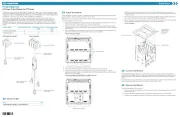
9 September 2025

9 September 2025
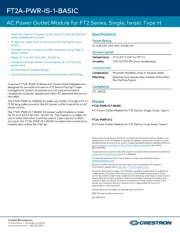
9 September 2025
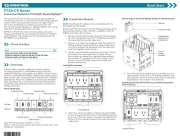
9 September 2025

9 September 2025

9 September 2025
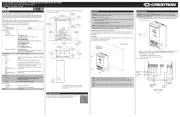
8 September 2025
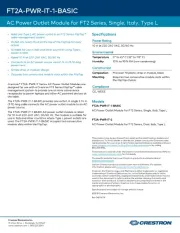
8 September 2025
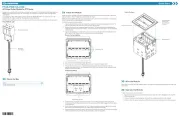
8 September 2025
Handleiding Niet gecategoriseerd
- Outwell
- Eurosound
- Sony
- Ezviz
- Eufy
- Beem
- B-Speech
- Cigweld
- Fillikid
- HQ
- Gustard
- Quick Dam
- Revamp
- Kitchen Brains
- Joie
Nieuwste handleidingen voor Niet gecategoriseerd

16 September 2025

16 September 2025

16 September 2025

16 September 2025

16 September 2025

16 September 2025

16 September 2025

16 September 2025

16 September 2025

16 September 2025