Crestron TSW-760-LB-B Handleiding
Crestron
Niet gecategoriseerd
TSW-760-LB-B
Bekijk gratis de handleiding van Crestron TSW-760-LB-B (2 pagina’s), behorend tot de categorie Niet gecategoriseerd. Deze gids werd als nuttig beoordeeld door 5 mensen en kreeg gemiddeld 4.3 sterren uit 3 reviews. Heb je een vraag over Crestron TSW-760-LB-B of wil je andere gebruikers van dit product iets vragen? Stel een vraag
Pagina 1/2

TSW-760-LB/TSW-1060-LB
Room Availability Light Bar for TSS-7/TSW-760 & TSS-10/TSW-1060
Installation Guide
Description
The Crestron® TSW-760-LB and TSW-1060-LB are room availability light bars for the
Crestron TSS-7/TSW-760 and TSS-10/TSW-1060 touch screens, respectively. When the
light bar is installed onto a touch screen as part of an enterprise room scheduling solution,
the light bar illuminates to indicate the room’s availability.
Additional Resources
Visit the product pages on the Crestron
website ( ) for additional www.crestron.com
information and the latest rmware
updates. Use a QR reader application on
your mobile device to scan the QR image.
6. Use the removed screws to attach the mounting bracket and light bar to the
electrical box.
NOTE: Pull the ex circuit attached to the light bar through the opening in the
mounting bracket after the light bar and mounting bracket are installed.
Illustrations depicting U.S.-style and European-style installations are shown below.
U.S.-Style Installation
European-Style Installation
Light bar
assembly
Screw (2):
4-40 x 3/8 in
USB connector
Touch screen
USB port
4. Remove the touch screen mounting bracket from the electrical box:
a. For U.S.-style installations, unscrew the four 6-32 x 3/4 in screws.
b. For European-style installations, unscrew the four M3 x 16 mm screws.
c. For U.K.-style installations, unscrew the two M3 x 25 mm screws.
5. Align the light bar with the electrical box.
Installation
To install the TSW-760-LB and TSW-1060-LB light bars:
1. If the light bar is being added to an existing touch screen installation, pull the touch
screen carefully out its mounting bracket and disconnect the Ethernet cable.
NOTE: If the touch screen is secured to the mounting bracket with a security
latch, refer to the removal procedure described in the
TSW-560/TSW-760/TSW-1060 DO Guide (Doc. 7926) or the TSS-7/TSS-10
DO Guide (Doc. 8326) at .www.crestron.com/manuals
2. Use the two included 4-40 x 3/8 in screws to attach the light bar assembly to the
rear of the touch screen.
3. Insert the assembly’s USB connector into the USB port on the rear of the touch
screen.
TSW-760-LB TSW-1060-LB
Touch screen
mounting bracket Light bar
2-gang
U.S. electrical box
Flex circuitScrew (4): 6-32 x 3/8 in
Touch screen
mounting bracket Light bar
2-gang European
electrical box
Flex circuitScrew (4): M3 x 16 mm

Custom Programming
The brightness of the light bar may be controlled using custom programming:
• When the light bar is connected to the touch screen, brightness is controlled by
sending a custom property to the touch screen in Crestron Fusion
® software. For
more information, refer to the embedded Crestron Fusion help le.
• Custom programming may also be performed in SIMPL Windows or
Crestron Studio® software via a device extender on the touch screen.
As of the date of manufacture, the product has been tested and found to comply with specications
for CE marking.
Federal Communications Commission (FCC) Compliance Statement
This device complies with part 15 of the FCC Rules. Operation is subject to the following conditions:
(1) This device may not cause harmful interference and (2) this device must accept any interference
received, including interference that may cause undesired operation.
CAUTION: Changes or modications not expressly approved by the manufacturer responsible for
compliance could void the user’s authority to operate the equipment.
NOTE: This equipment has been tested and found to comply with the limits for a Class B digital
device, pursuant to part 15 of the FCC Rules. These limits are designed to provide reasonable
protection against harmful interference in a residential installation. This equipment generates, uses
and can radiate radio frequency energy and, if not installed and used in accordance with the
instructions, may cause harmful interference to radio communications. However, there is no guarantee
that interference will not occur in a particular installation. If this equipment does cause harmful
interference to radio or television reception, which can be determined by turning the equipment off
and on, the user is encouraged to try to correct the interference by one or more of the following
measures:
• Reorient or relocate the receiving antenna.
• Increase the separation between the equipment and receiver.
• Connect the equipment into an outlet on a circuit different from that to which the receiver is
connected.
• Consult the dealer or an experienced radio/TV technician for help.
The product warranty can be found at .www.crestron.com/legal/sales-terms-conditions-warranties
The specic patents that cover Crestron products are listed at .www.crestron.com/legal/patents
Certain Crestron products contain open source software. For specic information, please visit
www.crestron.com/legal/open-source-software.
Crestron, the Crestron logo, Crestron Fusion, and Crestron Studio are either trademarks or registered
trademarks of Crestron Electronics, Inc. in the United States and/or other countries. Other trademarks,
registered trademarks, and trade names may be used in this document to refer to either the entities
claiming the marks and names or their products. Crestron disclaims any proprietary interest in the
marks and names of others. Crestron is not responsible for errors in typography or photography.
This document was written by the Technical Publications department at Crestron.
©2018 Crestron Electronics, Inc.
Crestron Electronics, Inc. Installation Guide - DOC. 7953B
15 Volvo Drive, Rockleigh, NJ 07647 (2048124)
Tel: 888.CRESTRON 07.18
Fax: 201.767.7576 Specications subject to
www.crestron.com change without notice.
7. Hold the touch screen at a 90-degree angle, and then insert the narrow end of the
ex circuit into the center of the slot on the rear of the light bar assembly. The teeth
on either side of the slot secure the circuit.
Flex circuit
slot
Light bar
Touch screen
with light bar
assembly
Flex circuit
8. Reconnect the Ethernet cable to the LAN PoE port on the touch screen.
9. Push the touch screen back into its mounting bracket to complete the installation.
NOTE: Ensure that the USB connector is tucked into the electrical box so that it
does not become pinched between the mounting bracket and the touch screen.
Industry Canada (IC) Compliance Statement
CAN ICES-3 (B)/NMB-3(B)
Product specificaties
| Merk: | Crestron |
| Categorie: | Niet gecategoriseerd |
| Model: | TSW-760-LB-B |
Heb je hulp nodig?
Als je hulp nodig hebt met Crestron TSW-760-LB-B stel dan hieronder een vraag en andere gebruikers zullen je antwoorden
Handleiding Niet gecategoriseerd Crestron

9 September 2025
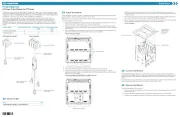
9 September 2025

9 September 2025
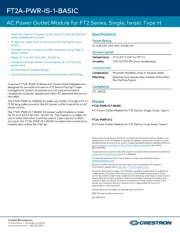
9 September 2025
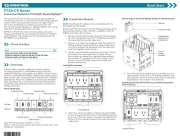
9 September 2025

9 September 2025

9 September 2025
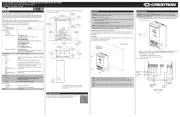
8 September 2025
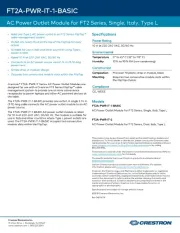
8 September 2025
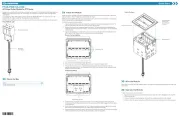
8 September 2025
Handleiding Niet gecategoriseerd
- Victory
- Sunstech
- Oversteel
- Thorens
- Angler
- Renkforce
- Recaro
- Wasp
- OSD Audio
- Thomson
- Wesco
- Scancool
- ID-Tech
- Lastolite
- AccuTemp
Nieuwste handleidingen voor Niet gecategoriseerd

16 September 2025

16 September 2025

16 September 2025

16 September 2025

16 September 2025

16 September 2025

16 September 2025

16 September 2025

16 September 2025

16 September 2025