Crestron TSW-1060 Handleiding
Crestron
Niet gecategoriseerd
TSW-1060
Bekijk gratis de handleiding van Crestron TSW-1060 (2 pagina’s), behorend tot de categorie Niet gecategoriseerd. Deze gids werd als nuttig beoordeeld door 44 mensen en kreeg gemiddeld 3.5 sterren uit 22.5 reviews. Heb je een vraag over Crestron TSW-1060 of wil je andere gebruikers van dit product iets vragen? Stel een vraag
Pagina 1/2

DO GUIDE
DO Install the TSW-760 or TSW-1060 Mounting Bracket
The TSW-760 and TSW-1060 touch screens install over a standard 2-gang or 3-gang U.S. electrical box, a 2-gang European electrical box, or a 2-gang
U.K. electrical box. The touch screens can also be attached directly to drywall and other surfaces over the front of a 2-3/8" (60 mm) high by 3-3/8" (86
mm) wide cutout. When installed, the touch screen protrudes 1/2" (13 mm) from the mounting surface, eliminating any visible screws.
To mount the TSW-760 or TSW-1060 into an electrical box, use the appropriate included screws (four 6-32 x 3/4" screws, four M3 x 16 mm screws, or
two M3.5 x 25 mm screws) to attach the mounting bracket to the electrical box, as shown in the following illustrations.
NOTE: For U.S.-style installations, use a #2 Phillips screwdriver. For European or U.K.-style installations, use a #1 Phillips screwdriver or equivalent.
For U.S.-style installations, use the four 6-32 x 3/4" screws.
For European-style installations, use the four M3 x 16 mm screws.
For U.K.-style installations (not pictured), use the two M3.5 x 25 mm screws.
To complete the installation, refer to “DO Complete the Installation” on the next page.
TSW-560/TSW-760/TSW-1060
5", 7", and 10.1" Touch Screens
DO Install the TSW-560 Mounting Bracket
The Crestron® TSW-560 touch screen can be mounted into drywall and other surfaces, or it can be mounted onto a wall stud. When mounted into drywall
and other surfaces, the touch screen protrudes 1/2" (13 mm) from the mounting surface.
To mount the TSW-560, use the following procedure:
1. For preconstruction applications, use standard drywall nails or screws (not included) to attach the included preconstruction mounting bracket to a
wall stud.
CAUTION: Allow an air gap of at least 12" (305 mm) in the wall cavity above and below the TSW-560 for heat dissipation.
For postconstruction applications, use the preconstruction bracket as a cutout template by turning the bracket to face the wall, ensuring it is level,
and temporarily tacking it to the wall with nishing nails (not included) in the smaller holes around the cutout opening. Trace the cutout opening with
an appropriate drywall saw (not included).
2. Loosen the two screws on the included universal mounting bracket, and then install the universal mounting bracket, bottom rst, into the opening.
3. Reach into the universal mounting bracket and push the rear half back to ensure it is fully behind the mounting surface. Ensure the front of the
universal mounting bracket is level, and then tighten the two screws to complete the installation.
CAUTION: To avoid damage to the bracket, do not overtighten the screws.
DO Check the Box
QUANTITY PRODUCT PART NUMBER
Items for TSW-560 Only
1 Latch, Security 4525305
1 Bracket, Universal Mounting 4525127
1 Bracket, Preconstruction 4524592
Items for TSW-760 and TSW-1060 Only
1 Bracket, Mounting 4525352
1 Latch, Security 4525305
4 Screw, 6-32 x 3/4", Undercut Head, Phillips 2033247
2 Screw, M3.5 x 25 mm, Flat Head, Phillips 2023756
4 Screw, M3 x 16 mm, Flat Head, Phillips 2013788
Preconstruction bracket
Use a tie wrap to hold the cable
until the TSW-560 is mounted.
Universal mounting bracket
Push the top surface
downward to install
the bottom half rst.
Universal mounting bracket
Loosen both of the screws.
Push the rear half back.
Ensure the front is level.
Then, tighten both screws.
Mounting bracket
Screws (4): 6-32 x 3/4"
TSW-760 or TSW-1060
U.S. electrical box
Mounting bracket
Screws (4): M3 x 16 mm
TSW-760 or TSW-1060
European electrical box
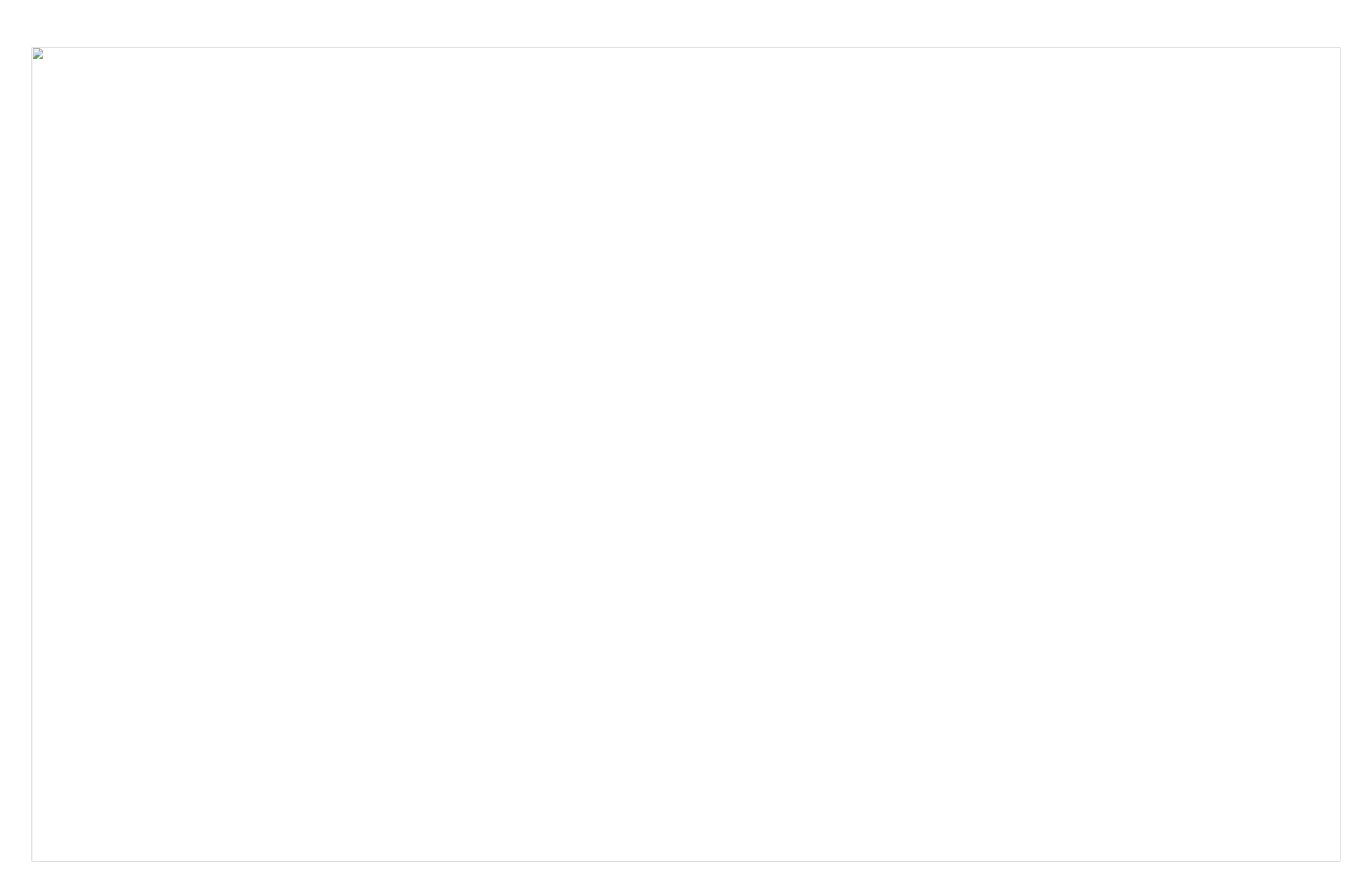
DO GUIDE DOC. 7926B (2047264) 10.16
Specications subject t o change without notice.
DO Install the Touch Screen Security Latch (Optional)
The touch screen comes with a security latch, which can be installed so that the touch screen cannot
be easily removed from the mounting bracket after installation.
To install the security latch, use a small Phillips screwdriver to screw the security latch to the top of
the touch screen’s rear housing before the touch screen has been inserted into the mounting bracket.
To remove the touch screen after the installation is complete, pull the touch screen away from the wall
until the security latch makes contact with the mounting bracket. Then, insert a at-head screwdriver
into the slot on the security latch and rotate the latch into the open position, which causes the security
latch arms to retract. While the arms are retracted, pull on the touch screen to disengage it from the
mounting bracket.
NOTE: There is a small amount of “play” in the bracket mounting, which allows room for the
screwdriver.
DO Complete the Installation
Make connections to the touch screen using Crestron power supplies for Crestron equipment. Power
and data connection to the touch screen is provided by a single Ethernet cable connected to the
LAN port on the rear of the unit. A Crestron PoE (Power over Ethernet) power supply or PoE-capable
network switch is recommended (both sold separately). Apply power after the Ethernet cable is
connected.
Once all connections to the device have been made, carefully hold the touch screen over the
mounting bracket and gently place it in position.
NOTE: If the touch screen is not level after installation, pull the touch screen out of the mounting
bracket and slightly loosen the screws holding the bracket into place. This procedure allows the
mounting bracket to be slightly rotated. Once the mounting bracket has been repositioned, retighten
the screws, reinstall the touch screen into the bracket, and ensure that the touch screen is now level.
DO Access the Setup Screens
NOTE: The touch screen can take up to 120 seconds to boot.
When power is applied for the rst time, the following screen appears.
Tap Enter Setup to display the main Setup screen.
NOTE: During regular operation of the touch screen, there are two ways to activate the setup
functions:
• Place a button on the project main page, and assign the reserved join number (17242) that
activates setup.
• Tap the hard keys labeled below as 1, 2, 3, and 4 in sequence twice (tap 1, 2, 3, 4, 1, 2, 3, 4)
within a 5-second period.
DO Congure the Touch Screen
Use the setup screens to congure various settings for the touch screen, including Ethernet setup, IP
table setup, audio setup, display setup, standby timeout, and diagnostics. For more information on
conguring the touch screen, refer to the TSW-560, TSW-760, and TSW-1060 Supplemental Guide
(Doc. 7927) at www.crestron.com/manuals.
As of the date of manufacture, the product has been tested and found to comply with specications for CE marking.
Federal Communications Commission (FCC) Compliance Statement
This device complies with part 15 of the FCC Rules. Operation is subject to the following two conditions:
(1) This device may not cause harmful interference, and (2) this device must accept any interference received, including interference that may cause undesired operation.
CAUTION: Changes or modications not expressly approved by the manufacturer responsible for compliance could void the user’s authority to operate the equipment.
NOTE: This equipment has been tested and found to comply with the limits for a Class B digital device, pursuant to part 15 of the FCC Rules. These limits are designed to provide reasonable protection
against harmful interference in a residential installation. This equipment generates, uses and can radiate radio frequency energy and, if not installed and used in accordance with the instructions, may
cause harmful interference to radio communications. However, there is no guarantee that interference will not occur in a particular installation.
If this equipment does cause harmful interference to radio or television reception, which can be determined by turning the equipment off and on, the user is encouraged to try to correct the interference
by one or more of the following measures:
• Reorient or relocate the receiving antenna.
• Increase the separation between the equipment and receiver.
• Connect the equipment into an outlet on a circuit different from that to which the receiver is connected.
• Consult the dealer or an experienced radio/T V technician for help.
Industry Canada (IC) Compliance Statement
CAN ICES-3(B)/NMB-3(B)
Crest ron product development sof t ware is licensed to Crestron dealers and Crestron Service Providers (CSPs) under a limited non-exclusive, non-t ransferable Soft ware Development Tools License Agreement . Crestron product operating system software is licensed to Crest ron dealers, CSPs, and
end-users under a separat e End-User License Agreement . Both of these Agreement s can be found on the Crestron website at . T he specic patents that cover Crestron products are listed at www.crestron.com/legal/so ft ware_license _agreement h tt p://w ww.crestron.com/legal/pat ents. The
product warranty can be found at www.crestron.com/warranty.
Certain Crestron products contain open source sof t ware. For specic inf ormation, please visit . www.crestron.com/opensource
Crest ron and the Crestron logo are eit her t rademarks or registered trademarks of Crestron Electronics, Inc., in the United St ates and/or other countries. Ot her trademarks, registered trademarks, and trade names may be used in this document t o ref er to either the entities claiming the marks and
names or their product s. Crest ron disclaims any proprietary interest in the marks and names of ot hers. Crestron is not responsible f or errors in typography or phot ography.
This document was written by the Technical Publications department at Crestron.
©2016 Crestron Electronics, Inc.
DO Learn More
Visit the website for additional information and for the
latest rmware updates. To learn more about these
products, use a QR reader application on your
mobile device to scan the appropriate QR image.
Crestron Electronics
15 Volvo Drive, Rockleigh, NJ 07647
888.CRESTRON | www.crestron.com
TSW-560 TSW-760 TSW-1060
4
3
2
1
Security latch
Mounting bracket
Touch screen
Insert the screwdriver here.
Reset button
LAN PoE:
10BASE-T / 100BASE-TX
Ethernet to LAN
Security latch
Touch screen
Product specificaties
| Merk: | Crestron |
| Categorie: | Niet gecategoriseerd |
| Model: | TSW-1060 |
Heb je hulp nodig?
Als je hulp nodig hebt met Crestron TSW-1060 stel dan hieronder een vraag en andere gebruikers zullen je antwoorden
Handleiding Niet gecategoriseerd Crestron

9 September 2025
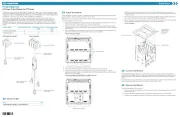
9 September 2025

9 September 2025
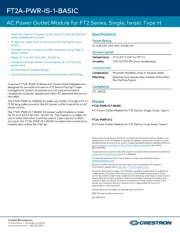
9 September 2025
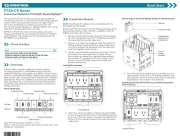
9 September 2025

9 September 2025

9 September 2025
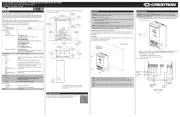
8 September 2025
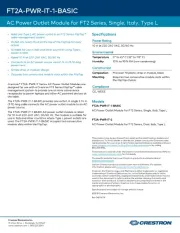
8 September 2025
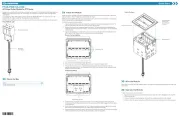
8 September 2025
Handleiding Niet gecategoriseerd
- Lelit
- InSinkErator
- Ninja
- Flexispot
- Eero
- Aqua Marina
- Biltema
- VARI-LITE
- Orbis
- Graphite
- OWC
- Bushnell
- Arco
- Hotpoint-Ariston
- IFi Audio
Nieuwste handleidingen voor Niet gecategoriseerd

16 September 2025

16 September 2025

16 September 2025

16 September 2025

16 September 2025

16 September 2025

16 September 2025

16 September 2025

16 September 2025

16 September 2025