Crestron TST-902 Handleiding
Crestron
Niet gecategoriseerd
TST-902
Bekijk gratis de handleiding van Crestron TST-902 (2 pagina’s), behorend tot de categorie Niet gecategoriseerd. Deze gids werd als nuttig beoordeeld door 9 mensen en kreeg gemiddeld 4.7 sterren uit 5 reviews. Heb je een vraag over Crestron TST-902 of wil je andere gebruikers van dit product iets vragen? Stel een vraag
Pagina 1/2

1
quickstart guide
Touch Screen RF Roaming
www.crestron.com
Specifications subject to
change without notice.
Touch Screen RF Roaming
QUICKSTART DOC. 7671B (2044362) 01.16
1
Several Crestron touch screens can be used with multiple Extended Range (ER) Wireless
Gateways (sold separately) to create a wireless roaming network.
Begin by accessing the setup screens on the device.
Get Started
A. Enable Roaming on the Touch Screen
NOTE: This document applies to Crestron
® touch screens with roaming capability, such as the
TSR-302, TST-600, TST-602, and TST-902. The screens shown here are from the TST-602. The
composition of the screens may vary between products, but the basic controls called out in this
document are the same on all of them.
From the device’s main setup screen, tap to display the screen.RF Setup RF Setup
2Enable Roaming
B. Enable Roaming on the Gateway
To enable roaming on the gateway, use the following procedure:
1. Open a text console for the gateway using the gateway’s IP address.
2. Enter the command .rfroaming on
3. Enter the command .reboot
This procedure must be performed for each gateway used in the roaming setup.
NOTE: By default, roaming is disabled in both the touch screen and the gateway, and must
be enabled in both devices.
On the screen, tap under to enable the button.RF Setup On RF Roaming Roaming Setup
PROGRAMMING TIP: When an RF touch screen is progammed for connection to multiple RF
gateways using roaming, the RF touch screen must be defined at the assigned RF ID on each
gateway. Programming should be connected identically to each gateway so that the RF touch
screen behaves identically no matter which RF gateway it happens to be connected to at that
time.
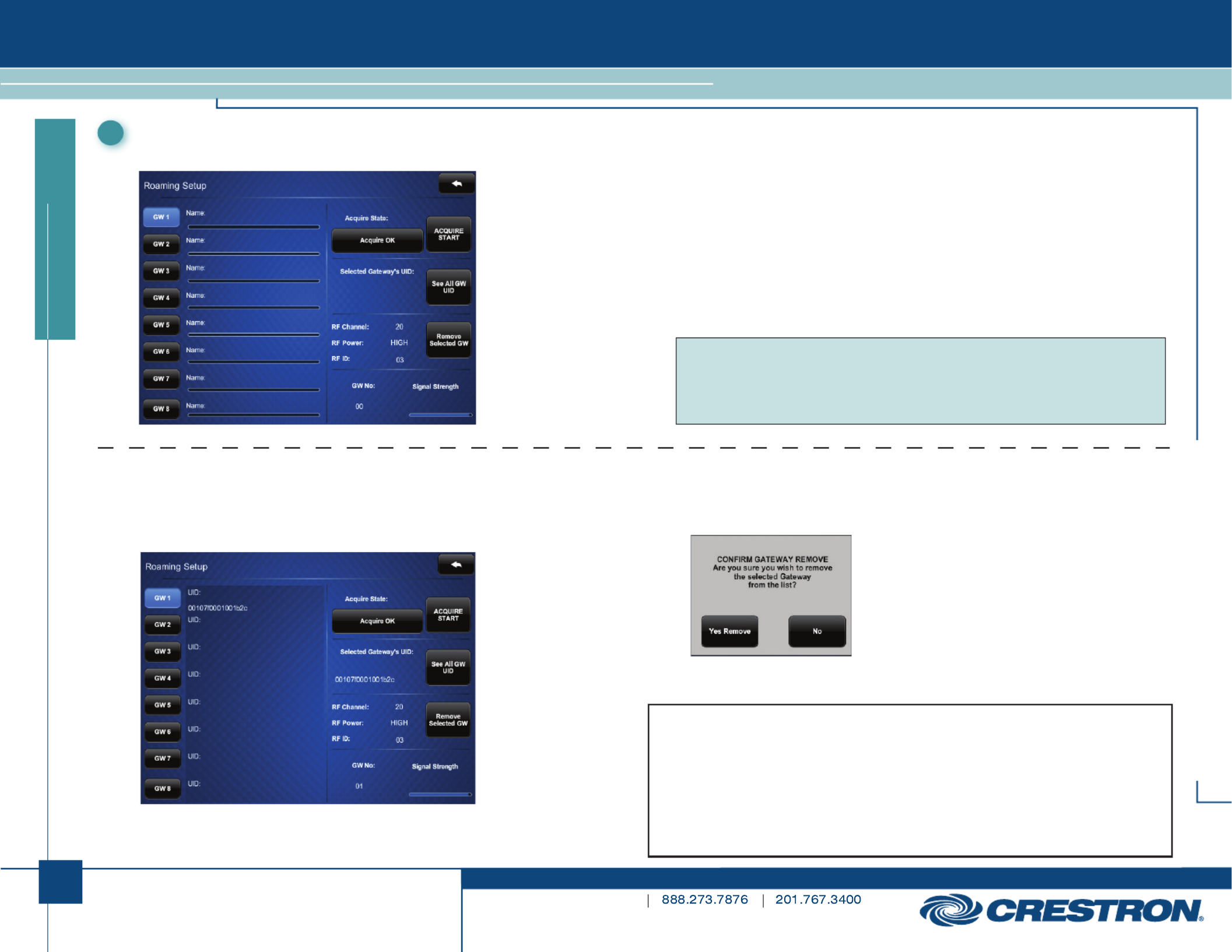
2
quickstart guide
Touch Screen RF Roaming
www.crestron.com
Specifications subject to
change without notice.
Touch Screen RF Roaming
QUICKSTART DOC. 7671B (2044362) 01.16
3Roaming Setup
B. View Gateway UID
Selected Gateway’s UID on the right side of the screen indicates the currently selected
gateway’s UID.
Tap See All GW UID to see the UIDs of all acquired gateways.
The specific patents that cover Crestron products are listed at patents.crestron.com.
Certain Crestron products contain open source software. For specific information, please visit
www.crestron.com/opensource.
Crestron and the Crestron logo are either trademarks or registered trademarks of Crestron Electronics, Inc. in the United
States and/or other countries. Other trademarks, registered trademarks, and trade names may be used in this document
to refer to either the entities claiming the marks and names or their products. Crestron disclaims proprietary interest in the
marks and names of others. Crestron is not responsible for errors in typography or photography.
This document was written by the Technical Publications department at Crestron.
©2016 Crestron Electronics, Inc.
On the screen, tap to display the screen.RF Setup Roaming Setup Roaming Setup A. Acquire Gateways
Up to eight gateways can be acquired by a touch screen. To acquire multiple gateways, put all
the gateways in Acquire mode. Then, use the following procedure:
1. Select the appropriate gateway index by tapping one of the buttons marked through GW 1
on the screen.GW 8 Roaming Setup
2. Tap ACQUIRE START. The Acquire State box on the screen will display an “Acquire in
progress” message. When the acquire is complete, the message will say “Acquire OK.”
3. Repeat steps 1 and 2 until all gateways are acquired.
If multiple touch screens are used, follow the steps above for each touch screen.
NOTE: When multiple gateways are put in Acquire mode at the same time, the touch screen will
save the first available gateway in the selected gateway index. To save gateways in a particular
order on the list, put only one gateway in Acquire mode at a time and perform the acquire
process, selecting the required gateway index. Gateways that are already acquired are not
acquired again, unless first removed from the list, as shown in part C.
C. Remove a Gateway
To remove an acquired gateway from the list, select the appropriate index for the gateway
( though ) and tap . A “CONFIRM GATEWAY REMOVE” GW 1 GW 8 Remove Selected GW
message appears. Tap Yes Remove to remove the gateway, or to cancel.No
Product specificaties
| Merk: | Crestron |
| Categorie: | Niet gecategoriseerd |
| Model: | TST-902 |
| Kleur van het product: | Zwart |
| Gewicht: | 808 g |
| Breedte: | 264 mm |
| Diepte: | 19 mm |
| Hoogte: | 164 mm |
| Beeldschermdiagonaal: | 8.7 " |
| Resolutie: | 1008 x 588 Pixels |
| Ondersteund audioformaat: | MP3 |
| Helderheid: | 300 cd/m² |
| Ingebouwde luidsprekers: | Ja |
| Intern geheugen: | 1000 MB |
| Kleurdiepte: | 24 Bit |
| Backlight type: | LED |
| AC-adapter, uitgangsspanning: | 24 V |
| Touchscreen technologie: | Projected capacitive-systeem |
| Contrastverhouding: | 700:1 |
| Stroomverbruik (typisch): | 7 W |
| Bedrijfstemperatuur (T-T): | 0 - 45 °C |
| Relatieve vochtigheid in bedrijf (V-V): | 10 - 90 procent |
| Type beeldscherm: | TFT |
| Vermogenstoevoer locatie: | Extern |
Heb je hulp nodig?
Als je hulp nodig hebt met Crestron TST-902 stel dan hieronder een vraag en andere gebruikers zullen je antwoorden
Handleiding Niet gecategoriseerd Crestron

9 September 2025
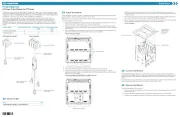
9 September 2025

9 September 2025
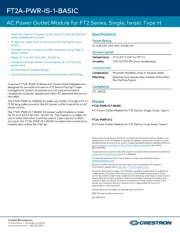
9 September 2025
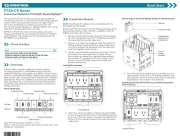
9 September 2025

9 September 2025

9 September 2025
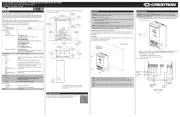
8 September 2025
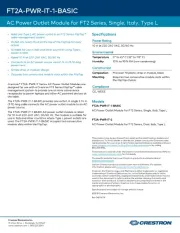
8 September 2025
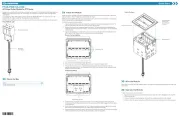
8 September 2025
Handleiding Niet gecategoriseerd
- SainSmart
- FoxFury
- OSD Audio
- Ditek
- Cosi Home
- Rival
- Kelty
- Match
- Geneva
- Flex
- Doktorvolt
- Aruba
- Eico
- DigitSole
- Galcon
Nieuwste handleidingen voor Niet gecategoriseerd

16 September 2025

16 September 2025

16 September 2025

16 September 2025

16 September 2025

16 September 2025

16 September 2025

16 September 2025

16 September 2025

16 September 2025