Corsair Katar Pro Wireless Handleiding
Corsair
Niet gecategoriseerd
Katar Pro Wireless
Bekijk gratis de handleiding van Corsair Katar Pro Wireless (4 pagina’s), behorend tot de categorie Niet gecategoriseerd. Deze gids werd als nuttig beoordeeld door 367 mensen en kreeg gemiddeld 3.8 sterren uit 184 reviews. Heb je een vraag over Corsair Katar Pro Wireless of wil je andere gebruikers van dit product iets vragen? Stel een vraag
Pagina 1/4

SLIPSTREAM WIRELESS Gaming Mouse
KATAR PRO WIRELESS
A — BOTÓN DE CLIC IZQUIERDO
B — BOTÓN DE CLIC DERECHO
C — BOTÓN DE CLIC MEDIO
D — BOTÓN DE DPI
E — BOTÓN ADELANTE
F — BOTÓN ATRÁS
G — INDICADOR LED MULTIPROPÓSITO
H — SENSOR ÓPTICO DE JUEGOS
I — COJINES DE DESLIZAMIENTO PTFE
J — INTERRUPTOR DE ENCENDIDO /
MODO INALÁMBRICO
K — RECEPTOR INALÁMBRICO USB
A — BOTÃO DE CLIQUE ESQUERDO
B — BOTÃO DE CLIQUE DIREITO
C — BOTÃO DE CLIQUE CENTRAL
D — BOTÃO DE DPI
E — BOTÃO PARA AVANÇAR
F — BOTÃO PARA VOLTAR
G — INDICADOR LED MULTIFUNCIONAL
H — SENSOR ÓPTICO PARA JOGOS
I — ALMOFADAS DESLIZANTES DE PTFE
J — BOTÃO LIGAR / SEL ETOR DE MODO DE
CONEXÃO SEM FIO
K — RECEPTOR SEM FIO USB
CONOZCA SU MOUSE CONHEÇA O MOUSE
1. Extraiga la cubierta superior. Para hacerlo, presione el pequeño punto que se encuentra cerca del botón de
DPI y tire de este.
2. Extraiga el receptor USB y conéctelo en un puerto USB de la PC (omita este paso si prefiere conectar el
dispositivo mediante Bluetooth).
3. Inserte una (1) batería AA.
4. Cierre la cubierta de la batería.
5. Encienda el mouse. Para hacerlo, coloque el interruptor que se encuentra en la parte inferior en la posición
2,4GHz (colóquelo en la posición Bluetooth si desea utilizar este método de conexión).
1. Remova a parte superior pressionando e puxando o ponto perto do botão de DPI.
2. Remova o receptor USB e conecte-o a uma porta USB disponível em um PC (pule esta etapa se você
deseja se conectar via Bluetooth).
3. Insira uma (1) pilha AA.
4. Feche a tampa da pilha.
5. Ligue o mouse mudando o botão da parte inferior para 2,4GHz (alterne para Bluetooth se deseja se conectar
via Bluetooth).
GUÍA DE CONFIGURACIÓN GUIA DE CONFIGURAÇÃO
1 1
4 4
2 2
5 5
3 3
> Encienda su computadora y conecte el receptor inalámbrico USB a un puerto USB disponible.
> Coloque el interruptor de encendido/modo inalámbrico en la posición de "2.4 GHz" para encender el mouse.
> El indicador LED multipropósito del mouse se encenderá en color blanco cuando se conecte automáticamente.
> Descargue el software CORSAIR iCUE en www.corsair.com/downloads.
> Ejecute el instalador y siga las instrucciones para completar la instalación.
> Ligue o computador e conecte o receptor de conexão sem fio USB a uma porta USB.
> Posicione o botão ligar/seletor de modo de conexão sem fio em “2,4 GHz” para ligar o mouse.
> O indicador LED multifuncional do mouse acenderá em branco quando ele for conectado automaticamente.
> Baixe o software iCUE da CORSAIR em www.corsair.com/downloads.
> Execute o programa de instalação e siga as instruções.
> Varios aspectos de la operación del mouse se comunican mediante el indicador LED multipropósito ubicado en
la parte superior del mouse.
> Diversos aspectos da operação do mouse são comunicados pelo indicador LED multifuncional, localizado na
parte superior do mouse.
Si queda poca energía o quiere extender la autonomía de la batería, seleccione el modo de ahorro de energía.
Para acceder a todas las funciones de administración de la energía, descargue el software iCUE.
Cómo cambiar de modo sin el software iCUE: Para activar el modo de ahorro de energía, coloque el interruptor
en la posición OFF. Mantenga presionada la rueda de desplazamiento y coloque el interruptor de encendido en la
posición de "2.4 GHz" o "Bluetooth". Luego, suelte la rueda.
Realice los mismos pasos para volver a seleccionar el modo de juegos.
Se a energia estiver baixa ou a duração da bateria for prioridade, mude para o Modo de economia de energia para
uma maior duração da bateria.
Baixe o iCUE para recursos de gerenciamento de energia total.
Alternação de modo sem iCUE: Para entrar no Modo de economia de energia, mude o botão para DESLIGADO.
Pressione e segure a roda de rolagem e mude o botão para 2,4GHz ou Bluetooth, depois solte a roda de rolagem.
Follow the same steps to switch back to Gaming Mode.
Siga as mesmas etapas para voltar para o Modo gamer.
Secuencia inicial del indicador LED: Cuando se enciende el mouse, el indicador LED parpadea de 12 a 15
segundos para indicar varios estados en el siguiente orden:
Estado de encendido* > Estado de la batería > Estado de la conexión inalámbrica > Etapa DPI
*solo se muestra cuando se cambia el modo
Sequência de indicação de LED inicial: Ao ligar o mouse, o indicador de LED piscará de 12 a 15 segundos para
indicar vários status na seguinte ordem:
Status de energia* > Status da bateria > Status da conexão sem fio > Estágio de DPI
*somente será mostrado quando houver alteração de modo
CONFIGURACIÓN DEL MOUSE MEDIANTE LA RED INALÁMBRICA DE 2.4 GH CONFIGURAR O MOUSE USANDO UMA CONEXÃO SEM FIO DE 2,4GHz zINDICADOR LED MULTIPROPÓSITO INDICADOR LED MULTIFUNCIONAL
ADMINISTRACIÓN DE LA ENERGÍA GERENCIAMENTO DE ENERGIA
> Encienda la computadora e inicie el modo de emparejamiento Bluetooth (el dispositivo debe ser compatible
con la conexión Bluetooth 4.0 o posterior).
> Mantenga presionado el botón de CICLO DE DPI y coloque el interruptor de encendido/modo inalámbrico en la
posición de BT para encender el mouse.
> El indicador LED multipropósito comenzará a parpadear en color azul.
> El indicador LED multipropósito del mouse se encenderá en color azul cuando esté conectado.
> Ligue o computador habilitado para Bluetooth 4.0 ou superior e inicie o modo de pareamento Bluetooth.
> Com o botão CICLO DPI pressionado, posicione o botão ligar/seletor de modo de conexão sem fio em BT
para ligar o mouse.
> O indicador LED multifuncional começará a piscar em azul.
> O indicador LED multifuncional do mouse acenderá em azul quando estiver conectado.
> Apague el mouse. Para hacerlo, coloque el interruptor de encendido en la posición OFF.
> Mantenga presionados los botones de clic izquierdo y derecho al mismo tiempo.
> Encienda el dispositivo en cualquiera de los modos inalámbricos.
> Desligue o mouse mudando o botão ligar/desligar para a posição DESLIGADO.
> Pressione e segure os botões Esquerda e Direita simultaneamente.
> Ligue o aparelho usando qualquer um dos modos sem fio.
CONFIGURACIÓN DEL MOUSE MEDIANTE BLUETOOTH CONFIGURAR O MOUSE USANDO BLUETOOTH
CÓMO RESTABLECER LOS VALORES DE FÁBRICA COMO REALIZAR UMA REDEFINIÇÃO DE FÁBRICA
INDICADOR LED
MULTIPROPÓSITO
ESTADO DE
ENCENDIDO
MODO DE JUEGOS PÚRPURA PARPADEANTE
MODO DE AHORRO DE ENERGÍA AMARILLO PARPADEANTE
ESTADO DE LA
BATERÍA
BATERÍA EN ESTADO CRÍTICO SE DEBE REEMPLAZAR LA BATERÍA ROJO INTERMITENTE
BATERÍA BAJA ROJO PARPADEANTE
BATERÍA MEDIA ÁMBAR PARPADEANTE
BATERÍA ALTA VERDE PARPADEANTE
BATERÍA COMPLETA VERDE
ESTADO DE
CONEXIÓN
INALÁMBRICA
MODO DE RED INALÁMBRICA DE 2.4 GHz: EMPAREJANDO BLANCO PARPADEANTE
MODO DE RED INALÁMBRICA DE 2.4 GHz: EMPAREJADO BLANCO
MODO DE RED INALÁMBRICA DE 2.4 GHz: ERROR DE EMPAREJAMIENTO BLANCO INTERMITENTE
MODO DE RED INALÁMBRICA DE BT: EMPAREJANDO AZUL PARPADEANTE
MODO DE RED INALÁMBRICA DE BT: EMPAREJADO AZUL
MODO DE RED INALÁMBRICA DE BT: ERROR DE EMPAREJAMIENTO AZUL INTERMITENTE
ESTADO DE LA
ETAPA DPI
ETAPA N.° 1: 800 DPI ROJO
ETAPA N.° 2: 1500 DPI BLANCO
ETAPA N.° 3: 3000 DPI VERDE
INDICADOR LED
MULTIFUNCIONAL
STATUS DE
ENERGIA
MODO GAMER PISCANDO EM ROXO
MODO DE ECONOMIA DE ENERGIA PISCANDO EM AMARELO
STATUS DA
BATERIA
BATERIA CRÍTICA NECESSÁRIA SUBSTITUIÇÃO POR NOVA BATERIA PISCANDO LENTAMENTE EM
VERMELHO
BATERIA BAIXA PISCANDO EM VERMELHO
NÍVEL MÉDIO DE BATERIA PISCANDO EM AMARELO
NÍVEL ALTO DE BATERIA PISCANDO EM VERDE
BATERIA COMPLETA VERDE
STATUS DA
CONEXÃO
SEM FIO
MODO DE CONEXÃO SEM FIO DE 2,4GHz – PAREANDO PISCANDO EM BRANCO
MODO DE CONEXÃO SEM FIO DE 2,4 GHz – PAREADO BRANCO
MODO DE CONEXÃO SEM FIO DE 2,4 GHz – FALHA NO PAREAMENTO PISCANDO LENTAMENTE EM
BRANCO
MODO DE CONEXÃO SEM FIO BLUETOOTH – PAREANDO PISCANDO EM AZUL
MODO DE CONEXÃO SEM FIO BLUETOOTH – PAREADO AZUL
MODO DE CONEXÃO SEM FIO BLUETOOTH – FALHA NO PAREAMENTO PISCANDO LENTAMENTE
EM AZUL
STATUS DO
ESTÁGIO
DE DPI
ESTÁGIO 1 – 800 DPI VERMELHO
ESTÁGIO 2 – 1500 DPI BRANCO
ESTÁGIO 3 – 3000 DPI VERDE
ESPAÑOL PORTUGUÊSESPAÑOL PORTUGUÊSESPAÑOL PORTUGUÊSESPAÑOL PORTUGUÊS
A B K
E F
C
J
I
GH
D
A B K
E F
C
J
I
GH
D


WEB: cors air.com
PHONE: (888) 222-4346
SUPPORT: support.corsair.com
BLOG: corsair.com/blog
FORUM: forum.corsair.com
YOUTUBE: youtube.com/corsairhowto
© 2020 CORSAIR MEMORY, Inc. All rights reserved. CORSAIR and the sails logo
are registered trademarks in the United States and/or other countries. All other
trademarks are the property of their respective owners. Product may vary slightly
from those pictured. 49-002107 AA
KATAR PRO WIRELESS
ENGLISH FRANÇAISENGLISH FRANÇAISENGLISH FRANÇAISENGLISH FRANÇAIS
PRÉSENTATION DE LA SOURIS
A — BOUTON CLIC GAUCHE
B — BOUTON CLIC DROIT
C — BOUTON CLIC DU MILIEU
D — BOUTON DE PPP
E — BOUTON SUIVANT
F — BOUTON PRÉCÉDENT
G — VOYANT DEL MULTIFONCTION
H — CAPTEUR DE JEU OPTIQUE
I — PATINS EN PTFE
J — COMMUTATEUR D'ALIMENTATION/DE
MODE SANS FIL
K — RÉCEPTEUR SANS FIL USB
A — LEFT CLICK BUTTON
B — RIGHT CLICK BUTTON
C — MIDDLE CLICK BUTTON
D — DPI BUTTON
E — FORWARD BUTTON
F — BACKWARD BUTTON
G — MULTI-PURPOSE LED INDICATOR
H — OPTICAL GAMING SENSOR
I — PTFE GLIDE PADS
J — POWER / WIRELESS MODE SWITCH
K — USB WIRELESS RECEIVER
GETTING TO KNOW YOUR MOUSE
1. Remove the top cover by pressing and pulling the small dot near the DPI button.
2. Remove the USB receiver and plug it into an available USB port on a PC (skip this if you wish to connect
via Bluetooth).
3. Insert one (1) AA battery.
4. Close the battery cover.
5. Turn on the mouse by flipping the switch on the bottom to 2.4GHz (flip to Bluetooth if you wish to connect
via Bluetooth).
1. Retirez le capot supérieur en appuyant et en tirant sur le petit point situé près du bouton de PPP.
2. Retirez le récepteur USB et branchez-le sur un port USB disponible de votre ordinateur PC
(ignorez cette étape si vous souhaitez connecter la souris par Bluetooth).
3. Insérez une (1) pile AA.
4. Refermez le couvercle de la pile.
5. Allumez la souris en faisant basculer le commutateur situé sous la souris à la position 2,4GHz
(ou à la position Bluetooth si vous souhaitez connecter la souris par Bluetooth).
SETUP GUIDE GUIDE DE CONFIGURATION
1 1
4 4
2 2
5 5
3 3
> Turn on your computer and connect the USB wireless receiver to an available USB port.
> Toggle the power / wireless mode switch to “2.4GHz” position to turn on your mouse.
> The multi-purpose LED indicator on your mouse will turn solid white when automatically connected.
> Download CORSAIR iCUE software from www.corsair.com/downloads.
> Run the installer program and follow instructions for installation.
> Allumez votre ordinateur et branchez le récepteur sans fil USB sur un port USB de votre ordinateur.
> Faites basculer le bouton d'alimentation/de mode sans fil à la position «2,4GHz» pour allumer votre souris.
> Le voyant DEL multifonction de votre souris s'allume en blanc continu une fois la connexion automatique établie.
> Téléchargez le logiciel CORSAIR iCUE à l'adresse www.corsair.com/downloads.
> Exécutez le programme d'installation et suivez les instructions d'installation.
> Various aspects of mouse operation are communicated through the multi-purpose LED indicator located on
top of the mouse.
> Le voyant DEL multifonction signale différents états de la souris. Il est situé sur le dessus de la souris.
If power is low or battery life is a priority, please switch to Power Saving Mode for extended battery life.
Please download iCUE for full power management features.
Mode switching without iCUE: To enter Power Saving Mode, turn the power switch to OFF. Press and hold
the scroll wheel button and then slide the power switch to either 2.4GHz or Bluetooth, then release the scroll
wheel button.
Follow the same steps to switch back to Gaming Mode.
Si le niveau de la pile est faible ou si l'autonomie de la pile est une priorité, veuillez faire basculer la souris en
mode Économie d'énergie pour accroître l'autonomie de la pile.
Veuillez télécharger le logiciel iCUE pour des fonctionnalités complètes de gestion d'énergie.
Commutation de mode sans iCUE: Pour commuter en mode Économie d'énergie, faites basculer le commutateur
d'alimentation à la position OFF (Arrêt). Maintenez enfoncé le bouton de clic du milieu (molette de défilement) de la
souris et faites glisser le commutateur d'alimentation à la position 2,4GHz ou Bluetooth, puis relâchez le bouton
de clic du milieu (molette de défilement).
Suivez les mêmes étapes pour basculer à nouveau en mode Jeu.
Initial LED indication sequence: When powering on the mouse, the LED indicator will flash 12 to 15 seconds to
indicate various statuses in the following order:
Power Status* > Battery Status > Wireless Status > DPI Stage
*will only show when there is a mode change
Séquence d'indication initiale du voyant DEL: Lorsque vous allumez la souris, le voyant DEL clignote pendant 12
à 15 secondes pour indiquer différents états dans l'ordre suivant:
État d'alimentation* > État de la pile > État de la connexion sans fil > Niveau de PPP
*N'est affiché qu'en cas de changement de mode
FCC ID: 2AAFMRGP0099 (Mouse)
FCC ID: 2AAFMRGP0066 (Dongle)
IC: 10954A-RGP0099 (Mouse)
IC: 10954A-RGP0066 (Dongle)
CI: 10954A-RGP0099 (Souris)
CI: 10954A-RGP0066 (Clé sans fil)
SETTING UP YOUR MOUSE USING 2.4GH CONFIGURATION DE VOTRE SOURIS EN MODE SANS FIL 2,4GHZz
WIRELESS
MULTI-PURPOSE LED INDICATOR VOYANT DEL MULTIFONCTION
POWER MANAGEMENT GESTION D'ÉNERGIE
> Turn on your Bluetooth 4.0 or higher enabled computer and initiate Bluetooth pairing mode on it.
> Hold the DPI CYCLE button and toggle power / wireless mode switch to BT position to turn on your mouse.
> The multi-purpose LED indicator will start blinking blue.
> The multi-purpose LED indicator on your mouse will turn solid blue when connected.
> Allumez votre ordinateur compatible Bluetooth 4.0 ou version supérieure et lancez le mode de jumelage
Bluetooth.
> Maintenez enfoncé le bouton de DÉFILEMENT DES PPP et faites basculer le bouton d'alimentation/de mode
sans fil à la position BT pour allumer votre souris.
> Le voyant DEL multifonction commencera à clignoter en bleu.
> Le voyant DEL multifonction de votre souris s'allume en bleu continu une fois la connexion établie.
> Turn off the mouse by flipping the power switch to the OFF position.
> Press and hold the Left and Right buttons simultaneously.
> Turn on the device with either wireless mode.
> Éteignez la souris en faisant basculer le commutateur d'alimentation à la position OFF (ARRÊT).
> Maintenez enfoncés simultanément les boutons de clic Gauche et Droit.
> Allumez l'appareil dans l'un des modes sans fil.
SETTING UP YOUR MOUSE USING BLUETOOTH ®CONFIGURATION DE VOTRE SOURIS EN MODE BLUETOOTH
HOW TO PERFORM A FACTORY RESET COMMENT EFFECTUER UNE RÉINITIALISATION AUX PARAMÈTRES D'USINE
MULTI-PURPOSE
LED INDICATOR
POWER
STATUS
GAMING MODE BLINKING PURPLE
POWER SAVING MODE BLINKING YELLOW
BATTERY
STATUS
BATTERY CRITICAL. NEW BATTERY REPLACEMENT REQUIRED PULSING RED
BATTERY LOW BLINKING RED
BATTERY MEDIUM BLINKING AMBER
BATTERY HIGH BLINKING GREEN
BATTERY FULL GREEN
WIRELESS
STATUS
2.4GHz WIRELESS MODE - PAIRING BLINKING WHITE
2.4GHz WIRELESS MODE – PAIRED WHITE
2.4GHz WIRELESS MODE – PAIRING FAILED PULSING WHITE
BT WIRELESS MODE - PAIRING BLINKING BLUE
BT WIRELESS MODE – PAIRED BLUE
BT WIRELESS MODE – PAIRING FAILED PULSING BLUE
DPI STAGE
STATUS
STAGE #1 – 800 DPI RED
STAGE #2 – 1500 DPI WHITE
STAGE #3 – 3000 DPI GREEN
VOYANT DEL
MULTIFONCTION
ÉTAT
D'ALIMENTATION
MODE JEU VIOLET CLIGNOTANT
MODE ÉCONOMIE D'ÉNERGIE JAUNE CLIGNOTANT
ÉTAT DE LA PILE
NIVEAU DE PILE CRITIQUE REMPLACEMENT DE LA PILE REQUIS ROUGE PULSANT
NIVEAU DE PILE FAIBLE ROUGE CLIGNOTANT
NIVEAU DE PILE MOYEN ORANGE CLIGNOTANT
NIVEAU DE PILE ÉLEVÉ VERT CLIGNOTANT
PILE PLEINE VERT
ÉTAT DE LA
CONNEXION
SANS FIL
MODE SANS FIL 2,4GHz – JUMELAGE EN COURS BLANC CLIGNOTANT
MODE SANS FIL 2,4GHz – JUMELÉ BLANC
MODE SANS FIL 2,4GHz – ÉCHEC DU JUMELAGE BLANC PULSANT
MODE SANS FIL BT – JUMELAGE EN COURS BLEU CLIGNOTANT
MODE SANS FIL BT – JUMELÉ BLEU
MODE SANS FIL BT – ÉCHEC DU JUMELAGE BLEU PULSANT
ÉTAT DE NIVEAU PPP
NIVEAU 1 – 800 PPP ROUGE
NIVEAU 2 – 1500 PPP BLANC
NIVEAU 3 – 3000 PPP VERT
A B K
E F
C
J
I
GH
D
A B K
E F
C
J
I
GH
D
Product specificaties
| Merk: | Corsair |
| Categorie: | Niet gecategoriseerd |
| Model: | Katar Pro Wireless |
| Kleur van het product: | Zwart |
| Gewicht: | 96 g |
| Breedte: | 64.2 mm |
| Diepte: | 115.8 mm |
| Hoogte: | 37.8 mm |
| Stroombron: | Batterijen |
| Vormfactor: | Rechtshandig |
| Ondersteund aantal accu's/batterijen: | 1 |
| Bedoeld voor: | Gamen |
| Aantal: | 1 |
| Aantal knoppen: | 6 |
| Aansluiting: | Bluetooth |
| Oppervlakte kleur: | Monochromatisch |
| Scroll type: | Wiel |
| Bewegingsresolutie: | 10000 DPI |
| Soort knoppen: | Drukknoppen |
| Bewegingsdetectietechnologie: | Optisch |
| Aantal scroll wheels: | 1 |
| Scroll richtingen: | Verticaal |
| Ingebouwd geheugen: | Ja |
| Functietoetsen: | DPI-schakelaar |
| Type batterij: | AA |
| Code geharmoniseerd systeem (HS): | 84716070 |
| Programmeerbare muisknoppen: | Ja |
| Aanpasbare bewegingsresolutie: | Ja |
Heb je hulp nodig?
Als je hulp nodig hebt met Corsair Katar Pro Wireless stel dan hieronder een vraag en andere gebruikers zullen je antwoorden
Handleiding Niet gecategoriseerd Corsair

5 Juli 2025

4 Juli 2025

4 Juli 2025

4 Juli 2025

4 Juli 2025
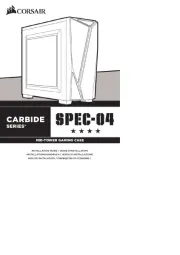
4 Juli 2025

27 Maart 2025

26 Maart 2025

26 Maart 2025
Handleiding Niet gecategoriseerd
- Fulgor Milano
- Autel
- Stelzner
- ARNOLD Lichttechnik
- Dubatti
- Jean Louis David
- Aduro
- Røde
- Dokio
- BLUEPALM
- PTZ Optics
- Evorei
- Traulsen
- Zephyr
- Transcend
Nieuwste handleidingen voor Niet gecategoriseerd

14 September 2025

14 September 2025

13 September 2025

13 September 2025

13 September 2025

13 September 2025

13 September 2025

13 September 2025

13 September 2025

13 September 2025
