Corsair Flash Padlock 3 Handleiding
Corsair
Niet gecategoriseerd
Flash Padlock 3
Bekijk gratis de handleiding van Corsair Flash Padlock 3 (7 pagina’s), behorend tot de categorie Niet gecategoriseerd. Deze gids werd als nuttig beoordeeld door 62 mensen en kreeg gemiddeld 4.8 sterren uit 31.5 reviews. Heb je een vraag over Corsair Flash Padlock 3 of wil je andere gebruikers van dit product iets vragen? Stel een vraag
Pagina 1/7

ENGLISH
GREEN LED
(UNLOCKED)
PIN KEYS
RED LED
(LOCKED)
KEY BUTTON
BLUE LED
(ACTIVITY)
Introduction
Thank you for purchasing the Corsair Flash Padlock 3. Your new Flash Padlock 3 is
a AES 256-bit hardware encrypted USB Flash Drive suited for security-minded consumers
and professionals. Your own custom personal identification number (PIN) is the key to
unlocking the information stored on your Flash Padlock. Accidentally losing your flash
drive now doesn’t mean anybody can access your sensitive information; the information is
protected on the Flash Padlock.
Your new Flash Padlock 3 is initially unlocked and will work like any other USB Flash
Drive (UFD) out of the box. To secure and protect your data, we recommend you first set
a User PIN.
USB 3.0
FLASH
FLASH
PADLOCK
PADLOCK®®
User
Manual
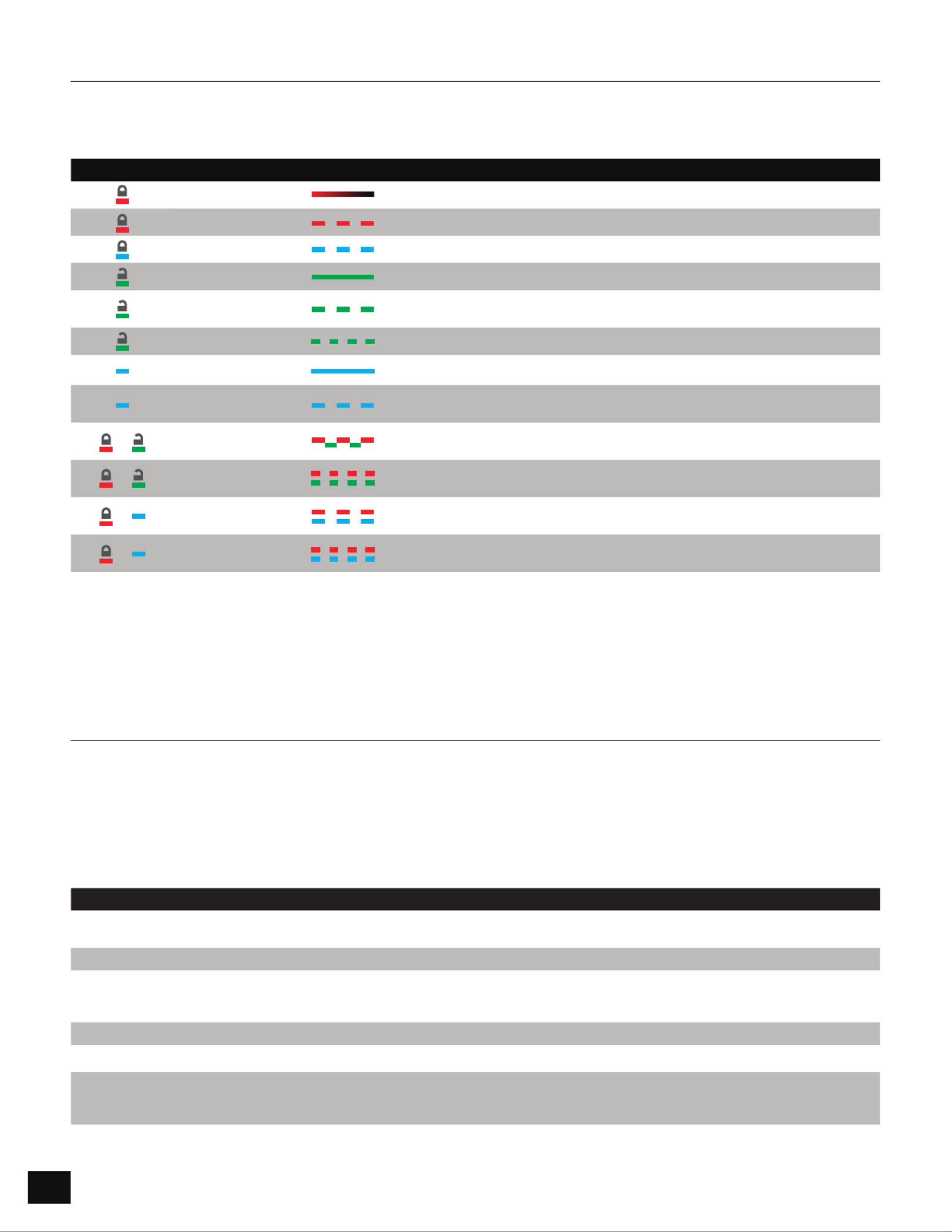
2
LED Indicators
Your Flash Padlock 3 comes with three LED indicators on the top side of the unit. Each LED indicator, whether it’s
solid or flashing or appears with another LED indicator, provides feedback to you on the current state of the
Flash Padlock 3. Review the chart below to view the definition of each LED display pattern.
LED LED STATE EXPLANATION
Red - Fade Out Locking down/incorrect PIN entry.
Red blinking Locked and awaiting User defined PIN entry.
Blue blinking Locked and awaiting Admin defined PIN entry.
Green Solid Padlock 3 is unlocked in User mode.
Green blinking When connected to a USB port if Green Led blinks every 2 seconds this
indicates the Padlock 3.0 has been set as ‘Read-Only’.
Green flickering Padlock 3 is unlocked in Admin mode.
Blue solid Connected to a USB port.
Blue blinking Data exchange with host/changing User PIN/when not connected to a USB
port indicates an Admin PIN exists.
Red and Green
blinking alternately Factory reset/deleting files in Admin mode.
Red and Green
flickering together Awaiting Admin PIN entry.
Red and Blue
blinking together
When not connected to a USB port indicates that both User and Admin
PINs have been set on the PadLock 3.
Red and Blue
flickering together Awaiting Admin PIN change.
If the module encounters a problem with a self-test it will light the LEDs in order red, green, blue, red, green, blue
and then it will power down. If this occurs, retry the operation and if the error persists contact technical support.
When the red LED flickers quickly it means that the drive is locked out from failed password attempts. Neither the
user nor the admin password may be used to unlock the drive while it is in state. This is described in more detail in
the section on Hacking Protection.
User Operation
The steps below show how you can set, change, or clear your User PIN, and how to lock and unlock your
Flash Padlock 3.
Setting User PIN
Your Flash Padlock 3 comes out of the box without any set User PIN. Until the User PIN is set, your Flash Padlock 3
is unsecure, allowing any user access to view your files on the Flash Drive. We recommend you set a custom User
PIN immediately.
DIRECTIONS EXPLANATION
PresstheKEYbuttontoawakenthedriveTheredLEDwilllightfirstand
thenthegreenLEDwilllightThedriveisunlocked
PressKEYbuttontwicetobeginenteringanewuserpassword Blue LED will blink.
EnternewuserpasswordItmustbebetweenanddigitslong
Padlock 3 does not permit a PIN with all of
the digits the same
PressKEYbuttontwicetoendentryofthenewpassword Green LED will blink.
Reenterthenewuserpassword
PressKEYbuttontwicetoendconfirmationofthenewpassword
TheredLEDwilllightwhilethepasswordisbeingsaved
WhencompletethegreenLEDwilllight
Green LED willlight
/
&
&
&

3
Unlocking your Flash Padlock 3 a User PIN
Oncea a User PIN is set, all files stored on the Flash Padlock 3 are secure and not viewable. In order to read, or write
to your Flash Padlock 3, you must first unlock the drive with your User PIN.
DIRECTIONS EXPLANATION
PressandreleasetheKEYbutton Red LED will continue to blink during PIN entry.
EnteryouruserPINusingthePINkeys
PressandreleasetheKEYbutton
The red LED will light while the drive checks
the password. When it confirms that the
password is correct, the green LED will light
steadily.
The drive will remain unlocked and ready to be
connected to a USB port for up to 30 seconds.
InsertdriveintoUSBport Green LED will remain solid and blue LED will
be blinking when drive is connected.
Note your Padlock will automatically lock if the device hasn’t been inserted into a computer within 30 seconds.
Locking your Flash Padlock 3
After you use your Flash Padlock 3, we recommend locking your Flash Padlock 3 to protect your stored files on
the flash drive.
DIRECTIONS EXPLANATION
Usetheoperatingsystemfunctiontoejectthedrive
RemoveyourFlashPadlockfromtheUSBport RedLEDwilllightandthenfadeout
Alternatively, you can also lock the Padlock 3 at any time by pressing and holding the KEY button for more than
3 seconds. The Padlock will response by lighting the red LED and then fading it out.
Note your Padlock will automatically lock itself upon removal from the USB port.
Change User PIN
Corsair recommends regularly changing your User PIN in order to prevent unauthorized access to your
Flash Padlock 3.
DIRECTIONS EXPLANATION
Unlockthedrivewiththeuserpassword GreenLEDwilllight
PressKEYbuttontwicetobeginenteringanewuserpassword Blue LED will blink.
EnternewuserpasswordItmustbebetweenanddigitslong
PressKEYbuttontwicetoendentryofthenewpassword Green LED will blink for 10 seconds.
Reenterthenewuserpassword
PressKEYbuttontwicetoendconfirmationofthenewpassword
TheredLEDwilllightwhilethepasswordisbeingsaved
WhencompletethegreenLEDwilllight
GreenLEDwilllight
Admin Operation
Create Admin PIN – first time use only
A second PIN can be created to unlock your Flash Padlock 3, in case you forget the primary User PIN.
Note Admin features can be changed by Admin only once drive is unlocked by Admin. For example, if Admin set a
Read-Only mode, User can not change it.
DIRECTIONS EXPLANATION
UnlockthedrivewiththeuserpasswordGreenLEDwilllight
Pressandholdthe‘’buttonwhilepressingKEYtwice
Releasethe‘’buttonRedandblueLEDswillflickerquickly Red and blue LEDs will flicker.
EnterthenewadminpasswordItmustbebetweenanddigitslong
PressKEYbuttontwicetoendentryoftheadminpassword
ThegreenLEDwillblinkaftercompletingtheentryofthepassword Green LED will blink.
Product specificaties
| Merk: | Corsair |
| Categorie: | Niet gecategoriseerd |
| Model: | Flash Padlock 3 |
Heb je hulp nodig?
Als je hulp nodig hebt met Corsair Flash Padlock 3 stel dan hieronder een vraag en andere gebruikers zullen je antwoorden
Handleiding Niet gecategoriseerd Corsair

5 Juli 2025

4 Juli 2025

4 Juli 2025

4 Juli 2025

4 Juli 2025
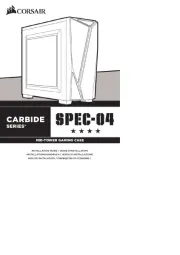
4 Juli 2025

27 Maart 2025

26 Maart 2025

26 Maart 2025
Handleiding Niet gecategoriseerd
- Peg Perego
- Fredenstein
- Gewiss
- REVITIVE
- Henry Engineering
- Katrin
- Sun Pumps
- Pentel
- Tech 21
- Enabot
- Arendo
- Bar Fly
- Cylinda
- Drake
- Gedore
Nieuwste handleidingen voor Niet gecategoriseerd

16 September 2025

16 September 2025

16 September 2025

16 September 2025

16 September 2025

16 September 2025

16 September 2025

16 September 2025

16 September 2025

16 September 2025
