Cobra CWR200 Handleiding
Bekijk gratis de handleiding van Cobra CWR200 (3 pagina’s), behorend tot de categorie Radio. Deze gids werd als nuttig beoordeeld door 64 mensen en kreeg gemiddeld 4.6 sterren uit 32.5 reviews. Heb je een vraag over Cobra CWR200 of wil je andere gebruikers van dit product iets vragen? Stel een vraag
Pagina 1/3

WEATHER
W A R N I N G
W AT C H
A D V I S O R Y
IN
Meet Cobra’s Handheld Weather Radio.
Learn how to use the CWR200 to stay up to date on
extreme emergency related events.
Manual
Printed in China Part No. 480-928-P Version C
CWR200 Display
NOTE: This device complies with part 15 of FCC rules: Operation is subject to the following two
conditions: (1) This device may not cause harmful interference, and (2) This device must accept any
interference received including interference that may cause undesired operation.
CAUTION: Modications or parts not approved by Cobra Electronics Corporation may violate FCC
Rules and void authority to operate this equipment.
This device complies to Canadian Standard ICES-003.
CAN ICES-3B/NMB-3B.
This device complies with RSS-310 of Industry Canada. Operation is subject to the condition that this
device does not cause harmful interference.
The manufacturer is not responsible for any radio or TV interference caused by unauthorized
modications to this equipment. Such modications could void the user’s authority to operate
the equipment.
CWR200
1
2
6
1. Antenna
2. External Headphone/
Micro-USB Charge Jack
3. USB Out
4. LED Status Indicator
5. Power/Menu Button
6. Channel Up/Down Buttons
7. Backlit LCD Display
8. Speaker
9. ButtonsVolume Up/Down
10. LED Flashlight Button
11. Weather/Snooze Button
12. Tornado Mode Button
13. Select/Enter Button
14. Wrist Strap Hole
15. Belt Clip
16. Battery Compartment
17. Battery Door Latch
18. Rubberized Grips
19. LED Flashlight
7
8
9
10
14
15
19
18
17
16
3
4
12
13
11
5
1. Battery Level Indicator
2. Weather Alert Icon
3. Signal Strength Indicator
4. USB Charge Indicator
5. Alarm Icon
6. Speaker Volume Icon
7. Weather Channel
8. S.A.M.E. Message Type
9. Dot Matrix LCD Display
1
3
2
4
5
6 7
8
9
Set Up
Carrying your CWR200 radio with you is easy when
using the belt clip or optional wrist strap. The belt
clip easily attaches to your belt, purse, or backpack.
Installing Batteries
1. Remove belt clip by releasing belt clip
latch and sliding clip up.
2. Pull up on the battery door latch to remove the
battery compartment cover. Remove and dispose
of white anti-theft device.
3. Insert the supplied three AA rechargeable batteries
or non-rechargeable alkaline batteries. Position
batteries according to polarity markings.
4. Replace battery compartment cover and
belt clip.
Power On and Set the Time
1. Press and hold the button Power/Menu
to turn on the radio.
2. Use the button till you Power/Menu
reach “Set Time” and press .Select
3. Press the and buttons to adjust the hours then Up Down
press .Select
4. Use the same procedure to set the minutes and or .AM PM
5. Press Select to save that time.
TM
To Charge Batteries in Radio
1. Check to see that the batteries have been inserted
properly.
2. Insert the cable into the charge jack located at the
top of the radio.
3. Plug the cable into USB power source.
Use only the supplied rechargeable batteries and charger for recharging
your Cobra weather radio.
To Charge Weather Radio in Desktop Charger
1. Insert radio into desktop charger as shown.
2. Insert the micro-USB cable into jack on the back of
the charger.
3. Plug the cable into a power source. For pluggable
equipment, the socket-outlet should be installed near the
equipment and should be easily accessible.
If charging light is not on, check position of the the radio.
Radio should be upright. The charge indicator light will stay
on as long as the radio is in the charging well, and the light
will go off when the charging is complete.
Battery Low
When battery power is low, the final bar in the
Battery Low icon will blink and an audible tone
will sound before the radio shuts off. Your batteries
should be replaced or recharged, if using rechargeable
batteries.
Note: The radio will display flashing battery icon while
charging.
To Select a Channel
You will find a very useful expanded information about the NOAA
broadcast system at: http://www.nws.noaa.gov/nwr/
NOAA Weather Radio All Hazards (NWR) is a nationwide network of radio
stations broadcasting continuous weather information from the nearest
National Weather Service office. NWR broadcasts official warnings,
watches, forecasts and other hazard information 24 hours a day, 7 days
a week.
The National Oceanographic and Atmospheric Administration has over
900 broadcast stations. NWR “Broadcast Service Area” coverage by
State and coverage maps can be found at this link: http://www.nws.
noaa.gov/nwr/listcov.htm.
Environment Canada also maintains an alert system compatible with
this alert radio and full information on that system can be found at:
http://ec.gc.ca/meteo-weather/
1. Use the or Channel Up Channel Down
buttons to change the channel.
2. Typically you will tune to the strongest and
best sounding channel. This will often be
the closest channel with the most localized
weather information.
3. Listen to the selected channel and cross check the NWR “Broadcast
Service Area” information on the website to make sure this is the
best channel for your needs.
Notes:
• Antenna performance is a function of local conditions,
causing signals to be stronger signal level in some directions
than others.
• Seasonal environmental conditions, such as icing or heavy rain,
affect performance of a transmitter station and its various compo-
nents, particularly those subject to continuous weather exposure.
To Adjust Volume
You can adjust the volume to best fit your needs. You can set the radio
for “silent standby” by adjusting the volume level all the way down to the
lowest level. This will allow you to sleep or just get some peace and quiet
while the radio monitors for applicable alerts in the background.
1. Volume Up Volume Down Use the or buttons
to change the volume level.
2. The level will be shown on the display.
3. Just leave the radio for a few seconds and
that volume level will be saved.
Notes:
• Any alerts received (which are not filtered by S.A.M.E. or Tornado
Mode) will override the volume setting and alert at full volume.
• Your monitoring preference must be set according to the S.A.M.E.,
Weather Alert and other sections of this manual to properly receive
alerts.
Understanding S.A.M.E. (Specic Area Message
Encoding) & Alerts
The CWR200 is an advanced Weather and Emergency Alert Radio capable
of receiving and decoding S.A.M.E. notifications. It alerts to over 60
emergency related events such as tornados, hurricanes, blizzards, natural
disasters, child abductions, civil emergencies, etc. When an alert occurs
and the proper setup has been completed; lights come on, sirens sound,
and messages are displayed in text on the CWR200 to make sure you are
in the know and prepared.
When an NWR office broadcasts an Advisory, Watch or Alert, it also
broadcasts a digital SAME code that may be heard as a very brief static
burst. This SAME code contains digital information such as; the type of
message, county(s) affected, message expiration time, etc. If this radio
is programmed correctly, the alert will sound and will include the 1050
Hz warning alarm tone (as an attention signal), followed by the broadcast
message and finally a voice announcement about the alert. At the end of
the broadcast message, you will hear a brief digital end-of message static
burst followed by a resumption of the NWR broadcast cycle.
Note- Any alerts received (which are not filtered by S.A.M.E. or Tornado
Mode) will override the volume setting and alert at full volume. Press the
Weather Snooze button to temporarily silence the alarm. You can review
multiple S.A.M.E. messages by pressing the button.Select
This Weather and Alert Emergency radio is set to have S.A.M.E. mode ON
by default. However, it is set with the default six zeroes (000000) saved
into Memory Location 1. This default FIPS code of 000000 will allow
the radio to alert (visual and audible) to emergencies in all areas within
receiving distance of the tuned radio channel. If you travel frequently
with the radio and do not wish to set FIPS codes as you travel then you
may leave the default 000000.
For effective use of the S.A.M.E. local alert filtering system (for less false
alerts or alerts not applicable to your local area) you can program in FIPS
codes that will filter alerts only applicable for your designated area.
Know Your Lights
• Advisory (Yellow Light) - For less serious
conditions than Warnings and Watches.
• Watch (Orange Light) - Risk of Hazardous
Weather or hydrologic events has increased
signicantly, but occurrence, location and time
is uncertain.
• Warning (Red Light) -
Hazardous Weather
or hydrologic events is occurring, imminent or likely.
Set Up S.A.M.E. and Memory Codes
The Mode is set to by default. If it is not ON then you can turn SAME ON
it ON by:
1. Press the button until Power/Menu SET SAME
is shown.
2. Press the button to show or Select ON OFF.
3. Press the or buttons until ON is shown.Up Down
4. Press Select SAME ON to turn Mode .
To receive S.A.M.E. notifications filtered for your area, you’ll need to get
and enter your 6 digit S.A.M.E. FIPS Code. Coverage areas are defined
within the “NWR Broadcast Service Area” and are comprised of named
counties, boroughs, metropolitan areas or portions thereof. Write down
and record your local codes once you find them.
These codes can be found at:
In the US:
• Visit http://www.nws.noaa.gov/nwr/indexnw.htm or
• Call the National Weather Service Toll-Free Number at
1-888-697-7263
In Canada:
• Visit http://ec.gc.ca/meteo-weather or
• Call Environment Canada’s Meteorological Service Toll-Free number
at 1-877-789-7733
Note:
This radio has 25 Memory Locations for so you can save up to 25 FIPS
locations you would like it to alert in. For example, this could be the
locations for home, work, cabin, marina, vacation, etc. If you do not
have a FIPS code for these areas OR the default 000000 is not entered
then the radio will NOT alert.
Note:
Alerts for areas outside the programmed FIPS codes will
NOT ALERT.
1 2 3 4 5
6 7 8 9 10

To enter the S.A.M.E. FIPS codes into the
memory locations:
1. Power/Menu Press the button until SET MEMORY
is shown.
2. Press the button to the Memory Location. Select
For example, MEMORY 01.
3.
Press the button to choose that Select
Memory Location or press the or Up Down
buttons to select another Memory Location.
For example, , etc.Memory 02, Memory 03
4. Up Down Select Press the , and buttons to enter all 6
digits of the FIPS code.
5. The ON and OFF selection for that FIPS Code will then
be blinking. Press the button to select if you Up ON
want to receive alerts for this area.
6. The next Memory Location will then be shown.
Repeat these steps for up to 25 FIPS location codes.
7. When done entering your FIPS codes, press the button to save Menu
the changes and move onto the rest of the setup menu.
Notes:
• Most users will only enter 1-5 FIPS codes.
• Make sure the Memory Location’s FIPS code it set to ON if you want
to receive alerts for that location. For your convenience, they can
be set to ON or OFF in case you travel between local areas and only
want to receive the applicable alerts for your location. If it is set to
OFF then you will not receive alerts for that area.
• You can leave multiple and/or all the FIPS codes set to ON and this is
probably the most common and best practice.
Set Up Simple NOAA Weather & Emergency Alert Mode:
This radio can also be set to just receive all 1050 Hz alert tone
generated weather alerts. This is a simple mode of operation and it
will alert to all emergencies which broadcast this tone. The option to
turn this ON will appear in the menu only if SAME is turned OFF.
For example, you might want to use this mode if your radio is set with
SAME codes for home use and then you decide to take it on a road trip.
You can leave those Memory Location programmed and just turn SAME
MODE off and WX Alert mode ON. The radio will now receive all alerts.
To turn Weather Alert Mode ON or OFF:
1. Power/MenuPress the
button until is SET SAME
shown.
2. SelectPress the button to
show .ON or OFF
3. Up Down OFF .Press the or buttons until is shown
4. Select SAME OFF.Press to turn Mode
5. SET WX ALERT will now
appear on the display.
Press Select and ON or
OFF . will show
6. DownPress the or Up
button to select or ON OFF.
7. Select .Press to choose your setting
Notes:
• The SET WX ALERT will only show in the menu if SET SAME has
been turned OFF. If SET SAME is turned ON again then the SET WX
ALERT will disappear (not show) from the menu until the next time
SET SAME is turned OFF.
• If both Weather Alert Mode and SAME Mode are turned OFF then
you will not receive any alerts. You can continue to listen to the
weather and emergency channels but you will not receive any alerts
(overriding the volume), colored lights or text notifications about the
alert levels and types.
Set Up Tornado Mode:
This radio has something special called the . It allows Tornado Mode
you to block the audio alerts from many common, but maybe unwanted
alerts during the night and other times when you would prefer less
alerting. If the is turned on, the radio continues to Tornado Mode
receive and log the alerts but the alarm will not sound and it will not
switch to the broadcast voice audio. The radio’s visual alerts (light and
message) will continue to display. The Tornado Mode will be indicated
on the display as and . If is set to BLOCK ON BLOCK OFF BLOCK ON,
all incoming alerts will be detected and will be “silenced” except for
tornados and other extreme emergencies*.
To turn BLOCK ON or BLOCK OFF:
1. Press the Tornado Mode button to
select .ON or OFF
2. Just leave the radio for a few seconds
and that Tornado Mode setting will be
saved.
If the Tornado Mode is enabled, the display continuously alternates
between the clock time and showing . If the Tornado Mode is BLOCK ON
disabled (BLOCK OFF), then no message regarding Tornado Mode status
will be shown.
*Extreme emergencies that will not be silenced using the Tornado Mode (Block ON)
include extreme emergencies like; Biological Hazard Warning, Civil Danger Warning,
Civil Emergency Message, Chemical Hazard Warning, Contaminated Water Warning,
Dam Break Warning, Contagious Disease Warning, Emergency Action Notification,
Emergency Action Termination, Earthquake Warning, Immediate Evacuation, Food
Contamination Warning, Hazardous Materials Warning, Hurricane Warning, Industrial
Fire Warning, Local Area Emergency, Law Enforcement Warning, Landslide Warning,
Nuclear Power Plant Warning, Radiological Hazard Warning, Shelter-In Place Warning,
Tornado Warning, Tropical Storm Warning, Tsunami Watch, Tsunami Warning, Volcano
Warning and Wild Fire Warning.
Setting an Alarm:
If you have already set the time, then you can also use it to set an alarm.
This radio can be used as an alarm clock.
1. Power/MenuPress the button until is SET ALARM
shown.
2. Select ON OFFPress the button to show or .
3. Up Down ONPress the or buttons until is shown and
then press Select. The last set alarm time will be
shown with the hour setting blinking.
4. Up DownPress the and buttons to adjust the hour and
press .Select
5. Use the same procedure to set the minutes and AM
or PM.
6. SelectPress to set the alarm for that time.
An alarm icon will show up on the display to let you know
an alarm is active and waiting to go off. When the alarm
sounds, press the button to snooze the Weather Snooze
alarm for 5 minutes. The alarm must be turned off in
the menu to permanently silence the alarm.
LED Flashlight
Press and release the LED
Flashlight button to use the LED
flashlight located at the bottom of
the radio.
LED Flashlight Button
Turning Key Tones ON or OFF:
When Key Tone is ON, an audible tone will sound each time a button is
pressed. To turn turn Key Tones ON or OFF:
1. Power/MenuPress the button until is SET KEY TONE
shown.
2. Select ON OFFPress the button to show or .
3. Up Down ON OFFPress the or buttons until or is
shown and then press Select.
4. Select Press to confirm your choice.
Charging a USB Device
1. To turn USB Charging .ON
2. Press the button until you reach Power/Menu
“ ”.SET CHARGING
3. Press the button to choose between Select
“ON” and “OFF” position.
4. Once on, you will see the USB icon in
the display.
5. Connect a USB compatible device into the
charging port located on the side of the radio.
6. Once connected, the radio will act as an external
power source to charge the desired device.
WEATHER
WARNING
W A T C H
A D VI S O R Y
Connecting a USB-compatible device
to the CWR200 to charge
Customer Assistance
Should you encounter any problems with this product, or not understand its
many features, please refer to this owner’s manual. If you require further
assistance after reading this manual, Cobra Electronics offers the following
customer assistance services:
For Assistance in the U.S.A.
Automated Help Desk:
English only. 24 hours a day, 7 days a week, phone 773-889-3087.
Customer Assistance Operators:
English and Spanish. 8:00 a.m. to 5:30 p.m. Central Time, Monday through
Friday (except holidays), phone 773-889-3087.
Questions:
English and Spanish. Faxes can be received at 773-622-2269.
Technical Assistance:
English only. www.cobra.com (on-line: Frequently Asked Questions).
English and Spanish. productinfo@cobra.com (e-mail).
For Assistance Outside the USA:
Contact Your Local Dealer
Trademark Acknowledgement
Cobra® and the snake design are registered trademarks of Cobra
Electronics Corporation, USA.
Cobra Electronics Corporation™ is a trademark of Cobra Electronics
Corporation, USA.
All other trademarks and trade names are those of their respected
owners.
Limited 1-Year Warranty
For Products Purchased in the U.S.A.
Cobra Electronics Corporation warrants that its weather radios, and the
component parts thereof, will be free of defects in workmanship and
materials for a period of one year from the date of rst consumer
purchase. This warranty may be enforced by the rst consumer
purchaser, provided that the product is utilized within the U.S.A.
Cobra will, without charge, repair or replace, at its option, defective
weather radios, products or component parts upon delivery to the Cobra
Factory Service Department, accompanied by proof of the date of rst
consumer purchase, such as a duplicated copy of a sales receipt.
You must pay any initial shipping charges required to ship the product
for warranty service, but the return charges will be at Cobra’s expense, if
the product is repaired, this warranty gives you specic rights, and you
may also have other rights which vary from state to state.
Exclusions: This limited warranty does not apply:
1. To any product damaged by accident.
2. In the event of misuse or abuse of the product, or as a result of
unauthorized alterations or repairs.
3. If the serial number has been altered, defaced or removed.
4. If the owner of the product resides outside the U.S.A.
All implied warranties, including warranties of merchantability and
tness for a particular purpose are limited in duration to the length of
this warranty.
Cobra shall not be liable for any incidental, consequential or other
damages; including, without limitation, damages resulting from loss of
use or cost of installation.
Some states do not allow limitations on how long an implied warranty
lasts and/or do not allow the exclusion or limitation of incidental or
consequential damages, so the above limitations may not apply to you.
Product Service
For any questions about operating or installing this new Cobra product, or
if parts are missing… …do not return this PLEASE CALL COBRA FIRST
product to the store. If this product should require factory service, please
call Cobra before sending the product. This will ensure the fastest turn-
around time on any repair. If Cobra asks that the product be sent to
its factory, the following must be furnished to have the product serviced
and returned:
1. For Warranty Repair include some form of proof-of-purchase, such as
a mechanical reproduction or carbon of a sales receipt. Make sure the
date of purchase and product model number are clearly readable. If
the originals are sent, they cannot be returned;
2. Send the entire product;
3. Enclose a description of what is happening with the product. Include a
typed or clearly printed name and address of where the product is to
be returned, with phone number (required for shipment);
4. Pack product securely to prevent damage in transit. If possible, use
the original packing material;
5. Ship prepaid and insured by way of a traceable carrier such as United
Parcel Service (UPS) or Priority Mail with delivery conrmation to
avoid loss in transit to: Cobra Factory Service, Cobra Electronics
Corporation, 6500 West Cortland Street, Chicago, Illinois 60707
U.S.A.;
6. If the product is in warranty, upon receipt of the product it will either
be repaired or exchanged depending on the model. Please allow
approximately 3 – 4 weeks before contacting Cobra for status. If the
product is out of warranty, a letter will automatically be sent with
information as to the repair charge or replacement charge.
For any questions, please call 773-889-3087 for assistance.
OUT
Channel Availability
The radio is capable of receiving and successfully decoding signals on the
following frequencies:
Channel Frequency
1 162.400 MHz
2 162.425 MHz
3 162.450 MHz
4 162.475 MHz
5 162.500 MHz
6 162.525 MHz
7 162.550 MHz
11 12 13 14 15
16 17 18 19 20
Product specificaties
| Merk: | Cobra |
| Categorie: | Radio |
| Model: | CWR200 |
Heb je hulp nodig?
Als je hulp nodig hebt met Cobra CWR200 stel dan hieronder een vraag en andere gebruikers zullen je antwoorden
Handleiding Radio Cobra
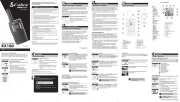
3 December 2024
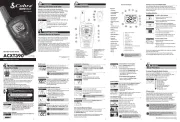
3 December 2024
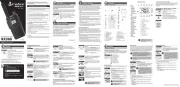
3 December 2024
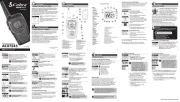
15 November 2024

20 Juli 2024

20 December 2023

14 Juni 2023

29 Mei 2023

29 Mei 2023

27 Mei 2023
Handleiding Radio
- Linsar
- Yaesu
- Maginon
- Elta
- Block
- AudioAffairs
- Power Dynamics
- Eltra
- Auna
- Medion
- Altec Lansing
- View Quest
- ILive
- Viper
- SiriusXM
Nieuwste handleidingen voor Radio

29 Juli 2025
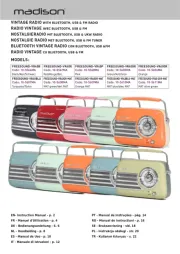
29 Juli 2025

29 Juli 2025
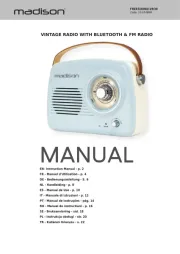
29 Juli 2025

29 Juli 2025

28 Juli 2025

28 Juli 2025
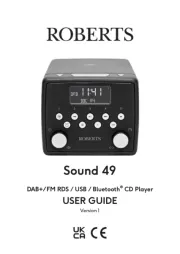
28 Juli 2025
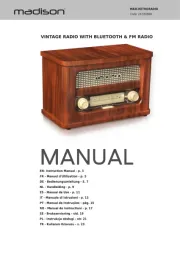
28 Juli 2025
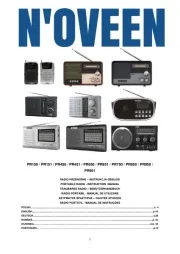
19 Juli 2025