Cherry WheelMouse M-5410 Handleiding
Cherry
Niet gecategoriseerd
WheelMouse M-5410
Bekijk gratis de handleiding van Cherry WheelMouse M-5410 (2 pagina’s), behorend tot de categorie Niet gecategoriseerd. Deze gids werd als nuttig beoordeeld door 39 mensen en kreeg gemiddeld 4.4 sterren uit 20 reviews. Heb je een vraag over Cherry WheelMouse M-5410 of wil je andere gebruikers van dit product iets vragen? Stel een vraag
Pagina 1/2

1 Anschließen der Maus an den PC
Voraussetzung für eine optimale Nutzung
Sie können die Leistung der Maus nur dann optimal nutzen,
wenn Sie die Maus auf nicht spiegelnden Flächen benutzen.
Für die Scroll-Funktion unter Windows 95/98/NT und die Kon-
figuration der Tasten benötigen Sie den Treiber der Cherry
WheelMouse optical. Die aktuelle Version können Sie über
folgende Internet-Adresse herunterladen:
http://support.cherry.de
Die Cherry WheelMouse optical wird mit einen USB-Ste-
cker ausgeliefert. Mit dem USB-PS/2-Adapter können Sie sie
auch an der PS/2-Buchse des PCs anschließen.
Wenn Sie die Maus mit Hilfe des Adapters an die PS/2-
Buchse des PCs anschließen, müssen Sie den PC zuvor aus-
schalten. An die USB-Buchse können Sie die Maus im laufen-
den Betrieb des PCs anschließen.
Unter Windows 95 und Windows NT können Sie die Cherry
WheelMouse optical nur mit Hilfe des USB-PS/2-Adapters
nutzen, da Windows 95 und Windows NT USB nicht unter-
stützen.
So schließen Sie die Cherry WheelMouse optical an der
USB-Buchse an
1 Ermitteln Sie einen USB-Anschluss an der Rückseite Ihres
PCs oder an einer Cherry-Tastatur mit USB-Hub.
2 Entfernen Sie den USB-PS/2-Adapter vom USB-Stecker
des Mauskabels.
3 Verbinden Sie den Stecker der Maus mit dem USB-Anschluss.
So schließen Sie die Cherry WheelMouse optical an Ihren
PC an der PS/2-Buchse an
1 Ermitteln Sie den runden 6-poligen PS/2-Mausanschluss an
der Rückseite des PCs.
2 Verbinden Sie den PS/2-Stecker des USB-PS/2-Adapters
mit der PS/2-Buchse des PCs.
1.1 Allgemeiner Anwenderhinweis
Cherry, eine Marke der ZF Electronics GmbH, optimiert seine
Produkte ständig im Zuge der Entwicklung von neuen Techno-
logien. Technische Änderungen behalten wir uns deshalb vor.
Die Ermittlung der Zuverlässigkeit sowie die Definition von
technischen Angaben erfolgen gemäß interner Prüfung, um
international anerkannte Vorschriften bzw. Normen zu erfül-
len. Davon abweichende Anforderungen können durch gegen-
seitige Zusammenarbeit erfüllt werden. Unsachgemäße
Behandlung, Lagerung und äußere Einflüsse können zu Stö-
rungen und Schäden im Einsatz führen.
Wir übernehmen keinerlei Gewährleistung für Mängel, die auf
einer anwenderseitigen Veränderung des Produkts beruhen,
und haften nicht im Falle unbefugter Veränderungen. Alle
Reparaturen müssen durch uns oder eine offiziell berechtigte
Person oder Organisation durchgeführt werden.
Etwaige Schadensersatzansprüche gegen die
ZF Electronics GmbH oder ihre eingesetzten Vertreter – gleich
aus welchem Rechtsgrund (einschließlich stressbedingte kör-
perliche Schäden) – sind ausgeschlossen, soweit uns nicht
Vorsatz, grobe Fahrlässigkeit oder die Nichtbeachtung zwin-
gender Produkthaftungsbestimmungen treffen oder bei Verlet-
zungen von Leben, Körper oder Gesundheit. Die vorliegende
Anleitung ist nur gültig für das mitgelieferte Produkt.
Weitere Informationen darüber sind bei den jeweiligen Distri-
butoren oder direkt über uns erhältlich.
1 Connecting the mouse to the PC
Prerequisite for optimal use
You can only use the mouse functionality optimally, if you do
not use the mouse on reflecting surfaces.
The Cherry WheelMouse optical driver is required for the
scroll function under Windows 95/98/NT and the configuration
of buttons. The current version can be downloaded from
Cherry via the Internet: http://support.cherry.de
The Cherry WheelMouse optical is supplied with a USB
connector. You can also connect it to the PS/2 port of the PC
by means of the USB-PS/2 adapter.
You must first switch off the PC if you connect the mouse to
the PS/2 port of the PC by means of the adapter. You can
connect the mouse to the USB port of the PC while the PC is
running.
Under Windows 95 and Windows NT you can only use the
Cherry WheelMouse optical by means of the USB-PS/2
adapter, since Windows 95 and Windows NT do not support
USB.
To connect the Cherry WheelMouse optical to your PC
via the USB port
1 Locate a USB port on the rear of your PC.
2 Remove the USB-PS/2 adapter from the USB connector of
the mouse cable.
3 Connect the mouse connector with the USB port.
To connect the Cherry WheelMouse optical to your PC
via the PS/2 port
1 Locate the round 6-pin PS/2 mouse port on the rear of your
PC.
2 Connect the PS/2 connector of the USB-PS/2 adapter with
the PS/2 port of the PC.
1.1 General Advice
Cherry, a brand of ZF Electronics GmbH, continuously
optimizes its products as new technologies are developed. For
this reason we reserve the right to make technical alterations.
The evaluation of product reliability and the definition of the
product's technical performance are carried out according to
our own requirements in order to meet internationally
recognized regulations and standards. Requirements in
addition to these can be met through mutual cooperation.
Improper usage, handling, storage and external influences
could lead to faults and defects during use.
We do not accept warranty for defects caused by alterations
to our product by the user and shall not be held liable for
unauthorized modifications. All repairs must be made by us or
an officially appointed organization or person.
Possible compensation claims against ZF Electronics GmbH
or its nominated officers – whatever the legal justification
including physical or stress related injuries – are excluded.
Exceptions to this exist in the case of intent or gross negli-
gence on the part of ZF Electronics GmbH, infringements of
Product Liability Law or in cases of injury, bodily harm or risk
to health. These operating instructions only apply to the
accompanying product.
Full details can be obtained from your distributor or direct from
us.
Cherry WheelMouse optical
M5400 DE, US, FR Jul 2009

1 Raccordement de la souris au PC
Conditions pour une utilisation optimale
Vous ne pouvez utiliser la souris de manière optimale que si
vous utilisez la souris sur des surfaces non réfléchissantes.
Pour la fonction de défilement sous Windows 95/98/NT et la
configuration des touches, il vous faut le pilote de la souris
Cherry WheelMouse optical. Vous pouvez
télécharger la dernière version de Cherry via l’internet:
http://support.cherry.de
La souris Cherry WheelMouse optical est livrée avec un
connecteur USB. Avec l'adaptateur USB-PS/2, vous pouvez
également la raccorder à la douille PS/2 du PC.
Si vous raccordez la souris à l'aide de l'adaptateur à la douille
PS/2 du PC, vous devez d'abord mettre le PC hors service.
Vous pouvez raccorder la souris à la douille USB pendant le
fonctionnement du PC.
Sous Windows 95 et Windows NT, vous ne pouvez utiliser la
souris Cherry WheelMouse optical qu'à l'aide de l'adapta-
teur USB- PS/2, vu que Windows 95 et Windows NT ne sup-
portent pas l'USB.
Pour raccorder la souris Cherry WheelMouse optical à la
douille USB de votre PC, procédez comme suit
1 Trouvez un connecteur USB à l'arrière de votre PC.
2 Enlevez l'adaptateur USB-PS/2 de la fiche USB du câble de
la souris.
3 Connectez la fiche de la souris au raccordement USB.
Pour raccorder la souris Cherry Wheel Mouse optical à la
douille PS/2 de votre PC, procédez comme suit
1 Trouvezle raccord rond PS/2 à 6 pôles pour souris à
l'arrière de votre PC.
2 Connectez la fiche PS/2 de l'adaptateur USB-PS/2 à la
douille PS/2 du PC.
1.1 Généralités
Cherry, une marque de ZF Electronics GmbH, optimise
continuellement ses produits en fonction des progrès
technologiques. Par conséquent, nous nous réservons le droit
de faire des modifications techniques. L'évaluation de la
fiabilité ainsi que la définition des détails techniques sont le
résultat des tests internes conformes aux normes
internationales en vigueur. D'autres spécifications peuvent
être appliquées suite à une coopération mutuelle. Des
mauvaises conditions d'utilisation, de stockage, ou
d'environnement peuvent entraîner des dysfonctionnements
ou des dommages lors de l'utilisation.
Nous insistons sur le fait que nous ne pouvons accorder
quelque garantie que ce soit causée par une modification du
matériel par l'utilisateur. Tous les travaux de réparation
doivent être réalisés par nos soins ou une personne/
organisation officiellement agréée.
Toute demande d'indemnisation éventuelle contre
ZF Electronics GmbH ou ses représentants – quoi que soit la
cause (ainsi que des dommages corporels dus a une réaction
émotionnelle) – sera rejetée dans la mesure où elle n'est pas
la conséquence d'une négligence de notre part. Les restric-
tions ci-dessus ne s'appliquent pas dans le cadre de la loi sur
la Responsabilité Produit allemande ainsi qu'en cas de bles-
sures corporelles ou d'atteintes à la santé. Les conditions
d'utilisation ci-dessus ne sont valables que pour le produit livré
avec cette notice.
Pour tout complément d'information, veuillez contacter les
distributeurs correspondants ou nos services.
2 Technical data
3 Disposal
4 Certification
4.1 Declaration of CE Conformity
We, ZF Electronics GmbH, hereby declare that the product
M-5400 fulfills the following requirement:
• EMC Directive 2004/108/EC (directive on electromagnetic
compatibility), tested in accordance with EN 55022 and
EN 55024
Tested in accordance with ZF Electronics standard test
procedure.
4.2 Federal Communications Commission (FCC)
Radio Frequency Interference Statement
Information to the user: This equipment has been tested and
found to comply with the limits for Class B digital device, pur-
suant to Part 15 of the FCC Rules. These limits are designed
to provide reasonable protection against harmful interference
in a residential installation. This equipment generates, uses
and can radiate radio frequency energy and, if not installed
and used in accordance with the instructions, may cause
harmful interference to radio communications. However, there
is no guarantee that interference will not occur in a particular
installation. If this equipment does cause harmful interference
to radio or television reception, which can be determined by
turning the equipment off and on, the user is encouraged to try
to correct the interference by one or more of the following
measures:
• Reorientate or relocate the receiving antenna.
• Increase the separation between the equipment and
receiver.
• Connect the equipment into an outlet on a circuit different
from that to which the receiver is connected.
• Consult the dealer or an experienced radio/TV technician
for help.
Caution: Any changes or modifications not expressly
approved by the party responsible for compliance could void
the user's authority to operate the equipment.
4.3 For UL
For use with Listed Personal Computers only!
Designation Value
Supply voltage 4.4 to 5.2 V SELV
Current consumption max. 100 mA
Operating temperature range 0 °C ... +50 °C
Dispose of the old unit via a collecting
point for electronic scrap or via your
dealer.
Product specificaties
| Merk: | Cherry |
| Categorie: | Niet gecategoriseerd |
| Model: | WheelMouse M-5410 |
Heb je hulp nodig?
Als je hulp nodig hebt met Cherry WheelMouse M-5410 stel dan hieronder een vraag en andere gebruikers zullen je antwoorden
Handleiding Niet gecategoriseerd Cherry
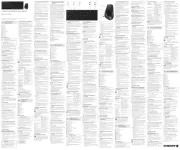
14 Juli 2025

24 November 2024

17 November 2024

17 November 2024

17 November 2024

17 November 2024

17 November 2024

17 November 2024

17 November 2024

16 November 2023
Handleiding Niet gecategoriseerd
- Ives
- Oase
- Bachmann
- Rigol
- Tempmate
- Hansgrohe
- Vendomnia
- South Shore
- North Light
- Gazelle
- Platypus
- Phonic
- TCW Technologies
- Hämmerli
- Röhm
Nieuwste handleidingen voor Niet gecategoriseerd

15 September 2025

15 September 2025

15 September 2025

15 September 2025

15 September 2025

15 September 2025

15 September 2025

15 September 2025

15 September 2025

15 September 2025