Cherry SmartTerminal ST-2000U Handleiding
Cherry
Niet gecategoriseerd
SmartTerminal ST-2000U
Bekijk gratis de handleiding van Cherry SmartTerminal ST-2000U (4 pagina’s), behorend tot de categorie Niet gecategoriseerd. Deze gids werd als nuttig beoordeeld door 41 mensen en kreeg gemiddeld 4.4 sterren uit 21 reviews. Heb je een vraag over Cherry SmartTerminal ST-2000U of wil je andere gebruikers van dit product iets vragen? Stel een vraag
Pagina 1/4

1
BEDIENUNGSANLEITUNG
CHERRY SmartTerminal ST-2000U
1 Vorteile
Wenn Ihre Applikation die direkte Übertragung der PIN
an die Chipkarte unterstützt, bietet Ihnen das Terminal
ST-2000U bei der Eingabe Ihrer PIN mit dem Secure PIN
Entry Modus besondere Sicherheit:
Die Eingabe der PIN wird nicht an das System
übertragen, sondern direkt an die Chipkarte übergeben.
Mit der entsprechenden Applikationssoftware können
Sie das Terminal für folgende Aufgaben einsetzen:
• Bezahlen im Internet (Internet Payment)
• Digitale Signatur
•Public Key Infrastructure (digitale Signatur auf
Firmen-ebene oder firmenübergreifend)
• E-Commerce
• Home Banking
• Regelung der Zugriffsberechtigung (Access Control)
• Datenverschlüsselung
2 Anschließen an den PC und
Installieren der Software
Laden Sie den Treiber und die Software von unserer
Webseite www.cherry.de unter Hilfe & Support >
Downloads.
2.1 Microsoft Windows
1 Folgen Sie den Installationsanweisungen.
2 Starten Sie den PC neu.
3 Verbinden Sie den USB-Stecker des SmartTerminals
mit dem USB-Anschluss des PCs.
2.2 Linux/Mac
• Installieren Sie den entsprechenden PC/SC-Treiber
aus dem Ordner "drivers".
Eine CT-API, spezielle synchrone APIs oder OCF-
Treiber finden Sie im Ordner "software".
3 Bedienung
Das Terminal befindet sich im geschützten Modus
(Secure PIN Entry), wenn die rechte LED orange blinkt.
Funktion der Tasten
Statusanzeige
Funktion Taste
PIN bestätigen
Vorgang abbrechen
Letzte Eingabe löschen
LED
links
(grün)
LED
rechts
(orange)
Status
Leuchtet Aus Leser eingeschaltet
Blinkt Aus Kommunikation mit der Chip-
karte
Leuchtet Blinkt Secure PIN Entry Modus aktiv
Leuchtet Leuchtet PIN-Eingabe erfolgreich
Blinkt Leuchtet Kommunikation mit der Chip-
karte nach PIN-Eingabe
4 Technische Daten
5 Entsorgung
Entsorgen Sie das Altgerät über eine
Sammelstelle für elektronischen Abfall
oder Ihren Händler.
6 Kontakt
Bitte halten Sie bei Anfragen an den Technischen
Support folgende Informationen bereit:
• Artikel- und Serien-Nr. des Produkts
• Bezeichnung und Hersteller Ihres Systems
• Betriebssystem und ggf. installierte Version eines
Service Packs
Blinkt
schnell
– Fehlerhafte Kommunikation
mit der Chipkarte
Aus Leuchtet Upgrade der Firmware aktiv
Bezeichnung Wert
Versorgungsspannung 5,0 V/DC ±5 % SELV
Stromaufnahme max. 100 mA
Lagertemperatur –20 °C ... +60 °C
Betriebstemperatur 0 °C ... +50 °C
LED
links
(grün)
LED
rechts
(orange)
Status
6440411-07, DE, EN, FR, Jan 2017 (ST-2000U)
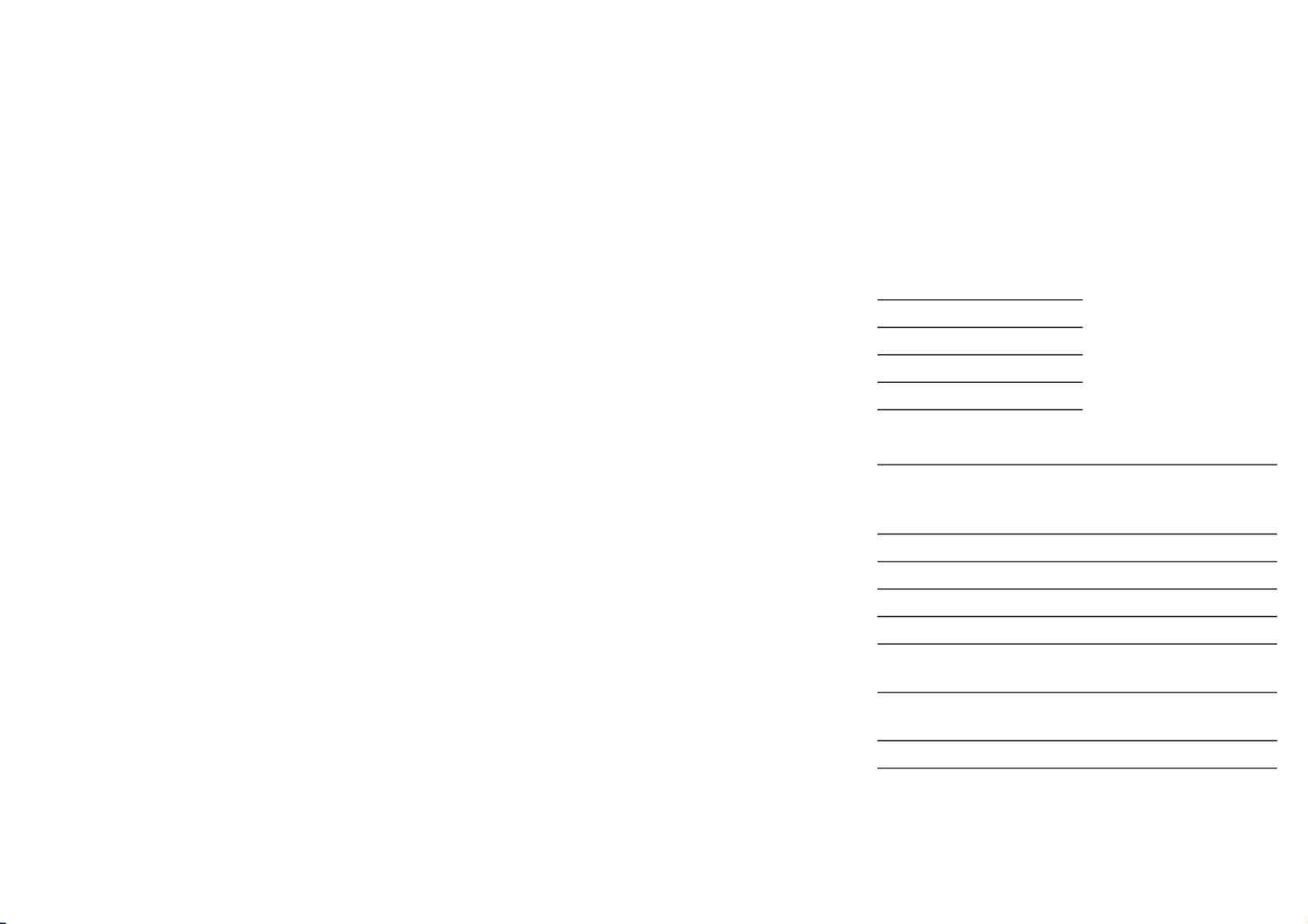
2
Cherry GmbH
Cherrystraße 1
91275 Auerbach
Internet: www.cherry.de
E-Mail: info@cherry.de
Telefon: +49 (0) 9643 2061-100*
*zum Ortstarif aus dem deutschen Festnetz, abweichende
Preise für Anrufe aus Mobilfunknetzen möglich
7 Allgemeiner Anwenderhinweis
Technische Änderungen, die dem Fortschritt dienen,
behalten wir uns vor. Unsachgemäße Behandlung und
Lagerung können zu Störungen und Schäden am
Produkt führen.
Die vorliegende Anleitung ist nur gültig für das
mitgelieferte Produkt.
8 Gewährleistung
Es gilt die gesetzliche Gewährleistung.
Bitte wenden Sie sich an Ihren Händler oder
Vertragspartner.
Die Gewährleistung erlischt komplett, sofern
unautorisierte Änderungen am Produkt durchgeführt
worden sind. Führen Sie eigenmächtig keine
Reparaturen durch und öffnen Sie das Produkt nicht.
OPERATING MANUAL
CHERRY SmartTerminal ST-2000U
1 Advantages
If your application supports the direct transfer of the
PIN to the chip card, the Terminal ST-2000U provides
you with particular security when you enter your PIN by
means of the Secure PIN Entry mode:
The PIN input is not transferred to the system, but
rather transferred directly to the chip card.
Together with the corresponding application software
you can use the terminal for the following tasks:
• Internet payment
• Digital signature
•Public Key Infrastructure (digital signature at the
company or inter-company level)
• E-commerce
• Home banking
• Access control
• Data encryption
2 Connection to the PC and
installation of the software
Download the driver and the software from our web-
site www.cherry.de at Help & Support > Downloads.
2.1 Microsoft Windows
1 Follow the installation instructions on the screen.
2 Restart the PC.
3 Connect the USB plug of the SmartTerminal with
the USB port of your PC.
2.2 Linux/Mac
• Install the PC/SC driver selecting the folder
"drivers".
For a CT-API, special synchronous APIs or OCF
drivers, click the folder "software".
3 Operation
The terminal is in the protected mode (Secure PIN
Entry) when the right-hand LED flashes orange.
Functions of keys
Status display
Function Key
Confirm PIN
Cancel process
Delete last entry
LED
left
(green)
LED
right
(orange)
Status
On Off Reader switched on
Flashing Off Communication with chip card
On Flashing Secure PIN Entry mode active
On On PIN entry successful
Flashing On Communication with chipcard
after PIN entry
Flashing
rapidly
– Faulty communication with chip
card
Off On Firmware upgrade active

3
4 Technical data
5 Disposal
Dispose of the used device at an official
collection point for electronic waste or at your
local dealer.
6 Contact
Please have the following information on hand when
contacting technical support:
• Item and serial no. of the product
• Name and manufacturer of your system
• Operating system and, if applicable, installed
service pack version
Cherry GmbH
Cherrystraße 1
91275 Auerbach
Germany
Internet: www.cherry.de
E-mail: info@cherry.de
7 General user information
We reserve the right to make technical modifications
which serve the development of our products.
Improper use and storage can lead to faults and
damage to the product.
These instructions are only valid for the supplied
product.
Designation Value
Supply voltage 5.0 V/DC ±5% SELV
Current consumption max. 100 mA
Storage temperature range –20 °C ... +60 °C
Operating temperature range 0 °C ... +50 °C
8 Warranty
The statutory warranty applies. Please contact your
specialist dealer or contractual partner.
The warranty expires completely once unauthorized
modifications to the product have been carried out. Do
not carry out any unauthorized repairs and do not open
up the product.
9 Certifications
9.1 Federal Communications
Commission (FCC) Radio Frequency
Interference Statement
Information to the user: This equipment has been tested and
found to comply with the limits for Class B digital device,
pursuant to Part 15 of the FCC Rules. These limits are
designed to provide reasonable protection against harmful
interference in a residential installation. This equipment
generates, uses and can radiate radio frequency energy and,
if not installed and used in accordance with the instructions,
may cause harmful interference to radio communications.
However, there is no guarantee that interference will not
occur in a particular installation. If this equipment does
cause harmful interference to radio or television reception,
which can be determined by turning the equipment off and
on, the user is encouraged to try to correct the interference
by one or more of the following measures:
• Reorientate or relocate the receiving antenna.
• Increase the separation between the equipment and
receiver.
• Connect the equipment into an outlet on a circuit
different from that to which the receiver is connected.
• Consult the dealer or an experienced radio/TV technician
for help.
Caution: Any changes or modifications not expressly
approved by the party responsible for compliance could void
the user's authority to operate the equipment.
9.2 For UL
For use with Listed Personal Computers only!
MODE D’EMPLOI
CHERRY SmartTerminal ST-2000U
1 Avantages
Si votre application supporte la transmission directe
du PIN à la carte à puce, le terminal ST-2000U vous
offre avec le mode Secure PIN Entry une sécurité
particulière lors de l'introduction de votre PIN :
L'introduction du PIN n'est pas transmise au système,
mais directement à la carte à puce.
Avec le logiciel d'application correspondant, vous
pouvez utiliser le terminal pour les tâches suivantes :
• Paiement via l'internet (Internet Payment)
• Signature numérique
•Public Key Infrastructure (signature numérique au
niveau de l'entreprise ou entre firmes)
• E-commerce
• Home banking
• Contrôle d'accès (access control)
• Cryptage de données
2 Raccordement au PC et
installation du logiciel
Chargez le pilote et le logiciel depuis notre site web
www.cherry.de sous Aide et assistance >
Téléchargement.
2.1 Microsoft Windows
1 Suivez les instructions d'installation à l'écran.
2 Redémarrez le PC.
3 Connectez la fiche USB du SmartTerminal au
connecteur USB de votre PC.
Product specificaties
| Merk: | Cherry |
| Categorie: | Niet gecategoriseerd |
| Model: | SmartTerminal ST-2000U |
Heb je hulp nodig?
Als je hulp nodig hebt met Cherry SmartTerminal ST-2000U stel dan hieronder een vraag en andere gebruikers zullen je antwoorden
Handleiding Niet gecategoriseerd Cherry
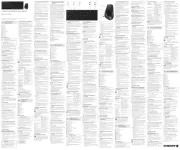
14 Juli 2025

24 November 2024

17 November 2024

17 November 2024

17 November 2024

17 November 2024

17 November 2024

17 November 2024

17 November 2024

16 November 2023
Handleiding Niet gecategoriseerd
- Celexon
- Stanley
- Tumbleweed
- Kayoba
- Micsig
- Bender
- Tractive
- INIU
- Soundskins
- Götze & Jensen
- Minn Kota
- ICE Watch
- Vroomshoop
- JAXY
- Maxxter
Nieuwste handleidingen voor Niet gecategoriseerd

2 Augustus 2025

2 Augustus 2025

1 Augustus 2025

1 Augustus 2025

1 Augustus 2025

1 Augustus 2025

1 Augustus 2025

1 Augustus 2025

1 Augustus 2025

1 Augustus 2025