Cherry MX BOARD 6.0 RGB Handleiding
Cherry
Niet gecategoriseerd
MX BOARD 6.0 RGB
Bekijk gratis de handleiding van Cherry MX BOARD 6.0 RGB (4 pagina’s), behorend tot de categorie Niet gecategoriseerd. Deze gids werd als nuttig beoordeeld door 49 mensen en kreeg gemiddeld 5.0 sterren uit 25 reviews. Heb je een vraag over Cherry MX BOARD 6.0 RGB of wil je andere gebruikers van dit product iets vragen? Stel een vraag
Pagina 1/4
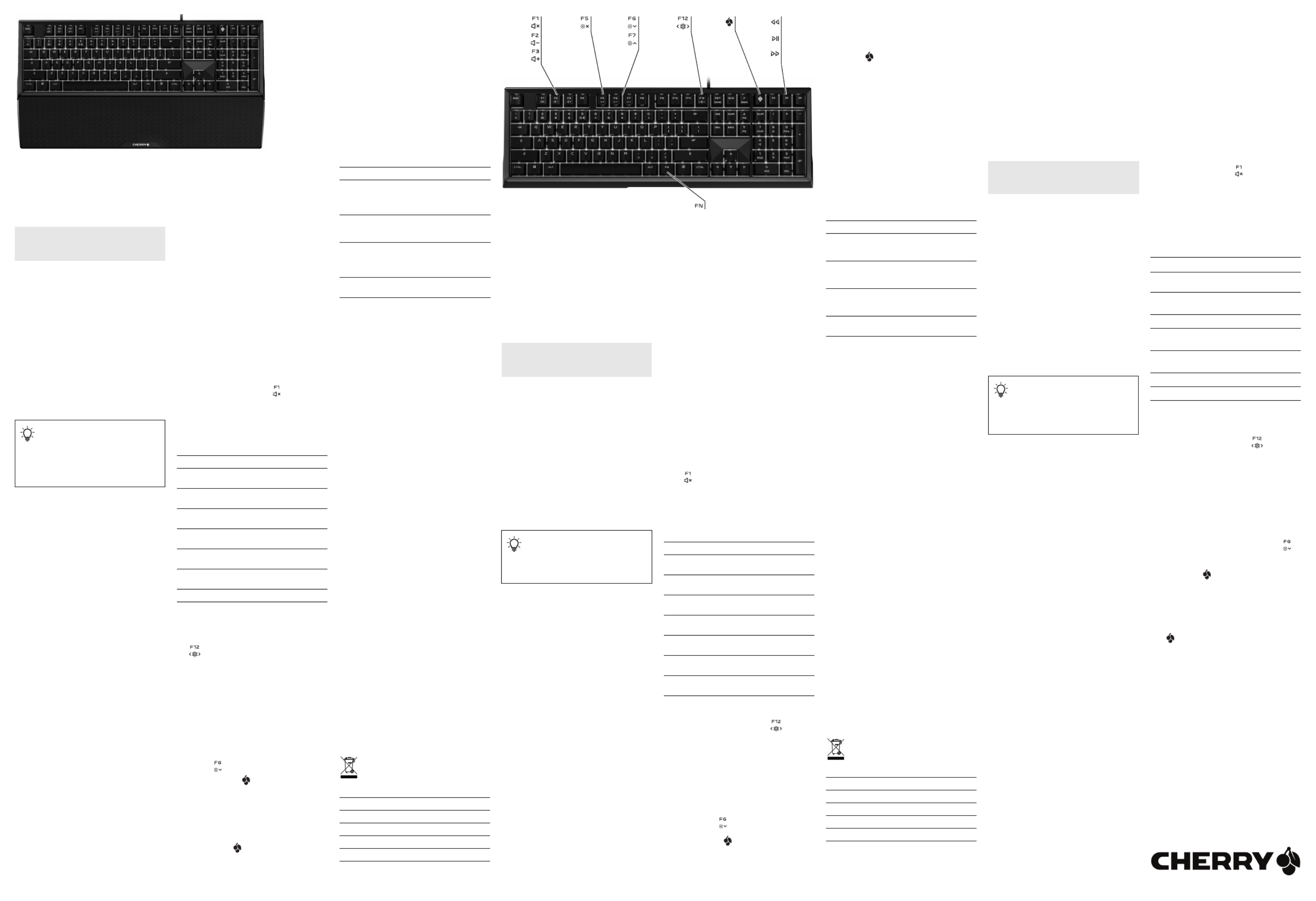
1
①Ton an/aus
②Ton leiser
③Ton lauter
④Hintergrundbeleuchtung ein/aus (Wenn Sie die
Beleuchtung wieder einschalten, leuchten die
Tasten mit der letzten eingestellten Helligkeit.)
⑤Hintergrundbeleuchtung dunkler/heller
Lichteffekt langsamer/schneller
⑥Lichteffekt wechseln
⑦Gaming mode = Sperren/Entsperren der
folgenden Tasten und Tastenkombinationen:
Windowstaste, ALT + F4, ALT + Tab, STRG + ESC,
STRG + ALT + ENTF
⑧Voriger Titel
⑨Start/Pause
⑩Nächster Titel
⑪FN-Taste für Unterfunktion der F-Tasten
Bevor Sie beginnen ...
Die CHERRY MX BOARD 6.0 RGB ist eine Tastatur zur
Bedienung von PCs/Notebooks, die speziell für den
Gaming-Bereich entwickelt wurde.
Für Informationen zu weiteren Produkten, Downloads
und vielem mehr, besuchen Sie bitte
www.cherry-world.com oder www.cherry.cn.
1 Zu Ihrer Sicherheit
"Repetitive Strain Injury" = "Verletzung durch
wiederholte Beanspruchung"
RSI entsteht durch kleine, sich ständig
wiederholende Bewegungen.
• Richten Sie Ihren Arbeitsplatz ergonomisch ein.
• Positionieren Sie Tastatur und Maus so, dass sich
Ihre Oberarme und Handgelenke seitlich vom
Körper befinden und ausgestreckt sind.
• Wählen Sie eine angenehme Neigung der Tastatur
durch die Aufstellfüße auf der Unterseite.
• Verwenden Sie die Handballenauflage.
• Machen Sie mehrere kleine Pausen, ggf. mit
Dehnübungen.
• Ändern Sie oft Ihre Körperhaltung.
2 Beschädigungen vermeiden
Löschen von Speichermedien und Beschädigung von
mechanischen Uhren durch den Magnet in der
Tastatur
An der Vorderseite der Tastatur befindet sich zum
Andocken der Handballenauflage ein Magnet der
Stärke N48H.
• Bringen Sie keine Speichermedien, wie
Magnetkarten oder externe Festplatten und keine
mechanischen Uhren in den Bereich der vorderen
Tastaturkante.
3 Tastatur anschließen
1 Verlegen Sie das Kabel in einem der Kabelkanäle
auf der Unterseite der Tastatur, sodass dieses
hinten links, mittig oder rechts die Tastatur
verlässt.
2 Stecken Sie die Tastatur am USB-Anschluss des
PCs/Notebook an.
Die Tastatur ist ohne Softwareinstallation
betriebsbereit.
4 Handballenauflage anbringen
• Schieben Sie die Handballenauflage mit der
metallenen Ausbuchtung in die Aussparung unter
der Leertaste der Tastatur.
DE BEDIENUNGS-
ANLEITUNG
Jedes Gerät ist anders!
In der Bedienungsanleitung erhalten Sie
Hinweise zur effektiven und zuverlässigen
Verwendung.
• Lesen Sie die Bedienungsanleitung
aufmerksam durch.
• Bewahren Sie die Bedienungsanleitung auf und
geben Sie sie an andere Benutzer weiter.
5 Software und Firmware
aktualisieren
Sie müssen die Software einmal auf dem PC/
Notebook installieren. Danach aktualisiert sie sich
automatisch, sobald der PC/das Notebook mit dem
Internet verbunden ist. Gleichzeitig wird die Firmware
in der Tastatur aktualisiert.
1 Verwenden Sie nur die aktuellste Software.
2 Laden Sie die Software als kostenlosen Download
von: www.cherry-world.com oder www.cherry.cn.
3 Folgen Sie den Anweisungen auf dem Bildschirm.
6 Zusatzfunktionen aufrufen
Die Symbole für die Zusatzfunktionen befinden sich
auf den Tasten F1 bis F12.
• Drücken Sie zum Aufruf die FN-Taste und die
entsprechende Taste.
Beispiel:
Um den Ton ein- oder auszuschalten, drücken Sie
die FN-Taste und die Taste F1 ( ).
• Um die FN-Taste dauerhaft zu aktivieren, drücken
Sie gleichzeitig die STRG-Taste und die FN-Taste.
7 Lichteffekt anpassen
Neben der Helligkeit und Farbe der
Tastenbeleuchtung können Sie zwischen den
folgenden 7 Lichteffekten wählen:
Bei allen dynamischen Effekten können Sie die
Geschwindigkeit ändern.
7.1 Lichteffekt auswählen
• Drücken Sie die FN-Taste und die Taste F12
( ).
Der Lichteffekt wechselt in der Reihenfolge: Static
Keyboard, Static Single Key, Gradient, Pulse,
Rainbow, Visor und Type.
Die Einstellung wird in der Tastatur gespeichert.
7.2 Geschwindigkeit der Lichteffekte
ändern
Bei den dynamischen Lichteffekten können Sie die
Geschwindigkeit in 11 Stufen ändern.
Beispiel:
• Um die Geschwindigkeit zu reduzieren, drücken
Sie die FN-Taste, die rechte ALT-Taste und die
Taste F6 ( ).
Die CHERRY-Taste ( ) blinkt einmal zur
Bestätigung, bis die höchste oder niedrigste Stufe
erreicht ist.
8 Farbe der Tastenbeleuchtung
ändern
Sie können zwischen 107 Farben wählen.
Die Status-Tasten (NUM, Umschalt und ROLLEN) und
die CHERRY-Taste ( ) leuchten bei Aktivierung rot.
Wenn Sie die Tastenbeleuchtung auf Rot setzen,
leuchten die Status-Tasten und die CHERRY-Taste
bei Aktivierung weiß.
Name Effekt
Static Key-
board
Die Beleuchtung aller Tasten leuch-
tet einfarbig.
Static Single
Key
Einzelne Tasten leuchten in der für
sie eingestellten Farbe.
Gradient Die Beleuchtung aller Tasten wech-
selt die Farbe.
Pulse Die Beleuchtung pulsiert hell und
dunkel zwischen zwei Farben.
Rainbow Die Tasten leuchten von links nach
rechts in den Regenbogenfarben.
Visor Ein einfarbiger Balken läuft auf dem
Tastenfeld hin und her.
Type Gedrückte Tasten leuchten nach.
Grundsätzliche Vorgehensweise:
1 Stellen Sie den Lichteffekt ein, den Sie ändern
möchten (siehe 7 "Lichteffekt anpassen").
2 Drücken Sie zum Wechseln der Farbe gleichzeitig
die FN-Taste und die Leertaste.
Jede Taste erscheint in einer anderen Farbe. Die
ESC-Taste wechselt ständig die Farbe.
• Falls Sie die Farbauswahl abbrechen möchten:
Drücken Sie die Leertaste.
Die Farbauswahl wird abgebrochen, die
eingestellte Farbe bleibt erhalten.
3 Drücken Sie die Taste mit der Farbe, die Sie
auswählen möchten, oder, um eine zufällige
Farbe zu wählen, die ESC-Taste.
Die gewählte Farbe wird für den aktiven Lichteffekt in
der Tastatur gespeichert.
Spezielle Vorgehensweise bei einzelnen
Lichteffekten:
9 Tastatur in den Auslieferungszustand
zurückversetzen
1 Halten Sie die linke STRG-Taste, die linke
Umschalt-Taste und die linke ALT-Taste gedrückt.
2 Drücken Sie zusätzlich die ESC-Taste und halten
Sie die vier Tasten für 3 Sekunden gedrückt.
Die Tastatur beginnt rot zu blinken.
Die Tastatur wird nach ca. 1 Minute neu gestartet.
10 Tastatur reinigen
1 Schalten Sie den PC/das Notebook aus oder
ziehen Sie den Stecker der Tastatur.
HINWEIS! Aggressive Reinigungsmittel und
Flüssigkeiten können die Tastatur beschädigen
• Verwenden Sie zur Reinigung keine Lösungsmittel
wie Benzin oder Alkohol und keine Scheuermittel
oder Scheuerschwämme.
• Verhindern Sie, dass Flüssigkeit in die Tastatur
gelangt.
• Entfernen Sie nicht die Tastkappen der Tastatur.
2 Reinigen Sie die Tastatur mit einem leicht
feuchten Tuch und etwas mildem
Reinigungsmittel (z. B.: Geschirrspülmittel).
3 Trocknen Sie die Tastatur mit einem fusselfreien,
weichen Tuch.
11 Falls die Tastatur nicht funktioniert
• Stellen Sie sicher, dass die Win-Key-Sperre nicht
aktiviert ist.
• Aktualisieren Sie die Firmware (siehe 5 "Software
und Firmware aktualisieren").
• Verwenden Sie einen anderen USB-Anschluss am
PC/Notebook.
• Um sicherzustellen, dass kein Defekt der Tastatur
vorliegt, testen Sie diese nach Möglichkeit an
einem anderen PC/Notebook.
• Setzen Sie im BIOS des PCs die Option "USB
Keyboard Support" bzw. "USB Legacy Mode" auf
"enabled".
12 Performance Key Kit
Als Zubehör ist das Performance Key Kit lieferbar.
Sie erhalten es im Fachhandel oder auf www.cherry-
world.com oder www.cherry.cn.
Das Performance Key Kit enthält Tastenkappen für
die Tasten W, A, S und D sowie die 4
Navigationstasten.
Die Performance-Keys bieten Ihnen folgende
Vorteile:
• Spezielles Tastenprofil mit strukturierter
Oberfläche für verbesserten Grip.
• Von 2 mm auf 1,6 mm verkürzter Schaltweg für
schnelleres Auslösen.
• Weitere Verkürzung des Schaltwegs auf bis zu
1,1 mm mit den beiliegenden Distanzscheiben.
13 Entsorgung
• Entsorgen Sie das Gerät entsprechend den
gesetzlichen Vorschriften.
14 Technische Daten
Name Effekt
Static Single
Key
Nach der Auswahl der Farbe blinkt
die gesamte Tastatur. Drücken Sie
anschließend die Taste, der Sie die
Farbe zuweisen möchten.
Gradient Es wird die Farbe geändert, die vor
dem Drücken der FN-Taste und Leer-
taste angezeigt wurde.
Pulse Es wird die Farbe geändert, die vor
dem Drücken der FN-Taste und Leer-
taste angezeigt wurde. Es können 2
Farben eingestellt werden.
Rainbow Da alle Farben verwendet werden, ist
keine Farbwahl möglich.
Bezeichnung Wert
Versorgungsspannung
5,0 V/DC ±5 % SELV
Stromaufnahme M
ax. 500 mA
Lagertemperatur -20 °C ... +60 °C
Betriebstemperatur 0 °C ... +50 °C
15 Kontakt
Cherry GmbH
Cherrystraße
91275 Auerbach/OPf.
Internet: www.cherry-world.com oder www.cherry.cn
Telefon: +49 (0) 9643 2061-100*
*zum Ortstarif aus dem deutschen Festnetz, abweichende
Preise für Anrufe aus Mobilfunknetzen möglich
16 Tastenbelegung
Die Tastenbelegung entspricht nicht dem ISO 9995-1
Layout. Deshalb darf die Tastatur nicht für den
Dauereinsatz an Bildschirmarbeitsplätzen verwendet
werden.
①Sound on/off
②Sound down
③Sound up
④Backlighting on/off (When you switch backlighting
on again, the keys are lit with the most recently
set brightness.)
⑤Backlighting dimmer/brighter
Light effect slower/faster
⑥Change light effect
⑦Gaming mode = lock/unlock the following keys
and key combinations: Windows key, ALT + F4,
ALT + Tab, CTRL + ESC, CTRL + ALT + DEL
⑧Previous title
⑨Play/pause
⑩Next title
⑪FN key for secondary function of F keys
Before you begin ...
The CHERRY MX BOARD 6.0 RGB is a keyboard for
operating PCs and laptops, and was developed
especially for gaming.
For information on other products, downloads and
much more, visit us at www.cherry-world.com or
www.cherry.cn.
1 For your safety
RSI stands for "Repetitive Strain Injury"
RSI arises due to small movements continuously
repeated over a long period of time.
• Set up your workspace ergonomically.
• Position the keyboard and mouse in such a
manner that your upper arms and wrists are
outstretched and to the sides of your body.
• You can choose the most comfortable angle for
the keyboard by adjusting the feet on the back.
• Use the palm rest.
• Take several short breaks, with stretching
exercises if necessary.
• Change your posture often.
2 Avoiding damage
The magnet in the keyboard can wipe storage media
and damage mechanical watches
There is a magnet of strength N48H on the front of
the keyboard for attaching the palm rest.
• Do not put any storage media such as SD cards or
external hard drives, or mechanical watches near
the front of the keyboard.
EN OPERATING
MANUAL
Every device is different!
The operating instructions contain
information on effective and reliable use.
• Read the operating instructions carefully.
• Keep the operating instructions and pass them
on to other users.
3 Connecting keyboard
1 Run the cable in one of the ducts on the underside
of the keyboard so that it comes out of the
keyboard on the left, the middle or the right.
2 Connect the keyboard to the USB port of the
PC/laptop.
The keyboard is ready to use without installing any
software.
4 Attaching the palm rest
• Push the projecting metal part of the palm rest
into the recess below the space bar on the
keyboard.
5 Updating the software and firmware
You must install the software once on your PC/laptop.
It will then automatically update as soon as the PC/
laptop is connected with the internet. The keyboard
firmware will be updated at the same time.
1 Always use the latest software.
2 Load the software as a free download from:
www.cherry-world.com or www.cherry.cn.
3 Follow the instructions on the screen.
6 Calling up additional functions
The symbols for the additional functions are located
on the F1 to F12 keys.
• To call up the function press the FN key and the
appropriate key.
Example:
To switch the sound on or off, press the FN key and
F1 ( ).
• To constantly activate the FN key, press the CTRL
and FN keys at the same time.
7 Customizing light effects
In addition to brightness and color of the
backlighting, you can choose between 7 different light
effects:
You can change the speed for all dynamic effects.
7.1 Selecting the light effect
• Press the FN key and the F12 key ( ).
The light effect changes in the following sequence:
Static keyboard, Static single key, Gradient, Pulse,
Rainbow, Visor and Type.
The keyboard saves the setting.
7.2 Changing the speed of the light effects
With the dynamic light effects, you can change the
speed in 11 increments.
Example:
• To reduce the speed, press the FN key, the right
ALT key and F6 ( ).
The CHERRY key ( ) flashes once as
confirmation until the highest or lowest level is
reached.
Name Effect
Static
keyboard
All keys have the same color back-
lighting.
Static single
key
Individual keys have backlighting in
the color set.
Gradient The color of the backlighting for all
keys changes.
Pulse The backlighting pulses bright and
dark between two colors.
Rainbow The keys light up from left to right in
the colors of the rainbow.
Visor A single-color bar moves back and
forth across the keyboard.
Type The backlighting stays on for a short
time when keys are pressed.
8 Changing the color of the
backlighting
You can choose between 107 colors.
The status keys (NUM, SHIFT and SCROLL) and the
CHERRY key ( ) light up red when active. If you
select red backlighting, the status keys and CHERRY
key light up white when active.
Fundamental course of action:
1 Set the light effect that you wish to change (see
7 "Customizing light effects").
2 To change the color, press the FN key and the
space key at the same time.
Each key appears in a different color. The ESC key
continually changes color.
• If you wish to abort color selection: Press the
space key.
Color selection is aborted and the set color is
retained.
3 Press the key with the color you wish to select, or
the ESC key to select a random color.
The selected color is stored in the keyboard for the
active light effect.
Special procedures for individual light effects:
9 Resetting the keyboard to its
original delivery state
1 Press and hold the left CTRL key, the left SHIFT
key and the left ALT key.
2 In addition, press the ESC key and hold the four
keys pressed for 3 seconds.
The keyboard starts to flash red.
The keyboard is restarted after about 1 minute.
10 Cleaning the keyboard
1 Switch off the PC/laptop or pull out the USB plug.
NOTE! Aggressive cleaning agents and liquids can
damage the keyboard
• Do not use solvents such as gasoline or alcohol
and scouring agents or scouring sponges for
cleaning.
• Prevent liquids from entering the keyboard.
• Do not remove the keycaps of the keyboard.
2 Clean the keyboard with a slightly damp cloth and
some mild cleaning agent (e.g. dishwashing
liquid).
3 Dry off the keyboard with a soft, lint-free cloth.
11 If the keyboard is not working
• Make sure that the Win-Key lock is not activated
• Update the firmware (see 5 "Updating the
software and firmware").
• Use another USB port on the PC/laptop.
• To make sure that the keyboard is not defective,
test it if possible with another PC/laptop.
• Set the option "USB Keyboard Support" or "USB
Legacy Mode" to "enabled" in the BIOS of the PC.
12 Performance Key Kit
The Performance Key Kit can be supplied as an
accessory. It is available from specialist dealers or at
www.cherry-world.com or www.cherry.cn.
The Performance Key Kit contains key caps for the W,
A, S, and D keys as well as the 4 navigation keys.
The performance keys provide you with the following
advantages:
• Special key profile with a structured surface for
improved grip.
• Pre-travel reduced from 2 mm to 1.6 mm for
faster response.
• The pre-travel can also be reduced to as little as
1.1 mm using the included spacer discs.
13 Disposal
• Dispose of the device in accordance with
the legal regulations.
14 Technical data
Name Effect
Static
single key
After you select the color, the whole
keyboard flashes. Then press the key
you wish to assign the color to.
Gradient The color is changed which was shown
before the FN key and space key were
pressed.
Pulse The color is changed which was shown
before the FN key and space key were
pressed. Two colors can be set.
Rainbow Color selection is not possible as all
colors are used.
Designation Value
Supply voltage 5.0 V/DC ±5% SELV
Current consumption
M
ax. 500 mA
Storage temperature -20 °C ... +60 °C
Operating temperature 0 °C ... +50 °C
15 Contact
For Europe:
Cherry GmbH
Cherrystraße
91275 Auerbach/OPf.
Germany
Internet: www.cherry-world.com or www.cherry.cn
For USA:
Cherry Americas, LLC
5732 95th Avenue
Suite 850
Kenosha, WI 53144
USA
Tel.: +1 262 942 6508
Email: sales@cherryamericas.com
Internet: www.cherry-world.com or www.cherry.cn
①开 / 关声音
②调低音量
③调高音量
④开 / 关背光灯(如果再次打开背光,背光将
按照上次设置的亮度亮起。)
⑤照明调暗 / 调亮
光效变换速度可降低或提高
⑥切换光效
⑦游戏模式 = 锁定 / 解锁以下按键和按键组
合:Windows 键, ALT + F4,ALT + Tab,
CTRL + ESC,CTRL + ALT + DEL
⑧上一曲目
⑨播放 / 暂停
⑩下一曲目
⑪用于 F 按键子功能的 FN 按键
在开始操作之前 ...
CHERRY MX BOARD 6.0 RGB 是一款专为游戏领
域而开发的、用于操作电脑 / 笔记本电脑的键
盘。
关于其他产品的信息、下载和更多服务请访问
www.cherry-world.com 或 www.cherry.cn。
1为了您的安全
“Repetitive Strain Injury” = “ 重复性劳
损 ”
RSI 是由于频繁重复的小幅度运动造成的。
•按照人体工程学调整您的工作位置。
•将键盘和鼠标置于正确位置,确保您的上臂
和手腕在体侧自然伸展。
•通过键盘背后的支撑脚,将键盘调至令您舒
服的角度。
•请使用掌托。
•多加休息,必要时进行伸展运动。
•经常变换您的身体姿势。
2避免损坏
键盘中的磁铁会删除存储介质,对机械
表造成损坏
为了与掌托对接,在键盘的前侧装有一块强度
为 N48H 的磁铁。
•请不要将任何存储介质,如磁卡或外部硬盘
以及机械表放置在键盘前侧边缘的区域内。
3连接键盘
1将键盘下方线缆通道中的连接线铺设于键盘
背后的左侧、中间或右侧。
2将键盘插在电脑 / 笔记本电脑的 USB 接口
上。
键盘可以立即投入使用,无需安装任何软
件。
4放置掌托
•将掌托的金属凸起推入键盘空格键下方的凹
槽内。
简体字 操作手册
设备各不相同!
在使用说明书中您可以获取有关可靠
高效操作的说明。
•请仔细阅读使用说明书。
•请保管好使用说明书,必要时将其转交给
其他用户。
5更新软件和硬件
必须将软件安装在 笔记本电脑上。之后只 /PC
要 PC/笔记本电脑一联网,软件就可以自动更
新。同时将更新键盘中的固件。
1仅使用最新软件。
2从以下网站免费下载该软件:
www.cherry-world.com 或www.cherry.cn。
3请按照屏幕上的说明进行操作。
6调用附加功能
附加功能对应的符号位于按键 F1 F12 至 上。
•如需调用附加功能,请按下 FN 键和相应的
按键。
示例:
按下 键和 FN F1 键 ( ),打开或关闭声
音。
•同时按下 CTRL 键和 FN 键,以持续激活
FN 键。
7调整光效
除按键背光亮度和颜色外,还可以选择以下 7
种光效:
对于所有动态光效,均可改变其速度。
7.1 选择光效
•请同时按下 FN 和 F12 键 ( )。
光效按照以下顺序切换:Static Keyboard、
Static Single Key、Gradient、Pulse、
Rainbow、Visor 和 Type。
相关设置会保存在键盘中。
7.2 更改光效速度
不同的动态光效均可分 级改变其速度。11
示例:
•按 FN F6 键、右侧的 ALT 键和 键 ( )
可降低速度。
CHERRY 键 ( ) 闪烁一次以示确认,直至
达到最高挡或最低挡。
8更改按键灯光的颜色
您可以选择 107 种颜色。
状态键 ( 、切换和滚动键)和 NUM CHERRY
键 ( ) 在激活的情况下显示为红色。如果
将按键灯光设置为红色,那么状态键和
CHERRY 键在激活的情况下显示为白色。
基本操作步骤:
1 7 " "设置需要更改的光效(参见 调整光效 )。
2同时按下 FN 键和空格键,切换颜色。
每个按键都以不同的颜色显示。 ESC 键始
终可切换颜色。
•如果需要取消颜色选择:按下空格键。
将取消颜色选择,沿用设置的颜色。
3按下所需颜色的按键,或按下 键,选ESC
择随机颜色。
所选择的颜色将保存在键盘上,以实现激活的
光效。
名称 效果
Static Key-
board 所有按键背光灯亮同一种颜色。
Static Single
Key 各个按键按照所设置的颜色亮
起。
Gradient 所有按键背光灯可切换颜色。
Pulse 背光灯在两种颜色之间一明一
暗,跳动变幻。
Rainbow 按键从左向右显示为彩虹的颜
色。
Visor 单色条在按键区来回移动。
Type 按下的按键稍后亮起。
64410024-01, DE, EN, ZHs, ZHt, KO, Nov 2020 (G80-3931 = Mod. MX3930RGB)
CHERRY MX BOARD 6.0 RGB
RGB Illuminated Gaming Keyboard
③
①
②
④ ⑤
⑨
⑦ ⑧⑥
⑩
⑪
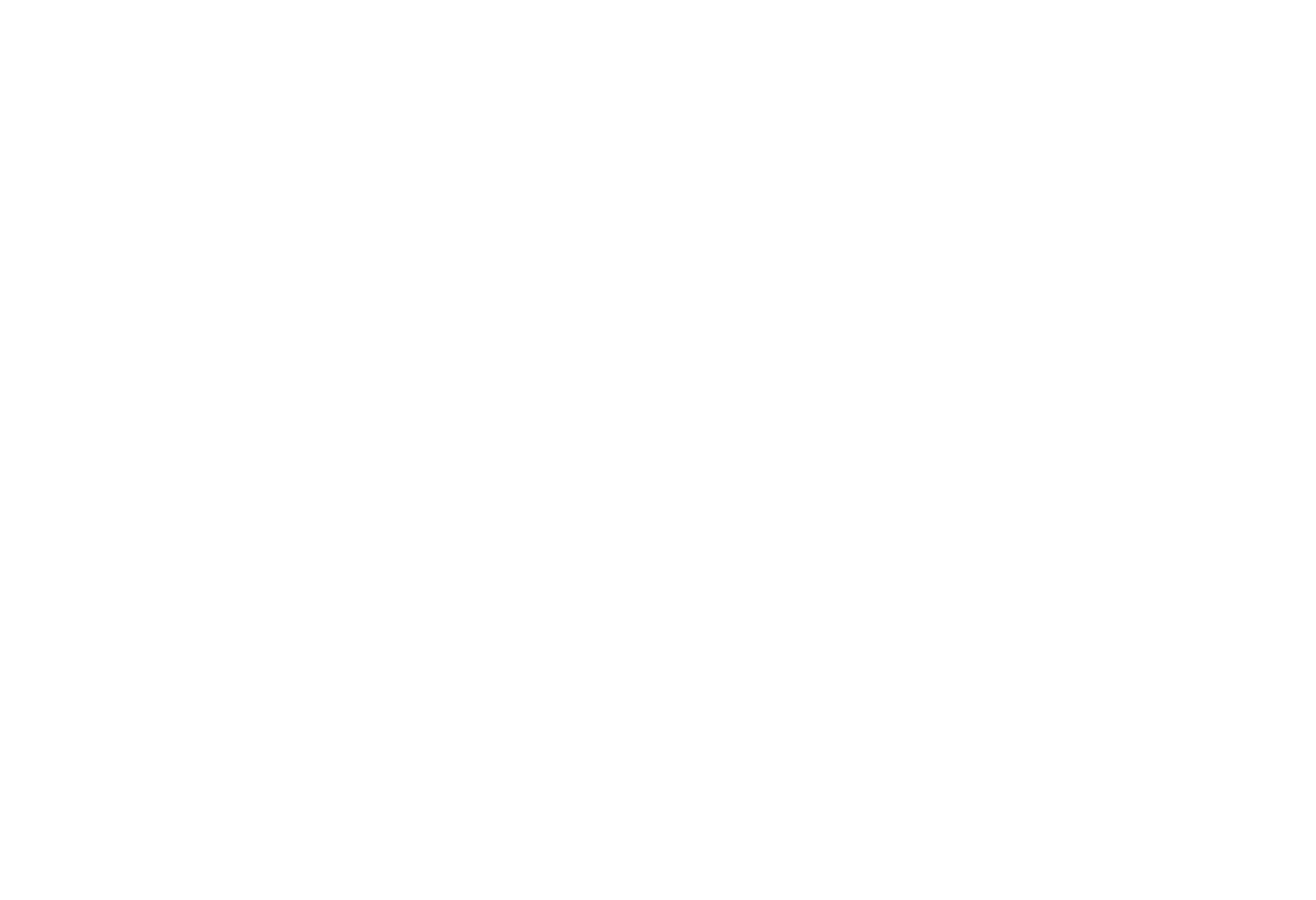
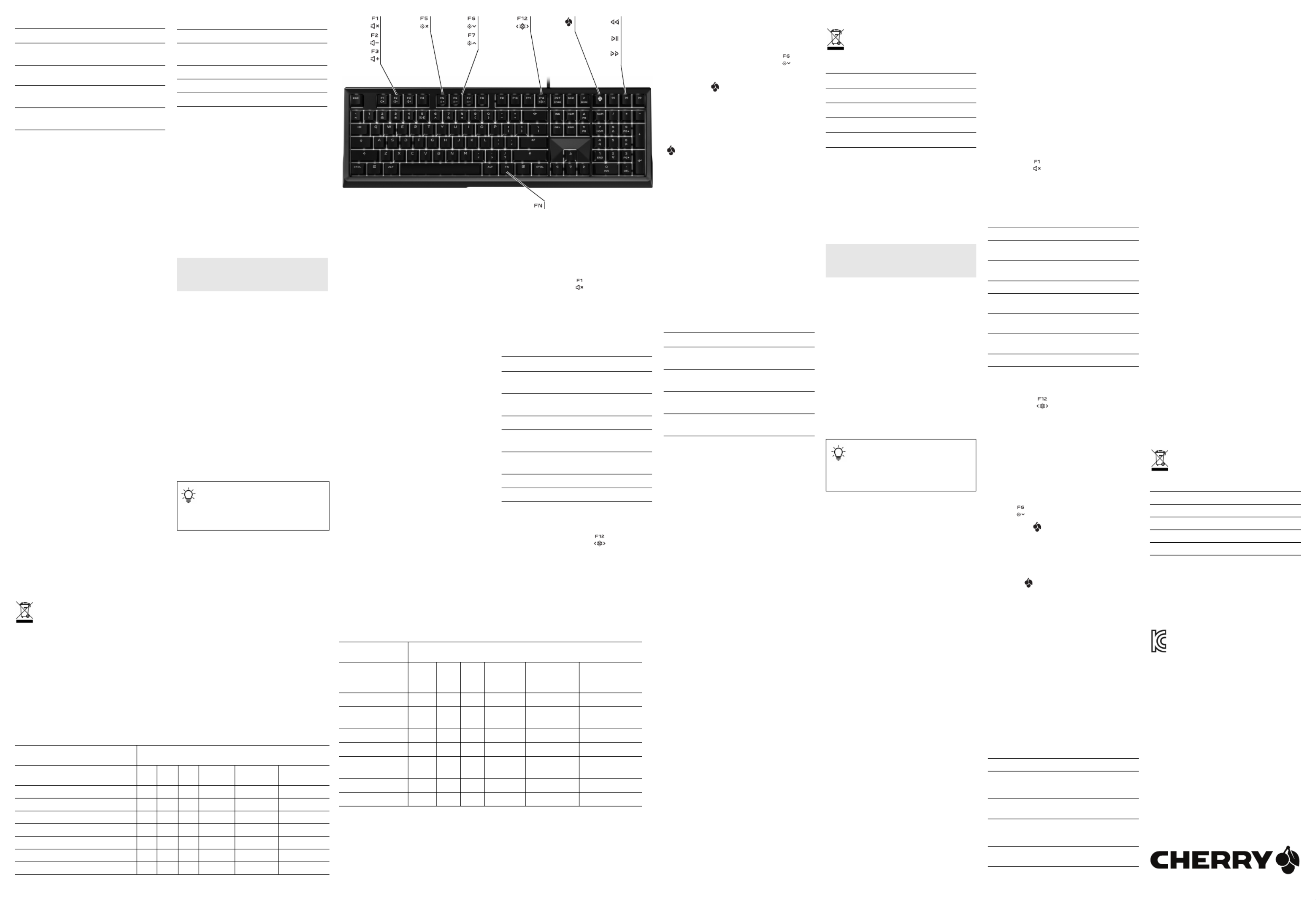
2
个别光效的特殊操作步骤:
9将键盘重置为出厂设置
1按住左侧的 CTRL 键和左侧的切换键以及
ALT 键。
2此外,按下 ESC 键并按住这四个键 秒3
钟。
键盘开始闪烁红色。
键盘将在大约 分钟后重启。1
10 键盘的清洁
1关闭电脑 / 笔记本电脑或拔出键盘的 USB 接
头。
注意!腐蚀性清洁剂和液体会损坏键盘
•清洁时切勿使用汽油或酒精之类的溶剂,也
不得使用去污剂或百洁布。
•避免液体进入键盘。
•请勿卸下键盘的键帽。
2请使用微潮的清洁布和柔和的清洁剂 (例
如:餐具洗涤剂)清洁键盘。
3然后用柔软不掉毛的清洁布将键盘擦干。
11 如果键盘不能正常工作
•确保 Windows 键锁定功能未激活。
• 5 " "请更新固件 (参见 更新软件和硬件 )。
•使用 PC / 笔记本电脑上不同的 USB 接口。
•为了确保键盘无损坏,可能的话请在另一台
PC / 笔记本电脑上对其进行检测。
•将 PC 的BIOS “中的选项 USB Keyboard
Support” “或USB Legacy Mode”设为 “enabled”。
12 电竞专用键组件
电竞专用键组件将作为附件提供。可在专业经
销店或者通过 www.cherry-world.com 或
www.cherry.cn 购买。
电竞专用键组件包括以下按键的键帽:W A、 、
S D 4 和 以及 个方向键。
电竞专用键具有以下优点:
•采用特殊按键型面,表面有花纹,具有良好
的附着力。
•操作距离由 2 mm 缩短至 1.6 mm,能够更
迅速归位。
•可利用随附的定距片将操作距离缩短为最短
1.1 mm。
13 废弃处理
•按照法律规定对设备进行废弃处理。
名称 效果
Static Single
Key 选择颜色后,整个键盘会闪烁。
接着按下需要分配颜色的按键。
Gradient 将更改按下 FN 键和空格键之前
显示的颜色。
Pulse 将更改按下 键和空格键之前FN
显示的颜色。可设置 2 种颜色。
Rainbow 由于将使用所有颜色,无法进行
颜色选择。
14 技术参数
15 联系方式
珠海确励电子有限公司
珠海市高新区唐家湾镇金园一路 8 号
519060 珠海,广东
热线:+86 400 699 0333
邮箱:gaming@cherry.de
确励电子有限公司 ( 香港 )
香港岛西区上环德辅道中 248 号
东盟商业大厦 ,香港17 楼1702
热线:+86 756 368 9088 887
邮箱:sales_hk@cherry.de
网络:www.cherry-world.com 或 www.cherry.cn
①聲音開啟 / 關閉
②聲音調低
③聲音調高
④背光燈光開啟 / 關閉 (如果再次開啟背光、
背光將按照上次設定的亮度亮起。)
⑤照明調暗 / 調亮
燈光效果變換速度可降低或提高
⑥更換燈光效果
⑦遊戲模式 = 鎖定 / 解鎖以下按鍵和組合鍵:
Windows 鍵、ALT + F4、ALT + Tab、CTRL +
ESC、CTRL + ALT + DEL
⑧上一曲目
⑨播放 / 暫停
⑩下一曲目
⑪FN 鍵適用於 F 鍵的子功能
在您開始前 ...
CHERRY MX BOARD 6.0 RGB 是一款用於操作電腦
/ 筆記型電腦的鍵盤,專門適用於遊戲領域。
關於其他產品的訊息、下載和更多服務請造訪
www.cherry-world.com 或 www.cherry-world.tw。
1為了您的安全
「 」= 「重複性勞Repetitive Strain Injury
損」
RSI 是由持續重複的小動作造成的。
•按照人體工學調整您的工位。
名称 值
电源电压 5.0 V/DC ±5 % SELV
(安全超低电压)
电流消耗 最大500 mA
储存温度 -20 °C ... +60 °C
运行温度 0 °C ... +50 °C
繁體字 使用說明書
每個裝置都不一樣!
使用說明書中包含有效和可靠使用的提
示。
•仔細閱讀使用說明書。
•妥善保管使用說明書並傳遞給其他使用者。
•調整鍵盤和滑鼠的位置,使您的上臂和手腕
在身體側面得以延展。
•透過底部的支腳選擇舒適的鍵盤傾斜度。
•請使用掌托。
•縮短休息間隔,必要時進行伸展運動。
•經常變換您的身體姿勢。
2避免損壞
鍵盤中的磁鐵會刪除存儲媒體,對機械
表造成損壞
為了與掌托對接,在鍵盤的前側裝有一塊強度
為 N48H 的磁鐵。
•請不要將任何儲存媒體,如磁卡或外部硬碟
以及機械表放置在鍵盤前側邊緣的區域內。
3連接鍵盤。
1將鍵盤下方線纜通道中的連接線鋪設於鍵盤
背後的左側、中間或右側。
2將鍵盤連接至電腦 / 筆記型 電腦的 USB 介
面。
鍵盤已準備就緒,無需安裝軟體。
4放置掌托
•將掌托的金屬凸起推入鍵盤空白鍵下方的凹
槽內。
5更新軟體和硬體
必須將軟體安裝在 筆記型電腦上。之後只 /PC
要 PC/筆記型電腦一連上網路,軟體就可以自
動更新。同時將更新鍵盤中的韌體。
1僅使用最新軟體。
2從以下網站免費下載該軟體:
www.cherry-world.com 或 www.cherry-world.tw 。
3請依照螢幕上的說明進行操作。
6調用附加功能
附加功能的圖標位於按鍵 F1 F12 至 上。
•若需調用對應功能,請同時按下 FN 鍵與相
對應的按鍵。
範例:
按下 FN 鍵和 F1 鍵 ( ),開啟或關閉聲音。
•為持續啟動 鍵,請同時按下 FN CTRL 鍵和
FN 鍵。
7調整燈光效果
除按鍵背光亮度和顏色外,還可以選擇以下 7
種燈光效果:
對於所有動態燈光效果,均可改變其速度。
7.1 選擇燈光效果
•請同時按下 FN 與 F12 鍵 ( )。
燈光效果依照以下順序切換:Static
Keyboard、Static Single Key、Gradient、Pulse、
Rainbow、Visor 和 Type。
相關設定會儲存於鍵盤之中。
名稱 效果
Static
Keyboard 所有按鍵背光燈亮起同一種顏
色。
Static Single
Key 各個按鍵按照所設定的顏色亮
起。
Gradient 所有按鍵背光燈可切換顏色。
Pulse 背光燈在兩種顏色之間一明一暗
跳動變換。
Rainbow 按鍵從左向右顯示為彩虹的顏
色。
Visor 單色條在按鍵區來回移動。
Type 按下的按鍵稍後亮起。
7.2 改變燈光效果的速度
不同的動態燈光效果均可分 11 級改變其速度。
範例:
•按 FN 鍵、右側的 ALT 鍵和 F6 鍵 ( ) 可降
低速度。
CHERRY 鍵 ( ) 閃爍一次以示確認,直至達
到最高檔或最低檔。
8更改按鍵燈光的顏色
您可以選擇 種顏色。107
狀態鍵 ( 、切換和滾動鍵)和 NUM CHERRY 鍵
( ) 在啟動的情况下顯示為紅色。如果將按鍵
燈光設定為紅色,則狀態鍵和 CHERRY 鍵在啟
動的情况下顯示為白色。
基本操作步驟:
1設定需要更改的燈光效果(參閱 7 " 調整燈光
效果 ")。
2同時按下 FN 鍵和空格鍵,切換顏色。
每個按鍵都以不同的顏色顯示。ESC 鍵均可
切換顏色。
•如果需要取消顏色選擇:按下空格鍵。
將取消顏色選擇,沿用設定的顏色。
3按下所需顏色的按鍵,或按下 ESC 鍵,選
擇隨機顏色。
選擇的顏色將儲存在鍵盤上,以達到啟動的燈
光效果。
個别燈光效果的特殊操作步驟:
9將鍵盤重設為出廠狀態
1按住左側的 CTRL 鍵和左側的切換鍵以及
ALT 鍵。
2此外,按下 ESC 鍵並按住這四個鍵 3 秒鐘。
鍵盤開始閃爍紅色。
鍵盤將在大約 1 分鐘後重啟。
10 清潔鍵盤
1請關閉電腦,拔下鍵盤插頭。
注意!腐蝕性清潔劑和液體會損壞鍵盤
•勿使用汽油或酒精等溶劑,以及磨砂式表面
清潔劑、硬質海綿來進行清潔。
•防止液體進入键盘內部。
•不要卸下鍵盤的鍵帽。
2請使用略微潤濕的清潔布及柔和的清潔劑
(例如:餐具清潔劑)清潔鍵盤。
3然後使用柔軟不掉毛的清潔布將鍵盤擦乾。
11 如果鍵盤無作用
•確保 Windows 鍵鎖定功能未啟用。
• 5 " "請升級韌體 (參閱 更新軟體和硬體 )。
•請使用電腦 / 筆記型電腦上的其它 USB 介
面。
•請確保鍵盤不存在缺陷,如果可能可在另一
台 電腦 / 筆記型電腦上進行測試。
•在電腦的 BIOS 中將 「USB 鍵盤控制」及
「USB 遺留模式」選項設為 「已启用」。
12 電競專用鍵組件
電競專用鍵組件將作為附件提供。可在專業經
銷店或透過 www.cherry-world.com 或
www.cherry-world.tw 購買。
電競專用鍵組件包括以下按鍵的鍵帽:W、A、
S D 4 與 以及 個方向鍵。
電競專用鍵為您提供以下優勢:
•採特殊按鍵輪廓、按鍵表面具花紋,能夠提
供優異的附著力。
•操作距離由 2 mm 縮短至 1.6 mm,按鍵可更
迅速歸位。
•利用隨附的定距片,可進一步減小操作距離
至最短 1.1 mm。
名稱 效果
Static Single
Key 選擇顏色後,整個鍵盤會閃爍。
接著按下需要分配顏色的按鍵。
Gradient 將更改按下 FN 鍵和空格鍵之前
顯示的顏色。
Pulse 將更改按下 FN 鍵和空格鍵之前
顯示的顏色。可設定 2 種顏色。
Rainbow 由於將使用所有顏色,無法進行
顏色選擇。
13 廢棄處理
•按照法律規定對裝置進行廢棄處理。
14 技術數據
15 聯絡方式
確勵電子 ( 香港 ) 有限公司 - 台灣分公司
市井商務中心
106 台北市大安區光復南路 72 巷73 號2 樓
電話:+886 2 7746 1776
sales_tpe@cherry.de
www.cherry-world.com 或 www.cherry-world.tw
①소리 켜기 / 끄기
②소리 작게
③소리 크게
④배경조명 / ( 조명을 다시 켜면 , 키가 최근 설on off
정된 밝기로 점등됩니다 .)
⑤백라이트 어둡게 / 밝게
조명 효과를 빠르게 / 느리게 조정 가능
⑥조명 효과 바꾸기
⑦Gaming mode = 다음 키 및 키조합의 잠금 / 해제 :
Windows 키 , ALT + F4, +ALT Tab, CTRL + ESC,
CTRL + ALT + DEL
⑧이전 타이틀
⑨재생 / 일시정지
⑩다음 타이틀
⑪F 키의 하위 기능을 위한 키FN
시작 전 주의사항 ...
CHERRY MX BOARD 6.0 RGB
은 특히 게이밍 분야를 위
해 개발된
PC/
랩톱의 컨트롤을 위한 키보드입니다 .
다른 제품과 다운로드에 관한 자세한 정보는
www.cherry-world.com 또는 www.cherry.kr 를 참조하
십시오 .
1사용자의 안전을 위해
" " = " 반복사용긴장성손상증Repetitive Strain Injury
후군 "
RSI 는 지속적으로 반복되는 작은 동작으로 인해 발생
합니다 .
•작업장을 인체공학적으로 설계하십시오 .
•팔 및 손목 관절이 몸의 측면에 존재하고 펼쳐질
수 있도록 키보드 및 마우스를 위치시키십시오 .
•뒷면 높이 조절 다리로 편안한 키보드 각도를 선택
하십시오 .
•손목 받침대를 이용하십시오 .
•자주 짧은 휴식을 취하고 필요 시 스트레칭을 하십
시오 .
•자세를 자주 바꾸십시오 .
2손상 방지
키보드의 자석으로 인한 저장 매체의 삭제 및 기계식
시계의 손상
키보드 전면에 팜레스트 ( 손목 받침대)를 부착하기 위
한 용도의 강한 자석이 있습니다 .N48H
•전자 카드 또는 외장 하드 드라이브와 같은 저장
매체 , 또는 기계식 시계를 키보드 전면 모서리 영
역으로 가져오지 마십시오 .
3키보드 연결하기
1
키보드 아랫면에 있는 케이블 채널 중 하나에 케이
블을 연결하여 , 이 케이블이 키보드 뒤 왼쪽 , 가운
데 또는 오른쪽으로 이어져 나올 수 있도록 합니다 .
2키보드를 PC/ 노트북의 USB 포트에 꽂으십시오 .
키보드는 소프트웨어 설치 없이 사용할 수 있습니
다 .
4팜레스트 ( 손목 받침대 ) 부착
•키보드의 스페이스 바 아래 홈에 팜레스트
( 손목 받침대 ) 의 돌출된 금속 부분을 밀어 넣습니
다 .
名稱 數值
電源電壓 5.0 V/DC ±5 % SELV
耗電量 最大500 mA
存放溫度 -20 °C 至+60 °C
操作溫度 0 °C 至+50 °C
한국 사용 안내서
각각의 장치는 서로 다른 기능을 갖습니다 !
사용설명서에는 안전하고 효율적인 사용에
필요한 지침이 수록되어 있습니다 .
•사용설명서의 내용을 숙독하시기 바랍니다 .
•본 사용설명서를 보관하시고 필요 시 다른 사용
자에게 전달하시기 바랍니다 .
5소프트웨어 및 펌웨어 업데이트
소프트웨어는 랩톱에 한 번만 설치해야 합니다. 그 PC
후에는 /랩톱이 인터넷에 연결되는 즉시 자동으로 PC
업데이트가 수행됩니다 . 이와 동시에 펌웨어가 키보
드에서 업데이트됩니다 .
1반드시 최신 소프트웨어만 사용하십시오 .
2다음 웹사이트에서 이 소프트웨어를 무료로 다운
로드하시기 바랍니다 : www.cherry-world.com 또
는 www.cherry.kr.
3화면에 표시되는 지시내용에 따르시기 바랍니다 .
6부가 기능 호출
부가 기능을 위한 아이콘은 ~ 키에 존재합니다 .F1 F12
•호출을 위해 FN 키 및 해당 키를 누르십시오 .
예시 :
소리를 켜거나 또는 끄는 경우 , 키 및 키를 FN F1
누르십시오 ( ).
• FN 키를 지속적으로 활성화시키는 경우 키CTRL
와 키를 동시에 누르십시오 .FN
7조명 효과 조절
키조명 의 밝기 및 컬러뿐 아니라 다음과 같은 가지 7
조명 효과 중 하나를 선택할 수 있습니다 :
모든 동적 효과에서는 그 속도를 변경할 수 있습니다 .
7.1 조명 효과 선택
• FN 키와 ( ) 키를 누르십시오 .F12
조명 효과는 다음의 순서로 나타납니다 : Static
Keyboard, Static Single Key, , , Gradient Pulse
Rainbow, Visor 및 Type.
세팅 내용은 키보드에 저장됩니다 .
7.2 조명 효과의 속도 변경하기
동적 효과에서는 단계로 속도를 변경할 수 있습니11
다 .
예시 :
•속도를 줄이는 경우에는 , FN 키 , 우측 ALT 키 및
F6 키 ( ) 를 누르십시오 .
CHERRY 키 ( ) 는 최고 단계 또는 최저 단계에 도
달할 때까지 확인을 위해 한 번 점멸됩니다 .
8키조명의 컬러 변경하기
총 가지 컬러를 선택하실 수 있습니다 .107
활성화 시 상태 키 ( , 및 ) 및 NUM SHIFT SCROLL
CHERRY 키 ( ) 가 적색으로 점등됩니다 . 키조명을
적색으로 설정하는 경우 , 활성화 시 상태 키 및
CHERRY 키가 백색으로 점등됩니다 .
원칙적인 진행절차 :
1 7 "변경할 조명 효과를 설정합니다 ( 조명 효과 조
절 참조 )."
2컬러를 변경하는 경우에는 FN 키 및 스페이스바를
누르십시오 .
각각의 버튼이 다른 컬러로 표시됩니다 . 키는 ESC
지속적으로 컬러를 변경합니다 .
•컬러 선택을 취소하는 경우 : 스페이스바를 누르십
시오 .
컬러 선택이 취소되고 설정된 컬러가 그대로 유지
됩니다 .
3선택할 컬러의 키를 누르거나 또는 임의의 컬러를
선택하기 위해 키를 누르십시오 .ESC
선택된 컬러가 활성화된 조명 효과를 위해 키보드에
저장됩니다 .
개별 조명 효과의 경우 특수한 진행절차 :
이름 효과
Static Key-
board
모든 키의 조명이 단색으로 점등됩니
다.
Static Single
Key
각각의 키가 상응하게 세팅된 컬러로
점등됩니다.
Gradient 모든 키 조명의 컬러가 변합니다.
Pulse 조명이 가지 컬러로 밝게 또는 어둡2
게 변합니다.
Rainbow 키가 좌측에서 우측으로 무지개색으로
점등됩니다.
Visor 단색의 바가 키 영역에서 왕복운동을
합니다.
Type 누른 키에서 잔광 효과가 나타납니다.
이름 효과
Static Single
Key
컬러의 선택 후 키보드 전체가 점멸됩
니다. 이어서 컬러를 지정할 키를 누
르십시오.
Gradient FN 키 및 스페이스바를 누르기 전에
표시된 컬러가 변경됩니다.
Pulse FN 키 및 스페이스바를 누르기 전에
표시된 컬러가 변경됩니다. 가지 컬2
러를 설정할 수 있습니다.
Rainbow 모든 컬러가 사용 중이어서, 컬러 선
택이 불가능합니다.
9출고 시 상태로 키보드 리셋하기
1왼쪽 CTRL 키, 왼쪽 SHIFT 키 및 왼쪽 ALT 키를 누
른 상태로 유지하십시오 .
2이에 추가적으로 ESC 키를 누르고 이 4 개의 키를
3초 동안 누른 상태로 유지하십시오 .
키보드가 적색으로 점멸되기 시작합니다 .
키보드는 약 분 후에 다시 시작됩니다 .1
10 키보드 청소
1 PC/ 노트북을 끄십시오 또는 키보드의 플러그를
뽑습니다 .
주의사항 ! 침식성 세척제 및 액체는 키보드를 손상시
킬 수 있습니다
•청소 시 벤진 또는 알코올과 같은 용매 또는 마모
물질 또는 거친 수세미는 사용하지 마십시오 .
•키보드에 액체가 유입되지 않도록 하십시오 .
•키보드의 키캡을 제거하지 마십시오 .
2약간 젖은 헝겊 및 중성 세척제 ( 예를 들어 식기 세
척제 ) 를 이용해 키보드를 청소하십시오 .
3보풀이 없는 부드러운 헝겊을 이용해 키보드를 건
조시키십시오 .
11 키보드가 작동하지 않는 경우
• Win Key 잠금이 활성화되어 있지 않은지 확인합니
다 .
• 5 "펌웨어를 업데이트합니다 ( 소프트웨어 및 펌웨
어 업데이트 참조 )."
• PC/ 노트북의 다른 포트를 사용합니다 .USB
•키보드에 결함이 있는지 확인하려면, 가능한 한 다
른 노트북에서 시험해봅니다 .PC/
• PC 의 바이오스 ( ) 에서 " 키보드 지원 " 또BIOS USB
는 " 레거시 모드 " 옵션을USB " 사용 " 으로 설정
합니다 .
12 Performance Key 키트
액세서리로서 Performance Key Kit 를 구매하실 수 있
습니다 . 이 액세서리는 전문 유통점 또는
www.cherry-world.com 또는 www.cherry.kr 에서 구
매하실 수 있습니다 .
Performance Key 키트에는 , , 및 키용 키 스W A S D
킨과 개의 방향 키가 있습니다 .4
Performance-Key 에는 다음과 같은 장점이 있습니다:
•일목요연하게 정렬된 표면과 특수 키 프로필을 통
한 개선된 그립감
•전환 거리가 2mm 에서 1.6mm 로 단축되어 작동
이 더욱 빨라짐
•동봉된 스페이서를 이용하여 전환 거리를 최대
1.1mm 까지 단축 가능
13 폐기
•본 장치는 법규에 따라 폐기하십시오 .
14 기술 데이터
15 문의처
Cherry GmbH
Cherrystraße
91275 Auerbach/OPf.
Germany
인터넷 : www.cherry-world.com 또는 www.cherry.kr
16 KCC
B급 기기
( 가정용 방송퉁신기자재 )
이 기기는 가정용 ( 급 ) 전자파적합기기로서 B
주로 가정에서 사용하는 것을 목적으로 하며 ,
모든 지역에서 사용할 수 있습니다 .
명칭 값
공급 전압 5,0 V/DC ±5% SELV
전력 소비량 최대 500 mA
보관 온도 -20 °C ... +60 °C
사용 온도 0 °C ... +50 °C
限用物質含有情況標示聲明書
(Declaration of the Presence Condition of the Restricted Substances Marking)
備考 〝超出 〞及 〝超出1. 0.1 wt % 0.01 wt %〞係指限用物質之百分比含量超出百分比含量基準值。
(Note 1: “Exceeding 0.1 wt %” and “exceeding 0.01 wt %” indicate that the percentage content of the restricted
substance exceeds the reference percentage value of presence condition.)
備考 〝2. ○〞係指該項限用物質之百分比含量未超出百分比含量基準值。
(Note 2: "○" indicates that the percentage content of the restricted substance does not exceed the percentage
of reference value of presence.)
備考 〝3. -〞係指該項限用物質為排除項目。
(Note 3: "-" indicates that the restricted substance corresponds to the exemption.)
限用物質及其化學符號
(Restricted substances and its chemical symbols)
單元
(Unit) 鉛Pb
(Lead) 汞Hg
(Mer-
cury)
鎘 Cd
(Cad-
mium)
六價鉻 Cr+6
(Hexavalent
chromium)
多溴聯苯 PBB
(Polybrominated
biphenyls)
多溴二苯醚 PBDE
(Polybrominated
diphenyl ethers)
電路板 (PCB) ○ ○ ○ ○ ○ ○
電子部件 (Electric
components)
○ ○ ○ ○ ○ ○
電源線 (Cable) ○ ○ ○ ○ ○ ○
外殼 (Plastic parts) ○ ○ ○ ○ ○ ○
導電薄膜
(Membrane)
○ ○ ○ ○ ○ ○
腳墊 (Rubber feet) ○ ○ ○ ○ ○ ○
螺丝 (Screw) ○ ○ ○ ○ ○ ○
User Guide about Hazardous Materials
(People's Republic of China Electronic Industry Standard SJ/T11364-2014)
[ ]关于有害物质的用户说明 (中华人民共和国电子工业标准SJ/T11364-2014)
0: Indicates that the concentration of the hazardous substance in all homogeneous materials in the parts is below
the relevant threshold of the GB/T 26572-2011 standard.
[ ]表示该有害物质在该部件所有均质材料中的含量均在 GB/T 26572-2011 标准规定的限量以下。
X: Indicates that the concentration of the hazardous substance of at least one of all homogeneous materials in the
parts is above the relevant threshold of the GB/T 26572-2011 standard.
[ ]表示该有害物质至少在该部件的某一均质材料中的含量超过 GB/T 26572-2011 标准规定的限量。
Toxic and hazardous materials or elements
[有毒有害物质或元素 ]
Part name
[部件名称 ]
Pb
[ ]铅
Hg
[汞]Cd
[镉]Cr+6
[六价铬 ]PBB
[多溴联苯 ]PBDE
[多溴二苯醚 ]
PCB's/flex circuits [PCB/ 挠性电路 ] 0 0 0 0 0 0
Electronic components [ 电子元器件 ] 0 0 0 0 0 0
Solder paste [ 锡膏 ]0 0 0 0 0 0
Cable [ 缆线 ] 0 0 0 0 0 0
Plastic parts [ 塑料部件 ] 0 0 0 0 0 0
Metal parts [ 金属部件 ] 0 0 0 0 0 0
Rubber parts [ 橡胶部件 ] 0 0 0 0 0 0
③
①
②
④ ⑤
⑨
⑦ ⑧⑥
⑩
⑪
Product specificaties
| Merk: | Cherry |
| Categorie: | Niet gecategoriseerd |
| Model: | MX BOARD 6.0 RGB |
Heb je hulp nodig?
Als je hulp nodig hebt met Cherry MX BOARD 6.0 RGB stel dan hieronder een vraag en andere gebruikers zullen je antwoorden
Handleiding Niet gecategoriseerd Cherry
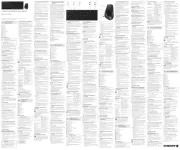
14 Juli 2025

24 November 2024

17 November 2024

17 November 2024

17 November 2024

17 November 2024

17 November 2024

17 November 2024

17 November 2024

16 November 2023
Handleiding Niet gecategoriseerd
- Itechworld
- GlobalTronics
- Supermicro
- Samlex
- Karma
- VCDS
- Luxpol
- Lindell Audio
- InFocus
- Maytag
- Transparent
- Harley Benton
- Aquatic AV
- Elkay
- Siku
Nieuwste handleidingen voor Niet gecategoriseerd

2 Augustus 2025

2 Augustus 2025

1 Augustus 2025

1 Augustus 2025

1 Augustus 2025

1 Augustus 2025

1 Augustus 2025

1 Augustus 2025

1 Augustus 2025

1 Augustus 2025