Cherry MW 2150 Handleiding
Cherry
Niet gecategoriseerd
MW 2150
Bekijk gratis de handleiding van Cherry MW 2150 (2 pagina’s), behorend tot de categorie Niet gecategoriseerd. Deze gids werd als nuttig beoordeeld door 87 mensen en kreeg gemiddeld 3.8 sterren uit 44 reviews. Heb je een vraag over Cherry MW 2150 of wil je andere gebruikers van dit product iets vragen? Stel een vraag
Pagina 1/2
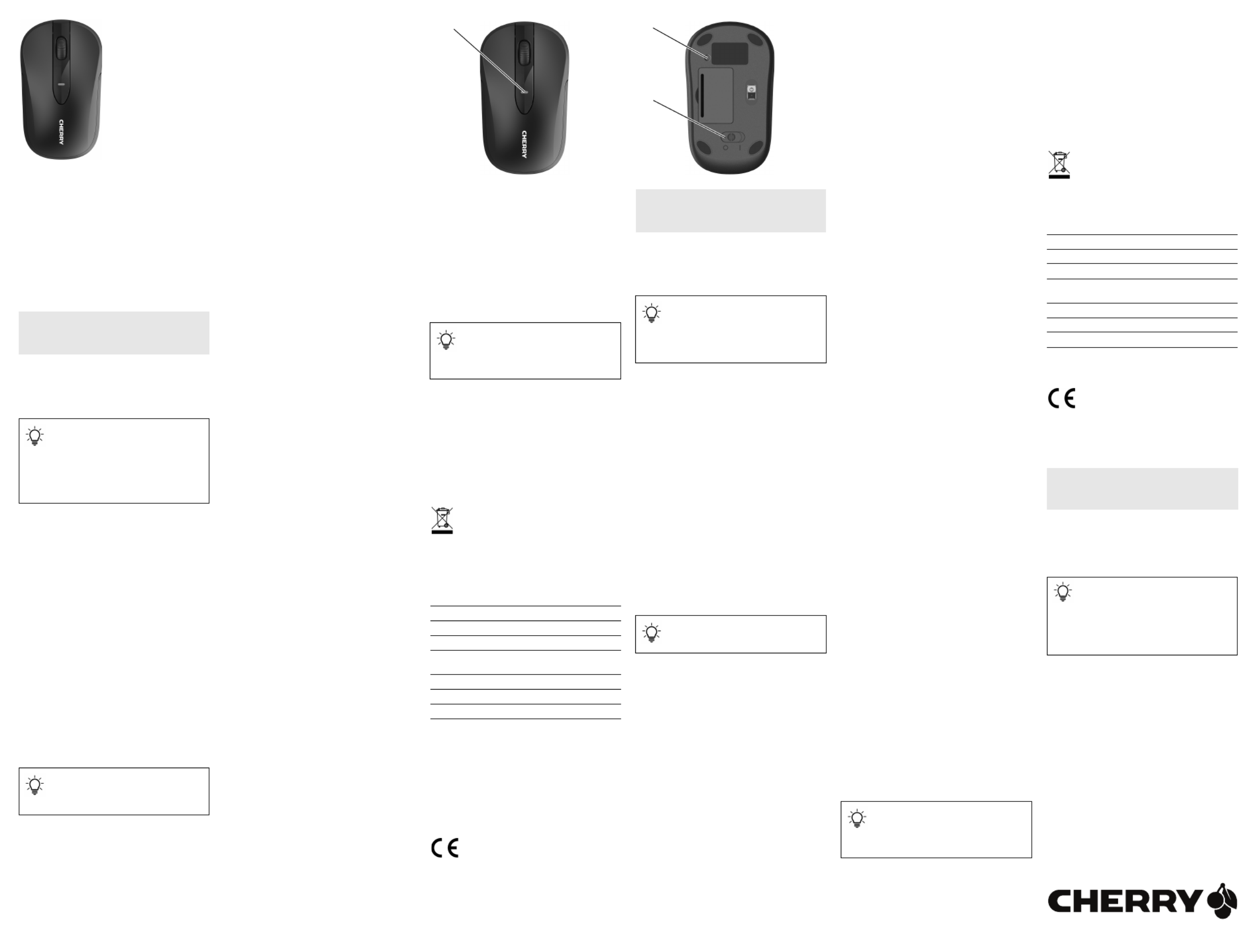
1
①Status-LED
②Bluetooth-Taste
③Schalter Ein (I)/Aus (0)
Bevor Sie beginnen ...
Die CHERRY MW 2150 ist eine kabellose Maus zur
Bedienung von PCs/Notebooks.
Für Informationen zu weiteren Produkten, Downloads
und vielem mehr, besuchen Sie bitte www.cherry.de.
1 Zu Ihrer Sicherheit
Explosionsgefahr durch falsche oder falsch
eingelegte Batterie
• Verwenden Sie nur Batterien des in den
Technischen Daten genannten Typs.
• Legen Sie die Batterie entsprechend der
Markierungen (+/-) im Batteriefach ein.
"Repetitive Strain Injury" = "Verletzung durch
wiederholte Beanspruchung"
RSI entsteht durch kleine, sich ständig
wiederholende Bewegungen.
• Richten Sie Ihren Arbeitsplatz ergonomisch ein.
• Positionieren Sie Tastatur und Maus so, dass sich
Ihre Oberarme und Handgelenke seitlich vom
Körper befinden und ausgestreckt sind.
• Machen Sie mehrere kleine Pausen, ggf. mit
Dehnübungen.
• Ändern Sie oft Ihre Körperhaltung.
2 Maus verbinden/koppeln
1 Öffnen Sie an Ihrem PC/Notebook die Suche nach
Bluetooth-Geräten (zum Beispiel über Start >
Einstellungen > Geräte > Bluetooth).
2 Legen Sie die Batterie in die Maus ein.
3 Stellen Sie den Schalter an der Unterseite der
Maus auf "I".
DE BEDIENUNGS-
ANLEITUNG
Jedes Gerät ist anders!
In der Bedienungsanleitung erhalten Sie
Hinweise zur effektiven und zuverlässigen
Verwendung.
• Lesen Sie die Bedienungsanleitung
aufmerksam durch.
• Bewahren Sie die Bedienungsanleitung auf und
geben Sie sie an andere Benutzer weiter.
Bluetooth-Version
Sie benötigen einen PC/Notebook mit
einem Bluetooth-Empfänger, der
mindestens Bluetooth 4.0 unterstützt.
• Falls Sie die Maus mit verschiedenen PCs/
Notebooks verbinden möchten: Drücken Sie die
Bluetooth-Taste an der Unterseite der Maus, bis
der gewünschte Kanal angezeigt wird (siehe
3 "Bluetooth-Kanal wählen").
4 Halten Sie die Bluetooth-Taste an der Unterseite
der Maus 3 Sekunden lang gedrückt, bis die LED
blinkt.
Ab diesem Zeitpunkt können Sie innerhalb von
60 Sekunden eine Verbindung aufbauen.
5 Folgen Sie den Anweisungen der Software.
Die LED erlischt und die Maus ist mit Ihrem PC/
Notebook verbunden.
3 Bluetooth-Kanal wählen
Sie können die Maus mit drei verschiedenen PCs/
Notebooks verbinden. Dazu stehen Ihnen drei Kanäle
zur Verfügung.
• Drücken Sie die Bluetooth-Taste an der
Unterseite der Maus, bis der gewünschte Kanal
angezeigt wird.
Je nach Kanal blinkt die LED 1 x (1. Kanal),
2 x (2. Kanal) oder 3 x (3. Kanal).
4 Mausuntergrund
Eine helle, strukturierte Fläche als Mausuntergrund
steigert die Effektivität der Maus, spart Energie und
gewährleistet eine optimale Bewegungserkennung.
Eine spiegelnde Fläche ist als Mausuntergrund nicht
geeignet.
5 Maus ein-/ausschalten
Die Maus schaltet bei Nichtbenutzung in einen
Schlaf-Modus, in dem sie fast keine Energie benötigt.
Beim ersten Tastendruck oder bei Bewegung wird sie
wieder aufgeweckt.
Weil sie im Schlaf-Modus trotzdem Energie
verbraucht, sollten Sie sie bei längerer
Nichtbenutzung und zum Transport manuell
ausschalten.
• Schieben Sie den Schalter an der Mausunterseite
in die entsprechende Position:
I = Ein
0 = Aus
6 Batteriestatus
Wenn die Spannung der Batterie der Maus nachlässt,
blinkt die LED 10 x.
• Wechseln Sie die Batterie möglichst bald.
7 Geräte individuell konfigurieren
Mit der Software CHERRY KEYS können Sie die
Tasten der Maus und viele Tasten der Tastatur frei
belegen. Dadurch können Sie mit einem Tastendruck
auf Apps, Dateien, individuelle Textbausteine oder
Makros zugreifen.
Sie erhalten CHERRY KEYS als kostenlosen
Download auf www.cherry.de.
Probieren Sie es aus!
8 Maus reinigen
1 Schalten Sie die Maus aus.
HINWEIS: Beschädigung durch aggressive
Reinigungsmittel oder Flüssigkeit in der Maus
• Verwenden Sie zur Reinigung keine Lösungsmittel
wie Benzin oder Alkohol und keine Scheuermittel
oder Scheuerschwämme.
• Verhindern Sie, dass Flüssigkeit in die Maus
gelangt.
2 Reinigen Sie die Maus mit einem leicht feuchten
Tuch und etwas mildem Reinigungsmittel
(z. B. Geschirrspülmittel).
3 Trocknen Sie die Maus mit einem fusselfreien,
weichen Tuch.
9 Falls die Maus nicht funktioniert
• Schalten Sie die Maus aus und wieder ein.
• Prüfen Sie, ob die Batterie korrekt eingelegt ist
und genügend Spannung hat.
• Prüfen Sie, ob Sie den richtigen Kanal eingestellt
haben (siehe 3 "Bluetooth-Kanal wählen").
• Entfernen Sie störende Gegenstände zwischen der
Maus und dem PC/Notebook. Störend sind vor
allem metallische oder elektrische Gegenstände,
wie Kabel, Lautsprecher oder USB-Hubs.
• Verringern Sie den Abstand zwischen der Maus
und dem PC/Notebook.
• Prüfen Sie, ob der interne Empfänger Ihres PCs/
Notebooks mindestens dem Bluetooth Standard
4.0 entspricht. Niedrigere Versionen werden nicht
unterstützt.
• Wenn sich Ihr PC/Notebook im Standby-Modus
befindet, ist ein Aufwecken über Bluetooth-Geräte
nicht möglich. Schalten Sie den PC/Notebook
manuell ein.
• Falls die Maus bereits mit einem anderen PC/
Notebook verbunden ist, können Sie keine
parallele Verbindung herstellen. Schalten Sie den
ersten PC/Notebook aus oder deaktivieren Sie die
Verbindung.
• Schalten Sie unbenötigte Bluetooth-Geräte aus.
• Entfernen Sie die Maus in der Bluetooth-Software
und fügen Sie sie als neues Gerät wieder hinzu.
• Verwenden Sie einen externen Bluetooth-
Empfänger.
• Setzen Sie die Maus auf die Werkseinstellungen
zurück: Halten Sie das Mausrad gedrückt
während Sie die Maus einschalten und halten Sie
es weitere 3 Sekunden gedrückt. Anschließend
sind alle 3 Kanäle gelöscht.
10 Geräte und Batterien entsorgen
• Entsorgen Sie Geräte und Batterien mit
diesem Symbol nicht mit dem Hausmüll.
• Entnehmen Sie die Batterien aus den
Geräten.
• Entsorgen Sie die Geräte und Batterien,
entsprechend den gesetzlichen Vorschriften, bei
Ihrem Händler oder den kommunalen
Sammelstellen.
11 Technische Daten
12 Kontakt
Cherry Europe GmbH
Cherrystraße 2
91275 Auerbach/OPf.
Internet: www.cherry.de
Telefon: +49 (0) 9643 2061-100*
*zum Ortstarif aus dem deutschen Festnetz, abweichende
Preise für Anrufe aus Mobilfunknetzen möglich
13 EU-Konformitätserklärung
Hiermit erklärt die Cherry Europe GmbH,
Auerbach/OPf., Deutschland, dass dieser
Funkanlagentyp der Richtlinie 2014/53/EU
entspricht. Den vollständigen Text der EU-Konformi-
tätserklärung finden Sie unter folgender Internet-
Adresse: www.cherry.de/compliance.
Betrieb mehrerer Bluetooth-Geräte an
einem PC/Notebook
Wenn zu viele Bluetooth-Geräte ange-
schlossen sind, können die im PC/Notebook integ-
rierten Bluetooth-Empfänger überfordert sein.
Bezeichnung Wert
Versorgungsspannung 0,9 ... 1,65 V SELV
Stromaufnahme Max. 20 mA
Batterie 1 Alkali-Mangan-Batterie,
Typ LR6 (AA)
Bluetooth 5.1
Lagertemperatur -25 °C ... +65 °C
Betriebstemperatur 0 °C ... +50 °C
①Status LED
②Bluetooth button
③Switch on (I)/off (0)
Before you begin ...
The CHERRY MW 2150 is a wireless mouse for
operating PCs and laptops.
For information on other products, downloads and
much more, visit us at www.cherry.de.
1 For your safety
Danger of explosions due to wrong or incorrectly
inserted battery
• Only use batteries of the type named in the
technical specification.
• Insert the battery in accordance with the markings
(+/-) in the battery compartment.
RSI stands for "Repetitive Strain Injury".
RSI arises due to small movements continuously
repeated over a long period of time.
• Set up your workspace ergonomically.
• Position the keyboard and mouse in such a
manner that your upper arms and wrists are
outstretched and to the sides of your body.
• Take several short breaks, with stretching
exercises if necessary.
• Change your posture often.
2 Connecting/pairing the mouse
1 Start the search for Bluetooth devices on your PC/
laptop (for example by calling up Start > Settings >
Devices > Bluetooth).
2 Insert the battery into the mouse.
3 Set the switch on the bottom of the mouse to “I”.
• If you wish to connect the mouse to different PCs/
notebooks: Press the Bluetooth button on the
bottom of the mouse until the required channel is
displayed (see 3 "Selecting the Bluetooth
channel").
4 Press and hold the Bluetooth button on the
bottom of the mouse for 3 seconds until the LED
flashes.
From this point, you can establish a connection
within 60 seconds.
5 Follow the instructions in the software.
The LED stops glowing and the mouse is connected
with your PC/laptop.
EN OPERATING
MANUAL
Every device is different!
The operating instructions contain
information on effective and reliable use.
• Read the operating instructions carefully.
• Keep the operating instructions and pass them
on to other users.
Bluetooth version
You need a PC/laptop with a Bluetooth
receiver that supports at least Bluetooth 4.0.
3 Selecting the Bluetooth channel
You can connect the mouse to three different PCs/
notebooks. There are three channels available for
this.
• Press the Bluetooth button on the bottom of the
mouse until the required channel is displayed.
Depending on the channel, the LED will flash
1x (channel 1), 2x (channel 2) or 3x (channel 3).
4 Surface under the mouse
The mouse is most effective on a light-colored,
textured surface, which saves energy and ensures
optimal motion detection.
A reflective surface is not suitable for using the
mouse on.
5 Switching the mouse on/off
When not in use, the mouse switches to a sleep mode
which requires almost no power. It will wake up again
when a button is pressed or the moused is moved.
However, energy is still consumed in sleep mode,
therefore you should switch it off manually for longer
periods of disuse or for transport.
• Push the switch on the bottom of the mouse to the
corresponding position:
I = on
0 = off
6 Battery status
When the voltage of the mouse battery subsides, the
LED will flash 10 times.
• Replace the battery as soon as possible.
7 Configure devices individually
With the CHERRY KEYS software you can freely
assign the mouse buttons and many keys on the
keyboard. This allows you to access apps, files,
individual text modules or macros at the touch of a
button.
You can obtain CHERRY KEYS as a free download at
www.cherry.de.
Give it a go!
8 Cleaning the mouse
1 Switch the mouse off.
NOTICE: Damage due to aggressive cleaning agents
or liquid in the mouse
• Do not use solvents such as benzene, alcohol,
scouring agents or abrasive scourers for cleaning
the mouse.
• Prevent any liquid from getting inside the mouse.
2 Clean the mouse with a slightly damp cloth and
some mild detergent (such as washing-up liquid).
3 Dry the mouse with a soft, lint-free cloth.
9 If the mouse is not working
• Switch the mouse off and on again.
• Check whether the battery is inserted correctly
and has sufficient voltage.
• Check if you have set the correct channel
(see 3 "Selecting the Bluetooth channel").
• Remove any objects causing interference between
the mouse and the PC/laptop. Interference is
caused in particular by metallic or electrical
objects such as cables, loudspeakers or USB
hubs.
• Reduce the distance between the mouse and the
PC/laptop.
• Check whether the internal receiver of your PC/
laptop supports at least Bluetooth standard 4.0.
Lower versions are not supported.
• If your PC/laptop is in standby mode, it cannot be
woken up using Bluetooth devices. Switch on the
PC/laptop manually.
• If the mouse is already connected to another PC/
laptop, you cannot make a parallel connection.
Turn off the first PC/laptop or deactivate the
connection.
Operation of several Bluetooth devices on
a PC/laptop
When too many Bluetooth devices are
connected, it may be too much for the Bluetooth
receivers in the PC/laptop.
• Turn off any unnecessary Bluetooth devices.
• Remove the connection to the mouse in the
Bluetooth software and add it again as a new
device.
• Use an external Bluetooth receiver.
• Resetting the mouse to the factory settings: Press
and hold down the mouse wheel while switching
on the mouse and keep it pressed for another
3 seconds. The settings for all 3 channels are
deleted.
10 Disposing of the devices and
batteries
• Do not dispose of devices and batteries
with this symbol in household waste.
• Take the batteries out of the devices.
• Dispose of the devices and batteries in accordance
with statutory regulations – at your local dealer or
at municipal recycling centers.
11 Technical data
12 Certifications
12.1 EU Declaration of conformity
The company Cherry Europe GmbH,
Auerbach/OPf., Germany hereby declares
that this radio system model conforms to
the European guideline 2014/53/EU. The full text of
the EU declaration of conformity can be found under
the following Internet address:
www.cherry.de/compliance.
①状态 LED
②蓝牙键
③开关开启 (I 0)/ 关闭 ( )
在开始操作之前 ...
CHERRY MW 2150 是一款用于操作电脑 / 笔记本
电脑的无线鼠标。
关于其他产品的信息、下载和更多服务请访问
www.cherry-world.com。
1为了您的安全
错误放入的电池有爆炸危险
•仅可使用技术数据中指定的电池类型。
•按照电池仓中的标记 ( ) 放入电池。+/-
“
Repetitive Strain Injury
”=“重复性劳损”
RSI 是由于频繁重复的小幅度运动造成的。
•按照人体工程学调整您的工作位置。
•将键盘和鼠标置于正确位置,确保您的上臂
和手腕在体侧自然伸展。
•多加休息,必要时进行伸展运动。
•经常变换您的身体姿势。
Designation Value
Supply voltage 0.9 ... 1.65 V SELV
Current consumption Max. 20 mA
Battery 1 alkaline battery,
type LR6 (AA)
Bluetooth 5.1
Storage temperature -25 °C ... +65 °C
Operating temperature 0 °C ... +50 °C
简体字 操作手册
设备各不相同!
在使用说明书中您可以获取有关可靠
高效操作的说明。
•请仔细阅读使用说明书。
•请保管好使用说明书,必要时将其转交给
其他用户。
64410172-00, DE, EN, ZHs, ZHt, © Apr 2022
(JW-2150xx-x/xx = Mod. JF-2150)
CHERRY MW 2150
Bluetooth
®
Mouse
① ②
③

2
2连接 / 配对鼠标
1
在您的电脑 / 笔记本电脑上打开搜索蓝牙设
备 (例如:开始 > 设置 > 设备 > 蓝牙)。
2将电池放入鼠标中。
3 I将鼠标底部的开关调到 “ ”。
•如要将鼠标连接至不同的 / 笔记本电脑:PC
按下鼠标底部的蓝牙按钮,直到显示所需的
通道 (请参阅 3 " "选择蓝牙通道 )。
4 3按住鼠标底部的蓝牙按钮 秒钟,直到
LED 闪烁。
从此刻开始,您有 60 秒的时间来建立连
接。
5遵从软件的指示。
LED 熄灭并且鼠标已与您的电脑 / 笔记本电脑
连接。
3选择蓝牙通道
您可以将鼠标连接至三台不同的 PC/ 笔记本电
脑。共有三个通道可供使用。
•按下鼠标底部的蓝牙按钮,直到显示您想要
的通道。
根据通道, 通道)、LED 会闪烁 次 (第 1 1
2 2 3 3 次 (第 通道)或 次 (第 通道)。
4鼠标底面
在浅色的结构化底面上使用鼠标可提高鼠标的
效率、节省能耗并确保最佳的运动识别。
不适合在反光表面上使用鼠标。
5开启 / 关闭鼠标
鼠标在不使用时进入睡眠模式,几乎不需要消
耗电量。鼠标在首次击键或移动时将被再次唤
醒。
由于鼠标在睡眠模式下仍会消耗一定电量,因
此如果长时间不使用或进行运输,应手动将其
关闭。
•将鼠标底部的开关切换到相应位置:
I = 开
0 = 关
6电池状态
当鼠标电池电量不足时, 次。LED 会闪烁 10
•应尽快更换电池。
7个性化配置设备
您可以使用 软件自由分配鼠标CHERRY KEYS
键和键盘的多个按键。如此一来,只需单击
App,您就能够访问各种文件、个性化的文本
模块或宏。
请在 免费下载 www.cherry-world.com
CHERRY KEYS。
来试试吧!
8清洁鼠标
1关闭鼠标。
注意!腐蚀性清洁剂和液体会损坏鼠标
•清洁时切勿使用汽油或酒精之类的溶剂,也
不得使用去污剂或百洁布。
•避免液体进入鼠标。
2请使用微湿的清洁布和柔和的清洁剂 (如
餐具洗涤剂)清洁鼠标。
3然后用柔软不掉毛的清洁布将鼠标擦干。
9如果鼠标不能正常工作
•关闭并重启鼠标。
•
检查电池是否已正确放入并且有足够的电
压
。
•检查,您是否设置了正确的通道
(参见 3 " 选择蓝牙通道 ")。
•清除鼠标和电脑 / 笔记本电脑之间的干扰物
体。干扰物体主要是金属或电气物体,例如
电缆、扬声器或 USB 集线器。
•缩短鼠标和电脑 / 笔记本电脑之间的距离。
蓝牙版
您的电脑 / 笔记本电脑需要配备蓝牙
接收器,且至少能够支持蓝牙 4.0。
•检查您的电脑 / 笔记本电脑内部接收器是否
至少能够支持蓝牙 4.0 标准。不支持更低
版本。
•如果您电脑 / 笔记本电脑处于待机模式,则
无法通过蓝牙设备唤醒。手动启动电脑 / 笔
记本电脑。
•
如果鼠标已经连接到另一台电脑 / 笔记本电
脑,则无法建立并行连接。关闭第一台电脑 /
笔记本电脑或禁用该连接。
•关闭不需要的蓝牙设备。
•移除蓝牙软件中的鼠标,并将其添加为新设
备。
•使用一个外部蓝牙接收器。
•将鼠标恢复为出厂设置:在启用鼠标的过程
中按住鼠标滚轮并继续按住 3 秒。这将删
除全部 3 条通道。
10 设备和电池的废弃处理
•不得将具有此符号的设备和电池混入
生活垃圾一同废弃处理。
•从设备中取出电池。
•根据法律规定,在您的经销商处或市政收集
点废弃处理这些设备和电池。
11 技术参数
12 联系方式
珠海确励电子有限公司
珠海市高新区唐家湾镇金园一路 8号
519060 珠海,广东
电话:400-699-0333
sales_cn@cherry.de
www.cherry-world.com
確勵香港電子有限公司
香港九龍尖沙咀廣東道 號新港30
中心二座 號房5樓 號室509 19
电话:00852 3959 8252
sales_hk@cherry.de
www.cherry-world.com
①LED 狀態指示燈
②藍牙鍵
③開關開啟 (I 0)/ 關閉 ( )
在您開始前 ...
CHERRY MW 2150 是一款用於操作電腦 / 筆記型
電腦的無線滑鼠。
關於其他產品的訊息、下載和更多服務請造訪
www.cherry-world.com。
在一台电脑/笔记本电脑上运行多
个蓝牙设备
如果连接了过多的蓝牙设备,则电脑 / 笔记本
电脑中集成的蓝牙接收器可能不堪重负。
名称 数值
电源电压 0.9 ... 1.65 V SELV
电流消耗 最大 20 mA
电池 个碱性锰电池,型号 ( )1 LR6 AA
蓝牙 5.1
存放温度 -25 °C ... +65 °C
运行温度 0 °C ... +50 °C
繁體字 使用說明書
每個裝置都不一樣!
使用說明書中包含有效和可靠使用的
提示。
•仔細閱讀使用說明書。
•妥善保管使用說明書並傳遞給其他使用
者。
1為了您的安全
注意:電池不正確或插入不正確導致爆
炸危險
•請只使用技術數據中提及的電池型號。
•按照 (+/-) 標記將電池放入電池盒中。
「 」= 「 」Repetitive Strain Injury 重複性勞損
RSI 是由持續重複的小動作造成的。
•按照人體工學調整您的工位。
•調整鍵盤和滑鼠的位置,使您的上臂和手腕
在身體側面得以延展。
•縮短休息間隔,必要時進行伸展運動。
•經常變換您的身體姿勢。
2連接 / 配對滑鼠
1在您的電腦 / 筆記型電腦上打開藍牙裝置搜
尋 「例如透過開始 > 設定 > 裝置 > 藍牙」。
2將電池放入滑鼠中。
3 I將滑鼠底部的開關轉到 「 」。
4如要將滑鼠連線至不同的 PC/ 筆記型電腦:
按下滑鼠底部的藍牙按鈕,直到顯示所需的
頻道 (請參閱 3 " "選擇藍牙頻道 )。
5按住滑鼠底部的藍牙按鈕 3 LED 秒鐘,直到
閃爍。
從此時起,您有 60 秒時間建立連線。
6遵從軟體的指示。
LED 熄滅並且滑鼠已與您的電腦/筆記型電腦相
連。
3選擇藍牙頻道
您可以將滑鼠連線至三台不同的 / 筆記型電PC
腦。共有三個頻道可供使用。
•按下滑鼠底部的藍牙按鈕,直到顯示您想要
的頻道。
根據頻道,LED 1 1 會閃爍 次 (第 頻道)、
2 次 (第 2 3 3 頻道)或 次 (第 頻道)。
藍牙版
您的電腦/筆記型電腦需要配備藍牙接
收器,且至少能夠支援藍牙 4.0。
4滑鼠操作表面
平整的淺色表面有助於提升滑鼠的效率、節約
電量,並可確保最優辨識滑鼠運動。
反光表面不適於滑鼠操作。
5開啟 / 關閉滑鼠
滑鼠在不使用時進入睡眠模式,幾乎不需要消
耗電量。滑鼠在初次按下或移動時將被再次喚
醒。
由於滑鼠在睡眠模式下仍會消耗一定電量,因
此如果長時間不使用或進行運輸,應手動將其
關閉。
•將滑鼠底部的開關切換到相應位置:
I = 開
0 = 關
6電池狀態
當滑鼠電池電量不足時,LED 會閃爍 10 次。
•需盡快更換電池。
7個人化配置設備
您可以使用 CHERRY KEYS 軟體自由分配滑鼠鍵
和鍵盤的多個按鍵。如此一來,只需按一下
App,您就能夠存取各種檔案,個人化的文字
模組或巨集。
請在 www.cherry-world.com 免費下載
CHERRY KEYS。
來試試吧!
8清潔滑鼠
1關閉滑鼠。
注意!腐蝕性清潔劑和液體會損壞滑鼠
•勿使用汽油或酒精等溶劑,以及磨砂式表面
清潔劑、硬質海綿來進行清潔。
•防止液體進入滑鼠內部。
2請使用略微潤濕的清潔布及柔和的清潔劑
(例如餐具清潔劑)來清潔滑鼠。
3利用無絨軟布擦乾滑鼠。
9如果滑鼠無法正常操作
•關閉並重新啟動滑鼠。
•檢查電池是否正確放入並具有充足的電壓。
•檢查您是否設定了正確的通道 ( 參見 3 " 選擇
藍牙頻道 ")。
•清除滑鼠和電腦 / 筆記型電腦之間的干擾物
體。干擾物體主要是金屬或電氣物體,例如
電纜、揚聲器或 USB 集線器。
•縮短滑鼠與電腦 / 筆記型電腦之間的距離。
•檢查您的電腦 / 筆記型電腦內部接收器是否
至少能夠支援藍牙 4.0 標準。不支援更低版
本。
•如果您的電腦 / 筆記型電腦處於待機模式,
則無法透過藍牙裝置喚醒。手動啟動電腦 /
筆記型電腦。
•
如果滑鼠已經連接到另一台電腦 / 筆記型電
腦,則無法建立平行連接。關閉第一台電腦 /
筆記型電腦或停用該連接。
•關閉不需要的藍牙裝置。
•移除藍牙軟體中的滑鼠,並將其新增為新裝
置。
•使用一個外部藍牙接收器。
•將滑鼠恢復為出廠設定:在啟用滑鼠的過程
中按住滑鼠滾輪並繼續按住 3 秒。這將會刪
除全部 3 條通道。
10 裝置和電池的廢棄處理
•不得將具有此符號的裝置與電池混入
生活垃圾一起廢棄處理。
•從裝置中取出電池。
•根據法律規定,請在您的經銷商處或市政收
集點廢棄處理這些裝置和電池。
在一台電腦/筆記型電腦上執行多
個藍牙裝置
如果連接了過多的藍牙裝置,則電腦 / 筆記型
電腦中整合的藍牙接收器可能不堪重負。
11 技術數據
12 聯絡方式
確勵台灣電子有限公司
大安區光復南路 72 巷 號 樓73 2
市井商務中心
106 臺北市
電話:+886 2 7746 1776
sales_tpe@cherry.de
www.cherry-world.com
CONTACT
For Europe
Cherry Europe GmbH
Cherrystraße 2
91275 Auerbach/OPf.
Germany
Internet: www.cherry.de
For USA
Cherry Americas, LLC
5732 95th Avenue
Suite 850
Kenosha, WI 53144
USA
Tel.: +1 262 942 6508
Email: sales@cherryamericas.com
Internet: www.cherryamericas.com
名稱 數值
電源電壓 0.9 至 1.65 V SELV
耗電量 最大 20 mA
電池 塊鹼性錳電池,型號 1 LR6 (AA)
藍牙 5.1
存放溫度 -25 °C 至+65 °C
操作溫度 0 °C 至+50 °C
① ②
③
限用物質含有情況標示聲明書
(Declaration of the Presence Condition of the Restricted Substances Marking)
備考 〝超出 〞係指限用物質之百分比含量超出百分比含量基準值。 1. 0.1 wt %〞及 〝超出 0.01 wt %
(Note 1: “Exceeding 0.1 wt %” and “exceeding 0.01 wt %” indicate that the percentage content of the restricted
substance exceeds the reference percentage value of presence condition.)
備考 〞係指該項限用物質之百分比含量未超出百分比含量基準值。 2. 〝○
(Note 2: "○" indicates that the percentage content of the restricted substance does not exceed the percentage
of reference value of presence.)
備考 〞係指該項限用物質為排除項目。 3. 〝-
(Note 3: "-" indicates that the restricted substance corresponds to the exemption.)
限用物質及其化學符號
(Restricted substances and its chemical symbols)
單元
(Unit) 鉛Pb
(Lead) 汞Hg
(Mer-
cury)
鎘 Cd
(Cad-
mium)
六價鉻 Cr+6
(Hexavalent
chromium)
多溴聯苯 PBB
(Polybrominated
biphenyls)
多溴二苯醚 PBDE
(Polybrominated
diphenyl ethers)
電路板 (PCB) ○ ○ ○ ○ ○ ○
電子部件
(Electric components) -○ ○ ○ ○ ○
焊膏 (Solder paste) ○ ○ ○ ○ ○ ○
電源線 (Cable) ○ ○ ○ ○ ○ ○
外殼 (Plastic parts) ○ ○ ○ ○ ○ ○
金屬零件 (Metal parts) ○ ○ ○ ○ ○ ○
橡膠零件 (Rubber parts) ○ ○ ○ ○ ○ ○
電池 (Battery) -○ ○ ○ ○ ○
关于有害物质的用户说明 ( 中华人民共和国电子工业标准 SJ/T11364-2014)
○:表示该有害物质在该部件所有均质材料中的含量均在 标准规定的限量以下。 GB/T 26572
X: 表示该有害物质至少在该部件的某一均质材料中的含量超过 GB/T 26572 标准规定的限量。
注: 环保使用期限取决于产品正常工作的温度和湿度等条件。
有毒有害物质或元素
部件名称 Pb
[ 铅 ]
Hg
[ 汞 ] Cd
[ 镉 ] Cr+6
[ 六价铬 ] PBB
[ 多溴联苯 ] PBDE
[ 多溴二苯醚 ]
PCB/ 挠性电路 ○ ○ ○ ○ ○ ○
电子元器件 X○ ○ ○ ○ ○
锡膏 ○ ○ ○ ○ ○ ○
缆线 ○ ○ ○ ○ ○ ○
塑料部件 ○ ○ ○ ○ ○ ○
金属部件 ○ ○ ○ ○ ○ ○
橡胶部件 ○ ○ ○ ○ ○ ○
电池 X○ ○ ○ ○ ○
Product specificaties
| Merk: | Cherry |
| Categorie: | Niet gecategoriseerd |
| Model: | MW 2150 |
Heb je hulp nodig?
Als je hulp nodig hebt met Cherry MW 2150 stel dan hieronder een vraag en andere gebruikers zullen je antwoorden
Handleiding Niet gecategoriseerd Cherry
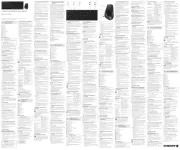
14 Juli 2025

24 November 2024

17 November 2024

17 November 2024

17 November 2024

17 November 2024

17 November 2024

17 November 2024

17 November 2024

16 November 2023
Handleiding Niet gecategoriseerd
- Aeotec
- On Air
- AVTech
- Hamstra
- Sweet Alice
- Engenius
- HP
- Black Decker
- Sinus Live
- Esoteric
- Tach-It
- Kostal
- Dual
- Lanaform
- ASIWO
Nieuwste handleidingen voor Niet gecategoriseerd

15 September 2025

15 September 2025

15 September 2025

15 September 2025

15 September 2025

15 September 2025

15 September 2025

15 September 2025

15 September 2025

15 September 2025