Cherry MC 8.1 Handleiding
Cherry
Niet gecategoriseerd
MC 8.1
Bekijk gratis de handleiding van Cherry MC 8.1 (2 pagina’s), behorend tot de categorie Niet gecategoriseerd. Deze gids werd als nuttig beoordeeld door 27 mensen en kreeg gemiddeld 4.8 sterren uit 14 reviews. Heb je een vraag over Cherry MC 8.1 of wil je andere gebruikers van dit product iets vragen? Stel een vraag
Pagina 1/2
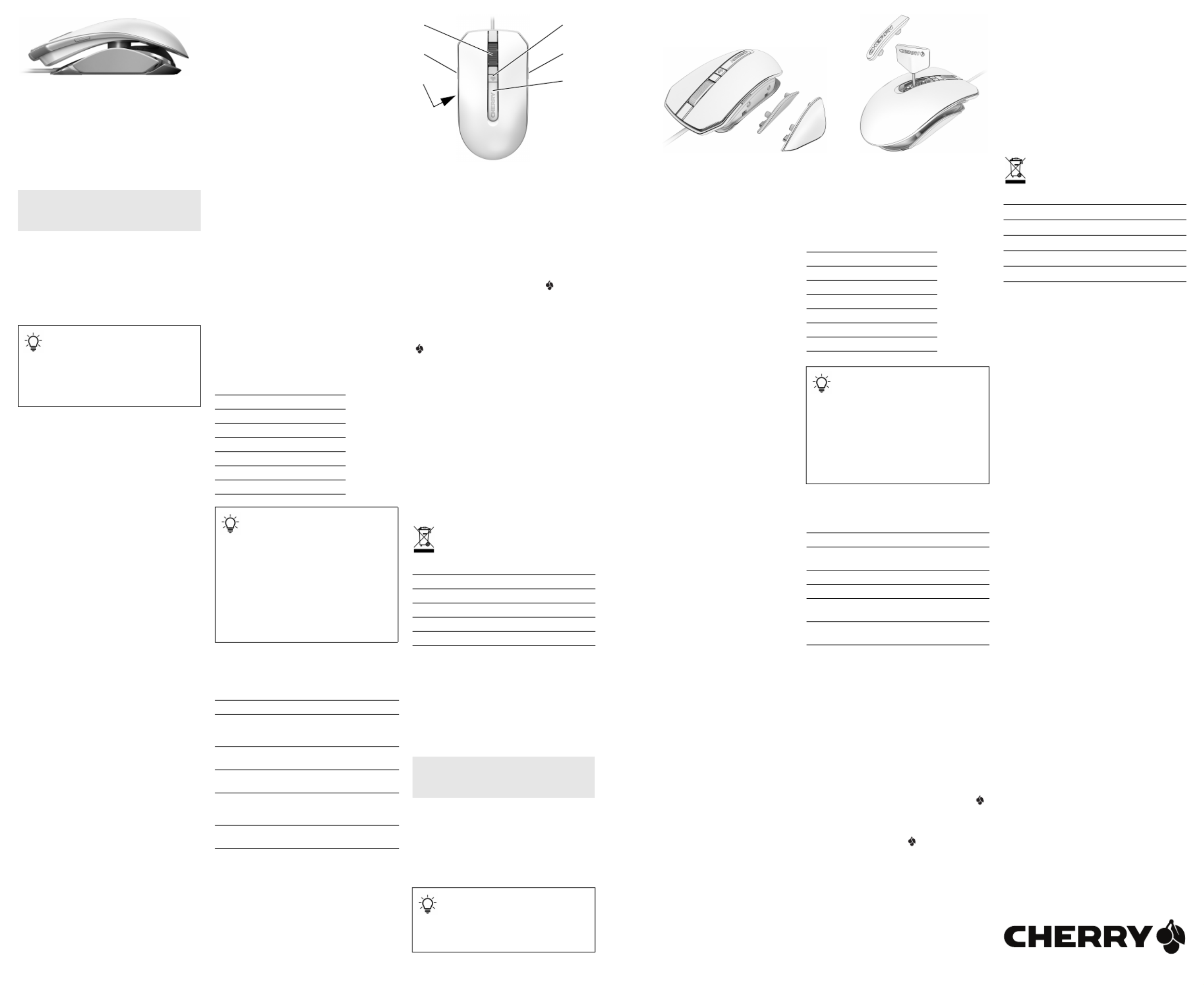
1
①DPI-Taste an der Mausunterseite
②Browser zurück
③Scrollrad-Taste
④CHERRY-Taste
⑤Browser vor
⑥Abdeckung für Neigungsverstellung
Bevor Sie beginnen ...
Die CHERRY MC 8.1 ist eine Maus zur Bedienung von
PCs/Notebooks, die speziell für den Gaming-Bereich
entwickelt wurde.
Für Informationen zu weiteren Produkten, Downloads
und vielem mehr, besuchen Sie bitte
www.cherry-world.com oder www.cherry.cn.
1 Zu Ihrer Sicherheit
Erstickungsgefahr durch Verschlucken von
Kleinteilen
• Bewahren Sie das Gerät außerhalb der Reichweite
von Kindern unter 3 Jahren auf.
"Repetitive Strain Injury" = "Verletzung durch
wiederholte Beanspruchung"
RSI entsteht durch kleine, sich ständig
wiederholende Bewegungen.
• Richten Sie Ihren Arbeitsplatz ergonomisch ein.
• Machen Sie mehrere kleine Pausen, ggf. mit
Dehnübungen.
• Ändern Sie oft Ihre Körperhaltung.
2 Beschädigungen vermeiden
Löschen von Speichermedien und Beschädigung von
mechanischen Uhren durch Magnete in der Maus
An der Maus und den abnehmbaren Teilen befinden
sich Magnete.
• Bringen Sie keine Speichermedien, wie
Magnetkarten oder externe Festplatten und keine
mechanischen Uhren in den Bereich der Maus,
der Seitenteile oder der Abdeckung mit dem
CHERRY-Schriftzug.
3 Maus anschließen
• Stecken Sie den USB-Stecker in einen beliebigen
USB-Anschluss Ihres PCs/Notebooks.
Die Maus ist ohne Softwareinstallation betriebsbereit.
Ihren vollen Funktionsumfang erhalten Sie nach der
Installation der CHERRY Gaming-Software. Siehe
7 ."Software installieren"
4 Form der Maus anpassen
4.1 Seitenteile für Fingertip-Grip oder
Palm-Grip montieren
Mit den austauschbaren Seitenteilen passen Sie die
Maus an Ihre bevorzugte Handhaltung an.
Beobachten Sie, ob Sie die Maus mit den Fingern
oder der aufgelegten Hand führen (Fingertip-Grip und
Palm-Grip).
Die Seitenteile werden durch Magnete an ihrer
Position gehalten.
1 Ziehen Sie die Seitenteile links und rechts seitlich
von der Maus ab.
2 Stecken Sie die Seitenteile mit den Führungsstif-
ten in die entsprechenden Öffnungen.
3 Bewahren Sie die nicht verwendeten Seitenteile
auf.
DE BEDIENUNGS-
ANLEITUNG
Jedes Gerät ist anders!
In der Bedienungsanleitung erhalten Sie
Hinweise zur effektiven und zuverlässigen
Verwendung.
• Lesen Sie die Bedienungsanleitung
aufmerksam durch.
• Bewahren Sie die Bedienungsanleitung auf und
geben Sie sie an andere Benutzer weiter.
4.2 Neigung der Maus einstellen
Über die Winkelverstellung stellen Sie die Maus exakt
auf Ihre Handhaltung ein.
1 Ziehen Sie die Abdeckung mit dem CHERRY-
Schriftzug ab. Sie wird durch Magnete gehalten.
2 Lösen Sie die Innnensechskant-Schraube unter
der Abdeckung mit dem beiliegenden
Schraubendreher (2 mm Inbus) bis das Oberteil
der Maus frei beweglich ist.
3 Halten Sie das Oberteil in der gewünschten
Position und ziehen Sie die Schraube wieder fest.
4 Stecken Sie die Abdeckung mit den
Führungsstiften in die entsprechenden Öffnungen.
5 Bewahren Sie den Schraubendreher auf.
5 Empfindlichkeit der Maus einstellen
(DPI-Zahl)
Mit der Erhöhung der Empfindlichkeit der Maus erhö-
hen Sie die Geschwindigkeit und verringern die Präzi-
sion. In den Windows-Einstellungen und den meisten
Spielen kann die Mausgeschwindigkeit zusätzlich ein -
gestellt werden. Die Zeigerbeschleunigung sollten
Sie zum Spielen generell ausschalten, weil dadurch
das Zielen ungenauer wird.
Die Auflösung des Sensors können Sie durch die
Taste auf der Mausunterseite in 6 Stufen anpassen.
1 Drücken Sie die Taste an der Mausunterseite.
Mit jedem Tastendruck erhöht sich die Auflösung.
Die Maus leuchtet je nach Einstellung (siehe
Tabelle unten).
2 Spielen Sie einige Minuten und beobachten Sie die
Geschwindigkeit und das Fadenkreuzverhalten.
3 Korrigieren Sie eventuell das Mausverhalten in
den Windows- oder Spiel-Einstellungen.
4 Probieren Sie mehrere Einstellungen aus, bis Sie
Ihre individuelle Einstellung gefunden haben.
Grundeinstellungen (ohne Installation der CHERRY-
Software):
6 Lichteffekt ändern
Ohne Installation der CHERRY-Software können Sie
in der Grundeinstellung zwischen den folgenden
5 Lichteffekten wählen:
• Drücken Sie gleichzeitig die Tasten an der linken
und rechten Seite der Maus.
Der Lichteffekt wechselt mit jedem Druck.
Position Farbe DPI
1 Rot 400
2 Orange 800
3 Gelb 1200
4 Grün 1600
5 Cyan 3200
6 Blau 16000
Die Mausgeschwindigkeit kann je nach
Spiel unterschiedlich sein.
Sie können die Bewegungsabläufe nur dann richtig
trainieren, wenn sie immer gleich sind. Dies
können Sie dadurch kontrollieren, indem Sie ein
Blatt Papier als Mauspad verwenden und darauf
die Strecke markieren, die die Maus für eine 360°-
Drehung benötigt.
• Damit die Maus in jedem Spiel gleich schnell
ist, legen Sie mit der CHERRY Gaming-Software
für die einzelnen Spiele verschiedene Profile
mit den entsprechenden DPI-Zahlen an. Siehe
7 "Software installieren".
Name Effekt
Wave Eine regenbogenfarbige Welle
läuft durch die Maus (Grundein-
stellung).
Spectrum Die Beleuchtung wechselt die
Farbe.
Breathe Die Beleuchtung dimmt auf und
ab.
Static mix colors Die Lichtelemente leuchten
gleichzeitig in Rot, Gelb und
Grün.
Static single color Die Beleuchtung leuchtet in
einer Farbe.
7 Software installieren
Mit der CHERRY-Software können Sie alle Tasten der
Maus frei mit Funktionen oder Makros belegen.
Zusätzlich können Sie die DPI-Profile, die Auflösung,
die Lichteffekte, die Farben und die Helligkeit ändern.
Die Bedienung der CHERRY Gaming-Software ist
selbsterklärend und enthält eine Hilfe-Funktion. Evtl.
können Sie unseren Support kontaktieren.
1 Verwenden Sie nur die aktuellste Software.
2 Laden Sie die Software als kostenlosen Download
von: www.cherry-world.com oder www.cherry.cn.
Oder halten Sie die CHERRY-Taste ( ) für
3 Sekunden gedrückt, um den Weblink für die
Installation der CHERRY Gaming-Software zu
öffnen.
3 Folgen Sie den Anweisungen auf dem Bildschirm.
Wenn Sie nach der Installation die CHERRY-Taste
( ) für 3 Sekunden drücken, startet die Software.
8 Maus reinigen
1 Schalten Sie den PC/das Notebook aus oder
ziehen Sie den USB-Stecker der Maus.
HINWEIS: Beschädigung durch aggressive
Reinigungsmittel oder Flüssigkeit in der Maus
• Verwenden Sie zur Reinigung keine Lösungsmittel
wie Benzin oder Alkohol und keine Scheuermittel
oder Scheuerschwämme.
• Verhindern Sie, dass Flüssigkeit in die Maus
gelangt.
2 Reinigen Sie die Maus mit einem leicht feuchten
Tuch und etwas mildem Reinigungsmittel
(z. B. Geschirrspülmittel).
3 Trocknen Sie die Maus mit einem fusselfreien,
weichen Tuch.
9 Gerät entsorgen
• Entsorgen Sie das Gerät entsprechend den
gesetzlichen Vorschriften.
10 Technische Daten
11 Kontakt
Cherry GmbH
Cherrystraße
91275 Auerbach/OPf.
Internet: www.cherry-world.com oder www.cherry.cn
Telefon: +49 (0) 9643 2061-100*
*zum Ortstarif aus dem deutschen Festnetz,
abweichende Preise für Anrufe aus Mobilfunknetzen
möglich
①DPI button on the bottom of the mouse
②Browser back
③Scroll wheel button
④CHERRY button
⑤Browser forward
⑥Cover for adjusting the inclination
Before you begin ...
Bezeichnung Wert
Versorgungsspannung 5,0 V/DC ±5 %
Stromaufnahme Max. 500 mA
Lagertemperatur -20 °C ... +60 °C
Betriebstemperatur 0 °C ... +50 °C
EN OPERATING
MANUAL
Every device is different!
The operating instructions contain
information on effective and reliable use.
• Read the operating instructions carefully.
• Keep the operating instructions and pass them
on to other users.
The CHERRY MC 8.1 is a mouse for operating PCs
and laptops, and was developed especially for
gaming.
For information on other products, downloads and
much more, visit us at www.cherry-world.com or
www.cherry.cn.
1 For your safety
Risk of choking from swallowing small parts
• Keep the device out of the reach of children under
3 years.
RSI stands for "Repetitive Strain Injury"
RSI arises due to small movements continuously
repeated over a long period of time.
• Set up your workspace ergonomically.
• Take several short breaks, with stretching
exercises if necessary.
• Change your posture often.
2 Avoiding damage
The magnets in the mouse can wipe storage media
and damage mechanical watches
There are magnets on the mouse and its removable
parts.
• Do not put any storage media such as SD cards or
external hard drives, or mechanical watches near
the mouse, the side panels or the cover with the
CHERRY logo.
3 Connecting the mouse
• Insert the USB plug into any USB socket of your
PC/laptop.
The mouse is ready to use without installing any
software. You can use the full functionality after
installing the CHERRY Gaming software. See
7 "Installing software".
4 Adjusting the shape of the mouse
4.1 Fitting the side panels for fingertip grip
or palm grip
With the interchangeable side panels, you can adjust
the mouse to your preferred hand position. Check
whether you hold the mouse with your fingertips or
with your whole hand (fingertip grip and palm grip).
The side panels are held in place by magnets.
1 Pull the left and right side panels sideways off the
mouse.
2 Push the guide pins of the side panels into the
corresponding holes.
3 Keep the unused side panels in a safe place.
4.2 Adjusting the inclination of the mouse
You can precisely adjust the inclination for the way
you hold your hand.
1 Take off the cover with the CHERRY logo. It is held
by magnets.
2 Loosen the hex socket screw under the cover with
the enclosed screwdriver (2 mm Allen key) until
the upper part of the mouse can move freely.
3 Hold the upper part in the position you want and
tighten the screw again.
4 Push the guide pins of the cover into the
corresponding holes.
5 Keep the screwdriver in a safe place.
5 Setting the sensitivity of the mouse
(DPI rate)
By increasing the sensitivity of the mouse, you are
increasing its speed, and reducing its precision. The
mouse speed can also be adjusted in the Windows
settings and in most games. You should always turn
off the pointer acceleration to play games, because it
makes aiming less accurate.
You can adjust the resolution of the sensor in 6 levels
using the button on the bottom of the mouse.
1 Press the button on the bottom of the mouse.
Each press of the button increases the resolution.
The mouse lights up according to the setting (see
table below).
2 Play for a few minutes and watch the speed and
crosshair action.
3 If necessary, adjust the mouse action in Windows
or the game settings.
4 Try out a few different settings until you have
found the individual setting that suits you best.
Basic settings (without installing the CHERRY
software):
6 Changing the light effect
Without installing the CHERRY software, you can
choose between the following 5 basic lighting effects:
• Press the buttons on the left and right sides of the
mouse at the same time.
The light effect changes each time you press.
7 Installing software
With the CHERRY software you can freely assign
functions or macros to all the buttons on the mouse.
You can also change the DPI profiles, resolution, light
effects, colors and brightness.
The CHERRY gaming software is intuitive to operate
and includes a help function. You can also contact our
support if you need.
1 Always use the latest software.
2 Load the software as a free download from:
www.cherry-world.com or www.cherry.cn.
Alternatively, press and hold the CHERRY key ( )
for 3 seconds to open the web link for installing
the CHERRY Gaming software.
3 Follow the instructions on the screen.
If you press the CHERRY key ( ) for 3 seconds after
installation, the software starts.
Position Color DPI
1 Red 400
2 Orange 800
3 Yellow 1200
4 Green 1600
5 Cyan 3200
6 Blue 16000
The mouse speed may be different
depending on the game.
You can only train the movements properly if they
are always the same. You can check this using a
piece of paper as a mouse pad and then marking
the path the mouse needs to complete a 360° turn.
• To ensure that the mouse exhibits the same
speed for every game, use the CHERRY Gaming
software to create different profiles with the
corresponding DPI values for the individual
games. See 7 ."Installing software"
Name Effect
Wave A rainbow-colored wave runs
through the mouse (default setting).
Spectrum The color changes step by step.
Breathe The lighting brightens and dims.
Static mix
colors
The lighting elements light up in red,
yellow and green at the same time.
Static single
color
The lighting shines in one color.
8 Cleaning the mouse
1 Switch off the PC/laptop or pull out the USB
mouse plug.
NOTICE: Damage due to aggressive cleaning agents
or liquid in the mouse
• Do not use solvents such as benzene, alcohol,
scouring agents or abrasive scourers for cleaning
the mouse.
• Prevent any liquid from getting inside the mouse.
2 Clean the mouse with a slightly damp cloth and
some mild detergent (such as washing-up liquid).
3 Dry the mouse with a soft, lint-free cloth.
9 Disposing of the device
• Dispose of the device in accordance with
the legal regulations.
10 Technical data
11 Contact
For Europe:
Cherry GmbH
Cherrystraße
91275 Auerbach/OPf.
Germany
Internet: www.cherry-world.com or www.cherry.cn
For USA:
Cherry Americas, LLC
5732 95th Avenue
Suite 850
Kenosha, WI 53144
USA
Tel.: +1 262 942 6508
Email: sales@cherryamericas.com
Internet: www.cherry-world.com or www.cherry.cn
12 Federal Communications
Commission (FCC) Radio Frequency
Interference Statement
This device complies with part 15 of the FCC Rules.
Operation is subject to the following two conditions:
(1) This device may not cause harmful interference,
and (2) this device must accept any interference
received, including interference that may cause
undesired operation.
Note: This equipment has been tested and found to
comply with the limits for a Class B digital device,
pursuant to part 15 of the FCC Rules. These limits
are designed to provide reasonable protection against
harmful interference in a residential installation. This
equipment generates, uses and can radiate radio
frequency energy and, if not installed and used in
accordance with the instructions, may cause harmful
interference to radio communications. However,
there is no guarantee that interference will not occur
in a particular installation. If this equipment does
cause harmful interference to radio or television
reception, which can be determined by turning the
equipment off and on, the user is encouraged to try to
correct the interference by one or more of the
following measures:
• Reorient or relocate the receiving antenna.
• Increase the separation between the equipment
and receiver.
• Connect the equipment into an outlet on a circuit
different from that to which the receiver is
connected.
• Consult the dealer or an experienced radio/TV
technician for help.
Caution: Any changes or modifications not expressly
approved by the party responsible for compliance
could void the user's authority to operate the
equipment.
Designation Value
Supply voltage 5.0 V/DC ±5%
Current consumption Max. 500 mA
Storage temperature -20 °C ... +60 °C
Operating temperature 0 °C ... +50 °C
64410074-02, DE, EN, ZHs, KO, © Dez 2020
(JM-9800 = Mod. MC 9800)
CHERRY MC 8.1
Corded Aluminum Mouse
③
①
②
④
⑤
⑥

2
①鼠标底部 DPI 键
②浏览器后退
③滚轮键
④CHERRY 按键
⑤浏览器前进
⑥可倾斜调节盖
在开始操作之前 ...
CHERRY MC 8.1 是一款专为游戏领域而开发
的、用于操作 PC/ 笔记本电脑的鼠标。
关于其他产品的信息、下载和更多服务请访问
www.cherry-world.com 或 www.cherry.cn。
1为了您的安全
吞咽小零件可能会引起窒息危险
• 3请将设备保存在 岁以下儿童无法够及之
处。
“Repetitive Strain Injury”=“ 重复性劳损 ”
RSI 是由于频繁重复的小幅度运动造成的。
•按照人体工程学调整您的工作位置。
•多加休息,必要时进行伸展运动。
•经常变换您的身体姿势。
2避免损坏
鼠标中的磁铁可能会删除存储介质文
件,损坏机械表
鼠标和可移除部件中含有磁铁。
•请勿将任何磁卡、移动硬盘等存储介质或机
械表放置在鼠标、侧面部件、以及带有
CHERRY 标识的外盖等处。
3连接鼠标
•将 USB 插头插入电脑 / 笔记本电脑上的任
意 USB 端口中。
不安装软件也可使用该鼠标。但在安装了
CHERRY Gaming 软件后方能获得鼠标的完整功
能。参见 7 " "安装软件 。
4调整鼠标形状
4.1 安装用于指尖抓握或手掌抓握的侧
面部件
侧面部件以互换,使鼠标调整贴合至您心仪的
手部位置。请观察下,您习惯用手指还是手
(指尖抓握和手掌抓握)操控鼠标。
侧面部件通过磁铁固定在适当位置。
1从鼠标左右两侧拉开侧面部件。
2将带有导向销的侧板插入相应的开口处。
3妥善保管未使用的侧面部件。
简体字 操作手册
设备各不相同!
在使用说明书中您可以获取有关可靠
高效操作的说明。
•请仔细阅读使用说明书。
•请保管好使用说明书,必要时将其转交给
其他用户。
4.2 调整鼠标的倾斜度
调整角度,令鼠标完美贴合手形。
1拉开带有 CHERRY 标识的外盖。其由磁铁
固定。
2使用随附的螺丝刀 (2 mm 内六角扳手),
将外盖下的六角凹头螺钉拧开,直至鼠标上
部可以自由移动。
3将顶部固定在所需位置,然后再次拧紧螺
钉。
4将带有导向销的外盖插入相应的开口处。
5妥善保存好螺丝刀。
5设置鼠标的灵敏度 (DPI 数值)
通过增加鼠标的灵敏度,可以提高速度并降低
精度。在 Windows 设置和大多数的游戏中,
可单独设置鼠标速度。一般来说,游戏时应关
闭指针加速,因为这会使目标瞄准更不精准。
可通过鼠标底部的按钮来调整传感器分辨率,
共有 6 档。
1按下鼠标底部按钮。
每次按下按钮,分辨率提高。每次设置后,
鼠标灯闪烁 (参见下表)。
2使用数分钟,并观察速度和十字光标。
3也可在 Windows 或游戏设置中校准鼠标。
4可以尝试多种设置,直至找到最适合您的那
一种。
默认 (未安装 CHERRY 软件):
位置 颜色 DPI
1红色 400
2橙色 800
3黄色 1200
4绿色 1600
5青色 3200
6蓝色 16000
鼠标速度可能会因游戏不同而有
差别。
只有运动流程始终相同,您才能在反复的操
作中正确使用鼠标。您可以对此进行检查,
方法是用一张纸作为鼠标垫,并在纸上画出
鼠标旋转 360° 所需的轨迹。
•为了使鼠标在每个游戏中都一样快,您需
要利用 CHERRY Gaming 软件为各个游戏
设置不同的特性,每个游戏的特性对应相
应的 DPI 数值。参见 7 " "安装软件 。
6更改灯光效果
未安装 软件时,默认情况下可以在以CHERRY
下 5 种灯光效果间进行选择:
•同时按下鼠标左侧和右侧的按钮。
您每按一次,灯光效果随之改变一次。
7安装软件
通过 CHERRY 软件,可随心分配鼠标键的功能
或宏。此外,还可更改 DPI 配置文件、分辨
率、灯光效果、颜色和亮度。
CHERRY Gaming 软件的操作易于理解并包含帮
助功能。如有需要,您可以联系我们的支持人
员。
1仅使用最新软件。
2从以下网站免费下载该软件:
www.cherry-world.com 或www.cherry.cn。或者
按住 CHERRY 按键 ( ) 3 秒钟,以打开
CHERRY Gaming 软件安装说明的网络链接。
3请按照屏幕上的说明进行操作。
安装完成后,按下 CHERRY 键 ( ) 3 秒,
将启动软件。
8清洁鼠标
1关闭电脑 / 笔记本电脑或拔出鼠标的 USB
插头。
注意!腐蚀性清洁剂和液体会损坏鼠标
•清洁时切勿使用汽油或酒精之类的溶剂,
也不得使用去污剂或百洁布。
•避免液体进入鼠标。
2请使用微湿的清洁布和柔和的清洁剂
(如餐具洗涤剂)清洁鼠标。
3然后用柔软不掉毛的清洁布将鼠标擦干。
9设备的废弃处理
•按照法律规定对设备进行废弃处理。
10 技术参数
11 联系方式
珠海确励电子有限公司
珠海市高新区唐家湾镇金园一路 8号
519060 珠海,广东
热线:+86 400 699 0333
邮箱:gaming@cherry.de
确励电子有限公司 ( 香港 )
香港岛西区上环德辅道中 248 号
东盟商业大厦 ,香港17 楼1702
热线:+86 756 368 9088 887
邮箱:sales_hk@cherry.de
网络:www.cherry-world.com 或 www.cherry.cn
名称 效果
波浪 彩虹色波光透出鼠标(默认
设置)。
光谱 依次变换不同的灯光颜色。
呼吸 灯光逐渐变暗。
静态混色 红色、黄色及绿色灯光同时
亮起。
静态单色 一种颜色的灯光模式。
名称 数值
电源电压 5.0 V/DC ±5 %
电流消耗 最大 500 mA
存放温度 -20 °C ... +60 °C
运行温度 0 °C ... +50 °C
①마우스 하단면의 키DPI
②뒤로 탐색
③스크롤 휠 키
④CHERRY 키
⑤앞으로 탐색
⑥경사 조절용 커버
시작 전 주의사항 ...
CHERRY MC 8.1 은 특히 게이밍 분야를 위해 개발된
PC/ 노트북의 컨트롤을 위한 키보드입니다 .
다른 제품과 다운로드에 관한 자세한 정보는
www.cherry-world.com 또는 www.cherry.kr를 참조하
십시오 .
1사용자의 안전을 위해
소형 부품을 삼킬 경우 질식 위험
• 3 세 미만 어린이의 손에 닿지 않는 곳에 장치를 보
관하시기 바랍니다 .
" " = " 반복사용긴장성손상증Repetitive Strain Injury
후군 "
RSI 는 지속적으로 반복되는 작은 동작으로 인해 발생
합니다 .
•작업장을 인체공학적으로 설계하십시오 .
•자주 짧은 휴식을 취하고 필요 시 스트레칭을 하십
시오 .
•자세를 자주 바꾸십시오 .
2손상 방지
마우스 내 자석으로 인한 저장 매체의 삭제 및 기계식
시계의 손상
마우스 및 탈착식 부품에는 자석이 탑재되어 있습니
다 .
•자기 카드 또는 외부 하드 디스크와 같은 저장 매
체 및 기계식 시계는 마우스 근처 , 측면부 또는
CHERRY 문자열이 있는 커버로 가져가지 마십시
오 .
3마우스 연결하기
• USB 커넥터를 / 노트북에 있는 임의의 포PC USB
트에 꽂으십시오 .
마우스는 소프트웨어 설치 없이 사용할 수 있습니다 .
CHERRY 게이밍 소프트웨어를 설치하는 경우 마우스
의 완전한 기능을 사용할 수 있습니다 . 소프트웨7 "
어 설치 참조 ."
4마우스 형태 조정
4.1 핑거팁 그립 또는 팜 그립을 위한 측면부
장착
교환이 가능한 측면부를 이용해 마우스를 원하는 손
형태에 맞게 조정할 수 있습니다 . 마우스가 손가락
또는 손바닥 형태에 맞는지 관찰하십시오 ( 핑거팁 그
립 및 팜 그립 ).
이 측면부는 자석을 통해 그 위치가 고정됩니다 .
1이 측면부는 좌측 및 우측 옆으로 마우스에서 분리
할 수 있습니다 .
2가이드 핀을 해당 구멍에 꽂는 방식으로 측면부를
연결하십시오 .
3사용하지 않은 측면부는 보관하십시오 .
한국 사용 안내서
각각의 장치는 서로 다른 기능을 갖습니다 !
사용설명서에는 안전하고 효율적인 사용에
필요한 지침이 수록되어 있습니다 .
•사용설명서의 내용을 숙독하시기 바랍니다 .
•본 사용설명서를 보관하시고 필요 시 다른 사용
자에게 전달하시기 바랍니다 .
4.2 마우스 경사 조절
각도 조절 기능을 이용해 마우스를 정확하게 손 형태
에 맞게 조절할 수 있습니다 .
1 CHERRY
문자열이 있는 커버를 당겨 분리하십시오.
이것은 자석을 통해 고정됩니다 .
2마우스 상단부가 자유롭게 움직일 때까지 일반 스
크루 드라이버 ( 크기 ) 를 이용해 커버 아래2 mm
의 육각소켓나사를 푸십시오 .
3상단부를 원하는 위치에 댄 상태에서 나사를 완전
히 조이십시오 .
4가이드 핀을 해당 구멍에 꽂는 방식으로 커버를 연
결하십시오 .
5스크루 드라이버는 보관하십시오 .
5마우스의 감도 설정 (DPI 수 )
마우스의 감도를 높이면 속도가 빨라지고 정밀도가
감소합니다 . 설정 및 대부분의 게임에서 마Windows
우스 속도를 추가적으로 세팅할 수 있습니다 . 포인터
가속도는 게이밍을 위해 일반적으로 꺼야 하는데 , 이
로 인해 에이밍이 부정확하게 되기 때문입니다 .
센서의 해상도는 마우스 하단면에 있는 버튼을 이용
해 단계로 조절할 수 있습니다 .6
1마우스 하단면에서 이 버튼을 누르십시오 .
버튼을 누를 때마다 해상도가 증가합니다 . 설정에
따라 마우스가 점등됩니다 ( 아래 표 참조 ).
2몇 분 동안 게임을 하면서 속도 및 십자선의 거동
을 관찰하십시오 .
3필요 시 Windows 설정 또는 게임 설정에서 마우스
거동을 수정하십시오 .
4여러분에게 맞는 설정을 찾을 때까지 복수의 설정
을 테스트하십시오 .
기본설정 ( 소프트웨어의 설치 없이 ):CHERRY
번호 컬러 DPI
1적색 400
2오렌지색 800
3황색 1200
4녹색 1600
5청록색 3200
6청색 16000
마우스 속도는 게임에 따라 다를 수 있습니
다.
동작 시퀀스가 항상 일정한 경우에만 동작 시퀀스
를 올바르게 연습할 수 있습니다. 한 장의 종이를
마우스 패드로 사용하고 마우스를 회전시키기 360°
위해 필요한 거리를 표시하는 방식으로 마우스 속
도를 점검할 수 있습니다.
•각각의 게임에서 마우스의 속도를 일정하게 유
지할 수 있도록 하기 위해 게이밍 소프CHERRY
트웨어를 이용해 각각의 게임에 대해 상응하는
DPI 수를 갖는 다양한 프로필을 만드십시오.
7 " "소프트웨어 설치 참조.
6조명 효과 변경하기
CHERRY 소프트웨어를 설치하지 않을 경우 기본 설정
에서 다음 가지 조명 효과 중 하나를 선택할 수 있습5
니다 :
•마우스의 좌측면 및 우측면에서 버튼을 동시에 누
르십시오 .
조명 효과가 누를 때마다 변합니다 .
7소프트웨어 설치
CHERRY 소프트웨어를 이용해 마우스의 모든 버튼에
특정 기능 또는 매크로를 자유롭게 할당할 수 있습니
다 . 추가적으로 프로필 , 해상도 , 조명 효과 , 컬DPI
러 및 밝기를 변경할 수 있습니다 .
CHERRY 게이밍 소프트웨어의 조작은 쉽게 직관적으
로 가능하며 도움말 기능이 포함되어 있습니다 . 필요
시 당사 서포트에 연락하시기 바랍니다 .
1반드시 최신 소프트웨어만 사용하십시오 .
2다음 웹사이트에서 이 소프트웨어를 무료로 다운
로드하시기 바랍니다 : 또www.cherry-world.com
는 . 또는 게이밍 소프트웨www.cherry.kr CHERRY
어 설치 웹링크를 열기 위해 키 (CHERRY ) 를 3
초 동안 누른 상태로 유지하십시오 .
3화면에 표시되는 지시내용에 따르시기 바랍니다 .
설치 후에 키 (CHERRY ) 를 3초 동안 누르면 소프트
웨어가 시작됩니다 .
8마우스 청소하기
1 PC/ 노트북을 끄거나 또는 마우스의 커넥터USB
를 뽑으십시오 .
주의사항 ! 침식성 세척제 및 액체는 마우스를 손상시
킬 수 있습니다
•청소 시 벤진 또는 알코올과 같은 용매 또는 마모
물질 또는 거친 수세미는 사용하지 마십시오 .
•마우스에 액체가 유입되지 않도록 하십시오 .
2약간 젖은 헝겊 및 중성 세척제 ( 예를 들어 식기 세
척제 ) 를 이용해 마우스를 청소하십시오 .
3보풀이 없는 부드러운 헝겊을 이용해 마우스를 건
조시키십시오 .
9장치 폐기
•본 장치는 법규에 따라 폐기하십시오 .
10 기술 데이터
11 문의처
Cherry GmbH
Cherrystraße
91275 Auerbach/OPf.
Germany
인터넷 : 또는 www.cherry-world.com www.cherry.kr
12 KCC
B급 기기
( 가정용 방송퉁신기자재 )
이 기기는 가정용 ( 급 ) 전자파적합기기로서 B
주로 가정에서 사용하는 것을 목적으로 하며 ,
모든 지역에서 사용할 수 있습니다 .
이름 효과
Wave 무지개색의 웨이브가 마우스에 나타납
니다 (기본설정).
Spectrum 순서에따라 여러 다른 색상이 변환.
Breathe 조명이 밝아졌다 다시 어두워지기를
반복합니다.
Static mix
colors
조명 소자가 적색, 황색 및 녹색으로
동시에 점등됩니다.
Static
single color
조명이 단색으로 점등됩니다.
명칭 값
공급 전압 5.0 V/DC ±5 %
소비전류 최대 500 mA
보관 온도 -20 °C ... +60 °C
작동 온도 0 °C ... +50 °C
User Guide about Hazardous Materials
(People's Republic of China Electronic Industry Standard SJ/T11364-2014)
[ ]关于有害物质的用户说明 (中华人民共和国电子工业标准SJ/T11364-2014)
0: Indicates that the concentration of the hazardous substance in all homogeneous materials in the parts is below
the relevant threshold of the GB/T 26572-2011 standard.
[ ]表示该有害物质在该部件所有均质材料中的含量均在 GB/T 26572-2011 标准规定的限量以下。
X: Indicates that the restricted substance corresponds to the exemption.
[ ]是指该项限用物质为排除项目。
Toxic and hazardous materials or elements
[ ]有毒有害物质或元素
Part name
[部件名称 ]
Pb
[ ]铅
Hg
[ ]汞Cd
[镉]Cr+6
[六价铬 ]PBB
[多溴联苯 ]PBDE
[多溴二苯醚 ]
PCB's/flex circuits [PCB/ 挠性电路 ] 0 0 0 0 0 0
Electronic components [ 电子元器件 ] 0 0 0 0 0 0
Solder paste [ 锡膏]0 0 0 0 0 0
Cable [ 缆线 ] 0 0 0 0 0 0
Plastic parts [ 塑料部件 ] 0 0 0 0 0 0
Metal parts [ 金属部件 ] X 0 0 0 0 0
Rubber parts [ 橡胶部件 ] 0 0 0 0 0 0
③
①
②
④
⑤
⑥
Product specificaties
| Merk: | Cherry |
| Categorie: | Niet gecategoriseerd |
| Model: | MC 8.1 |
Heb je hulp nodig?
Als je hulp nodig hebt met Cherry MC 8.1 stel dan hieronder een vraag en andere gebruikers zullen je antwoorden
Handleiding Niet gecategoriseerd Cherry
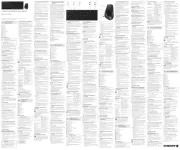
14 Juli 2025

24 November 2024

17 November 2024

17 November 2024

17 November 2024

17 November 2024

17 November 2024

17 November 2024

17 November 2024

16 November 2023
Handleiding Niet gecategoriseerd
- Elica
- Mx Onda
- Amprobe
- Char-Broil
- Anslut
- Muama
- Princeton Tec
- UAvionix
- Thermor
- X-Fusion
- Gentex
- Practixx
- EHO
- Microboards
- Vivotek
Nieuwste handleidingen voor Niet gecategoriseerd

15 September 2025

15 September 2025

15 September 2025

15 September 2025

15 September 2025

15 September 2025

15 September 2025

15 September 2025

15 September 2025

15 September 2025