Celestron SkyScout 93980 Handleiding
Celestron
Niet gecategoriseerd
SkyScout 93980
Bekijk gratis de handleiding van Celestron SkyScout 93980 (2 pagina’s), behorend tot de categorie Niet gecategoriseerd. Deze gids werd als nuttig beoordeeld door 25 mensen en kreeg gemiddeld 3.7 sterren uit 13 reviews. Heb je een vraag over Celestron SkyScout 93980 of wil je andere gebruikers van dit product iets vragen? Stel een vraag
Pagina 1/2

Installation
1. Insert the hand control cable connector into the SkyScout Connect’s hand control port.
2. Insert the SkyScout Connect’s interface connector into the RS232 port
at the bottom of the hand control.
3. Seat the hand control’s cord in a concentric pattern within the
open space inside the SkyScout Connect.
4. Align the SkyScout Connect’s bottom tabs into the bottom holes
of the hand control, and press in the top of the hand control until
it snaps into the SkyScout Connect. Make sure the hand control
cord is seated securely inside the unit.
5. Insert the USB connector (smaller end) into the SkyScout’s
USB port and insert the larger USB connector into the USB port
located on the bottom of the SkyScout Connect.
6. Attach the SkyScout Connect’s coiled cable into the telescope’s
hand control or AUX port.
#93980 – SKYSCOUT CONNECT
Installation 3
NOTE: The SkyScout Connect will attach directly inside the fork arm for all NexStar SE series. For CPC owners, use
the supplied plastic holder and attach to the fork arm. For Advanced Series and CGE owners, use the supplied holder and
strap to attach unit to the tripod leg.
Installation 1
Installation 6
Installation 5a
Installation 5b
Installation 2
NexStar® SE Series CPC® GPS Series Advanced/CGE™ Series
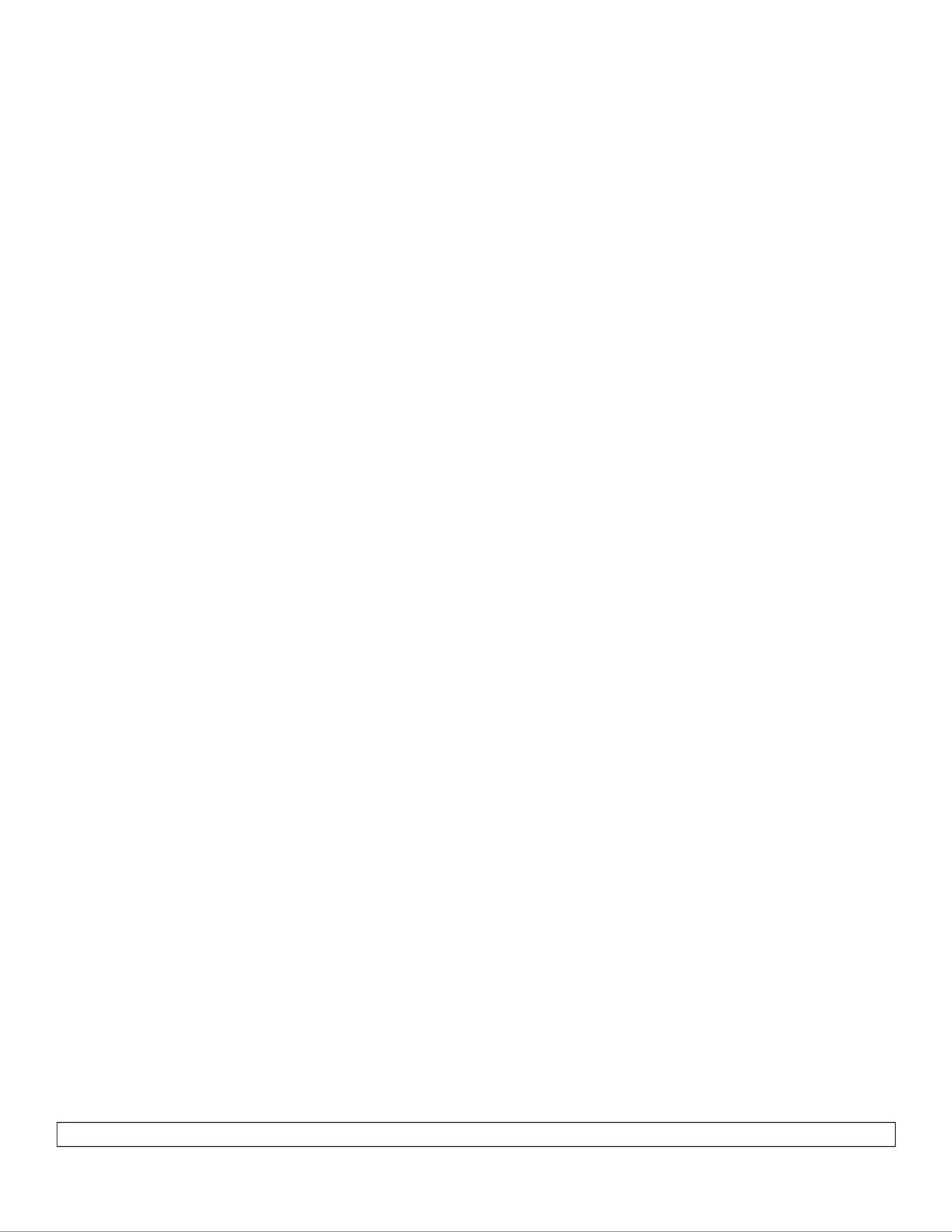
Power-On Operation
1. Power on your telescope and then power on the SkyScout (Telescope must be powered on FIRST), the “HC” and “SS”
LEDs will blink to indicate that the SkyScout Connect is linking.
2. When both LEDs stop blinking, the SkyScout Connect has established a link with the hand control and SkyScout.
3. Begin the telescope alignment procedure as described in your telescope’s owner’s manual.
SkyScout as a GPS Accessory
Before use, verify the correct rmware is installed (Version 1.28.12 or higher). If not, go to www.celestron.com/skyscout/
and download the latest rmware.
For non-GPS telescopes or mounts, the SkyScout Connect can be used as a GPS accessory and will allow the GPS time
and location to be downloaded from the SkyScout to the telescope or mount.
The GPS must be enabled to “On” in the hand control Utilities menu once the telescope is powered on. If the SkyScout
has not acquired the GPS time and location, the hand control will not display the correct time. The hand control will
update this information once GPS is acquired.
SkyScout Operation
When the SkyScout Connect is communicating with the SkyScout, a telescope icon on the SkyScout’s LCD screen will be
displayed. This will enable the “Point Telescope” menu item to be displayed on an object’s information screen. By selecting
“Point Telescope” feature, the SkyScout will direct the telescope to slew to the selected object.
“Point Telescope” Operation
1. Ensure the telescope is properly aligned and both LED lights on the SkyScout Connect are solid red.
2. Using the SkyScout, select the Identify feature to identify an object and press the Target button. Hit Select and
“Point Telescope” will be highlighted in the object menu screen. Hit Select again and the telescope will slew to the
selected object.
3. For locating an object, choose the Locate feature and locate the selected object. Press the down arrow button to
highlight “Point Telescope” and press Select. The telescope will then slew to the selected object.
HELPFUL HINT: It is ok to disconnect the SkyScout from the SkyScout Connect and use it independently once
connection is established. To reestablish connection, simply replug the SkyScout to continue “Point Telescope” operation.
Troubleshooting
1. If the “HC” LED indicates an error (continues to blink without connecting), check the SkyScout Connect’s interface
cable and the RS232 port connection on the bottom of the hand control. To clear the error, check and make sure the
cable is seated properly and power-cycle the telescope.
2. If the “SS” LED indicates an error (continues to blink without connecting), check the USB cable and make sure it’s
connected properly. To clear the error, remove the USB cable, power-cycle the SkyScout and reconnect the USB cable.
3. If the telescope is not pointing to an object accurately, make sure the time zone and Standard or Daylight Savings Time
is identical for both the SkyScout and telescope. If not, change the settings in your telescope’s hand control under
Setup Time-Site in the Scope Setup menu.
CELEsTrON, 2835 Columbia Street, Torrance, CA 90503 • Phone (310) 328-9560 • Fax (310) 212-5835
Warranty: Two year limited warranty. See the Celestron Accessory Catalog (#93980) for complete warranty details or contact Celestron
Product specificaties
| Merk: | Celestron |
| Categorie: | Niet gecategoriseerd |
| Model: | SkyScout 93980 |
Heb je hulp nodig?
Als je hulp nodig hebt met Celestron SkyScout 93980 stel dan hieronder een vraag en andere gebruikers zullen je antwoorden
Handleiding Niet gecategoriseerd Celestron

30 Juli 2024

23 Juni 2024

5 Juli 2023

2 Juli 2023

17 Juni 2023

15 Juni 2023

25 Mei 2023

23 Mei 2023

30 April 2023
Handleiding Niet gecategoriseerd
- Noritz
- Progressive Industries
- Applico
- HQ
- Cougar
- Nostalgia
- Holman
- Raijintek
- Alpine
- Versare
- Lec
- Omron
- ProLights
- Paw Patrol
- Electronics International
Nieuwste handleidingen voor Niet gecategoriseerd
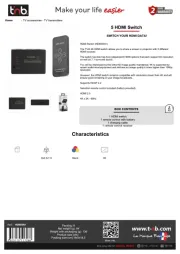
15 September 2025

15 September 2025

15 September 2025
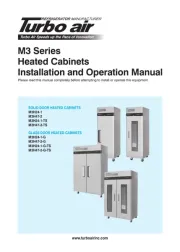
15 September 2025

15 September 2025
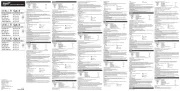
15 September 2025

15 September 2025
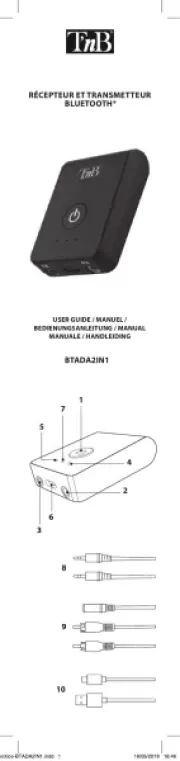
15 September 2025

15 September 2025
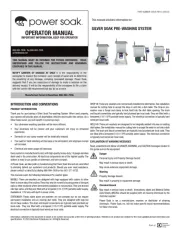
15 September 2025
