Celestron SkyPortal Handleiding
Celestron
Niet gecategoriseerd
SkyPortal
Bekijk gratis de handleiding van Celestron SkyPortal (16 pagina’s), behorend tot de categorie Niet gecategoriseerd. Deze gids werd als nuttig beoordeeld door 335 mensen en kreeg gemiddeld 5.0 sterren uit 168 reviews. Heb je een vraag over Celestron SkyPortal of wil je andere gebruikers van dit product iets vragen? Stel een vraag
Pagina 1/16

THE SKYPORTAL APP
Celestron provides a free planetarium application, SkyPortal.
You can control your telescope mount via the SkyPortal app
and this SkyPortal WiFi Module. The app is available as a free
download in the Apple App Store and Google Play.
CHOOSING A CONNECTION METHOD
The SkyPortal WiFi Module allows you to connect to your
telescope in two ways. is useful when Direct Connect Mode
you are in the field and you just want to connect your phone to
the WiFi signal coming from the WiFi Module. This is the fastest
and simplest way to connect. However, this method will eliminate
your ability to connect your phone to the internet for other
uses. If you want to maintain internet access on your device
while connected to your telescope, you will need to connect
using WLAN Access Point Mode.
CONNECTING TO THE SKYPORTAL WIFI MODULE
USING DIRECT CONNECT MODE
1. Slide the Mode Select switch into the Direct Connect position
as shown in the figure below.
2. Plug the Celestron SkyPortal WiFi Module into an available
“AUX” port on your telescope mount. Alternatively, you may
unplug the hand control and replace it with your WiFi Module.
3. Turn on the mount. After a short delay, the Connection Status
lamp will begin flashing.
4. Open the Settings menu on your mobile device and choose
WiFi options.
5. Choose the network named “Celestron-###”. The Connection
Status lamp will flash more slowly when your mobile device’s
network is connected.
CONFIGURING YOUR WIRELESS LOCAL AREA
NETWORK (WLAN) FOR WLAN ACCESS POINT MODE
1. Connect your phone to your WiFi Module in Direct Connect
mode as described above.
2. Open the Celestron SkyPortal app.
3. Tap the telescope icon on your screen, then tap Connect.
4. Tap the button (gear icon).Settings
5. Select Communication.
6. Select Configure Access Point.
7. Enter the SSID and Password for your wireless network.
8. Tap Send Configuration.
9. Return to the previous menu and tap Use Access Point.
CONNECTING TO THE SKYPORTAL WIFI MODULE
USING WLAN ACCESS POINT MODE
1. Slide the Mode Select switch to the WLAN (Access Point)
position as shown in the figure.
2. The WiFi Module will attempt to authenticate with the wireless
network automatically. When authentication is successful, the
Connection Status lamp will flash slowly.
3. Open the settings menu on your mobile device and choose
WiFi options.
4. Select the network SSID used in step 7 of Configuring
your WLAN for WLAN Access Point Mode (previously stated).
USING THE SKYPORTAL APP TO FIND OBJECTS
IN THE SKY AND TRACK THEM WITH YOUR
TELESCOPE
1. Connect to your WiFi Module using Direct Connect mode or
WLAN (Access Point) mode.
2. Open the Celestron SkyPortal app.
3. Tap the telescope icon on your screen, then tap Connect and
Align. When SkyPortal identifies your mount, the application will
emit a chime and the Connection Status lamp will stop flashing.
4. Confirm the location and time on your screen.
5. Follow the in-app instructions to complete an alignment.
6. With a completed alignment, you can select objects in the
SkyPortal app and tap to have the mount center that GOTO
object in your eyepiece. The mount will track objects to keep
them centered in the eyepiece.
INDICATOR LAMPS
• Mode: On for Direct Connect mode; Off for WLAN mode.
• Connection Status: Fast flashing when no network is found;
Slow flashing when a network connection is established with
the phone or WLAN; On when the app is connected.
• Activity: Flashing indicates network activity.
© 2019 Celestron All rights reserved •
celestron.com/pages/technical-support
Telephone: 1(800) 421-9649
2835 Columbia Street Torrance, CA 90503 USA•
Designed and intended for those 14 years of age
and older. 03-19
Model # 93973
Mode Select Switch
Direct Connect
WLAN (Access Point)
Indicator Lamps
Connection Status
Activity
Mode
WiFi Module
Internal WiFi
with SkyPortal
ENGLISH
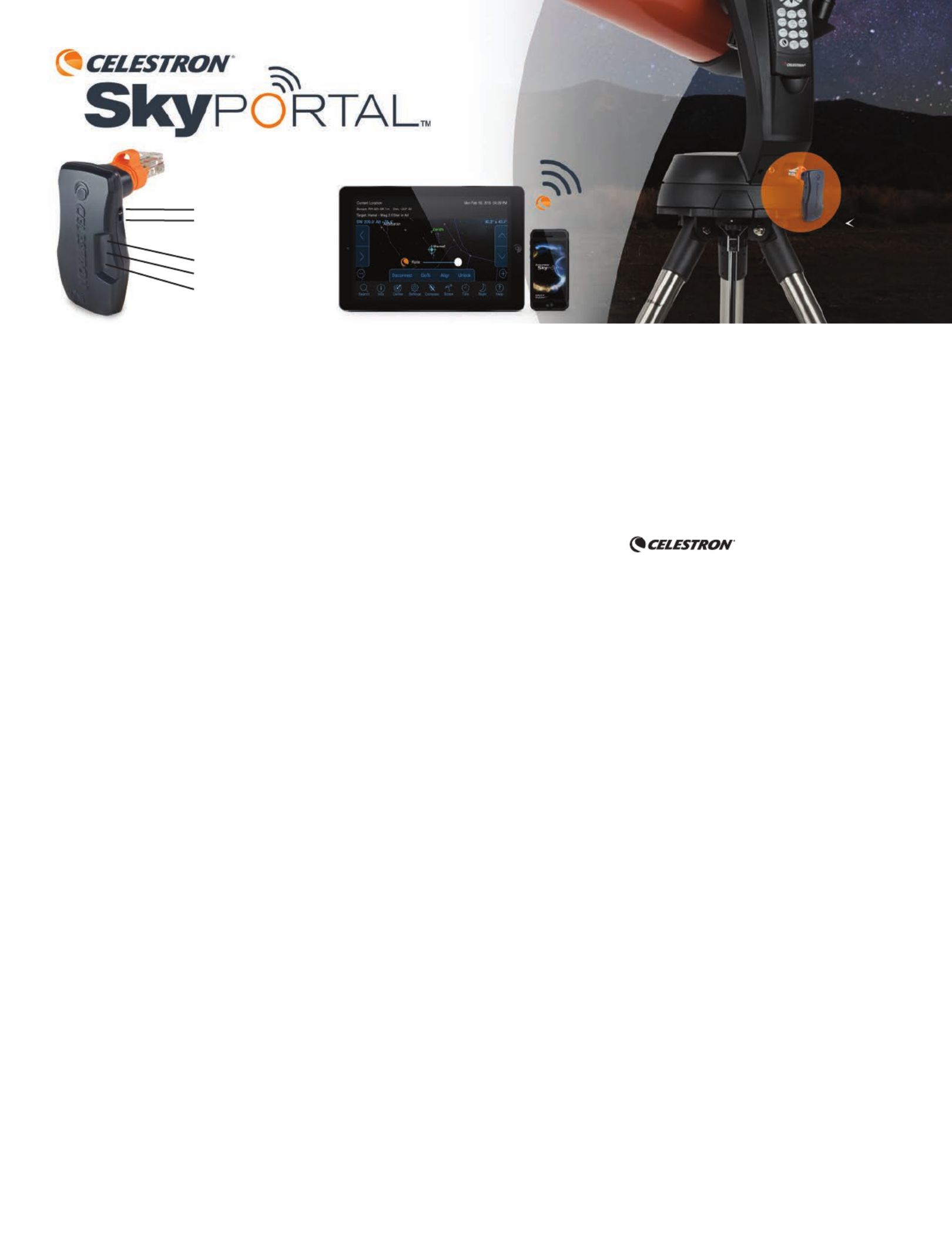
APPLICATION SKYPORTAL
Celestron met à votre disposition une application de
planetarium gratuite, SkyPortal. Vous pouvez contrôler votre
monture de télescope via l'application SkyPortal et le module
Wi-Fi SkyPortal. L'application est disponible en téléchargement
gratuit sur l'Apple App Store et Google Play.
CHOISIR UNE MÉTHODE DE CONNEXION
Le module Wi-Fi SkyPortal vous permet de vous connecter à
votre télescope de deux manières. Le Mode Direct Connect
est pratique lorsque vous êtes sur le terrain et que vous souhaitez
connecter votre téléphone au signal Wi-Fi du module WiFi. Ceci
représente la manière la plus rapide et la plus simple de vous
connecter. Cependant, cela veut dire que votre téléphone ne
peut pas se connecter à Internet pour d'autres applications. Si
vous souhaitez maintenir l'accès à Internet de votre appareil
tout en étant connecté à votre télescope, vous devrez vous
connecter en utilisant le mode .Point d’accès WLAN
EFFECTUER LA CONNEXION AVEC LE MODULE
WI-FI SKYPORTAL EN MODE DIRECT CONNECT
1. Faites glisser le Sélecteur de mode sur la position Direct
Connect, comme illustré dans la figure ci-dessous.
2. Branchez le module Wi-Fi SkyPortal dans un port « » AUX
disponible de votre monture de télescope. Alternativement,
vous pouvez débrancher le contrôle à main et le remplacer
par votre module Wi-Fi.
3. Allumez la monture. Après un court délai, le voyant d'état de
la connexion commence à clignoter.
4. Ouvrez le menu des réglages sur votre téléphone mobile et
choisissez les options Wi-Fi.
5. Choisissez le réseau nommé « ». Le voyant Celestron-###
d'état de la connexion clignote plus lentement lorsque le
réseau de votre appareil mobile est connecté.
CONFIGURER VOTRE RÉSEAU LOCAL SANS
FIL(WLAN) POUR LE MODE DE POINT
D’ACCÈS WLAN
1. Connectez votre téléphone au module Wi-Fi en mode de
connexion directe comme décrit ci-dessus.
2. Ouvrez l'application SkyPortal.
3. Tapez sur l'icône de télescope sur votre écran, puis tapez
sur . Connecter
4. Tapez sur le bouton (icône de roue dentée).Réglages
5. Sélectionnez .Communication
6. Tapez sur Configurer Point d’accès.
7. Saisissez le SSID et le mot de passe de votre réseau sans fil.
8. Tapez sur .Envoyer la configuration
9. Revenez au menu précédent et tapez sur Utiliser le point
d’accès.
EFFECTUER LA CONNEXION AVEC LE MODULE
WI-FI SKYPORTAL EN MODE POINT
D’ACCÈS WLAN
1. Faites glisser le Sélecteur de mode sur la position WLAN
(Point d'accès), comme illustré dans la figure ci-dessous.
2. Le module Wi-Fi tentera de s'identifier au réseau sans fil
automatiquement. Lorsque l'identification est réussie, le
voyant d'état de la connexion clignote lentement.
3. Ouvrez le menu des réglages sur votre téléphone mobile et
choisissez les options Wi-Fi.
4. Sélectionnez le SSID de réseau utilisé à l'étape 7 de Configurer
votre WLAN pour le mode de point d’accès WLAN (ci-dessus).
UTILISER L'APPLICATION SKYPORTAL POUR
TROUVER DES OBJETS DANS LE CIEL ET LES
SUIVRE AVEC VOTRE TÉLESCOPE
1. Connectez-vous à votre module Wi-Fi en utilisant soit le
mode Direct Connect, soit le mode WLAN (Point d'accès).
2. Ouvrez l'application SkyPortal.
3. Sélectionnez l'icône de télescope sur l'écran, puis tapez sur
« »Connecter et aligner . Lorsque SkyPortal identifie votre
monture, l'application émet un carillon, et le voyant d'état de
la connexion cesse de clignoter.
4. Confirmer votre position géographique et l'heure sur
votre écran.
5. Suivez les instructions dans l'application pour terminer
un alignement.
6. Lorsque vous avez terminé un alignement, vous pouvez
sélectionner des objets d'application SkyPortal et taper sur
ALLER À pour que la monture centre cet objet dans votre
oculaire. La monture suivra les objets pour qu'ils restent
centrés dans l'oculaire.
VOYANTS INDICATEURS
• Mode : Allumé en mode Direct Connect; éteint en mode WLAN.
• État de la connexion : Le voyant clignote rapidement
quand un réseau est trouvé; clignote lentement quand une
connexion est établie avec le téléphone ou le WLAN; allumé
en continu quand l'application est connectée.
• Activité : Le clignotement indique une activité réseau.
© 2019 Celestron Tous droits réservés •
celestron.com/pages/technical-support
Téléphone : 1(800) 421-9649
2835 Columbia Street Torrance, CA 90503 USA•
Ce produit est conçu et prévu pour être utilisé par des
personnes âgées de 14 ans et plus. 03-19
Modèle #93973
Sélection du mode
Direct Connect
WLAN (Point d'accès)
Voyants indicateurs
État de la connexion
Activité
Mode
Module Wi-Fi
WiFi interne
avec SkyPortal
FRANÇAIS

DIE SKYPORTAL-APP
Celestron bietet eine kostenlose Planetarium-Anwendung
an: SkyPortal. Sie können Ihre Teleskop-Montierung über die
SkyPortal-App und dieses SkyPortal-WLAN-Modul steuern. Die
App steht im Apple App Store und bei Google Play als kostenloser
Download zur Verfügung.
VERBINDUNGSMETHODE AUSWÄHLEN
Mit dem SkyPortal-WLAN-Modul können Sie eine Verbindung
mit Ihrem Teleskop auf zwei Arten herstellen. Der
Direktverbindungsmodus ist nützlich, wenn Sie sich vor Ort
befinden und Ihr Telefon einfach nur mit dem WLAN-Signal
vom WLAN-Modul verbinden möchten. Dies ist der schnellste
und einfachste Weg, eine Verbindung herzustellen. Mit
dieser Methode können Sie Ihr Telefon jedoch nicht für andere
Anwendungen mit dem Internet verbinden. Wenn Sie während
der Verbindung mit Ihrem Teleskop den Internetzugang auf
Ihrem Gerät beibehalten möchten, müssen Sie eine Verbindung
über den herstellen.WLAN-Zugriffspunkt-Modus
VERBINDUNG MIT DEM SKYPORTAL-WLAN-MODUL
ÜBER DIREKTVERBINDUNGSMODUS
1. Schieben Sie den Modus-Auswahlschalter in die Position
Direktverbindung, wie in der Abbildung oben gezeigt.
2. Stecken Sie das Celestron SkyPortal-WLAN-Modul in einen
freien „AUX“-Anschluss an Ihrer Teleskop-Montierung.
Alternativ können Sie die Handsteuerung abziehen und durch
Ihr WLAN-Modul ersetzen.
3. Schalten Sie die Montierung ein. Nach einer kurzen
Verzögerung beginnt die Kontroll-LED für den
Verbindungsstatus zu blinken.
4. Öffnen Sie das Menü „Einstellungen“ auf Ihrem mobilen
Gerät und wählen Sie WLAN-Optionen.
5. Wählen Sie das Netzwerk mit dem Namen „Celestron-###“.
Die Verbindungsstatus-Kontroll-LED blinkt langsamer, wenn
das Netzwerk Ihres mobilen Geräts verbunden ist.
KONFIGURIEREN IHRES DRAHTLOSEN LOKALEN
NETZWERKS (WLAN) FÜR DEN WLAN-
ZUGRIFFSPUNKTMODUS
1. Verbinden Sie Ihr Telefon im Direktverbindungsmodus
wie zuvor beschrieben mit Ihrem WLAN-Modul.
2. Öffnen Sie die Celestron SkyPortal-App.
3. Tippen Sie auf das Teleskop-Symbol auf Ihrem Bildschirm
und anschließend auf Verbinden.
4. Tippen Sie auf die Schaltfläche (Zahnradsymbol).Einstellungen
5. Wählen Sie aus.Kommunikation
6. Wählen Sie Zugriffspunkt konfigurieren aus.
7. Geben Sie die SSID und das Passwort für Ihr drahtloses
Netzwerk ein.
8. Tippen Sie auf Konfiguration senden.
9. Kehren Sie zum vorherigen Menü zurück und tippen Sie auf
Zugriffspunkt verwenden.
VERBINDUNG MIT DEM SKYPORTAL-WLAN-MODUL
ÜBER DEN WLAN-ZUGRIFFSPUNKTMODUS
1. Schieben Sie den Modusauswahlschalter auf die Position
WLAN (Zugriffspunkt), wie in der folgenden Abbildung
dargestellt.
2. Das WLAN-Modul versucht automatisch, sich beim drahtlosen
Netzwerk zu authentifizieren. Wenn die Authentifizierung
erfolgreich war, blinkt die Verbindungsstatus-Kontroll-LED
langsam.
3. Öffnen Sie die Menü Einstellungen auf Ihrem mobilen Gerät
und wählen Sie die WLAN-Optionen.
4. Wählen Sie die Netzwerk-SSID aus, die in Schritt 7 von
Konfigurieren des WLANs für WLAN-Zugriffspunktmodus
(oben) konfiguriert wurde.
VERWENDEN DER SKYPORTAL-APP ZUM SUCHEN
VON OBJEKTEN AM HIMMEL UND SIE MIT IHREM
TELESKOP VERFOLGEN
1. Stellen Sie eine Verbindung mit Ihrem WLAN-Modul im
Direktverbindungs- oder WLAN (Zugriffspunkt)-Modus her.
2. Öffnen Sie die Celestron SkyPortal-App.
3. Tippen Sie auf das Teleskop-Symbol auf Ihrem Bildschirm
und anschließend auf Verbinden und Ausrichten.
Wenn SkyPortal Ihre Montierung erkannt hat, gibt
die Anwendung einen Glockenton aus und die
Verbindungsstatus- Kontroll-LED hört auf zu blinken.
4. Bestätigen Sie den Ort und die Uhrzeit auf Ihrem Bildschirm.
5. Folgen Sie den Bildschirmanweisungen, um die Ausrichtung
abzuschließen.
6. Mit einer vollständigen Ausrichtung können Sie Objekte in
der SkyPortal-App auswählen. Tippen Sie auf , um Gehe zu
dieses Objekt in Ihrem Okular zu zentrieren. Die Montierung
verfolgt Objekte, um sie im Okular zentriert zu halten.
KONTROLL-LEDS
• Modus: Leuchtet im Direktverbindungsmodus; Leuchtet
nicht im WLAN-Modus.
• Verbindungsstatus: Blinkt schnell, wenn kein Netzwerk
gefunden wurde; Blinkt langsam, wenn eine
Netzwerkverbindung mit dem Telefon oder WLAN hergestellt
wurde; Leuchtet, wenn die App verbunden ist.
• Aktivität: Blinken zeigt Netzwerkaktivität an.
© 2019 Celestron Alle Rechte vorbehalten •
celestron.com/pages/technical-support
Telefon: 1(800) 421-9649
2835 Columbia Street Torrance, Kalifornien 90503 USA•
Dieses produkt wurde für den Gebrauch durch Personen von
14 Jahren oder älter entworfen und bestimmt. 03-19
Modellnr. 93973
Modus-Auswahlschalter
Direktverbindung
WLAN (Zugriffspunkt)
Kontroll-LEDs
Verbindungsstatus
Aktivität
Modus
WLAN-Modul
Internes WLAN
mit SkyPortal
DEUTSCH
Product specificaties
| Merk: | Celestron |
| Categorie: | Niet gecategoriseerd |
| Model: | SkyPortal |
Heb je hulp nodig?
Als je hulp nodig hebt met Celestron SkyPortal stel dan hieronder een vraag en andere gebruikers zullen je antwoorden
Handleiding Niet gecategoriseerd Celestron

30 Juli 2024

23 Juni 2024

5 Juli 2023

2 Juli 2023

17 Juni 2023

15 Juni 2023

25 Mei 2023

23 Mei 2023

30 April 2023
Handleiding Niet gecategoriseerd
- Ridem
- Car Keys Express
- Batavia
- Spektrum
- Hubble Connected
- Soundcraft
- BIG
- Audio Pro
- PolarPro
- Thermador
- 2box
- Hacienda
- Malmbergs
- OvisLink
- Numatic
Nieuwste handleidingen voor Niet gecategoriseerd
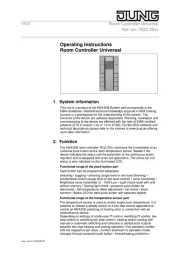
2 Augustus 2025
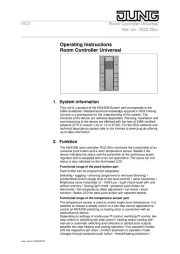
2 Augustus 2025

2 Augustus 2025

2 Augustus 2025

2 Augustus 2025

2 Augustus 2025

2 Augustus 2025

2 Augustus 2025

2 Augustus 2025

1 Augustus 2025
