Canon VIXIA HF R52 Handleiding
Bekijk gratis de handleiding van Canon VIXIA HF R52 (3 pagina’s), behorend tot de categorie Camcorder. Deze gids werd als nuttig beoordeeld door 46 mensen en kreeg gemiddeld 4.7 sterren uit 23.5 reviews. Heb je een vraag over Canon VIXIA HF R52 of wil je andere gebruikers van dit product iets vragen? Stel een vraag
Pagina 1/3
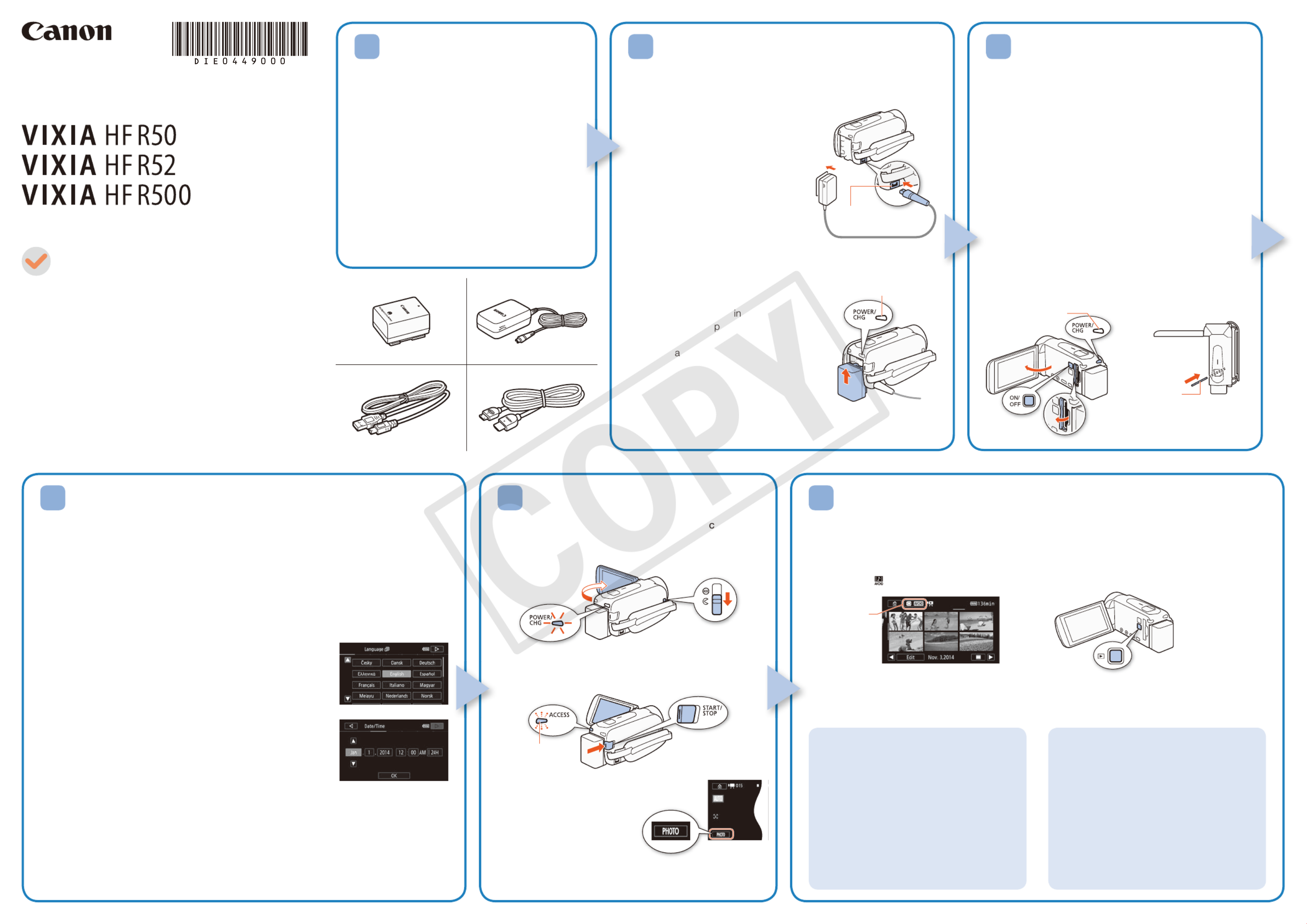
5 6
HD Camcorder
Charging the Battery Pack
Charge the supplied battery pack in advance. Fully charging the
supplied battery pack will take about 5 hours 35 minutes.
1. Plug the compact power adapter
into a power outlet and connect it
to the camcorder’s DC IN terminal.
• For Asia only: Connect the power
cord to the compact power adapter
before plugging the power cord into
the power outlet.
2. Attach the battery pack to the
camcorder.
• Press the battery pack softly into
the battery attachment unit and
slide it up until it clicks in place.
3. Charging will start when the
camcorder is turned off.
• The POWER/CHG dicator will turn on
in red (battery ack charging). When the
red POWER/CHG indicator goes out,
the b ttery pack is fully charged.
4. When the battery pack is fully charged,
disconnect the compact power
adapter from the camcorder and then
from the power outlet.
DC IN terminal
POWER/CHG (charge) indicator
PUB. DIE-0449-000
HD Camcorder
VIXIA HF R50 / VIXIA HF R52 / VIXIA HF R500
BP-718 Battery Pack []
CA-110 Compact Power Adapter []
(CA-110E, including power cord, in Asia)
IFC-300PCU/S USB Cable []
HTC-100/S High Speed HDMI Cable []
Transfer Utility LE Startup Guide
Package Contents
2
Basic Setup
The first time you turn on the camcorder, you will be guided by the camcorder’s basic
setup screens to select the camcorder’s initial settings, such as the language, date and
time, movie format, etc.
1. Turn on the camcorder.
• Open the LCD panel or press [.
2. Touch the desired language for onscreen displays and then touch [ ].æ
3. Touch the desired date/time format and then touch [ ].æ
4. Set the date and time.
• Touch a field you want to change and touch [ ] or [Í Î] to
change. Repeat as necessary.
• Touch [24H] to use 24-hour clock or leave untouched to use
AM/PM.
5 Touch [OK] and then touch [ ].æ
6 Touch [· ¸] or [ ] to select the movie format and then
touch [ ].æ
• B After you select the movie format, you need to
select the memory to be used for recording movies (step 7)
and photos (step 8).
• @ No further settings are necessary. Skip to step 9.
7 Touch [& 8] (built-in memory) or [ ] (memory card) and then touch [ ].æ
8 Touch [& 8] (built-in memory) or [ ] (memory card) and then touch [ ].æ
9. Touch [OK] to complete the basic setup and close the setup screen.
4
Inserting a Memory Card
You can use commercially available SD, SDHC and
SDXC cards with this camcorder. We recommend using
memory cards rated SD Speed Class 4, 6 or 10. Initialize
a memory card before using it with the camcorder for the
first time ( ).; Initializing the Memory
1. Open the LCD panel.
• The camcorder will turn on and the first screen of the
initial setup will appear.
2. Press [ to turn off the camcorder.
• Make sure the POWER/CHG indicator is off.
3. Open the memory card slot cover and insert the
memory card.
• Insert the memory card at a slight angle, with the label
facing toward the lens.
4. Close the memory card slot cover.
3
1. Turn on the camcorder and open the lens over.
• Open the LCD panel or press and then slide [
down the lens cover switch.
2. Video: Press to start recording video. Y
Press again to stop recording.
Touch [PHOTO] to record a Photos:
photo.
3. When you finish recording, close the lens cover and
turn off the camcorder.
Shooting Video and Taking Photos Playing Back Video and Viewing Photos
1. Press the ^ button.
• The [y] index screen will open. To play back different content, change the index screen.
[ ] [0> } Photo Playback] for the [}] (photos) index screen.
[ ] [0>9 Baby Album] for the [9] index screen (only scenes recorded in Baby mode).
[ ] [0> Video Snapshot] for the [¦] index screen (only AVCHD video snapshot scenes).
To change the memory or video format*
From the index screen:
1. Touch the index screen button (next to
the (Home) button).0
2. Select the memory* ( or ) and/& 8
or movie format ( or ) of the · ¸
recordings you wish to play back and
then touch [OK].
* only.B
To delete recordings
From the index screen:
1. Touch [Edit] > [Delete].
2. Select whether to delete all the scenes/
photos in the same folder, selected
scenes/photos, or all scenes/photos.
• To select individual recordings: touch all
the scenes/photos you wish to delete to
mark them with a , then touch [OK]."
3. Touch [Yes] > [OK].
2. Touch the thumbnail of the scene or photo you want to play back.
• During playback, touch the screen to display the playback controls.
Installing the Camcorder’s
Instruction Manual (PDF File)
This guide only introduces the most basic
functions of the camcorder to get you started.
To learn more about your camcorder, to read
important handling precautions and to consult
the troubleshooting section if an error message
is displayed, be sure to read the full-version
Instruction Manual (PDF file*). Access the
following Web site. Click on your country/region
and follow the onscreen instructions to download
the PDF file.
* Adobe® Reader® 6 or later is required to view the PDF
file.
http://www.canon.com/icpd/
1
Getting Started
Flashes while recording
Index screen button
Top view
Memory Card
Lens
POWER/CHG
indicator is off
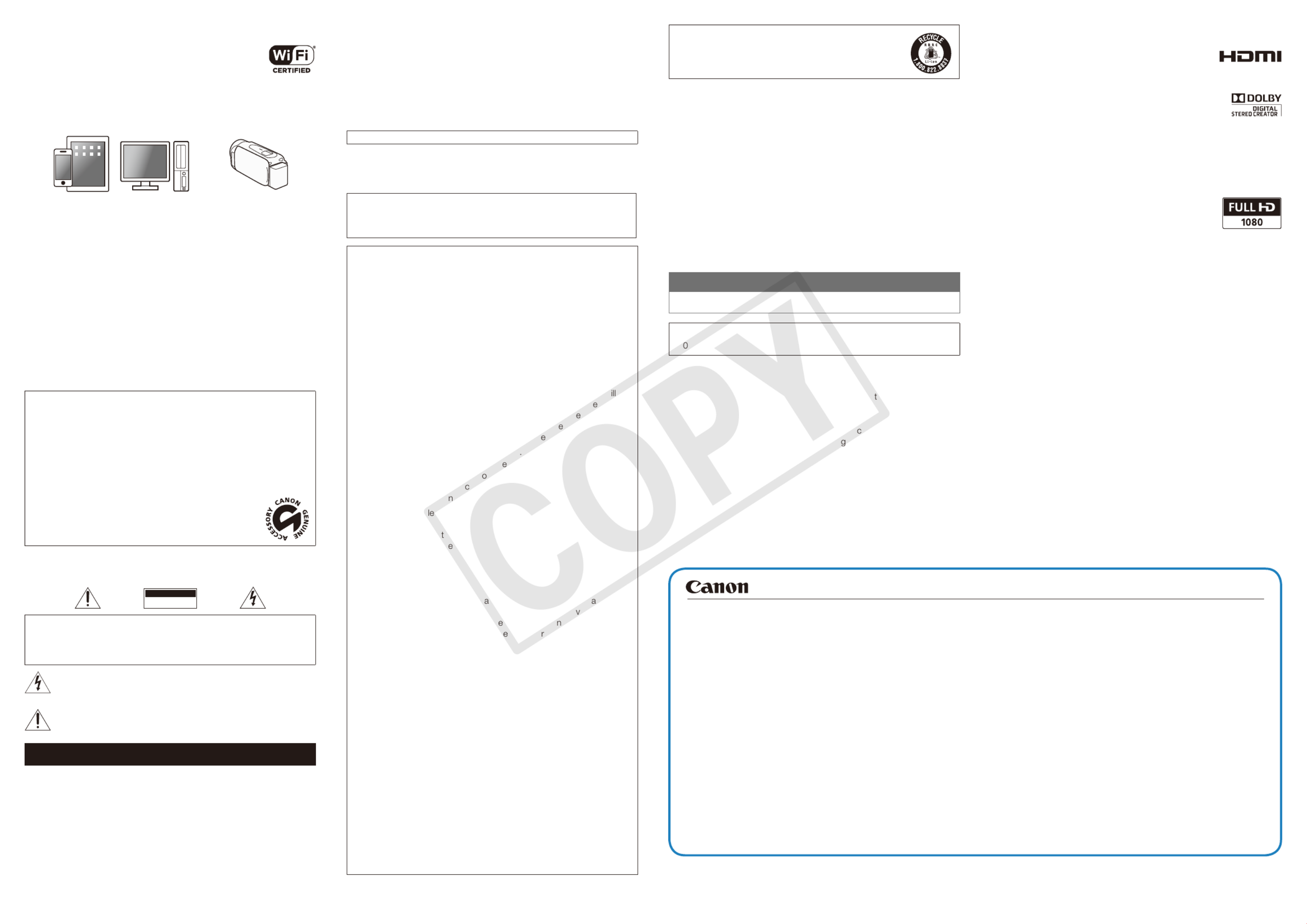
B Wi-Fi Functions
The camcorder features a number of convenient
Wi-Fi functions that will allow you to use it in
combination with Wi-Fi enabled smartphones
and tablets. For example, you can use a
smartphone or tablet to control the camcorder
remotely while recording, or to upload recordings to the Web.
1. If necessary, install the required app on the smartphone or
tablet.
2. Select the desired Wi-Fi function on the camcorder.
3. Wirelessly connect the device to the camcorder.
Note: The necessary procedure may differ according to the Wi-Fi
function you wish to use. For details, be sure to refer to the PDF
Instruction Manual ( ).; Wi-Fi Functions
Optional Accessories
Canon offers a wide range of optional accessories for your camcorder. For
details, be sure to refer to the PDF Instruction Manual (; Optional
Accessories).
Use of genuine Canon accessories is recommended.
This product is designed to achieve excellent performance when used with
genuine Canon accessories. Canon shall not be liable for any damage to
this product and/or accidents such as fire, etc., caused by the malfunction
of non-genuine Canon accessories (e.g., a leakage and/or explosion of
a battery pack). Please note that this warranty does not apply to repairs
arising out of the malfunction of non-genuine Canon accessories, although
you may request such repairs on a chargeable basis.
This mark identifies genuine Canon video accessories.
When you use Canon video equipment, we recommend
Canon-brand accessories or products bearing the same
mark.
IMPORTANT SAFETY INSTRUCTIONS
CAUTION
RISK OF ELECT RIC SHOCK
DO NOT OPEN
CAUTION:
TO REDUCE THE RISK OF ELECTRIC SHOCK, DO NOT REMOVE COVER
(OR BACK). NO USER-SERVICEABLE PARTS INSIDE. REFER SERVICING TO
QUALIFIED SERVICE PERSONNEL.
The lightning flash with arrowhead symbol, within an equilateral triangle, is intended to alert
the user to the presence of uninsulated “dangerous voltage” within the product’s enclosure,
that may be of sufficient magnitude to constitute a risk of electric shock to persons.
The exclamation point, within an equilateral triangle, is intended to alert the user to the
presence of important operating and maintenance (servicing) instructions in the literature
accompanying the product.
Important Safety InstructIons
In these safety instructions the word “apparatus” refers to the Canon HD Camcorder
VIXIA HF R52 / VIXIA HF R50 / VIXIA HF R500 and all its accessories.
1 Read these instructions.
2 Keep these instructions.
3 Heed all warnings.
4 Follow all instructions.
5 Do not use this apparatus near water.
6 Clean only with dry cloth.
7 Do not install near any heat sources such as radiators, heat registers, stoves, or
other apparatus (including amplifiers) that produce heat.
8 Protect the power cord from being walked on or pinched particularly at plugs,
convenience receptacles, and the point where they exit from the apparatus.
9 Only use attachments/accessories specified by the manufacturer.
10 Unplug this apparatus during lightning storms or when unused for long periods of
time.
11 Refer all servicing to qualified service personnel. Servicing is required when the
apparatus has been damaged in any way, such as power-supply cord or plug is
damaged, liquid has been spilled or objects have fallen into the apparatus, the
apparatus has been exposed to rain or moisture, does not operate normally, or has
been dropped.
CA-110 identification plate is located on the bottom.
Important Usage Instructions
COPYRIGHT WARNING:
Unauthorized recording of copyrighted materials may infringe on the
rights of copyright owners and be contrary to copyright laws.
FCC/IC NOTICE
HD Camcorder, ID0019 / ID0022 systems
This device complies with Part 15 of the FCC Rules. Operation is subject
to the following two conditions: (1) This device may not cause harmful
interference, and (2) this device must accept any interference received,
including interference that may cause undesired operation.
Note: This equipment has been tested and found to comply with the limits
for class B digital device, pursuant to Part 15 of the FCC Rules. These
limits are designed to provide reasonable protection against harmful
interference in a residential installation. This equipment generates, uses
and can radiate radio frequency energy and, if not installed and use in
accordance with the instructions, may cause harmful interference to radio
communications. However, there is no guarantee that interference w
not occur in a particular installation. If this equipment does caus harmful
interference to radio or television reception, which can be d termined by
turning the equipment off and on, the user is encourag d to try to correct
the interference by one or more of the following m asures:
• Reorient or relocate the receiving antenna
• Increase the separation between the quipment and receiver.
• Connect the equipment into an utlet on a circuit different from that to
which the receiver is conne ted.
• Consult the dealer or a experienced radio/TV technician for help.
Use of shielded cab is required to comply with class B limits in Subpart
B of Part 15 of FCC Rules.Do not make any changes or modifications to
the equipment unless o herwise specified in the manual. If such changes
or modifications should b made, you could be required to stop operation
of the equipment.
Model ID0019 (including WLAN Module Model WM217, FCC
ID: AZD217)
This device complies with Industry C nada license-exempt RSS st ndard(s).
Operation is subject to the following two conditions: (1) this de ice may
not cause interference, and (2) this devic must accept a y interference,
including interference that may cause und sired ope ation of the device.
This transmitter must not be co-located or operated in conjunction with
any other antenna or transmitter.
The available scientific evidence does not show that any health problems
are associated with using low-power wireless devices. There is no proof,
however, that these low power wireless devices are absolutely safe. Low-
power wireless devices emit low levels of radio frequency energy (RF) in the
microwave range while being used. Whereas high levels of RF can produce
health effects (by heating tissue), exposure to low-level RF that does not
produce heating effects causes no known adverse health effects. Many
studies of low-level RF exposures have not found any biological effects.
Some studies have suggested that some biological effects might occur, but
such findings have not been confirmed by additional research. This model
has been tested and found to comply with FCC/IC radiation exposure limits
set forth for an uncontrolled equipment and meets the FCC radio frequency
(RF) Exposure Guidelines in Supplement C to OET65 and RSS-102 of the
IC radio frequency (RF) Exposure rules.
Canon U.S.A., Inc.
One Canon Park, Melville, NY 11747, USA
Tel No. 1-800-OK-CANON (1-800-652-2666)
USA and Canada only:
The Lithium ion/polymer battery that powers the product is
recyclable. Please call 1-800-8-BATTERY for information on
how to recycle this battery.
Precautions About the Battery Pack
DANGER!
Treat the battery pack with care.
• Keep it away from fire (or it might explode).
• Do not expose the battery pack to temperature higher than 60 ºC (140 ºF).
Do not leave it near a heater or inside a car in hot weather.
• Do not try to disassemble or modify it.
• Do not drop it or subject it to shocks.
• Do not get it wet.
REGIONS OF USE
The VIXIA HF R52 and VIXIA HF R50 are in compliance (as of November 2013)
with the radio signal regulations of the regions listed below. For details on other
regions where it can be used, make inquiries with the contacts listed inside the
blue frame at the bottom of this page.
REGIONS
Canada, Hong Kong S.A.R., South Korea, Taiwan, USA
Model
ID 019: VIXIA HF R50 / VIXIA HF R52
Important Note About the Memory Card
• Observe the following precautions while the ACCESS indicator is on or
flashing. Failing to do so may result in permanent da a loss or damage to
the memory card.
– Do not open the memory card slot cover.
– Do not disconnect the camcorder’s power sour e or turn off the camcorder.
– Do not change the camcorder’s operatin mode.
Trademark Acknowledgements
• SD, SDHC and SDXC Logos are trademarks of SD-3C, LLC.
• HDMI, the HDMI logo and High-Definition Multimedia
Interface are trademarks or registered trademarks of
HDMI Licensing LLC in the United States and other
countries.
• Manufactured under license from Dolby Laboratories.
“Dolby” and the double-D symbol are trademarks of Dolby
Laboratories.
• Wi-Fi is a registered trademark of the Wi-Fi Alliance.
• Wi-Fi Certified, WPA, WPA2, and the Wi-Fi Certified logo are trademarks
of the Wi-Fi Alliance.
• Other names and products not mentioned above may be trademarks or
registered trademarks of their respective companies.
• This device incorporates exFAT technology licensed from Microsoft.
• “Full HD 1080” refers to Canon camcorders compliant
with high-definition video composed of 1,080 vertical
pixels (scanning lines).
• This product is licensed under AT&T patents for the
MPEG-4 standard and may be used for encoding MPEG-4 compliant
video and/or decoding MPEG-4 compliant video that was encoded only
(1) for a personal and non-commercial purpose or (2) by a video provider
licensed under the AT&T patents to provide MPEG-4 compliant video. No
license is granted or implied for any other use for MPEG-4 standard.
© CANON INC. 2013
The information in this guide is verified as of November 2013. Specifications and outer appearance are subject to change without previous notice.
USA
CANON U.S.A., INC. NEW JERSEY OFFICE
100 Jamesburg Road, Jamesburg, NJ 08831 USA
CANON U.S.A., INC. CHICAGO OFFICE
100 Park Blvd., Itasca, IL 60143 USA
CANON U.S.A., INC. LOS ANGELES OFFICE
15955 Alton Parkway, Irvine, CA 92618 USA
CANON U.S.A., INC. HONOLULU OFFICE
210 Ward Avenue, Suite 200, Honolulu, Hl 96814 USA
If you have any questions, call the Canon U.S.A. Information Center toll-
free at 1-800-828-4040 (USA only).
CANADA
CANON CANADA INC.
6390 Dixie Road, Mississauga, ON L5T 1P7
If you have any questions, call the Canon Canada Information Center toll
free (in Canada only) at 1-800-OK-CANON (1-800-652-2666).
Si vous avez des questions, veuillez téléphoner 1-800-OK-CANON
(1-800-652-2666, sans frais au Canada seulement).
MÉXICO
CANON MEXICANA, S DE RL DE CV
Blvd. Manuel Ávila Camacho No. 138, Piso 17 Col. Lomas de Chapultepec,
C.P. 11000 México, D.F., México
CANON U.S.A., INC. NEW JERSEY OFFICE
100 Jamesburg Road, Jamesburg, NJ 08831 USA
CENTRO Y SURAMÉRICA
CANON LATIN AMERICA, INC.
One Canon Park, Melville, NY 11747 USA
ASIA
CANON HONGKONG COMPANY LTD.
19/F, The Metropolis Tower, 10 Metropolis Drive, Hunghom, Kowloon, Hong Kong
Tel: +852 3191 2333, Fax: +852 2428 3963
Canon Inc. 30-2, Shimomaruko 3-chome, Ohta-ku, Tokyo 146-8501, Japan
Product specificaties
| Merk: | Canon |
| Categorie: | Camcorder |
| Model: | VIXIA HF R52 |
| Kleur van het product: | Zwart |
| Ingebouwd display: | Ja |
| Gewicht: | 285 g |
| Breedte: | 53 mm |
| Diepte: | 116 mm |
| Hoogte: | 57 mm |
| Capaciteit van de accu/batterij: | 1840 mAh |
| Beeldscherm: | LCD |
| Beeldschermdiagonaal: | 3 " |
| Touchscreen: | Ja |
| Interne opslagcapaciteit: | - GB |
| Ondersteunde videoformaten: | AVCHD, MPEG4 |
| Totaal aantal megapixels: | 3.28 MP |
| Minimale belichting: | 5 Lux |
| Meegeleverde kabels: | HDMI, USB |
| Compatibele geheugenkaarten: | SD, SDHC, SDXC |
| Audiosysteem: | Dolby Digital 2.0 |
| Brandpuntbereik: | 2.8 - 89.6 mm |
| Ondersteund aantal accu's/batterijen: | 1 |
| Hoofdtelefoonuitgangen: | 1 |
| Omvang optische sensor: | 1/4.85 " |
| Beeldstabilisator: | Ja |
| Zelfontspanner: | 10 s |
| Maximale beeldresolutie: | 1920 x 1080 Pixels |
| Type beeldsensor: | CMOS |
| Digitale zoom: | 1140 x |
| Optische zoom: | 32 x |
| 35 mm cameralens equivalent: | 32.5 - 1853 mm |
| Camera sluitertijd: | 1/2000 s |
| Ingebouwde flitser: | Nee |
| Maximale videoresolutie: | 1920 x 1080 Pixels |
| HD type: | Full HD |
| Ingebouwde microfoon: | Ja |
| Beeldschermresolutie (numeriek): | 23000 Pixels |
| Witbalans: | Auto, Daylight, Tungsten |
| 3D: | Nee |
| Videoresoluties: | 1280 x 720,1440 x 1080,1920 x 1080 Pixels |
| Levensduur accu/batterij: | 17.2 uur |
| HDMI: | Ja |
| Scene modes: | Beach, Fireworks, Night, Snow, Sports, Spotlight, Sunset |
| Ingebouwd licht: | Nee |
| Temperatuur bij opslag: | -5 - 45 °C |
| Luchtvochtigheid bij opslag: | 0 - 85 procent |
| Composiet video-uitgang: | 1 |
| Flash memory: | 32 GB |
| Geheugenslots: | 1 |
| Minimum brandpunt lengte (35mm film equiv): | 32.5 mm |
| Maximale brandpuntafstand (35mm film equiv): | 1853 mm |
| Scherpstellen: | Automatisch/handmatig |
| Optische drive type: | Nee |
| Dichtstbijzijnde focus afstand: | 0.1 m |
| Maximum aperture number: | 4.5 |
| Minimum aperture number: | 1.8 |
| Camcorder media type: | Geheugenkaart |
| Soort camcorder media: | Nee |
| Achtergrondverlichting compensatie: | Ja |
| Aantal mini-USB 2.0 poorten: | 1 |
| Werkelijk aantal megapixels (Film): | 2.07 MP |
| Werkelijk aantal megapixels (afbeelding): | 2.07 MP |
| Afbeeldings stabilisator type: | Optical Image Stabilization (OIS) |
| Camcorder type: | Handcamcorder |
| Beeldzoeker: | Niet beschikbaar |
| Mini HDMI ports kwantiteit: | 1 |
| Bedrijfstemperatuur (T-T): | 0 - 40 °C |
| Relatieve vochtigheid in bedrijf (V-V): | 0 - 60 procent |
| Batterijen inbegrepen: | Ja |
| Batterijtechnologie: | Lithium-Ion (Li-Ion) |
| Type batterij: | BP-718 |
| Dual shot (video & photo): | Ja |
| Pre-record: | Ja |
Heb je hulp nodig?
Als je hulp nodig hebt met Canon VIXIA HF R52 stel dan hieronder een vraag en andere gebruikers zullen je antwoorden
Handleiding Camcorder Canon
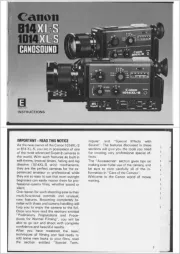
25 Februari 2025
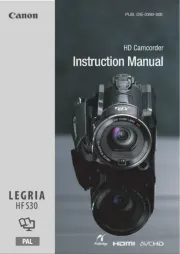
1 December 2024

4 November 2024

16 November 2023

13 November 2023

30 Juni 2023

17 Juni 2023

11 Juni 2023

11 Juni 2023

9 Juni 2023
Handleiding Camcorder
- Kyocera
- Envivo
- Medion
- Abus
- Activeon
- Hyundai
- Braun Phototechnik
- Lexibook
- Insta360
- Soundmaster
- Memorex
- Kodak
- Dnt
- Ricoh
- Drift
Nieuwste handleidingen voor Camcorder
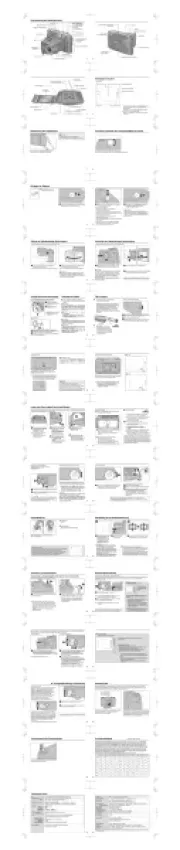
9 Juli 2025

9 Juli 2025

6 Juli 2025
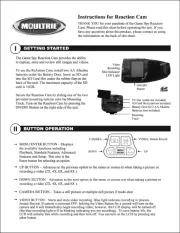
5 Juli 2025

5 Juli 2025

4 Juli 2025
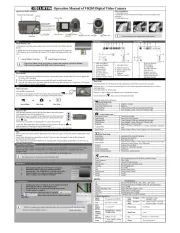
17 Juni 2025
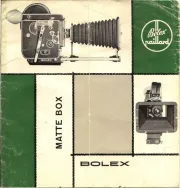
17 Juni 2025

17 Juni 2025

16 Juni 2025