Canon CONSOLE Image Control & Storage Software v1.1 Handleiding
Bekijk gratis de handleiding van Canon CONSOLE Image Control & Storage Software v1.1 (62 pagina’s), behorend tot de categorie Camcorder. Deze gids werd als nuttig beoordeeld door 59 mensen en kreeg gemiddeld 3.5 sterren uit 30 reviews. Heb je een vraag over Canon CONSOLE Image Control & Storage Software v1.1 of wil je andere gebruikers van dit product iets vragen? Stel een vraag
Pagina 1/62

PUB. DIE-272
English
CONSOLE is a software that enables you to adjust the settings of a camcorder from
a computer and to record on the tape in the camcorder and onto the computer’s
hard disk by connecting the camcorder using an IEEE1394 (DV) cable. You can
adjust and save the Custom Preset settings of the camcorder and analyze a
shooting image using a waveform monitor and a vector scope to compose the
image you want.
Image Control & Storage Software
Version 1.1
This software is for use with Windows® XP (Service Pack 2) only.
CONSOLE Windows
Various Settings and [Performance Check]
Camera and Picture Control
Recording onto the Hard Disk
Playback the Recorded Files
Troubleshooting Shortcut Keys
Installing the Software
Uninstalling the Software

22
Contents
Read This First
Canon camcorder compatible with CONSOLE .............................................. 3
Required Accessories .................................................................................... 3
System Requirements.................................................................................... 3
What is CONSOLE? ............................................................................................... 4
Preparation (Installation, Connection, Launch, Activation)
Installing the Software and Drivers ............................................................. 1-6
Installing CONSOLE and the Canon Virtual VCR Driver..................................... 1-6
Installing the AV/C Camera Storage Subunit-WIA Driver .................................... 1-7
Connecting the Camcorder ......................................................................... 1-8
Connecting the Camcorder to the Computer....................................................... 1-8
Launching CONSOLE ................................................................................. 1-9
Changing the Software Event Setting.................................................................. 1-9
Starting the Application........................................................................................ 1-9
Activation................................................................................................... 1-10
Purchasing the License Key .............................................................................. 1-10
Registering the License Key.............................................................................. 1-10
CONSOLE Windows
Main Panel ................................................................................................ 2-13
Menu Bar........................................................................................................... 2-13
Camcorder Status.............................................................................................. 2-14
Toolbar............................................................................................................... 2-14
Work Space............................................................................................... 2-15
Camcorder Screen.................................................................................... 2-15
Various Settings and [Performance Check]
Video Folder and Recording Settings ....................................................... 3-17
[General] Tab..................................................................................................... 3-17
[DV Rec] Tab ..................................................................................................... 3-18
[HDV Rec] Tab................................................................................................... 3-18
[Performance Check] ................................................................................ 3-19
Changing the Default Shortcut Key Settings............................................. 3-21
Camera and Picture Control
[Rec Viewer].............................................................................................. 4-23
Adjusting the Preview Size................................................................................ 4-23
Overlaying Marker ............................................................................................. 4-24
Splitting the Preview Image ............................................................................... 4-27
Zebra Pattern..................................................................................................... 4-27
[Focus Assist]............................................................................................ 4-28
[Camera Control]....................................................................................... 4-28
[Control] Tab ...................................................................................................... 4-29
[Information] Tab................................................................................................ 4-31
Waveform Vector Monitor .......................................................................... 4-32
[Color Control] ........................................................................................... 4-34
[Color Correction]............................................................................................... 4-34
[Detail]................................................................................................................ 4-35
[Custom Preset]......................................................................................... 4-37
Adjusting the Custom Preset Settings ............................................................... 4-37
Importing the Custom Preset ............................................................................. 4-38
Exporting the Custom Preset............................................................................. 4-39
Practical Usages of the Custom Preset Files ............................................ 4-40
Use of the Disconnected Camcorder After Adjusting the Custom Preset Files
....... 4-40
Passing Down the Custom Preset Setting to the Other Camcorders ................ 4-41
Creating a New Custom Preset File Using an Existing File as a Base.............. 4-41
Preset Variation......................................................................................... 4-42
Resetting the Custom Preset .................................................................... 4-42
Recording onto the Hard Disk
Recording a Movie File.............................................................................. 5-45
By Operating the Camcorder............................................................................. 5-45
By Operating CONSOLE ................................................................................... 5-45
Cache Recording....................................................................................... 5-46
Setting the Cache Time ..................................................................................... 5-46
Cache Recording............................................................................................... 5-46
Frame Recording....................................................................................... 5-47
Setting the Frame Recording............................................................................. 5-47
Frame Recording ............................................................................................... 5-47
Data Dropping ........................................................................................... 5-48
Recording History...................................................................................... 5-48
Playback the Recorded Files
[Play Viewer] ............................................................................................. 6-50
Output to the Camcorder ................................................................................... 6-51
Time Slider......................................................................................................... 6-51
Waveform Vector Monitor .......................................................................... 6-52
File Browser .............................................................................................. 6-52
Copying from the Memory Card......................................................................... 6-52
Uninstall
Uninstalling the Software........................................................................... 7-54
Uninstalling the AV/C Camera Storage Subunit-WIA Driver...................... 7-54
Uninstalling of the Drivers ......................................................................... 7-55
Appendix
Troubleshooting................................................................................... Appx-59
Shortcut Keys (Default Settings) ......................................................... Appx-61

3
Read This First
Disclaimer
While every effort has been made to ensure that the information contained in this guide is accurate
and complete, no liability can be accepted for any errors or omissions. Canon reserves the right to
change the specifications of the hardware and software described herein at any time without prior
notice.
No part of this guide may be reproduced, transmitted, transcribed, stored in a retrieval system, or
translated into any other language in any form, by any means, without the prior written permission
of Canon.
Canon makes no warranties for damages resulting from corrupted or lost data due to mistaken
operation or malfunction of the camcorder, the software, personal computer, or peripheral devices.
Trademark Acknowledgements
Microsoft® and Windows® are either registered trademarks or trademarks of Microsoft Corporation
in the United States and/or other countries.
Other names and products not mentioned above may be registered trademarks or trademarks of
their respective companies.
Avid® and Avid Xpress® are either registered trademarks or trademarks of Avid Technology
Incorporated.
© Canon Inc. 2006 All rights reserved.
Canon camcorder compatible with CONSOLE
Following camcorder can be used with CONSOLE.
*Unable to use some functions
Required Accessories
Canon digital camcorder compatible with CONSOLE
IEEE1394 (DV) Cable
Check the manual of your computer for which type of cable to use:
XH G1 XH A1 XL H1* XL2*
4-pin: 6-pin:
System Requirements
*The software cannot be operated on Windows XP Professional x64 Edition.
Proper operation is not guaranteed on all of the systems that meet the requirements
outlined above.
Recordings cannot be made on FAT32 or FAT16 formatted hard disks.
If you set the video folder to an external hard disk, an error message “Delayed Write Failed”
may be displayed while recording onto the hard disk, and the recording may be lost.
Recordings cannot be saved on a hard disk recognized as [Removable Disk].
If you connect 4 or more devices (including the connected computer and the XL H1 itself) by
IEEE1394, CONSOLE will not run properly.
- Proper operation cannot be guaranteed if you are using a repeater.
If your computer has an IEEE1394 (DV) board/card in addition to the standard IEEE1394
(DV) board/card, or if you have several IEEE1394 (DV) boards/cards added to the
computer, the computer may not recognize the camcorder properly. In such case, see
Camcorder will not be recognized or controlled. ( Appx-59)
This software will not operate properly if more than one camcorder is connected to the
computer.
Depending on the setting of the power scheme of the laptop PC, the preview images may
not be played back smoothly. Select [Always On] in the [Power Options Properties] window.
( Appx-60)
When the computer enters stand-by mode or hangs up while running CONSOLE, proper
operation is not guaranteed after recovering.
When dealing with HDV recordings, regardless of the operations, the CPU usage may go up
to the maximum. If the usage continuously goes over the 100% for a long time, data
dropping from a file may occur, or the computer may become unstable. In such case, see
The recorded picture is lacking. ( Appx-60) and change the software settings to reduce
the usage.
To edit a file recorded in HDV, use editing software that supports the HDV standard.
This software can also be used with the recordings in 24F (NTSC only). Use an editing
software that supports the 24F frame rate.
OS Microsoft Windows XP Home Edition or Professional*
(Installation of Service Pack 2 required)
Proper operation is not guaranteed on Windows XP that has been upgraded
from a previous version.
CPU • Pentium M 1.5GHz or better
• Pentium 4 2GHz or better (Pentium 4 3.2GHz or better recommended)
RAM 512 MB or more (1 GB or more recommended)
Hard Disk For installation: 100MB or more of free space required
For video recording: 1GB or more of free space required
File System: NTFS
Display 1024 x 768 or more required, Full Color (32bit) required
Sound Windows XP compatible sound system
Interface IEEE1394 (OHCI compliant)
Product specificaties
| Merk: | Canon |
| Categorie: | Camcorder |
| Model: | CONSOLE Image Control & Storage Software v1.1 |
Heb je hulp nodig?
Als je hulp nodig hebt met Canon CONSOLE Image Control & Storage Software v1.1 stel dan hieronder een vraag en andere gebruikers zullen je antwoorden
Handleiding Camcorder Canon
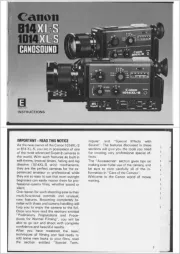
25 Februari 2025
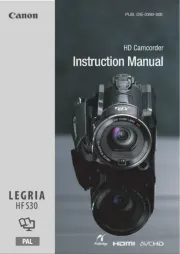
1 December 2024

4 November 2024

16 November 2023

13 November 2023

30 Juni 2023

17 Juni 2023

11 Juni 2023

11 Juni 2023

9 Juni 2023
Handleiding Camcorder
- Kodak
- IOPLEE
- Ematic
- Samson
- Insta360
- Vupoint Solutions
- Sanyo
- RCA
- Pentax
- Best Buy
- Curve
- Ion
- Aida
- Cobra
- Nikkei
Nieuwste handleidingen voor Camcorder
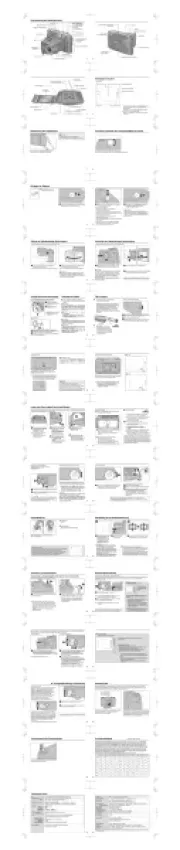
9 Juli 2025

9 Juli 2025

6 Juli 2025
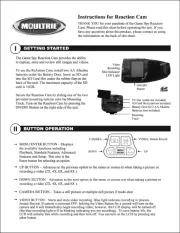
5 Juli 2025

5 Juli 2025

4 Juli 2025
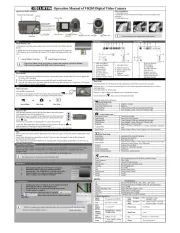
17 Juni 2025
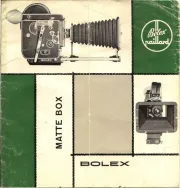
17 Juni 2025

17 Juni 2025

16 Juni 2025