Buffalo BS-GU2008 Handleiding
Buffalo
Schakelaar
BS-GU2008
Bekijk gratis de handleiding van Buffalo BS-GU2008 (2 pagina’s), behorend tot de categorie Schakelaar. Deze gids werd als nuttig beoordeeld door 11 mensen en kreeg gemiddeld 4.5 sterren uit 6 reviews. Heb je een vraag over Buffalo BS-GU2008 of wil je andere gebruikers van dit product iets vragen? Stel een vraag
Pagina 1/2

TM
User Manual
BS-GU2008
Package Contents
The package contains the items shown below. If any items are missing,
please contact the dealer where you purchased the BS-GU2008 .
The appearance of the BS-GU2008 may vary from the illustration.
• Switch (main unit) ...................................................................................................... 1
• Power cable .................................................................................................................. 1
• Rubber feet .................................................................................................................. 4
• Serial number stickers ............................................................................................. 2
• User manual (this document) ................................................................................. 1
• Warranty ........................................................................................................................ 1
Layout
1.Indicators
Indicators are located on the front panel of the product. The functions of
each indicator are shown below.
Link/Act (Green)
On: Link established
Blinking: Data transfer
Blinking (1-second interval): Loop detected
Off: Link not established
1000/100/10M (Green or Orange)
On (Green): 1000 Mbps link
On (Orange): 100 Mbps link
Blinking (Green or Orange): Loop detected
Off: 10 Mbps link or no link
Loop (Red)
Blinking: Loop detected
Off: Normal
Power (Green)
On: Power on
Off: Power off
2. Loop detection switch
Switch loop detection on and off.
3. LAN ports
These are ports for connecting 1000BASET/100BASE-TX/10BASE-T devices.
4.Power connector
Connect the included power cable to this connector.
Loop Detection
This unit can detect network loops that can cause interference in the
network.
What Is a Loop?
If both ends of an Ethernet cable are connected to the same hub, or when
multiple connections exist between two hubs, data may be sent in a loop
around the network, wasting network capacity and never getting to its
destination. This continuously circulating data may interfere with other
network communication.
Loop Detection
・Off: Loops are not detected.
・On: If a network loop is detected, the link/act, 1000/100/10M, and loop
LED on the front of this unit blink once per second.
Turning Loop Detection On and Off
1.
Use the switch on the front of the BS-GU2008 to turn loop detection on and
off.
2. Disconnect the power cable, then reconnect it.
Note: The setting isn't changed until power cable is disconnected and
reconnected.
Caution :
・ While loop detection is enabled, the BS-GU2008 will send a loop
detection packet through the network every two seconds. If these
packets disrupt your network in any way, disable loop detection.
・ Loop detection cannot detect or block all types of loops.
When a Loop is Detected
Reconnect the wiring, making sure that no wires are connected in a
loop.
Precautions for Installation
• Do not install the device in an unstable location such as on an unsteady
table or an inclined surface.
• Do not place another hub or object that generates heat on top of this
unit.
• Please route all cables properly to prevent people from tripping over
them.
• Ensure the air vents on the product are not blocked by other equipment
or walls.
• Only use the power cable included with the product. Using other power
cables may result in damage or fire.
Floor or Shelf Mounting
Attach the supplied rubber feet to the bottom corners of the unit before
use.
Mounting to a Metal Surface
To mount to a metal surface, such as the side of a steel desk, use the
"BS-MGK-A Magnet Kit" (sold separately). Attach the supplied rubber feet to
the bottom corners of the unit before using the magnet kit.
Caution:
・ Do not put floppy discs, magnetic cards, or other magnetic storage
media near magnets. Doing so may delete or corrupt data.
・ If the switch is secured by the magnet alone, it should be no more than
75 cm (29.5 in) from the oor.
Mounting to a Wall
To mount the unit to a wall, use 2 screws (not included) with the dimensions
shown below. Install the screws 78 mm (3.1 in) apart and slide the mounting
holes in the base of the BS-GU2008 over them.
Installation
Use screws where this section is
2 mm (0.08 in) or less.
φ6 mm (0.24 in)
2 mm (0.08 in)
3mm (0.12 in)
1. Indicators
2. Loop detection switch
4. Power connector
3. LAN ports

Specifications
Trouble Shooting
If you are unable to connect to a network, check the following.
• Is the power cable connected correctly? Also, is the power cableplugged
into a
n outlet o
r surge protector?
• Is the Ethernet cable connected correctly? Are any cables disconnectedor
broken?
• Is the link
/act LED
on? If not, manually
s
et
the com
municat
io
n m
ode of
the co
nnected device to 100 Mbps h
alf du
ple
x or 1
0 Mbps half
duplex.
Federal Communication Commission Interference Statement
This equipment has been tested and found to comply with the limits for a
Class B digital device, pursuant to Part 15 of the FCC Rules. These limits are
designed to provide reasonable protection against harmful interference
in a residential installation.
This equipment generates, uses and can radiate radio frequency energy
and, if not installed and used in accordance with the instructions, may
cause harmful interference to radio communications. However, there is no
guarantee that interference will not occur in a particular installation.
If this equipment does cause harmful interference to radio or television
reception, which can be determined by turning the equipment off and
on, the user is encouraged to try to correct the interference by one or
more of the following measures:
- Reorient or relocate the receiving antenna.
- Increase the separation between the equipment and receiver.
- Connect the equipment into an outlet on a circuit different from that
to which the receiver is connected.
- Consult the dealer or an experienced radio/TV technician for help.
This device complies with Part 15 of the FCC Rules. Operation is subject to
the following two conditions: (1) This device may not cause harmful
interference, and (2) this device must accept any interference received,
including interference that may cause undesired operation.
2014.10
Check Buffalo’s website (www.buffaloamericas.com) or the product catalog
for information about the latest products or compatible models.
Standards
Flow Control
Operating
Environment
Weight
External Dimensions
Power Consumption
Power
Connector
Compatible Cables
(*) (**)
Ports
IEEE802.3ab (1000BASE-T)
IEEE802.3u (100BASE-TX)
IEEE802.3 (10BASE-T)
IEEE802.3x (when operating at full duplex)
Back pressure (when operating at half duplex)
8 (all ports support Auto MDI-X)
RJ-45 8-pin connector (Shield type)
AC 100-240V 50/60Hz
Max. 4.0 W
180 x 102 x 30 mm; 7.1” x 4” x 1.2”
(excluding protruding parts)
540 (1.19 lb.)g
Operating temperature: 0–50 (32-122 °F)℃
Operating humidity: 10-85 % (no condensation)
Standards VCCI Class B, FCC Class B, Canada IC Class B, UL
Transmission
Speeds
1000 Mbps (1000BASE-T)
100 Mbps (100BASE-TX)
10 Mbps (10BASE-T)
Switching Method Store and forward
Jumbo Frames Up to 9,216 bytes
(including 14 byte header + 4byte FCS)
Access Method CSMA/CD
Data Transfer Speed
(Throughput)
1,488,095 packets/second (1000BASE-T)
148,810 packets/second (100BASE-TX)
14,881 packets/second (10BASE-T)
Switching Fabric 16 Gbps
MAC Address Table 8,000 (self-learning)
Buffer Memory 128 KBytes
Aging Time Approx. 300 seconds
Other Loop detection
Power saving (***)
* This unit automatically detects and adjust for straight or crossover
Ethernet cables, so either type of cable may be used.
** Site-terminated Ethernet cables are not recommended. Always use
preassembled cables.
*** This function automatically recognizes the port link status and the
length of Ethernet cables, then adjusts the operating power accordingly.
This also adjusts the power when the data is not transmitted (the device
connected to this switch should be compatible with IEEE802.3az EEE).
1000BASE-T: Enhanced category 5 or higher
UTP/STP cables
100BASE-TX:
Category 5 or higher UTP/STP cables
10BASE-T:
Category 3 or higher UTP/STP cables
Transfer Encryption
Method
8B1Q4/4D-PAM5(1000BASE-T)
4B5B/MLT-3(100BASE-TX)
Manchester encoding(10BASE-T)
Product specificaties
| Merk: | Buffalo |
| Categorie: | Schakelaar |
| Model: | BS-GU2008 |
| Kleur van het product: | Zwart |
| Gewicht: | 540 g |
| Breedte: | 102 mm |
| Diepte: | 180 mm |
| Hoogte: | 30 mm |
| Gebruikershandleiding: | Ja |
| Materiaal behuizing: | Metaal |
| LED-indicatoren: | Ja |
| Gebruiksaanwijzing: | Ja |
| Meegeleverde kabels: | AC |
| Vermogensverbruik (max): | 4 W |
| Certificering: | VCCI A, UL60950-1, FCC A, IC A, VCCI A |
| Netwerkstandaard: | IEEE 802.3, IEEE 802.3ab, IEEE 802.3u, IEEE 802.3x |
| Rack-montage: | Ja |
| MAC adres filtering: | Ja |
| Maximale overdrachtssnelheid van gegevens: | 1000 Mbit/s |
| Auto MDI/MDI-X: | Ja |
| Power over Ethernet (PoE): | Nee |
| Switchingcapaciteit: | 16 Gbit/s |
| MAC-adrestabel: | 8190 entries |
| 10G support: | Nee |
| Datastroombeheer: | Ja |
| Switch type: | Unmanaged |
| Aantal basis-switching RJ-45 Ethernet-poorten: | 8 |
| Type basis-switching RJ-45 Ethernet-poorten: | Gigabit Ethernet (10/100/1000) |
| Jumbo Frames ondersteuning: | Ja |
| Koperen ethernetbekabelingstechnologie: | 10BASE-T, 100BASE-TX, 1000BASE-T |
| Rubberen voetjes: | Ja |
| Buffergrootte: | 128 KB |
| AC-ingangsspanning: | 100 - 240 V |
| AC-ingangsfrequentie: | 50 - 60 Hz |
| Bedrijfstemperatuur (T-T): | 0 - 50 °C |
| Relatieve vochtigheid in bedrijf (V-V): | 10 - 85 procent |
| Jumbo frames: | 9216 |
| Bescherming lus: | Ja |
| Store-and-forward: | Ja |
| Ondersteundende kabel types: | Cat3, Cat5, Cat5e |
| Packet forwarding rate (10 Mbps): | 14881 pps |
| Packet forwarding rate (100 Mbps): | 148810 pps |
| Packet forwarding rate (1 Gbps): | 1488095 pps |
Heb je hulp nodig?
Als je hulp nodig hebt met Buffalo BS-GU2008 stel dan hieronder een vraag en andere gebruikers zullen je antwoorden
Handleiding Schakelaar Buffalo

3 Mei 2023
Handleiding Schakelaar
- Rule
- Noble
- IB Connect
- Longshine
- Wago
- Eltako
- EVE
- Burg Wächter
- Axing
- Gira
- Hama
- B-tech
- Tenda
- Legrand
- Alecto
Nieuwste handleidingen voor Schakelaar
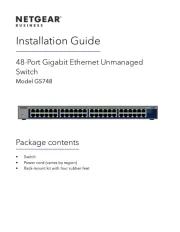
16 September 2025

9 September 2025
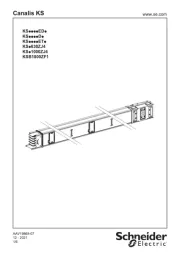
9 September 2025

8 September 2025

8 September 2025
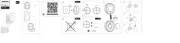
2 September 2025
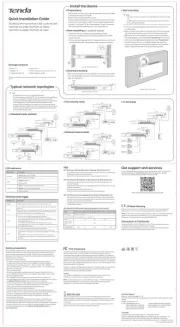
26 Augustus 2025

26 Augustus 2025
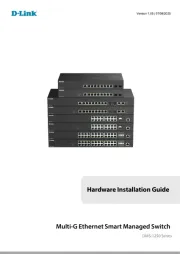
26 Augustus 2025
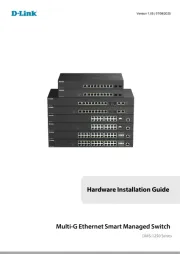
26 Augustus 2025