Brother PT-H500 Handleiding
Brother
Labelprinter
PT-H500
Bekijk gratis de handleiding van Brother PT-H500 (62 pagina’s), behorend tot de categorie Labelprinter. Deze gids werd als nuttig beoordeeld door 59 mensen en kreeg gemiddeld 4.0 sterren uit 30 reviews. Heb je een vraag over Brother PT-H500 of wil je andere gebruikers van dit product iets vragen? Stel een vraag
Pagina 1/62

In order to use your P-touch safely, read the included Quick
Setup Guide first.
Read this guide before using your P-touch.
Keep this guide in a handy place for future reference.
Please visit us at http://solutions.brother.com/ where you can
get product support and answers to frequently asked
questions (FAQs).
INTRODUCTION
EDITING A LABEL
LABEL PRINTING
USING THE FILE MEMORY
USING P-TOUCH SOFTWARE
RESETTING & MAINTENANCE
TROUBLESHOOTING
APPENDIX
H500
Version 0
UK ENG
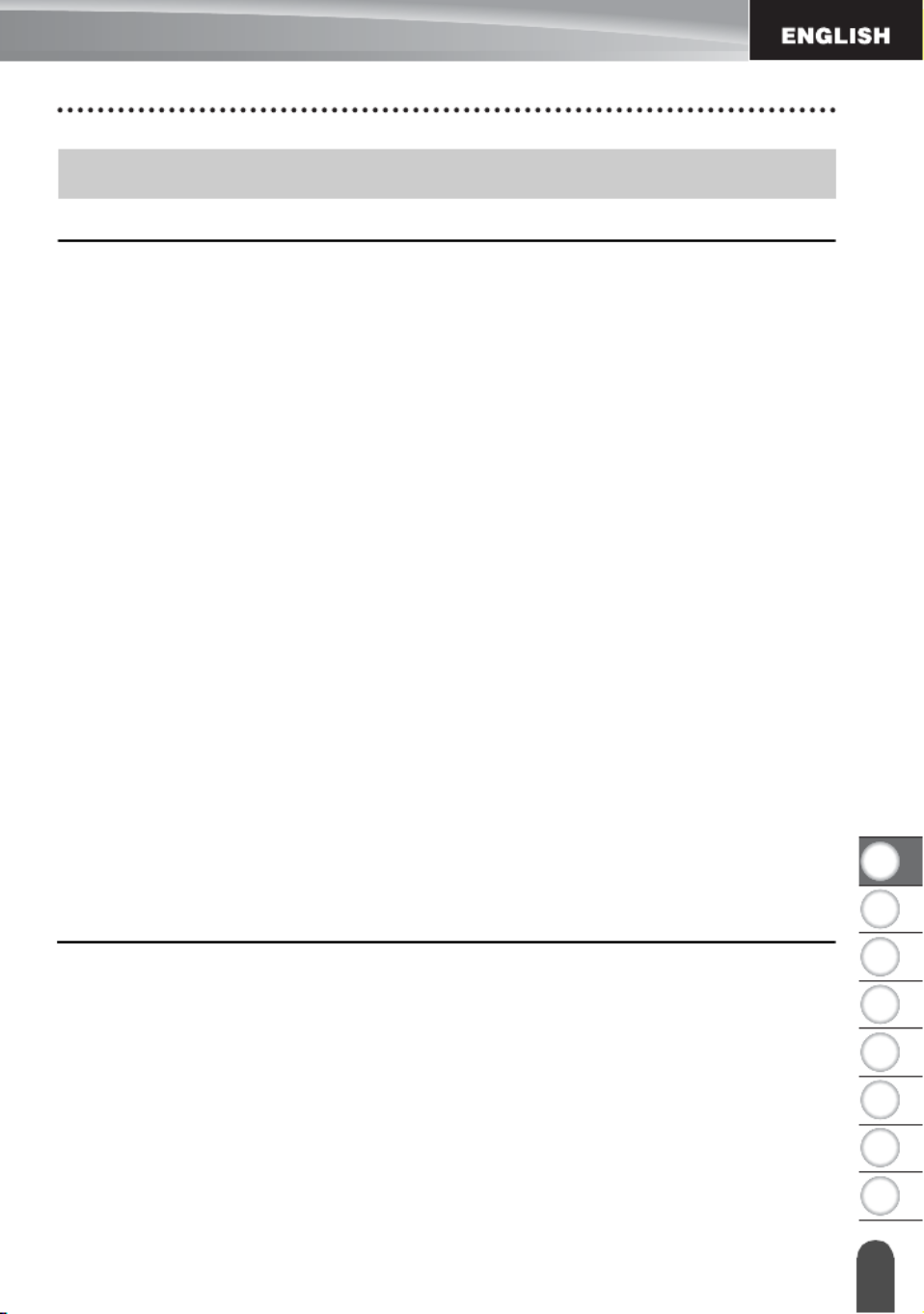
1
2
3
4
5
6
7
8
1
EDITING A LABEL................................................................................... 3
Entering and Editing Text.............................................................................................. 3
Entering Text from the Keyboard............................................................................ 3
Using Text Reminder .............................................................................................. 3
Deleting Text Reminder Memory ............................................................................ 3
Adding a New Line ................................................................................................. 4
Adding a New Block................................................................................................ 4
Moving the Cursor................................................................................................... 4
Inserting Text .......................................................................................................... 4
Deleting Text........................................................................................................... 4
Entering Symbols .......................................................................................................... 5
Entering Symbols Using the Symbol Function........................................................ 5
Entering Icons ............................................................................................................... 7
Entering Icons Using the Icon Function .................................................................. 7
Entering Accented Characters ...................................................................................... 8
Setting Character Attributes .......................................................................................... 9
Setting Character Attributes by Label ..................................................................... 9
Setting Character Attributes by Each Line ............................................................ 10
Setting Auto Fit Style ............................................................................................ 13
Setting Frame.............................................................................................................. 13
Setting the Label Length ............................................................................................. 17
Setting the Label Length....................................................................................... 17
Using Templates ......................................................................................................... 18
Using Templates - Example creating an Asset Tag.............................................. 18
Using Block Layouts.................................................................................................... 22
Using Block Layouts ............................................................................................. 22
Creating a Bar Code Label.......................................................................................... 25
Setting Bar Code Parameters and Entering Bar Code Data................................. 26
Editing and Deleting a Bar Code........................................................................... 28
LABEL PRINTING.................................................................................. 29
Label Preview.............................................................................................................. 29
Printing a Label ........................................................................................................... 29
Printing Multiple Copies ........................................................................................ 30
Auto-numbering Labels......................................................................................... 30
Mirror Printing ....................................................................................................... 32
Tape Cutting Options .................................................................................................. 32
Adjusting the Label Length.......................................................................................... 34
Attaching Labels.......................................................................................................... 35
Printing from the Label Collection ............................................................................... 35
Printing a label from the Label Collection Stored in the P-touch........................... 35
Contents
INTRODUCTION
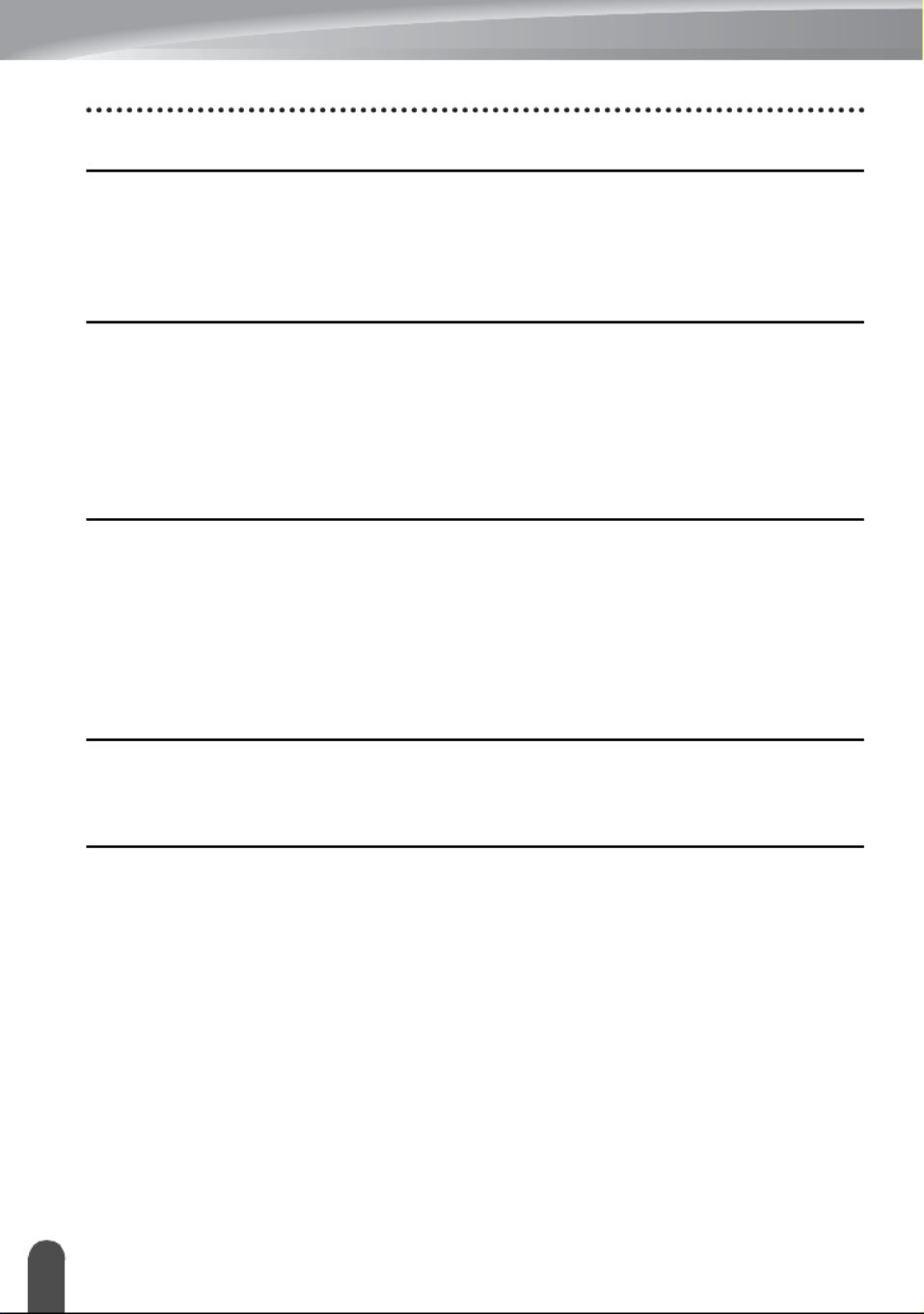
2
USING THE FILE MEMORY ................................................................. 38
Storing a Label into Memory ........................................................................................38
Opening a Stored Label File ........................................................................................38
Printing a Stored Label File..........................................................................................39
Deleting a Stored Label File.........................................................................................39
USING P-TOUCH SOFTWARE ............................................................ 40
Using P-touch Editor ....................................................................................................40
Using P-touch Editor (For Windows®) ...................................................................40
Using P-touch Editor (For Macintosh)....................................................................44
Updating P-touch Editor.........................................................................................46
Downloading a New Label Collection Category (Windows ® only) ...............................48
Downloading a New Label Collection Category to your P-touch ...........................49
RESETTING & MAINTENANCE ........................................................... 52
Resetting the P-touch...................................................................................................52
Resetting the Data to Factory Settings Using the P-touch Keyboard ....................52
Resetting the Data Using the Menu Key................................................................52
Maintenance.................................................................................................................53
Cleaning the Unit ...................................................................................................53
Cleaning the Print Head.........................................................................................53
Cleaning the Tape Cutter.......................................................................................53
TROUBLESHOOTING .......................................................................... 54
What to do when... .......................................................................................................54
Error Messages............................................................................................................56
APPENDIX ............................................................................................ 59
Specifications ...............................................................................................................59
INTRODUCTION
Product specificaties
| Merk: | Brother |
| Categorie: | Labelprinter |
| Model: | PT-H500 |
| Kleur van het product: | Zwart |
| Gewicht: | 830 g |
| Breedte: | 122 mm |
| Diepte: | 245 mm |
| Hoogte: | 91 mm |
| Automatisch uitschakelen: | Ja |
| Beeldscherm: | LCD |
| USB-poort: | Ja |
| Connectiviteitstechnologie: | Bedraad |
| Ethernet LAN: | Nee |
| Meegeleverde kabels: | USB |
| Snelstartgids: | Ja |
| Aantal USB 2.0-poorten: | 1 |
| Ondersteund aantal accu's/batterijen: | 6 |
| Ondersteund beeldformaat: | BMP, JPG, TIF |
| Tekstregels: | 3 regels |
| Ondersteunt Mac-besturingssysteem: | Mac OS X 10.6 Snow Leopard, Mac OS X 10.7 Lion, Mac OS X 10.8 Mountain Lion |
| Oplaadbaar: | Ja |
| Maximale resolutie: | 180 x 180 DPI |
| Toetsenbordindeling: | QWERTY |
| Aantal karakters beeldscherm: | 16 |
| PC connected: | Ja |
| Ingebouwde streepjescodes: | CODABAR (NW-7), Code 128 (A/B/C), Code 39, EAN128, EAN13, EAN8, GS1-128, ITF, UPC-A, UPC-E |
| Maximale print breedte: | 24 mm |
| Printsnelheid (metrisch): | 30 mm/sec |
| Maximale print hoogte: | 18 mm |
| Maximale label breedte: | 24 mm |
| Wifi: | Nee |
| Code geharmoniseerd systeem (HS): | 84433210 |
| Display met achtergrondverlichting: | Ja |
| Aantal afdrukbare regels: | 7 |
| Afdrukvoorbeeld: | Ja |
| Labelgeheugen: | 50 etikett(en) |
| Soort tape: | TZe |
| Aantal letterstijlen: | 10 |
| Onderstrepen: | Ja |
| Aantal lettertypes: | 14 |
| Autocutter: | Ja |
| Verticaal printen: | Ja |
| Afsnijden: | Automatisch |
| Aantal sjablonen: | 99 |
Heb je hulp nodig?
Als je hulp nodig hebt met Brother PT-H500 stel dan hieronder een vraag en andere gebruikers zullen je antwoorden
Handleiding Labelprinter Brother
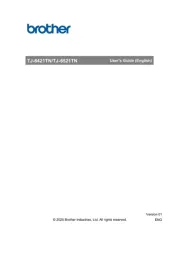
12 Augustus 2025
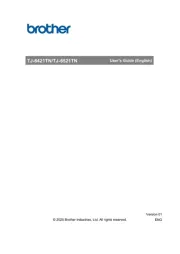
11 Augustus 2025

11 Maart 2025
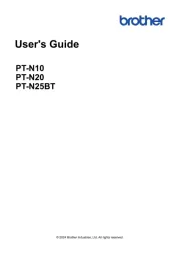
20 Februari 2025
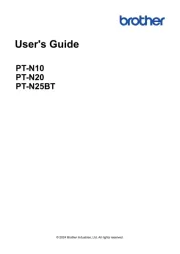
20 Februari 2025
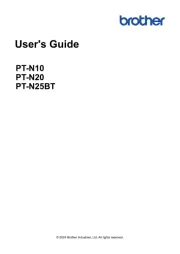
20 Februari 2025
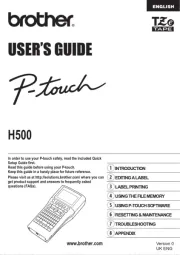
2 December 2024

2 December 2024

2 December 2024

2 November 2024
Handleiding Labelprinter
- Bixolon
- Datamax-O'neil
- Phoenix
- Kroy
- Ruggard
- Casio
- Star Micronics
- SATO
- Start International
- POSline
- DULA
- Brady
- Olivetti
- Renkforce
- G&G
Nieuwste handleidingen voor Labelprinter

8 September 2025

8 September 2025
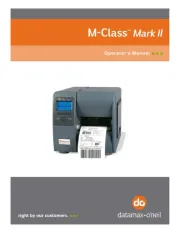
8 September 2025
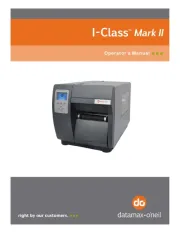
8 September 2025

8 September 2025

8 September 2025
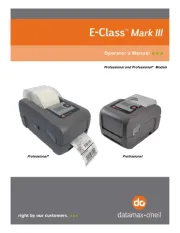
8 September 2025
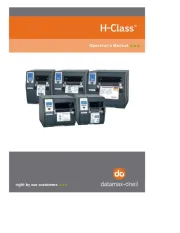
8 September 2025

8 September 2025
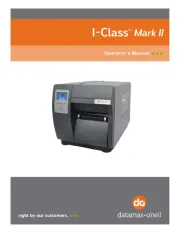
8 September 2025