Brother PT-D400VP Handleiding
Brother
Labelprinter
PT-D400VP
Bekijk gratis de handleiding van Brother PT-D400VP (33 pagina’s), behorend tot de categorie Labelprinter. Deze gids werd als nuttig beoordeeld door 44 mensen en kreeg gemiddeld 4.5 sterren uit 22.5 reviews. Heb je een vraag over Brother PT-D400VP of wil je andere gebruikers van dit product iets vragen? Stel een vraag
Pagina 1/33

www.brother.com
Read this User’s Guide before you start using your P-touch.
Keep this User’s Guide in a handy place for future reference.
Please visit us at http://support.brother.com/ where you can get product support and
answers to frequently asked questions (FAQs).
E L E CT R ON I C L A B E L IN G S YS T E M

INTRODUCTION
Thank you for purchasing the P-touch labeler PT-D400.
Your new P-touch labeler is an easy to operate, feature packed labeling system
that makes creating professional, high quality labels a breeze.
This manual contains various precautions and basic procedures for using this
labeler. Read this manual carefully before using and keep in a handy place for
future reference.
Compilation and Publication Notice
Under the supervision of Brother Industries, Ltd., this manual has been compiled
and published, covering the latest product’s descriptions and specifications.
The contents of this manual and the specifications of this product are subject to
change without notice.
If new versions of the PT-D400 software become available, this manual may not
reflect the updated features. Therefore, you may find that the software and the
contents in this manual are different.
Any trade names and product names of companies appearing on Brother products,
related documents and any other materials are all trademarks or registered
trademarks of those respective companies.
BROTHER is either a trademark or a registered trademark of Brother Industries,
Ltd.
Federal Communications Commission (FCC) Compliance Notice (For USA
Only)
This equipment has been tested and found to comply with the limits for a Class
B digital device, pursuant to Part 15 of the FCC Rules. These limits are designed
to provide reasonable protection against harmful interference in a residential
installation. This equipment generates, uses, and can radiate radio frequency
energy and, if not installed and used in accordance with the instructions, may
cause harmful interference to radio communications. However, there is no
guarantee that interference will not occur in a particular installation. If this
equipment does cause harmful interference to radio or television reception,
which can be determined by turning the equipment off and on, the user is
encouraged to try to correct the interference by one or more of the following
measures:
• Reorient or relocate the receiving antenna
• Increase the separation between the equipment and receiver.
• Connect the equipment into an outlet on a circuit different from that to which the
receiver is connected.
• Consult the dealer or an experienced radio/TV technician for help.
Important
Changes or modifications not expressly approved by Brother Industries, Ltd.
could void the user’s authority to operate the equipment.

INTRODUCTION
1
Contents
Safety Precautions................................................................................................. 3
General Precautions .............................................................................................. 5
GETTING STARTED.................................................................6
Unpacking Your P-touch labeler............................................................................ 6
LCD Display & Keyboard ....................................................................................... 6
Power Supply and Tape cassette .......................................................................... 7
Turning Power On/Off ............................................................................................ 9
Feeding Tape......................................................................................................... 9
Setting LCD Display............................................................................................... 9
LCD Contrast.................................................................................................. 9
Setting Unit and Language .................................................................................... 9
Unit ................................................................................................................. 9
Language........................................................................................................ 9
EDITING A LABEL ..................................................................10
Entering and Editing Text .................................................................................... 10
Adding a New Line .......................................................................................10
Deleting Text ................................................................................................ 10
Inserting a Tab.............................................................................................. 10
Entering Symbols................................................................................................. 10
Entering Symbols Using the Symbol Function ............................................. 10
Setting Symbol History ................................................................................. 11
Entering Accented Characters............................................................................. 12
Setting Character Attributes ([Font]/[Size]/[Width]/[Style]/[Line]/[Align]) .............. 13
Setting Character Attributes by Label........................................................... 13
Setting Character Attributes by Each Line.................................................... 13
Setting Auto Fit Style.................................................................................... 15
Setting Frames .................................................................................................... 15
Setting Label Attributes ([Length]/[Margin]/[Tab Length]).................................... 17
Creating a Bar Code Label .................................................................................. 17
Setting Bar Code Parameters and Entering Bar Code Data ........................ 17
Editing and Deleting a Bar Code..................................................................19
Product specificaties
| Merk: | Brother |
| Categorie: | Labelprinter |
| Model: | PT-D400VP |
| Kleur van het product: | Grey, White |
| Gewicht: | 730 g |
| Breedte: | 188 mm |
| Diepte: | 177 mm |
| Hoogte: | 72 mm |
| Automatisch uitschakelen: | Ja |
| Beeldscherm: | LCD |
| Ethernet LAN: | Nee |
| Meegeleverde kabels: | AC |
| Snelstartgids: | Ja |
| Garantiekaart: | Ja |
| Inclusief AC-adapter: | Ja |
| Ondersteund aantal accu's/batterijen: | 6 |
| Tekstregels: | 3 regels |
| Opbergetui: | Ja |
| Maximale resolutie: | 180 x 180 DPI |
| Ondersteunde talen: | CZE, DAN, DEU, ENG, ESP, FIN, FRE, HUN, ITA, NOR, POL, POR, RUM, SLV, SWE, TUR |
| Printtechnologie: | Thermo transfer |
| Cartridge(s) meegeleverd: | Ja |
| Maximale printlengte: | 0.3 m |
| Aantal karakters beeldscherm: | 15 |
| Ingebouwde streepjescodes: | CODABAR (NW-7), Code 128 (A/B/C), Code 39, EAN13, EAN8, GS1-128, ITF-25, UPC-A, UPC-E |
| Maximale print breedte: | 18 mm |
| Printsnelheid (metrisch): | 20 mm/sec |
| Maximale print hoogte: | 15.8 mm |
| Wifi: | Nee |
| Type batterij: | AA |
| Code geharmoniseerd systeem (HS): | 84433210 |
| Afdrukken in spiegelbeeld: | Ja |
| Aantal afdrukbare regels: | 5 |
| Afdrukvoorbeeld: | Ja |
| Geheugen capaciteit: | 1100 tekens |
| Labelgeheugen: | 50 etikett(en) |
| Soort tape: | TZe |
| Aantal letterstijlen: | 10 |
| Onderstrepen: | Ja |
| Aantal lettertypes: | 14 |
| Lint-wijdte: | 18 mm |
| Lint-lente: | 4 m |
| Verticaal printen: | Ja |
| Minimale printlengte: | 30 mm |
| Afsnijden: | Handmatig |
| Aantal cartridges: | 1 stuk(s) |
Heb je hulp nodig?
Als je hulp nodig hebt met Brother PT-D400VP stel dan hieronder een vraag en andere gebruikers zullen je antwoorden
Handleiding Labelprinter Brother
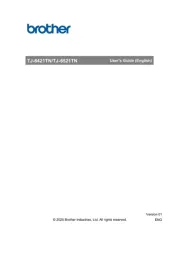
12 Augustus 2025
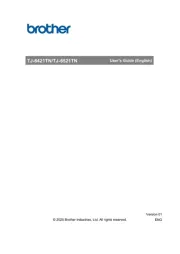
11 Augustus 2025

11 Maart 2025
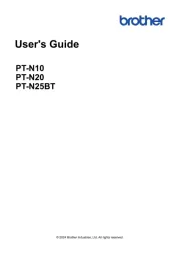
20 Februari 2025
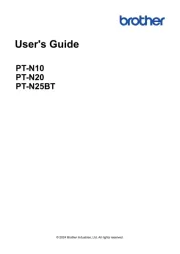
20 Februari 2025
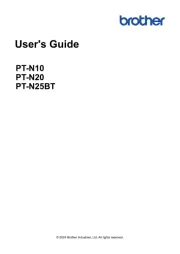
20 Februari 2025
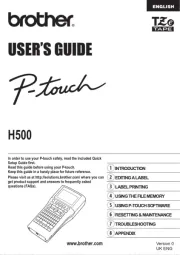
2 December 2024

2 December 2024

2 December 2024

2 November 2024
Handleiding Labelprinter
- Custom
- SATO
- Zebra
- GoDEX
- POSline
- 3M
- Niimbot
- Intermec
- Epson
- Seiko
- Tach-It
- Adesso
- Toshiba
- Olivetti
- Olympia
Nieuwste handleidingen voor Labelprinter

8 September 2025

8 September 2025
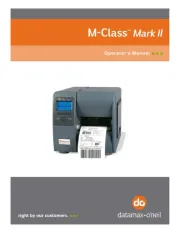
8 September 2025
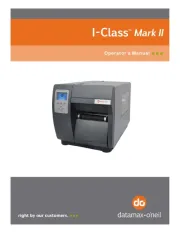
8 September 2025

8 September 2025

8 September 2025
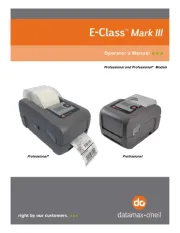
8 September 2025
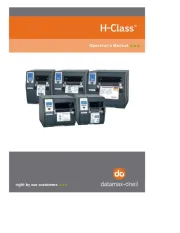
8 September 2025

8 September 2025
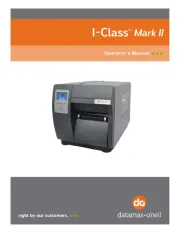
8 September 2025