Brother PDS-6000F Handleiding
Bekijk gratis de handleiding van Brother PDS-6000F (137 pagina’s), behorend tot de categorie Scanner. Deze gids werd als nuttig beoordeeld door 13 mensen en kreeg gemiddeld 4.8 sterren uit 7 reviews. Heb je een vraag over Brother PDS-6000F of wil je andere gebruikers van dit product iets vragen? Stel een vraag
Pagina 1/137

PDS-5000F
PDS-6000F
Version 0
ENG
User’s Guide PDS-5000F/PDS-6000F

i
Using the guide
Thank you for buying a Brother machine! Reading the documentation will help you make the most of your
machine.
Symbols and conventions used in this guide
The following symbols and conventions are used throughout this guide:
CAUTION CAUTION indicates a potentially hazardous situation which, if not avoided,
may result in minor or moderate injuries.
IMPORTANT IMPORTANT indicates a potentially hazardous situation which, if not avoided,
may result in damage to property or loss of product functionality.
NOTE Notes tell you how you should respond to a situation that may arise or give tips
about other scanning features.
Bold Bold style identifies keys on the machine or computer screen.
Italics Italicised style emphasises an important point or refers you to a related topic.
Courier New Text in Courier New font identifies messages on the LCD screen of the machine.
NOTE
• For PDS-5000F users: This guide uses PDS-6000F screen images, unless otherwise indicated.
• If you use a tablet running Windows ®, you can make your selections either by tapping the screen or by
clicking with your mouse.
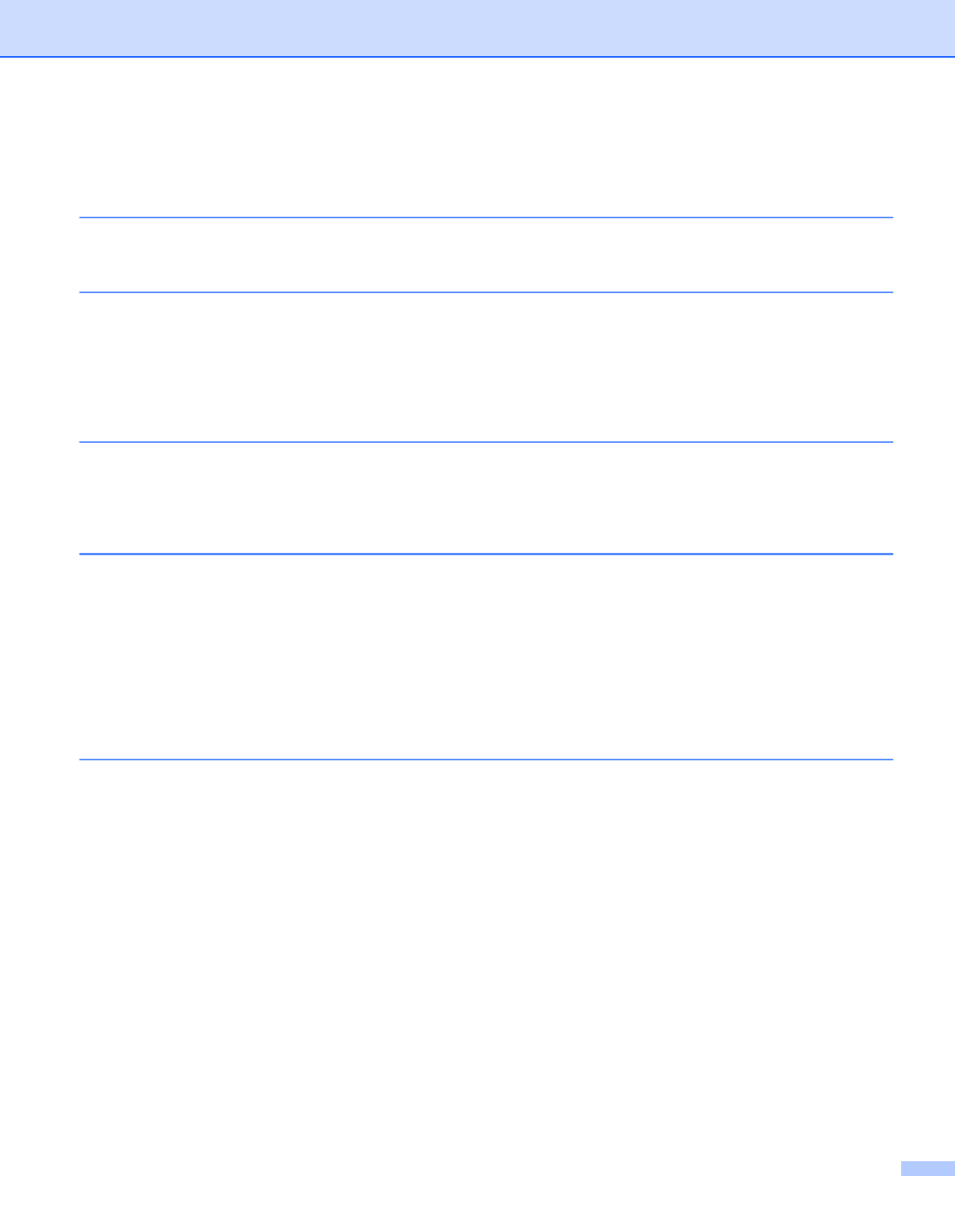
ii
Table of Contents
1 Scanning Software 1
Choose your scanning software ...............................................................................................................1
2 General Information 2
Scanner overview .....................................................................................................................................2
Control panel ............................................................................................................................................3
Control panel overview .......................................................................................................................3
LED indications ...................................................................................................................................4
Machine status messages ..................................................................................................................4
3 Document Information 5
Acceptable documents .............................................................................................................................5
Unacceptable documents .........................................................................................................................6
Documents recommended for use with the Carrier Sheet (for ADF Scan) ...............................................7
4 Scan Preparation 8
Set up your machine for Automatic Document Feeder (ADF) use ...........................................................8
Set up your machine for Flatbed use ........................................................................................................9
Load documents .....................................................................................................................................10
Loading documents in the ADF ........................................................................................................10
Loading documents on the Flatbed’s scanner glass ........................................................................13
Loading multiple different-size documents in the ADF .....................................................................14
Loading documents using the Carrier Sheet in the ADF ..................................................................16
Loading documents wider than Letter/A4 size ..................................................................................18
5 Scan (Windows ®) 20
Scan using the control panel ..................................................................................................................20
Assign a scanning application to the Scan button ............................................................................20
Scan a document ..............................................................................................................................24
Scan using your computer ......................................................................................................................25
Scan with DS Capture ......................................................................................................................25
Change scan settings using the TWAIN driver .......................................................................................27
Functional overview ..........................................................................................................................27
DS Capture home screen .................................................................................................................28
Scanner Properties dialog box .........................................................................................................30
Image tab ..........................................................................................................................................31
Compression tab ..............................................................................................................................37
Color Dropout tab .............................................................................................................................38
Paper tab ..........................................................................................................................................40
Multi-Feed Detection tab ..................................................................................................................45
Preview tab .......................................................................................................................................47
Rotation tab ......................................................................................................................................50
Enhancement tab .............................................................................................................................52
Product specificaties
| Merk: | Brother |
| Categorie: | Scanner |
| Model: | PDS-6000F |
| Kleur van het product: | Zwart |
| Ingebouwd display: | Ja |
| Gewicht: | 8870 g |
| Breedte: | 323 mm |
| Diepte: | 613 mm |
| Hoogte: | 263 mm |
| Gewicht verpakking: | 12330 g |
| Breedte verpakking: | 730 mm |
| Diepte verpakking: | 439 mm |
| Hoogte verpakking: | 386 mm |
| Beeldscherm: | LCD |
| Frequentie van processor: | 240 MHz |
| USB-poort: | Ja |
| Stroomverbruik (in standby): | 17.6 W |
| Stroomverbruik (indien uit): | 0.3 W |
| USB-versie: | 3.2 Gen 1 (3.1 Gen 1) |
| Type beeldsensor: | CCD |
| Intern geheugen: | 512 MB |
| Duurzaamheidscertificaten: | ENERGY STAR |
| Type processor: | Avision Vision Max II |
| Stroomverbruik (PowerSave): | 2.7 W |
| Soort voeding: | AC |
| Ondersteunt Mac-besturingssysteem: | Mac OS X 10.10 Yosemite, Mac OS X 10.8 Mountain Lion, Mac OS X 10.9 Mavericks |
| Standaard interfaces: | USB 3.2 Gen 1 (3.1 Gen 1) |
| Soort scanner: | Flatbed-/ADF-scanner |
| Optische scanresolutie: | 600 x 600 DPI |
| Maximale ISO A-series papierformaat: | A4 |
| Grijsniveaus: | 256 |
| Duplex scannen: | Ja |
| Meegeleverde drivers: | Ja |
| Kleurdiepte invoer: | 48 Bit |
| Scan naar: | E-mail, FTP, File |
| Capaciteit automatische documentinvoer: | 100 vel |
| Maximum scanformaat: | 216 x 5994 mm |
| Scan bestandsformaten: | BMP, DOC, HTM, JPG, PDF, PNG, RTF, TIFF, TXT, XLS, XPS |
| Scanner-drivers: | ICA, SANE, TWAIN, WIA |
| ADF scan snelheid (b/w, A4): | 80 ppm |
| Kleurenscans: | Ja |
| Zwart / wit scannen kleurenmodi: | Monochroom |
| Dagelijkse diensten cyclus (max): | - pagina's |
| Ondersteunde scanning media types: | Labels, Plastic Card, Thin paper |
| Mediagewicht, automatische doorvoer: | 28 - 400 g/m² |
| Stroomverbruik (typisch): | 53 W |
| Bedrijfstemperatuur (T-T): | 5 - 35 °C |
| Relatieve vochtigheid in bedrijf (V-V): | 20 - 80 procent |
| Code geharmoniseerd systeem (HS): | 84716070 |
| Lichtbron: | LED |
| Kleurdiepte uitvoer: | 24 Bit |
| ADF scan snelheid (colour, A4): | 80 ppm |
| Geluidsniveau tijdens scannen: | 55 dB |
Heb je hulp nodig?
Als je hulp nodig hebt met Brother PDS-6000F stel dan hieronder een vraag en andere gebruikers zullen je antwoorden
Handleiding Scanner Brother

12 April 2025
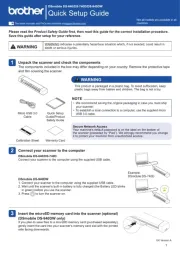
29 Maart 2025

2 December 2024

2 December 2024

10 Augustus 2023

9 Juli 2023

9 Juli 2023

6 Juli 2023

5 Juli 2023

4 Juli 2023
Handleiding Scanner
- Lenco
- Kensington
- Albrecht
- Braun
- Sagem
- Hella
- 3DMAKERPRO
- HP
- Vupoint Solutions
- Kenko
- DTRONIC
- Scan Dimension
- Ion
- Trust
- Pacific Image
Nieuwste handleidingen voor Scanner

1 September 2025

9 Augustus 2025

7 Augustus 2025

4 Augustus 2025

4 Augustus 2025

4 Augustus 2025

30 Juli 2025

29 Juli 2025

29 Juli 2025

5 Juli 2025