Brother P-touch Edge PT-E105 Handleiding
Brother
Labelprinter
P-touch Edge PT-E105
Bekijk gratis de handleiding van Brother P-touch Edge PT-E105 (15 pagina’s), behorend tot de categorie Labelprinter. Deze gids werd als nuttig beoordeeld door 52 mensen en kreeg gemiddeld 4.6 sterren uit 26.5 reviews. Heb je een vraag over Brother P-touch Edge PT-E105 of wil je andere gebruikers van dit product iets vragen? Stel een vraag
Pagina 1/15

ELECTRONIC LABELING SYSTEM
01
GETTING STARTED
Installing Power Supply and Tape Cassette
With the LCD facing down, open the Cassette
Cover by pressing the grooved tab and
pushing in the direction of the arrow, as
illustrated.
When replacing batteries or tape cassettes,
make sure the power is turned off.
This P-touch labeling system requires six (6)
AAA alkaline batteries or six (6) fully-charged
Ni-MH batteries, not included.
NOTE
This P-touch labeling system requires one of the
following (not included):
- six (6) AAA alkaline batteries,
- six (6) fully-charged Ni-MH batteries,
- AC Adapter (AD24).
1
Print Head
Tape Cutter LeverCassette Cover
1
2
Thank you for purchasing a Brother P-touch labeling system!
Use your new Brother P-touch labeling system to create a wide variety of custom, self-adhesive labels.
This P-touch labeling system uses Brother TZe tapes. TZe tape cassettes are available in many colors and sizes. For a complete list of
tapes compatible with your P-touch labeling system, visit us at: www.brother.com.
Please read this guide, and the included Product Safety Guide, before using this P-touch labeling system. After reading this guide, keep
it in a safe place.
English
User’s Guide
E105

NOTE
• The LCD displays one row of 15 characters; however, each label can contain up to 80 characters.
Insert the Tape Cassette following the
drawing marked inside the case. Gently
press the Cassette into the P-touch labeling
system until it clicks into place.
• Make sure your Tape Cassette is marked .
• Use Brother TZe tapes with this machine.
Close the Cassette Cover and gently press
until it clicks into place.
NOTE
If you prefer to use the optional AC Adapter
(AD24) instead of using batteries:
1.
Insert the Power Adapter cord into the AC Adapter
Jack on the side of the P-touch labeling system.
2. Insert the Power Adapter into a grounded
AC electrical outlet.
LCD
1. Size
2. Cursor
3. Shift
4. Caps
5. Cable Wrap
6. Cable Flag
7. Faceplate
8. Label Length
If you have selected a specific
label length, appears.
• Label length displayed on LCD may differ slightly from the actual label length when printed.
Tape Exit Slot
Toothed Wheel
Cutter Edge
End of Tape
Tape Guides
Tape Cutter Lever
3
AC Adapter Jack
4
1
2
7
6
4
3
8
5

NOTE
• When selecting settings or lengths, press the Space key to return to the default value.
Keyboard
1. Menu key
2. Power key
3.
Cursor key : Left (Use with Shift
key to go to top of the text.)
4. Escape key
5. OK key
6. Cable Wrap key
7. Text key
8. Character keys
9. Shift key
10. Caps key
11. Accent key
12. Tape Cutter lever
13. Clear key
14. Print key
15. Preview key
16.
Cursor key : Right (Use with
Shift key to go to end of the text.)
17. Cable Flag key
18. Faceplate key
19. Serialize key
20. Backspace key
21. Enter key
22. Symbols key
23. Space key
• Pressing the Preview key displays a generated image of the label, and may differ from the actual label
when printed.
1
2
3
4
7
5
6
9
8
10
11
21
13
12
14
16
17
18
19
22
23
15
20
Product specificaties
| Merk: | Brother |
| Categorie: | Labelprinter |
| Model: | P-touch Edge PT-E105 |
Heb je hulp nodig?
Als je hulp nodig hebt met Brother P-touch Edge PT-E105 stel dan hieronder een vraag en andere gebruikers zullen je antwoorden
Handleiding Labelprinter Brother

11 Maart 2025
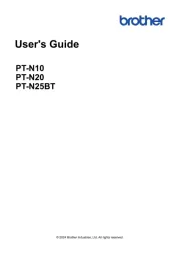
20 Februari 2025
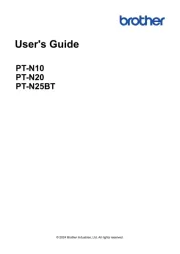
20 Februari 2025
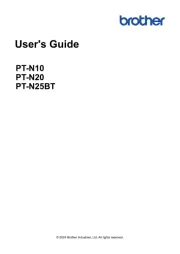
20 Februari 2025
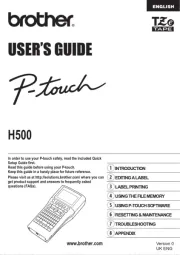
2 December 2024

2 December 2024

2 December 2024

2 November 2024

25 Maart 2024

25 Maart 2024
Handleiding Labelprinter
- Star Micronics
- EC Line
- Casio
- Honeywell
- G&G
- Leitz
- Colop
- Intermec
- Datacard
- Bixolon
- Argox
- Primera
- GoDEX
- Custom
- Brady
Nieuwste handleidingen voor Labelprinter

29 Juli 2025

29 Juli 2025
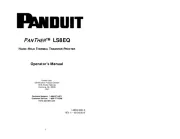
29 Juli 2025
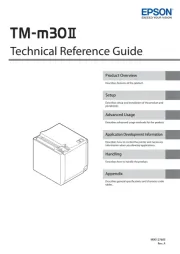
15 Juli 2025

5 Juli 2025

4 Juli 2025
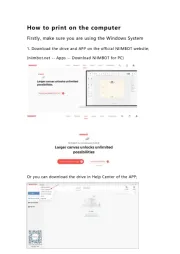
4 Juli 2025

11 Juni 2025

2 Mei 2025

12 April 2025