Boxlight Cambridge WX36N Handleiding
Bekijk gratis de handleiding van Boxlight Cambridge WX36N (87 pagina’s), behorend tot de categorie Beamer. Deze gids werd als nuttig beoordeeld door 64 mensen en kreeg gemiddeld 4.4 sterren uit 32.5 reviews. Heb je een vraag over Boxlight Cambridge WX36N of wil je andere gebruikers van dit product iets vragen? Stel een vraag
Pagina 1/87
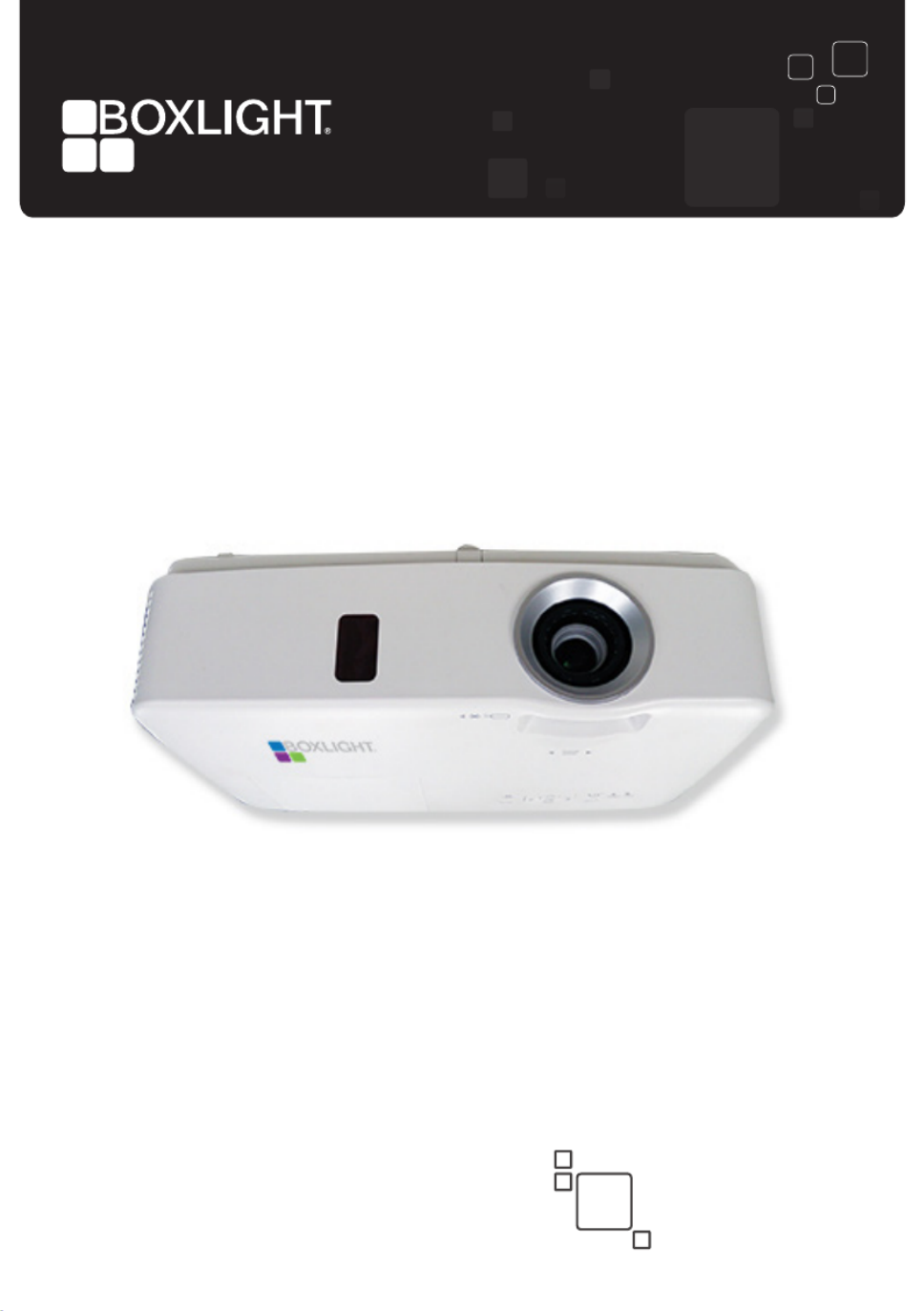
Cambridge Standard-Throw
User Guide
boxlight.com
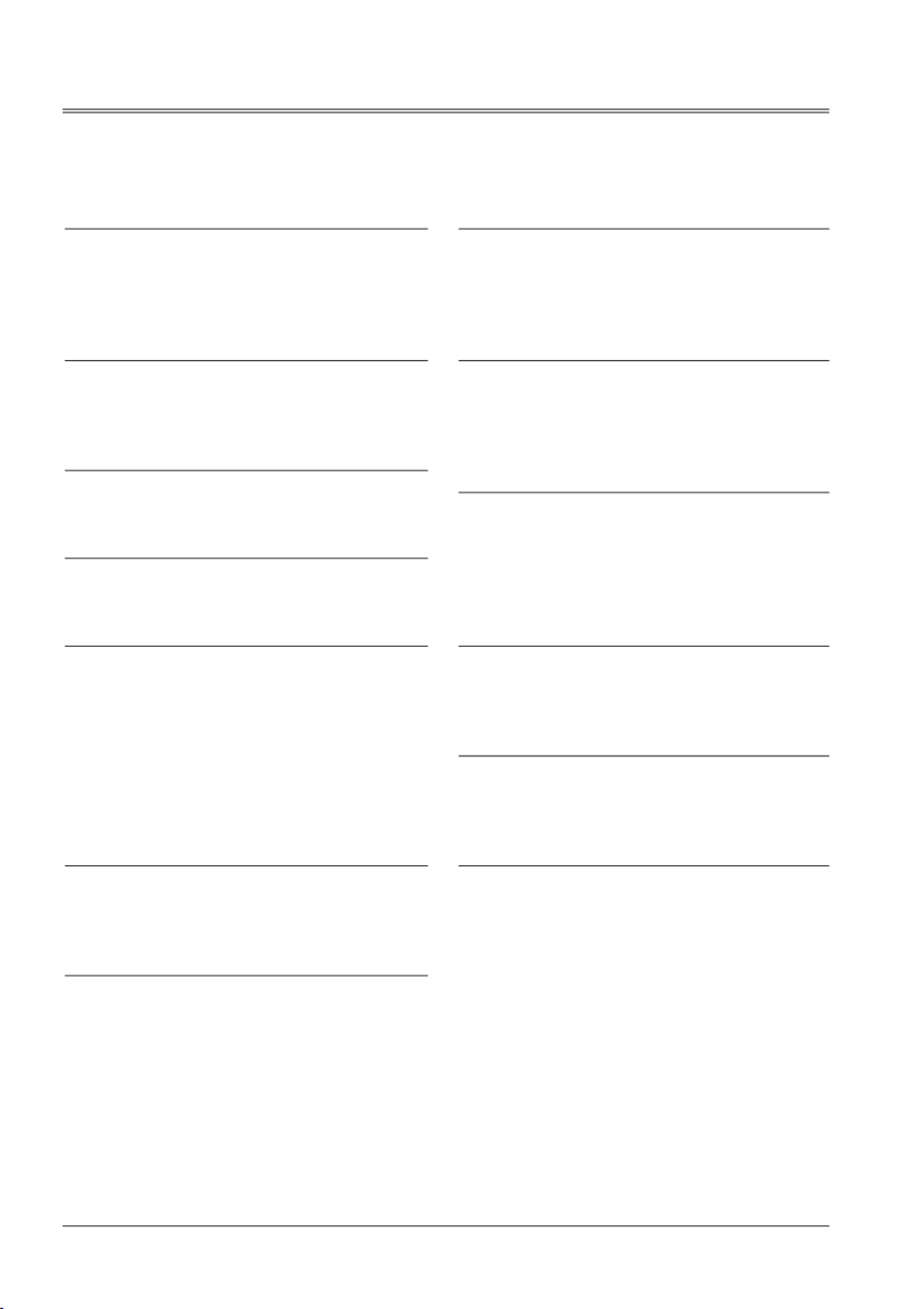
2
Note:
- The screen menu and pictures in the manual may slightly differ from the real product.
- The manual is subject to change without prior notice.
Features and Design
This projector is designed with the most advanced technology for portability, durability, and ease
of use. This projector utilizes built-in multimedia features, a palette of 10.7 million colors, and
matrix liquid crystal display (LCD) technology.
Simple Computer System Setting
The projector has the Multi-scan system to
conform to almost all computer output signals
quickly. Up to WUXGA resolution can be
accepted.
Useful Functions for Presentations
The digital zoom function allows you to
focus on the crucial information during a
presentation.
Lamp Control
Brightness of the projection lamp can be
selected.
Logo Function
The Logo function allows you to customize the
screen logo.
Multilanguage Menu Display
The screen menu of the projector is available
in 26 languages: English, German, French,
Italian, Spanish, Polish, Swedish, Dutch,
Portuguese, Japanese, Simplified Chinese,
Traditional Chinese, Korean, Russian,Arabic,
Turkey, Finland, Norway, Denmark, Indonesia,
Hungary, Czech Republic, Kazakhstan,
Vietnamese, Thai, Farsi.
Helpful Maintenance Functions
Lamp and filter maintenance functions provide
for better and proper maintenance of the
projector.
Security Function
The Security function helps you to ensure
security of the projector. With the Key lock
function, you can lock the operation on the
top control or remote control. PIN code lock
function prevents unauthorized use of the
projector.
LAN Network Function
This projector is loaded with the wired and
wireless LAN network function. You can
operate and manage the projector via network.
( Page 53-60.)
Auto Setup Function
This function enables input source search,
auto PC adjust and auto keystone by simply
pressing the AUTO button on the remote
control.
Colorboard Function
At the time of simple projection on the colored
wall, you can get the close color image to the
color image projected on a white screen by
selecting the similar color to the wall color from
the preset four colors.
Switchable Interface Terminal
The projector provides a switchable interface
terminal. You can use the terminal as computer
input or monitor output conveniently.
Power Management
The Power management function reduces
power consumption and maintains the lamp
life.
Closed Caption
This is a printed version of the program sound
or other information displayed on the screen.
You can turn on the feature and switch the
channels.

3
Contents
Features and Design.............................................. 2
Contents.............................................3
Safety Instructions..........................................4
Safety Guide.............................................5
Air cir culation....... ... ....... ... .... ... ....... ... .6
Moving the projector..........................................6
Installing the projector properly .........................6
Compliance..............................................7
Accessories............................................8
Part names and functions.................................9
Front.......................................................9
Back.............................................................9
Bottom...............................................9
Terminals.................................................10
Top control and Indicators................................11
Remote control..............................................12
Install remote control batteries...........................13
Operating range..............................................13
Installation .......................................................14
Positioning the projector.....................................14
Adjustable foot....................................................14
Connecting to computer
(Digital and analog RGB)....................................15
Connecting to video equipment
(Video, S-Video).................................................16
Connecting to audio equipment..........................17
Connecting to USB device (USB-A, USB-B).......18
Connecting the AC power cord...........................19
Basic operation.......................................20
Turn on the projector............................20
Turn off the projector................................21
Adjust zoom and focus........................22
Auto setup function...............................22
Keystone .............................................23
Volume..................................................24
Remote control operation.......................25
Input select.............................................27
How to operate the screen menu........................29
Menu bar........................................................30
D i s p l ay. . . . . . . . . . . . . . . . . . . . . . . . . . . . . . . . . . . . . . . . . . . . . 3 1
Auto PC adj..............................................31
Fine sync...................................................31
H Position............................................31
V Position..........................................31
H.Size..................................................31
Aspect....................................................32
Project Way..............................................32
Menu Position...................................................33
Background Display........................................33
System...............................................34
Color adjust.................................................35
Image Mode.......................................................35
Color adjust (Computer).....................................36
Color adjust (Video,S-video,Component).........37
Setting..............................................................38
On start....................................................38
Standby mode....................................................38
High land............................................................39
Lamp control..............................................39
Cooling fast.....................................................39
Closed Caption...........................................40
Key lock........................................................40
Iris...............................................................41
Terminal.......................................................41
Sound......................................................41
HDMI setup....................................................42
Expand............................................................43
Language........................................................43
Auto setup.......................................................43
Keystone..................................................44
Logo..................................................46
Security ...........................................................47
Power management.......................................48
Filter counter...................................................48
Test Pattern.................................................49
Network.....................................................49
Factory default................................................50
Lamp Counter Reset......................................50
Memory viewer................................................51
Set Slide.......................................................51
Slide transition effect.......................................51
Sort Order......................................................51
Rotate.............................................................51
Best Fit............................................................51
Repeat.......................................................51
Apply...............................................................51
Information.................................................52
Network Control Instructions...............................53
LAN control.............................................53
Using useful functions.........................................61
Memory Viewer function..............................61
USB Display function......................................63
WiFi Display function.......................................65
Maintenance and cleaning...............................70
WARNING indicator.................................70
Cleaning the lter............................................71
Filter counter reset..........................................71
Clean the projector lens..................................72
Clean the cabinet.....................................72
Replace the lamp........................................73
Order Replacement lamp................................74
Appendix.............................................75
Troubleshooting............................................75
Menu Tree......................................................77
Indicator and projector state............................81
Compatible computer specications...............82
Technical Specifications....................83
Configurations of terminals....................84
Content of hazardous substances
and elements.............................................85
Dimensions...........................................85
PIN code memorandum..................................86
Product specificaties
| Merk: | Boxlight |
| Categorie: | Beamer |
| Model: | Cambridge WX36N |
Heb je hulp nodig?
Als je hulp nodig hebt met Boxlight Cambridge WX36N stel dan hieronder een vraag en andere gebruikers zullen je antwoorden
Handleiding Beamer Boxlight

17 Augustus 2023

17 Augustus 2023

17 Augustus 2023
Handleiding Beamer
- Tzumi
- Irradio
- Christie
- PLUS
- MicroVision
- Beghelli
- Philips
- Ibm
- ZTE
- Stairville
- Anker
- Maxell
- Derksen
- La Vague
- Miroir
Nieuwste handleidingen voor Beamer
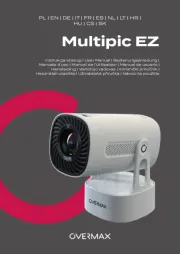
13 September 2025
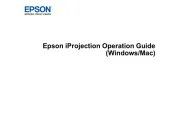
9 September 2025

8 September 2025
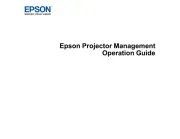
8 September 2025

8 September 2025

3 September 2025
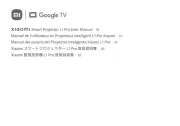
1 September 2025

30 Augustus 2025
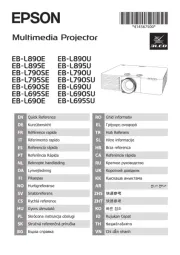
29 Augustus 2025
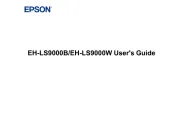
29 Augustus 2025