Bowers And Wilkins Formation Audio Handleiding
Bowers And Wilkins
Audiostreamer
Formation Audio
Bekijk gratis de handleiding van Bowers And Wilkins Formation Audio (65 pagina’s), behorend tot de categorie Audiostreamer. Deze gids werd als nuttig beoordeeld door 35 mensen en kreeg gemiddeld 4.5 sterren uit 18 reviews. Heb je een vraag over Bowers And Wilkins Formation Audio of wil je andere gebruikers van dit product iets vragen? Stel een vraag
Pagina 1/65


2
ENGLISH
www.bowerswilkins.com
Welcome to Bowers & Wilkins and Formation Audio.
Thank you for choosing Formation. When John Bowers rst established Bowers
& Wilkins he did so in the belief that imaginative design, innovative engineering
and advanced technology were keys that could unlock the enjoyment of audio
in the home. That belief continues to inspire every product we design and in
Formation has found its most advanced expression yet.
Formation Audio is a network connected, stereo control preamplier that enables
conventional audio sources to be played both locally and over a Formation
network, and audio streams to be played via wired active speakers or through a
conventional hi- system. Formation Audio is primarily intended to be controlled
using the Bowers & Wilkins Home app. The app is available for both iOS and
Android devices. Some commonly used control functions are also available via
buttons on the Formation Audio front panel. It is only possible to install and
congure Formation Audio using the Bowers & Wilkins Home app.
Formation Audio will enable you to:
• Listen to audio from streaming services like Spotify, Apple Music and Roon via
conventional audio devices such as ampliers or active speaker systems.
• Listen to network stored audio les.
• Listen to audio over Bluetooth from appropriately enabled Bluetooth
source devices.
• Listen to audio from locally connected devices such as turntables (via a phono
preamp) and CD players.
• Listen to audio, such as Internet Radio, from Airplay or Bluetooth compatible
services and apps.
• Listen to audio playing anywhere in your home on any Formation device
connected to your home network.
The Bowers & Wilkins Home app is required to connect your Formation Audio
to your home network and also to establish connection with other Formation
products in your home. The Bowers & Wilkins Home app also provides some
control and conguration functions during use. Before you begin your Formation
Audio installation please download and install the Bowers & Wilkins Home app
on your iOS or Android device. The Bowers & Wilkins Home app requires iOS
V11.4 or later, or Android V8.1 or later. Bluetooth, and WiFi services must be
enabled on your iOS or Android device. You will also need to know your WiFi
network password.
Note: Location Services must be enabled on Android devices during the
Formation setup process. This is because Formation products use a low power
form of Bluetooth (BT-LE) for service communication which on Android devices is
only switched on when Location Services are enabled. Bowers & Wilkins do not
use any location services data for marketing purposes.

3
ENGLISH
1. Formation Audio Carton Contents
Formation Audio
Mains power cable set appropriate for your territory
Document pack
2. Installing Your Formation Audio
Location
Your Formation Audio requires only a mains power
supply to operate and can be located almost
anywhere you nd convenient. However, if your
Formation Audio is to be connected to an existing
audio system, or is to use a wired connection to a
network router, it will need to be located within reach
of the necessary cables.
Note: Formation Audio employs a Bluetooth
connection to the device running the Bowers
& Wilkins Home app during the setup process.
Bluetooth signals have a relatively short range
and can be interrupted by room boundaries, so
we recommend that your Formation Audio and
Bowers & Wilkins Home app device remain in
close proximity during the setup process.
Connections
In addition to its mains power socket , Formation
Audio carries the connection sockets on its rear
panel listed below. The rear panel is shown in
Diagram 1. Always use high quality connection
cables with your Formation Audio.
Inputs
1 x stereo pair of RCA phono sockets - Connect
an analogue audio source such as a CD player or
turntable (via a phono preamplier).
1 x optical digital (TOSLINK) socket - Connect
an optical digital audio source such as a CD player.
Outputs
1 x stereo pair of RCA phono sockets - Connect
to audio amplier or active speaker line inputs.
1 x S/PDIF RCA phono socket - Connect to a
digital to analogue converter, to an audio amplier
digital input, or to an active speaker digital input.
Network
1 x Ethernet socket - Connect to your network
router if a wired network connection is to be used in
preference to a wireless (WiFi) connection.
Note: The USB socket located on the Formation
Audio rear panel is intended for service and
diagnostic use only. It cannot be used for any
other purpose.
Switch On and Off
With all connections made, and the Bowers &
Wilkins Home app installed on your mobile device,
your Formation Audio is ready to be set up and
used. Your Formation Audio has no mains power
switch and, following a short start-up routine, will
be operational as soon as it is connected to mains
power. It will play an audio prompt when its startup
routine is complete.
When a Formation Audio, that has not been
previously used, is rst switched on it will
automatically enter setup mode to enable its
connection to your home network and to any
other available Formation devices. Setup mode is
indicated by a slow amber pulse illumination of the
Form touch button . The Formation Audio will
also appear in the Bowers & Wilkins Home app as
available for set up, either on the initial app page, or
after selecting ‘Add Formation product’ from the app
Settings page.
Your Formation Audio manages its operational state
and power consumption entirely automatically and
will switch to a power saving mode after twenty
minutes of inactivity. There is no need ever to switch
off your Formation Audio, however should you wish
to do so, simply disconnected it from mains power.
Your Formation Audio will retain its settings without
mains power.
You can restart a Formation Audio by a short press
and release of the reset button located on its
rear panel . Pressing the button will switch the
Formation Audio off and on again. All settings will be
retained when your Formation Audio restarts. You
can also restart your Formation Audio via the Bowers
& Wilkins Home app Settings page.
If you wish to reset your Formation Audio to its
default settings, press and hold the reset button for
ve seconds. On restart, your Formation Audio will
enter setup mode. All settings will be deleted when
your Formation Audio resets. You can also reset your
Formation Audio via the Bowers & Wilkins Home app
Settings menu.
Network Setup
• With your Formation Audio in setup mode, with its
Form button illumination pulsing slowly amber,
launch the Bowers & Wilkins Home app on your
iOS or Android device. The app will guide you with
prompts though the setup process.
Note: Formation Audio employs a Bluetooth
connection to the device running the Bowers
& Wilkins Home app during the setup process.
Bluetooth signals have a relatively short range
and can be interrupted by room boundaries, so
we recommend that your Formation Audio and
Bowers & Wilkins Home app device remain in
close proximity during the setup process.
• The Bowers & Wilkins Home app will rst search
for Formation products in setup mode and display
a screen inviting the selection of one. Tap to select
your Formation Audio. If you have already set up
a Formation product and are adding an additional
one, select ‘Add Formation product’ from the app
Settings menu.
• The Bowers & Wilkins Home app will next invite
you to name the “space” in which your Formation
Audio is to be used. A list of default space names
is provided but you can also create your own.
When you have selected, or created, a space
name, the app will ask you to touch the Form
button on the front of your Formation Audio to
conrm the selection.
Diagram 1
Formation Audio rear panel
• If a wireless network connection for your
Formation Audio is to be used, the next setup
stage will connect your Formation Audio to your
home WiFi network. The app will ask you to
conrm the correct WiFi network and ask you to
input its password. Alternatively, if your Formation
Audio is connected to your network router using
an Ethernet cable, this stage of the setup process
will be bypassed.
Note: If you already have other Formation
products connected to your WiFi network,
Formation Audio setup will not require you to
input the WiFi password.
• If you have conventional audio sources connected
to your Formation Audio, the Bowers & Wilkins
Home app will now give you the opportunity to
name them. A list of default names is provided but
you can also create your own.
• With WiFi network conguration, and space
selection complete, your Formation Audio is ready
for use. Your Formation Audio will play an audio
prompt to conrm successful setup.
Bluetooth Setup
You can connect your Formation Audio to a
Bluetooth enabled audio source device, such as
a smartphone, to play audio over Bluetooth. Your
Formation Audio must rst be “paired” with the
Bluetooth audio source device.
Once you have completed the Formation Audio
network setup, open the Bowers & Wilkins Home
app Settings page, and select the Formation Space
that you wish to pair a Bluetooth device with. Next
select ‘+ Pair a new device’ from the Bluetooth
menu and follow the app instructions to complete
pairing. Your Formation Audio will play an audio
prompt when pairing is complete and its Space will
become available to the paired Bluetooth device for
audio playback.
Note: Up to eight Bluetooth devices can be
simultaneously paired with each Formation
space, however devices will not connect and
play to paired spaces automatically.
Product specificaties
| Merk: | Bowers And Wilkins |
| Categorie: | Audiostreamer |
| Model: | Formation Audio |
Heb je hulp nodig?
Als je hulp nodig hebt met Bowers And Wilkins Formation Audio stel dan hieronder een vraag en andere gebruikers zullen je antwoorden
Handleiding Audiostreamer Bowers And Wilkins

27 Maart 2023

27 Januari 2023
Handleiding Audiostreamer
- Chord
- Travis
- Konig
- Advance Acoustic
- WiiM
- Naim
- Caliber
- Onkyo
- Control4
- Philips
- HiFi ROSE
- NAD
- Asus
- Bose
- Teufel
Nieuwste handleidingen voor Audiostreamer
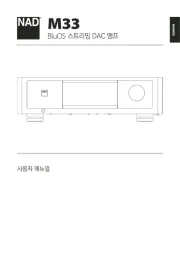
15 Juni 2025

14 Maart 2025

13 Maart 2025

13 Maart 2025
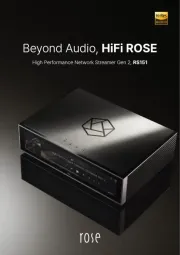
23 Februari 2025

13 Januari 2025

15 November 2024

2 November 2024

2 November 2024

23 September 2024