Bixolon SPP-A200 Handleiding
Bixolon
Mobiele telefoon
SPP-A200
Bekijk gratis de handleiding van Bixolon SPP-A200 (8 pagina’s), behorend tot de categorie Mobiele telefoon. Deze gids werd als nuttig beoordeeld door 63 mensen en kreeg gemiddeld 4.6 sterren uit 32 reviews. Heb je een vraag over Bixolon SPP-A200 of wil je andere gebruikers van dit product iets vragen? Stel een vraag
Product specificaties
| Merk: | Bixolon |
| Categorie: | Mobiele telefoon |
| Model: | SPP-A200 |
Heb je hulp nodig?
Als je hulp nodig hebt met Bixolon SPP-A200 stel dan hieronder een vraag en andere gebruikers zullen je antwoorden
Handleiding Mobiele telefoon Bixolon

15 April 2023

1 April 2023

4 Maart 2023

21 Februari 2023

18 Januari 2023

16 Januari 2023

7 Januari 2023

9 December 2022

8 November 2022

22 Oktober 2022
Handleiding Mobiele telefoon
- Casio
- Sonim
- Binatone
- I.safe Mobile
- Beafon
- Maxwest
- Archos
- Audioline
- NGM
- Sencor
- InFocus
- Emporia
- Allview
- Vivo
- ITT
Nieuwste handleidingen voor Mobiele telefoon
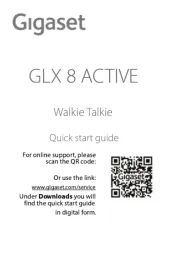
8 September 2025
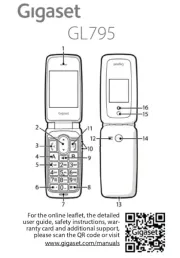
8 September 2025
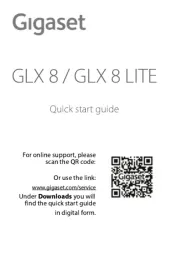
8 September 2025

8 September 2025
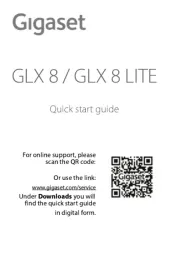
8 September 2025
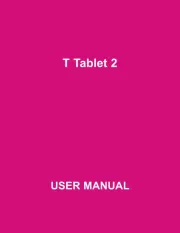
25 Augustus 2025
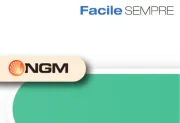
14 Augustus 2025
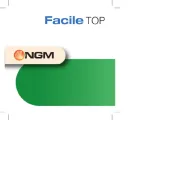
14 Augustus 2025
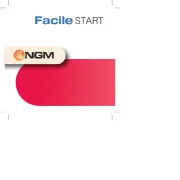
14 Augustus 2025
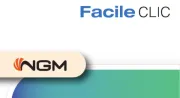
14 Augustus 2025