Biostar J3060NH Handleiding
Biostar
Niet gecategoriseerd
J3060NH
Bekijk gratis de handleiding van Biostar J3060NH (31 pagina’s), behorend tot de categorie Niet gecategoriseerd. Deze gids werd als nuttig beoordeeld door 36 mensen en kreeg gemiddeld 4.4 sterren uit 18.5 reviews. Heb je een vraag over Biostar J3060NH of wil je andere gebruikers van dit product iets vragen? Stel een vraag
Pagina 1/31

J3710NH / J3160NH / J3060NH Setup Manual
FCC Information and Copyright
This equipment has been tested and found to comply with the limits of a Class B
digital device, pursuant to Part 15 of the FCC Rules. These limits are designed
to provide reasonable protection against harmful interference in a residential
installation. This equipment generates, uses, and can radiate radio frequency
energy and, if not installed and used in accordance with the instructions, may
cause harmful interference to radio communications. There is no guarantee that
interference will not occur in a particular installation.
The vendor makes no representations or warranties with respect to the contents
here and specially disclaims any implied warranties of merchantability or fitness
for any purpose. Further the vendor reserves the right to revise this publication
and to make changes to the contents here without obligation to notify any party
beforehand.
Duplication of this publication, in part or in whole, is not allowed without first
obtaining the vendor’s approval in writing.
The content of this user’s manual is subject to be changed without notice and we
will not be responsible for any mistakes found in this user’s manual. All the brand
and product names are trademarks of their respective companies.
Dichiarazione di conformità
sintetica
Ai sensi dell’art. 2 comma 3 del D.M.
275 del 30/10/2002
Si dichiara che questo prodotto è
conforme alle normative vigenti e
soddisfa i requisiti essenziali richiesti
dalle direttive
2004/108/CE, 2006/95/CE e
1999/05/CE
quando ad esso applicabili
Short Declaration of conformity
We declare this product is complying
with the laws in force and meeting all
the essential requirements as specified
by the directives
2004/108/CE, 2006/95/CE and
1999/05/CE
whenever these laws may be applied

Table of Contents
Chapter 1: Introduction ............................................................... 1
1.1 Before You Start ......................................................................... 1
1.2 Package Checklist ..................................................................... 1
1.3 Motherboard Specifications ....................................................... 2
1.4 Rear Panel Connectors ............................................................. 3
1.5 Central Processing Unit (CPU) .................................................. 3
1.6 Motherboard Layout .................................................................. 4
Chapter 2: Hardware Installation ................................................ 5
2.1 Connect Cooling Fans ............................................................... 5
2.2 Install System Memory .............................................................. 5
2.3 Expansion Slots ......................................................................... 7
2.4 Jumper Setting .......................................................................... 8
2.5 Headers & Connectors .............................................................. 9
Chapter 3: UEFI BIOS & Software ............................................. 13
3.1 UEFI BIOS Setup .................................................................... 13
3.2 BIOS Update ........................................................................... 13
3.3 Software ................................................................................... 17
Chapter 4: Useful Help .............................................................. 20
4.1 Driver Installation ..................................................................... 20
4.2 AMI BIOS Beep Code .............................................................. 21
4.3 Troubleshooting ....................................................................... 21
Appendix: SPEC In Other Languages ...................................... 23
Arabic ......................................................................................................... 23
French ........................................................................................................ 24
German ....................................................................................................... 25
Portuguese ................................................................................................. 26
Russian ....................................................................................................... 27
Spanish ....................................................................................................... 28
Thai ............................................................................................................. 29
Product specificaties
| Merk: | Biostar |
| Categorie: | Niet gecategoriseerd |
| Model: | J3060NH |
| Breedte: | 170 mm |
| Diepte: | 170 mm |
| Frequentie van processor: | 2.48 GHz |
| Processorfamilie: | Intel® Celeron® |
| Processormodel: | J3060 |
| Aantal processorkernen: | 2 |
| Grafische adapter: | HD Graphics |
| Ethernet LAN: | Ja |
| Type stroombron: | ATX |
| Meegeleverde kabels: | SATA |
| Aantal USB 2.0-poorten: | 2 |
| VGA (D-Sub)poort(en): | 1 |
| Aantal HDMI-poorten: | 1 |
| Aantal Ethernet LAN (RJ-45)-poorten: | 1 |
| HDCP: | Ja |
| Meegeleverde software: | BullGuard\nBIO-Remote2\nSmart Speed LAN |
| Aantal poorten USB 3.2 Gen 1 (3.1 Gen 1) Type A: | 2 |
| Processorfabrikant: | Intel |
| Maximum intern geheugen: | 16 GB |
| Audio-uitgangskanalen: | 5.1 kanalen |
| Snelle installatiehandleiding: | Ja |
| Ethernet interface type: | Gigabit Ethernet |
| Andere kenmerken: | Supports Solid capacitor\nSupports BIOS-Flasher\nSupports Charger Booster\nSupports BIOS Online Update |
| Geheugen slots type: | SO-DIMM |
| Audiochip: | Realtek ALC662 |
| Meegeleverde drivers: | Ja |
| Type koeling: | Passief |
| Geheugen kanaal: | Dubbelkanaals |
| Ondersteunde opslagstationinterfaces: | SATA III |
| PS/2 poort(en): | 2 |
| Component voor: | PC |
| LAN controller: | Realtek RTL8111H |
| DirectX versie: | 11.1 |
| Aantal SATA III connectors: | 2 |
| Compatibele processors: | Intel® Celeron® |
| Ondersteunde geheugen types: | DDR3L-SDRAM |
| Wifi: | Nee |
| PCI Express x1 (Gen 2.x) slots: | 1 |
| Code geharmoniseerd systeem (HS): | 84733020 |
| Moederbord chipset familie: | Intel |
| Moederbord form factor: | mini ITX |
| Aantal geheugenslots: | 2 |
| Supported memory clock speeds: | 1066,1600 MHz |
| Voorpaneel-connector: | Ja |
| Aansluiting voor ventilator van voeding: | Ja |
| Aantal SATA-aansluitingen: | 2 |
| USB 2.0 aansluitingen: | 2 |
| Aansluiting voor audiopaneel aan voorzijde: | Ja |
| PC gezondheids monitor: | CPU, Temperature, Voltage |
| USB 3.2 Gen 1 (3.1 Gen 1)-aansluitingen: | 1 |
| Serial port headers: | 1 |
Heb je hulp nodig?
Als je hulp nodig hebt met Biostar J3060NH stel dan hieronder een vraag en andere gebruikers zullen je antwoorden
Handleiding Niet gecategoriseerd Biostar

12 Februari 2025

12 Februari 2025

12 Februari 2025
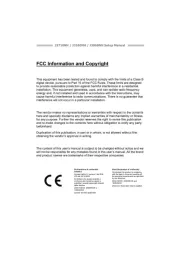
12 Februari 2025

12 Februari 2025

12 Februari 2025
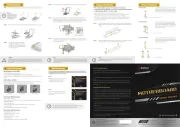
7 Oktober 2024

6 September 2024
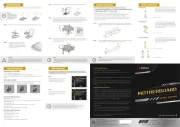
5 September 2024
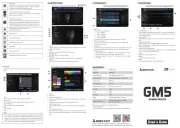
5 September 2024
Handleiding Niet gecategoriseerd
- Urrea
- Exit
- Starlight Xpress
- Inno-Hit
- Thorens
- Manley
- Code Corporation
- Breville
- Kruidvat
- YISHU
- Billet Specialties
- Metrel
- Möhlenhoff
- Vermona Modular
- Accezz
Nieuwste handleidingen voor Niet gecategoriseerd
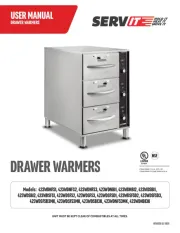
18 September 2025
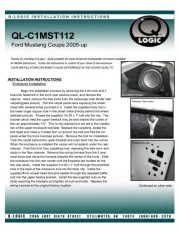
18 September 2025

18 September 2025

18 September 2025
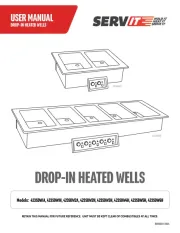
18 September 2025

18 September 2025
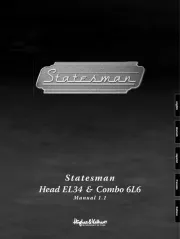
18 September 2025
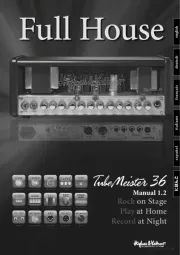
17 September 2025
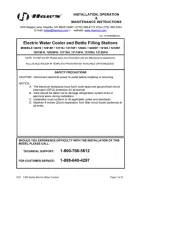
17 September 2025
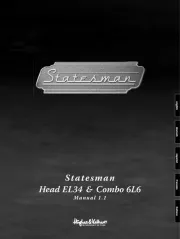
17 September 2025