BenQ FP531 Handleiding
Bekijk gratis de handleiding van BenQ FP531 (32 pagina’s), behorend tot de categorie Monitor. Deze gids werd als nuttig beoordeeld door 33 mensen en kreeg gemiddeld 4.3 sterren uit 17 reviews. Heb je een vraag over BenQ FP531 of wil je andere gebruikers van dit product iets vragen? Stel een vraag
Pagina 1/32

Welcome
FP531
FP531
FP531
FP531FP531
L
L
L
LLCD Color M
CD Color M
CD Color M
CD Color MCD Color Monit
onit
onit
onitonitor
or
or
oror
15.0" (38.1 cm) L
15.0" (38.1 cm) L
15.0" (38.1 cm) L
15.0" (38.1 cm) L15.0" (38.1 cm) LCD P
CD P
CD P
CD PCD Panel Size
anel Size
anel Size
anel Sizeanel Size
Us
Us
Us
UsUse
e
e
eer
r
r
rr’
’
’
’’s
s
s
ss M
M
M
M Ma
a
a
aan
n
n
nnu
u
u
uua
a
a
aal
l
l
ll

2 Copyright
Copy
Copy
Copy
CopyCopyr
r
r
rrig
ig
ig
igight
ht
ht
htht
Copyright © 2004 by BenQ Corporation. All rights reserved. No part of this publication may be
reproduced, transmitted, transcribed, stored in a retrieval system or translated into any language
or computer language, in any form or by any means, electronic, mechanical, magnetic, optical,
chemical, manual or otherwise, without the prior written permission of BenQ Corporation.
Disclaimer
Disclaimer
Disclaimer
DisclaimerDisclaimer
BenQ Corporation makes no representations or warranties, either expressed or implied, with
respect to the contents hereof and specifically disclaims any warranties, merchantability or fitness
for any particular purpose. Further, BenQ Corporation reserves the right to revise this publication
and to make changes from time to time in the contents hereof without obligation of BenQ
Corporation to notify any person of such revision or changes.
Please follo
Please follo
Please follo
Please folloPlease follow these safet
w these safet
w these safet
w these safetw these safety instructions fo
y instructions fo
y instructions fo
y instructions foy instructions for best performance,
r best performance,
r best performance,
r best performance, r best performance,
and long life for y
and long life for y
and long life for y
and long life for yand long life for your monit
our monit
our monit
our monitour monitor
or
or
oror
Po
Po
Po
PoPow
w
w
wwe
e
e
eer
r
r
rr S
S
S
S Sa
a
a
aaf
f
f
ffe
e
e
eet
t
t
tty
y
y
yy
•The AC plug isolates this equipment from the AC supply.
•The power supply cord serves as a power disconnect device for pluggable equipment. The socket
outlet should be installed near the equipment and be easily accessible.
•This product should be operated from the type of power indicated on the marked label. If you are
not sure of the type of power available, consult your dealer or local power company.
Care A
Care A
Care A
Care ACare And Cleaning
nd Cleaning
nd Cleaning
nd Cleaningnd Cleaning
•Cleaning. Always unplug your monitor from the wall outlet before cleaning. Clean the LCD
monitor surface with a lint-free, non-abrasive cloth. Avoid using any liquid, aerosol or glass
cleaners.
•Slots and openings on the back or top of the cabinet are for ventilation. They must not be blocked
or covered. Your monitor should never be placed near or over a radiator or heat source, or in a
built-in installation unless proper ventilation is provided.
•Never push objects or spill liquid of any kind into this product.
Ser
Ser
Ser
SerServicing
vicing
vicing
vicingvicing
•Do not attempt to service this product yourself, as opening or removing covers may expose you to
dangerous voltages or other risks. If any of the above mentioned misuse or other accident such as
dropping or mishandling occurs, contact qualified service personnel for servicing.
i
i
i
ii
ii
ii
ii
iiii
iii
iii
iii
iiiiii
iv
iv
iv
iviv
v
v
v
vv

Table of Contents 3
Table of Contents
Getting Started
Getting Started
Getting Started
Getting Started Getting Started ..........
..........
..........
....................................................................................................
................................................................................
................................................................................
............................................................................................................................................................................................
............................
............................
........................................................ 5
5
5
55
Getting to Know Your Monitor
Getting to Know Your Monitor
Getting to Know Your Monitor
Getting to Know Your Monitor Getting to Know Your Monitor .
.
.
............................................................................................
..........................................................................................
..........................................................................................
.................................................................................................................................................................................... 6
6
6
66
Front View ...................................................................................................................6
Back View (1) ...............................................................................................................6
Back View (2): Locations of Plugs & Sockets .............................................................7
How to Install Your Monitor Hardwa
How to Install Your Monitor Hardwa
How to Install Your Monitor Hardwa
How to Install Your Monitor HardwaHow to Install Your Monitor Hardware .....................
re .....................
re .....................
re .....................re ............................................
.......................
.......................
....................................................................
......................
......................
.......................................................
...........
...........
...................... 8
8
8
88
Detach the Base ............................................................................................................9
How to Install Your Monitor's Soft
How to Install Your Monitor's Soft
How to Install Your Monitor's Soft
How to Install Your Monitor's SoftHow to Install Your Monitor's Software ...............
ware ...............
ware ...............
ware ...............ware ...........................................................................
............................................................
............................................................
........................................................................................................................ 10
10
10
1010
Choosing the Best Pictur
Choosing the Best Pictur
Choosing the Best Pictur
Choosing the Best PicturChoosing the Best Picture Resolution
e Resolution
e Resolution
e Resolution e Resolution ..
..
..
.............................................................
.........................................................
.........................................................
......................................................................................................................................
....................
....................
........................................ 14
14
14
1414
How to Choose the Right Refresh Ra
How to Choose the Right Refresh Ra
How to Choose the Right Refresh Ra
How to Choose the Right Refresh RaHow to Choose the Right Refresh Rate .......................
te .......................
te .......................
te .......................te ....................................................................
.............................................
.............................................
...................................................................................................
.........
.........
.................. 16
16
16
1616
How to Set the Picture Optimization
How to Set the Picture Optimization
How to Set the Picture Optimization
How to Set the Picture OptimizationHow to Set the Picture Optimization ..........................
..........................
..........................
.......................... .......................................................................
.............................................
.............................................
...................................................................................................
.........
.........
.................. 19
19
19
1919
How to Adjust Your Monitor
How to Adjust Your Monitor
How to Adjust Your Monitor
How to Adjust Your Monitor How to Adjust Your Monitor .........
.........
.........
.....................................................................................................
...................................................................................
...................................................................................
...................................................................................................................................................................... 20
20
20
2020
A Look at the Control Panel .....................................................................................20
Hot Key Mode ...........................................................................................................20
Main Menu Mode ......................................................................................................21
Troubleshooting .......
Troubleshooting .......
Troubleshooting .......
Troubleshooting .......Troubleshooting .............................................................................................
......................................................................................
......................................................................................
..............................................................................................................................................................................................
..................
..................
......................................
..
..
.... 29
29
29
2929
Frequently Asked Questions (FAQ) .........................................................................29
Need More Help? .......................................................................................................30
Supported Operating Modes
Supported Operating Modes
Supported Operating Modes
Supported Operating Modes Supported Operating Modes ................
................
................
.........................................................................................
.........................................................
.........................................................
......................................................................................................................................
....................
....................
........................................ 31
31
31
3131
Specifications .......
Specifications .......
Specifications .......
Specifications .......Specifications ............................................................................................
.....................................................................................
.....................................................................................
..............................................................................................................................................................................................
....................
....................
..............................................
......
......
............ 32
32
32
3232
i
i
i
ii
Product specificaties
| Merk: | BenQ |
| Categorie: | Monitor |
| Model: | FP531 |
| Kleur van het product: | Zilver |
| Stroomvoorziening: | 90-264AV |
| Beeldschermdiagonaal: | 15 " |
| Resolutie: | 1024 x 768 Pixels |
| Touchscreen: | Nee |
| Typische contrastverhouding: | 400:1 |
| Frequentiebereik horizontaal: | 63 kHz |
| Frequentiebereik verticaal: | 75 Hz |
| Stroomverbruik (in standby): | 2 W |
| Beeldscherm, aantal kleuren: | 16.78 miljoen kleuren |
| Responstijd: | 25 ms |
| Paneelmontage-interface: | 100 x 100 mm |
| Helderheid (typisch): | 250 cd/m² |
| Effectieve beelddiameter: | 304.1 x 228.1 mm |
| Diepte ( zonder voet ): | 136 mm |
| Hoogte (zonder voet ): | 331 mm |
| Breedte ( zonder voet ): | 338 mm |
| Gewicht (zonder voet): | 3700 g |
| Aansluitingen: | D-Sub |
| Horizontaal draaibaar: | Nee ° |
| Beveiligingseigenschappen: | Kensington lock |
| Stroomverbruik (typisch): | 30 W |
| Monitor max. video inputbandbreedte: | 80 MHz |
Heb je hulp nodig?
Als je hulp nodig hebt met BenQ FP531 stel dan hieronder een vraag en andere gebruikers zullen je antwoorden
Handleiding Monitor BenQ
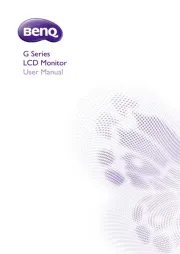
15 Juli 2025
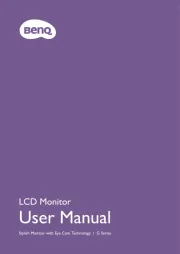
15 Juli 2025
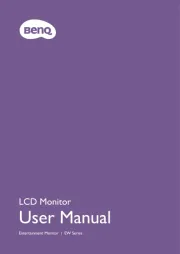
15 Juli 2025
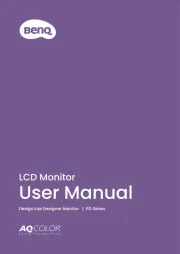
15 Juli 2025
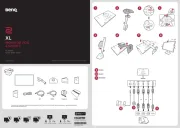
4 Juli 2025
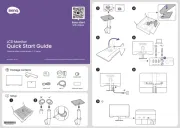
10 Juni 2025
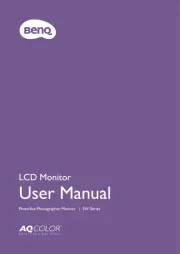
16 April 2025

7 April 2025

7 April 2025
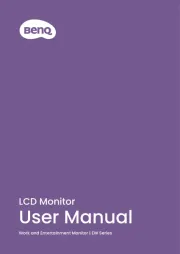
11 Maart 2025
Handleiding Monitor
- Midas
- AOpen
- Smart
- Koorui
- Marquant
- Hanwha
- Arozzi
- AIS
- Emachines
- Bosch
- Mimo Monitors
- Chauvet
- Fujitsu
- Shimbol
- Jupiter
Nieuwste handleidingen voor Monitor

30 Juli 2025

30 Juli 2025

30 Juli 2025

30 Juli 2025

29 Juli 2025

29 Juli 2025

29 Juli 2025

29 Juli 2025

29 Juli 2025

29 Juli 2025