BenQ DesignVue PD2725U Handleiding
Bekijk gratis de handleiding van BenQ DesignVue PD2725U (15 pagina’s), behorend tot de categorie Monitor. Deze gids werd als nuttig beoordeeld door 7 mensen en kreeg gemiddeld 4.3 sterren uit 4 reviews. Heb je een vraag over BenQ DesignVue PD2725U of wil je andere gebruikers van dit product iets vragen? Stel een vraag
Pagina 1/15

User Manual
Display Pilot
LCD Monitor Software

Copyright and disclaimer
Copyright
Copyright 2019 BenQ Corporation. All rights reserved. No part of this publication may be reproduced, trans-
mitted, transcribed, stored in a retrieval system or translated into any language or computer language, in any
form or by any means, electronic, mechanical, magnetic, optical, chemical, manual or otherwise, without the
prior written permission of BenQ Corporation.
All other logos, products, or company names mentioned in this manual may be the registered trademarks or
copyrights of their respective companies, and are used for informational purposes only.
Disclaimer
BenQ Corporation makes no representations or warranties, either expressed or implied, with respect to the
contents hereof and specically disclaims any warranties, merchantability or tness for any particular purpose.
Further, BenQ Corporation reserves the right to revise this publication and to make changes from time to
time in the contents hereof without obligation of BenQ Corporation to notify any person of such revision or
changes.
This document aims to provide the most updated and accurate information to customers, and thus all contents
may be modied from time to time without prior notice. Please visit the website for the latest version of this
document.
It is the sole responsibility of the user if problems (such as data loss and system failure) occurred due to
non-factory installed software, parts, and/or non-original accessories.
(Applicable for icker-free models only) The performance of icker-free may be affected by external factors
such as poor cable quality, unstable power supply, signal interference, or poor grounding, and not limited to the
above mentioned external factors.
Servicing (Windows only)
Should you have any queries about the software after reading the document, contact the customer support
from > > System Information Technical Support.
Typographics
Icon / Symbol Item Meaning
Warning Information mainly to prevent the damage to components, data, or personal injury
caused by misuse and improper operation or behavior.
Tip Useful information for completing a task.
Note Supplementary information.
In this document, the steps needed to reach a menu are shown in condensed form, for example: > System
Information.

Table of contents
Copyright and disclaimer............................................................................................................................................................2
Copyright 2
..................................................................................................................................................................................
Disclaimer.................................................................................................................................................................................2
Servicing (Windows only) 2
.....................................................................................................................................................
Typographics 2
............................................................................................................................................................................
Introduction 4
..................................................................................................................................................................................
Compatible operating systems 4
............................................................................................................................................
Installing and launching the Display Pilot software 4
......................................................................................................
Exiting Display Pilot 4
..........................................................................................................................
Overview 5
.......................................................................................................................................................................................
Adjusting the settings............................................................................................................................................................. 6
Conguring Preferences 6
....................................................................................................................
Applying and customizing a color mode 7
.................................................................................................................................
Selecting a color mode from the menu ( ) 7Color Mode
...............................................................................................
Customizing and restoring a color mode 7
.........................................................................................................................
Switching color modes with keyboard shortcuts 8
............................................................................................................
Switching color modes from the context menu (Windows only) 8
...............................................................................
Switching color modes from the system tray (Windows only) 8
...................................................................................
Working with two color modes simultaneously (DualView) 9
..........................................................................................
Switching color modes for DualView with keyboard shortcuts 9
...............................................................................
Changing an input.......................................................................................................................................................................10
Changing an input source from the menu 10
.......................................................................................................................
Switching input source with keyboard shortcuts 10
..........................................................................................................
Rotating your screen 10
.................................................................................................................................................................
Manually rotate the screen (Screen Pivot) 10
..................................................................................................................
Automatically rotate the screen (Auto Pivot) 10
............................................................................................................
Working with two or more video sources ( ) 10PIP/PBP
....................................................................................................
Managing the layout of multiple windows (Desktop Partition) 11
..................................................................................
Creating a window layout 12
...................................................................................................................................................
Customizing each application's color mode ( ) 13Application Mode
..............................................................................
For Windows
.........................................................................................................................................................................
13
For both Windows and Mac 13
...............................................................................................................................................
Placing your design accurately ( ) 14Print Assist
....................................................................................................................
System information and technical support 15
...........................................................................................................................
Reseting the system 15
...................................................................................................................................................................
Checking for a system update automatically 15
.......................................................................................................................
09/04/19
Product specificaties
| Merk: | BenQ |
| Categorie: | Monitor |
| Model: | DesignVue PD2725U |
| Kleur van het product: | Zwart |
| In hoogte verstelbaar: | Ja |
| Beeldschermdiagonaal: | 27 " |
| Resolutie: | 3840 x 2160 Pixels |
| Touchscreen: | Nee |
| Oorspronkelijke beeldverhouding: | 16:9 |
| Kijkhoek, horizontaal: | 178 ° |
| Kijkhoek, verticaal: | 178 ° |
| Beeldscherm vorm: | Flat |
| Typische contrastverhouding: | 1200:1 |
| Markt positionering: | Grafisch ontwerp |
| Land van herkomst: | China |
| Aantal HDMI-poorten: | 2 |
| DVI-poort: | Nee |
| Ingebouwde luidsprekers: | Ja |
| Gemiddeld vermogen: | 2.5 W |
| Stroomverbruik (in standby): | 0.5 W |
| Vermogensverbruik (max): | 185 W |
| Aantal luidsprekers: | 2 |
| Beeldscherm, aantal kleuren: | 1,07 miljard kleuren |
| Maximale refresh snelheid: | 60 Hz |
| HD type: | 4K Ultra HD |
| HDMI: | Ja |
| HDMI versie: | 2.0 |
| Display technologie: | LED |
| Responstijd: | 5 ms |
| Ondersteunde grafische resoluties: | 3840 x 2160 |
| Antireflectiescherm: | Ja |
| Picture-in-Picture: | Ja |
| Helderheid (typisch): | 250 cd/m² |
| Beeldverhouding: | 16:9 |
| RGB-kleurruimte: | DCI-P3 |
| Ingebouwde camera: | Nee |
| Diepte ( zonder voet ): | 80.3 mm |
| Hoogte (zonder voet ): | 360 mm |
| Breedte ( zonder voet ): | 614.8 mm |
| Gewicht (zonder voet): | 5600 g |
| Aantal DisplayPorts: | 1 |
| Energieverbruik (HDR) per 1000 uur: | - kWu |
| Energie-efficiëntieklasse (SDR): | G |
| Energieverbruik (SDR) per 1000 uur: | - kWu |
| Energie-efficiëntieklasse (HDR): | G |
| Breedte apparaat (met standaard): | 614.8 mm |
| Diepte apparaat (met standaard): | 188.1 mm |
| Hoogte apparaat (met standaard): | 499.78 mm |
| Gewicht (met standaard): | 8300 g |
| Kleurbereik: | 100 procent |
| Aantal USB Type-A downstream-poorten: | 2 |
| Versie USB-hub: | 3.2 Gen 1 (3.1 Gen 1) |
| Soort paneel: | IPS |
| Draaibaar: | Ja |
| Horizontaal draaibaar: | -30 - 30 ° |
| Ingebouwde USB-hub: | Ja |
| Component video sync: | Sync-on-green (SOG) |
| Rand voorzijde: | Zwart |
| Afneembare standaard: | Ja |
| Voetenkleur: | Grijs |
| sRGB-dekking (gemiddeld): | 100 procent |
| Knippervrije technologie: | Ja |
| Laag-blauw-licht-technologie: | Ja |
| Type USB-upstreampoort: | USB Type-B |
| DisplayPort versie: | 1.4 |
| Scharnier: | Ja |
| Pivot hoek: | 0 - 90 ° |
| Aantal Thunderbolt 3-poorten: | 1 |
| Responstijd (snel): | 5 ms |
| Aantal USB Type-B-upstreampoorten: | 1 |
| AC-ingangsspanning: | 100 - 240 V |
| Stroomverbruik (typisch): | 44 W |
| Bereik kantelhoek: | -5 - 20 ° |
| Energie-efficiëntieschaal: | A tot G |
| Code geharmoniseerd systeem (HS): | 85285210 |
| kantel aanpassingen: | Ja |
Heb je hulp nodig?
Als je hulp nodig hebt met BenQ DesignVue PD2725U stel dan hieronder een vraag en andere gebruikers zullen je antwoorden
Handleiding Monitor BenQ
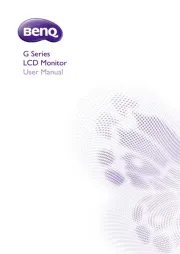
15 Juli 2025
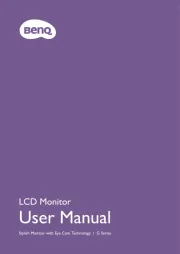
15 Juli 2025
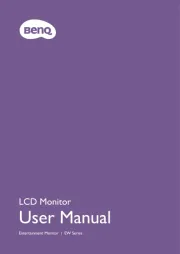
15 Juli 2025
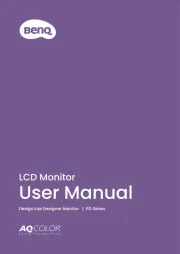
15 Juli 2025
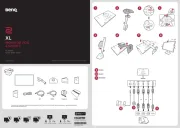
4 Juli 2025
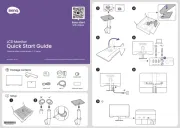
10 Juni 2025
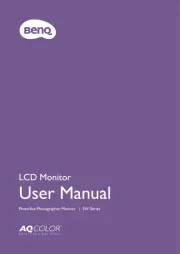
16 April 2025

7 April 2025

7 April 2025
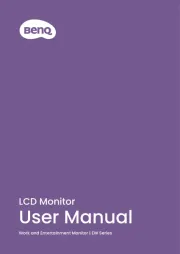
11 Maart 2025
Handleiding Monitor
- Postium
- Thermaltake
- Voxicon
- Fostex
- Archos
- Feelworld
- Provision ISR
- Xerox
- Yiynova
- Xiaomi
- Monkey Banana
- Continental Edison
- Portkeys
- DataVideo
- Bauhn
Nieuwste handleidingen voor Monitor

30 Juli 2025

30 Juli 2025

30 Juli 2025

30 Juli 2025

29 Juli 2025

29 Juli 2025

29 Juli 2025

29 Juli 2025

29 Juli 2025

29 Juli 2025