Bakker Elkhuizen M-board 870 Handleiding
Bakker Elkhuizen
Keyboard
M-board 870
Bekijk gratis de handleiding van Bakker Elkhuizen M-board 870 (4 pagina’s), behorend tot de categorie Keyboard. Deze gids werd als nuttig beoordeeld door 31 mensen en kreeg gemiddeld 4.4 sterren uit 16 reviews. Heb je een vraag over Bakker Elkhuizen M-board 870 of wil je andere gebruikers van dit product iets vragen? Stel een vraag
Pagina 1/4

User’s Manual
M-board 870 Bluetooth Keyboard
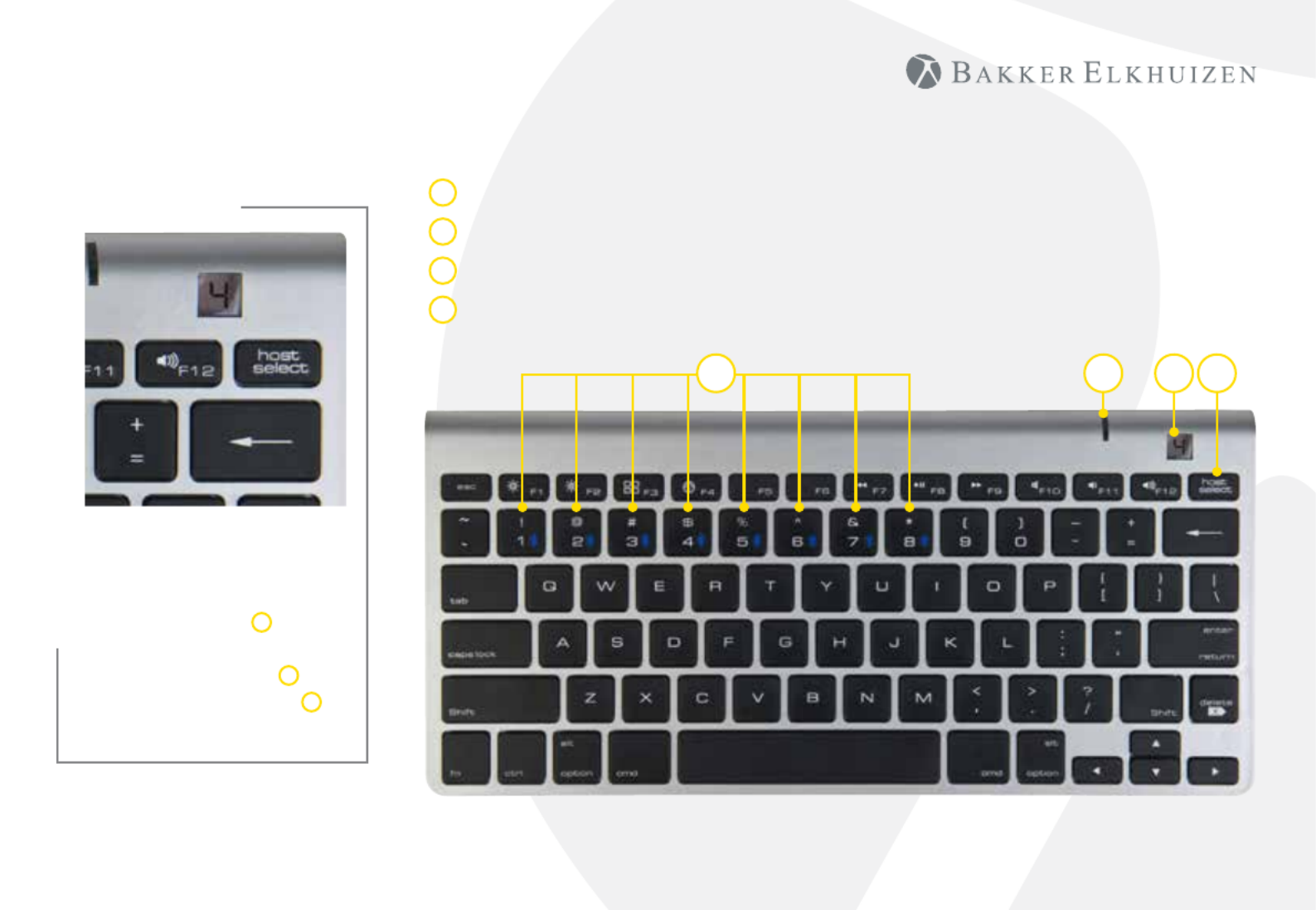
When pairing multiple
devices to the M-board 870
Bluetooth Keyboard, press
the host select key D and
select the device number
using number keys 1-8 A.
The mini-display window C
indicates the active device.
M-board 870 Bluetooth Keyboard
Host Select Button
Mini Display Window
LED Indicator
Number 1 - 8 to select devices
A
B
C
D
B C DA
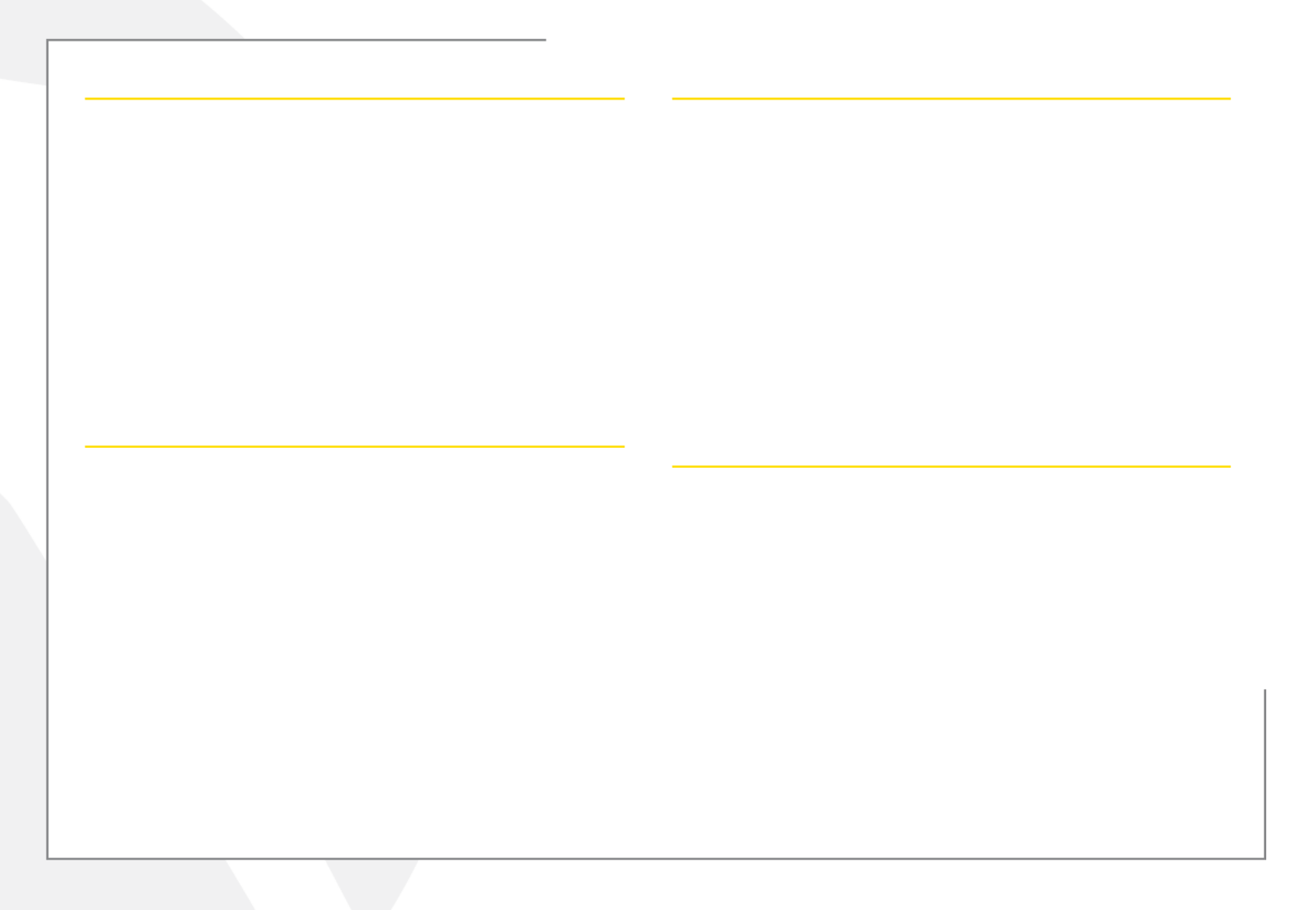
For Apple® iPads® & iPhones®
1. Turn the keyboard on (ON/OFF switch on underside of the keyboard).
2. Holding the ‘host select’ key down on your keyboard, assign a pairing
channel using number keys 1-8.
3. Enable Bluetooth® on your iPhone/iPad using the ‘Settings’ menu.
4. Press the pairing button on the underside of the keyboard.
5. Select ‘Bluetooth mini keyboard’ from your device’s Bluetooth window.
6. Enter the code displayed using the keyboard, followed by the ‘Enter’ key.
7. Your device will report ‘Bluetooth mini keyboard connected’,
and your connection channel will be displayed in the keyboard
mini-display window.
To un-pair the Multi-Host keyboard from your iOS device, use the ‘Forget
This Device’ option from your iPhone/iPad Bluetooth menu.
For Android Smartphones & Tablets
1. Turn the keyboard on (ON/OFF switch on underside of the keyboard).
2. Holding the ‘host select’ key down on your keyboard, assign a pairing
channel using number keys 1-8.
3. Enable Bluetooth® on your device under the ‘Settings’ menu.
4. Press the pairing button on the underside of the keyboard.
5. Tap ‘Search For Devices’ at the bottom of your device Bluetooth screen.
6. Select ‘Bluetooth mini keyboard’ from the list
7. Enter the code displayed using the keyboard, followed by the ‘Enter’ key.
8. Your Android device will report ‘device connected’, and your connection
channel will be displayed in the keyboard mini-display window.
To un-pair the Multi-Host keyboard from your Android device, simply delete
its listing from your device’s Bluetooth menu.
for Apple® OS X®-based Computers
1. Turn the keyboard on (ON/OFF switch on underside of the keyboard).
2. Holding the ‘host select’ key down on your keyboard, assign a pairing
channel using number keys 1-8.
3. From the ‘Systems Preferences’ menu on your Mac
®, select ‘Bluetooth’.
4. WithinyourBluetoothwindow,conrmthatyourBluetoothserviceis‘On’
and ‘Discoverable’.
5. Press the keyboard ‘CONNECT’ button (underside of the keyboard).
6. From your Mac’s Bluetooth window, select ‘Bluetooth mini keyboard’ and
type the code displayed using the keyboard followed by the ‘Enter’ key.
7. Your Mac will report ‘device connected’, and your connection channel will be
displayed in the keyboard mini-display window.
To un-pair the Multi-Host keyboard from your Mac, simply delete its listing
from your computer’s Bluetooth menu.
for Windows® -based Personal Computers
BeforepairingtheMulti-HostKeyboardwithyourPC,conrmthatyour
computer supports Bluetooth wireless communications. If not, a Bluetooth
®
receiver must be added.
1. Turn the keyboard on(ON/OFF switch on underside of the keyboard).
2. Holding the ‘host select’ key down on your keyboard, assign a pairing
channel using number keys 1-8.
3. Enable Bluetooth® on your computer from the ‘Control Panel’ menu.
4. Press the pairing button on the underside of the keyboard.
5. Click ‘Search For Devices’ from your computer Bluetooth screen and select
‘Bluetooth mini keyboard’ from the list.
6. Enter the code displayed using the keyboard, followed by the ‘Enter’ key.
7. Your PC will report ‘device connected’ and your connection channel will be
displayed in the keyboard mini-display window.
To un-pair the Multi-Host keyboard from your PC, simply delete its listing from
your computer’s Bluetooth menu.
Product specificaties
| Merk: | Bakker Elkhuizen |
| Categorie: | Keyboard |
| Model: | M-board 870 |
Heb je hulp nodig?
Als je hulp nodig hebt met Bakker Elkhuizen M-board 870 stel dan hieronder een vraag en andere gebruikers zullen je antwoorden
Handleiding Keyboard Bakker Elkhuizen

2 Maart 2024

2 Maart 2024
Handleiding Keyboard
- Native Instruments
- X9 Performance
- Sven
- M-Audio
- Intellijel
- EVOLVEO
- Steelseries
- IK Multimedia
- Patriot
- MaxMusic
- CM Storm
- Vivanco
- Msonic
- Cherry
- Ducky
Nieuwste handleidingen voor Keyboard
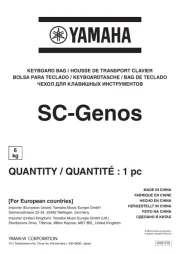
2 September 2025

26 Augustus 2025
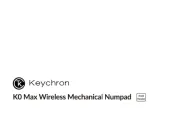
26 Augustus 2025

26 Augustus 2025

26 Augustus 2025
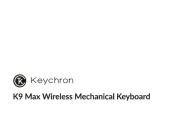
26 Augustus 2025

19 Augustus 2025

19 Augustus 2025
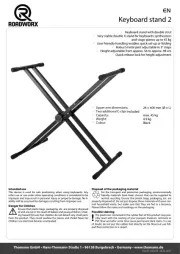
4 Augustus 2025
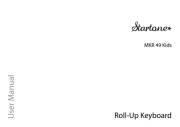
4 Augustus 2025