AVM FRITZ!Box 7510 Handleiding
AVM
Niet gecategoriseerd
FRITZ!Box 7510
Bekijk gratis de handleiding van AVM FRITZ!Box 7510 (2 pagina’s), behorend tot de categorie Niet gecategoriseerd. Deze gids werd als nuttig beoordeeld door 45 mensen en kreeg gemiddeld 3.7 sterren uit 23 reviews. Heb je een vraag over AVM FRITZ!Box 7510 of wil je andere gebruikers van dit product iets vragen? Stel een vraag
Pagina 1/2
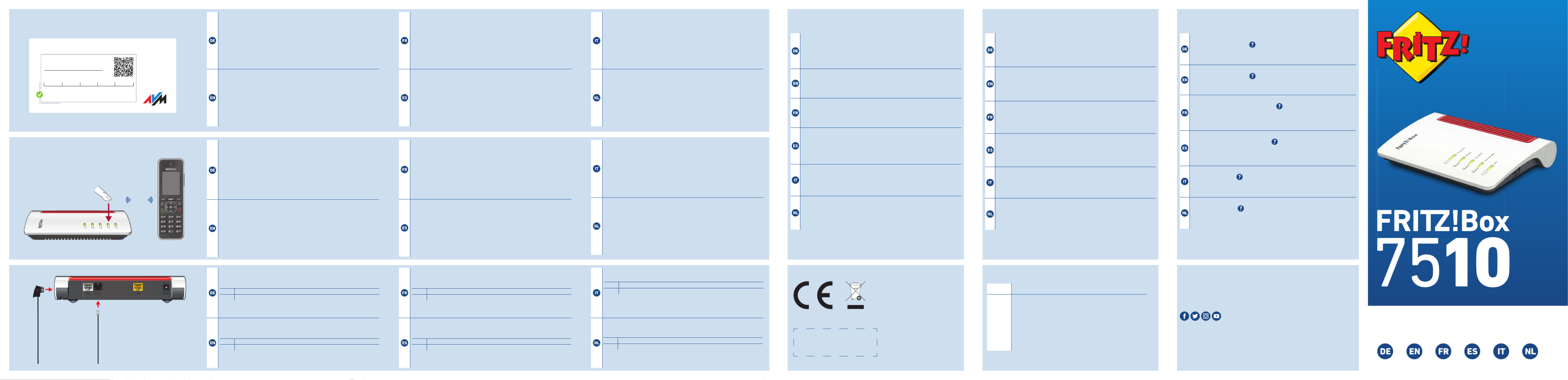
Quick Start Guide
en.avm.de/service/manuals
en.avm.de/guide
en.avm.de/nc/service/downloads
en.avm.de/service/support-request
© AVM GmbH, 10547 Berlin • 11.2021 • 521616030_1003527_00
Frequencies
DECT 1880MHz – 1900MHz, max. 250mW
Wi-Fi
2,4GHz – 2.483GHz, max.100mW
5.15GHz – 5.35GHz, max. 200mW
5.47GHz – 5.725GHz, max.1000mW
In the 5-GHz band for Wi-Fi, the range from 5.15GHz to
5.35GHz is intended only for indoor use. This restriction
or requirement is eff ective in the states AT, BE, BG, CY, CZ,
DE, DK, EE, EL, ES, FI, FR, HR, HU, IE, IT, LT, LU, LV, MT, NL,
PL, PT, RO, SE, SI, SK, UK, NI.
CE Diagnostics Service
Rechtliche Hinweise und geltende Lizenzbestimmungen fi nden Sie in
der Benutzeroberfl äche: / Rechtliches / Rechtliche Hinweise.
Weitere Information fi nden Sie auf unserer Internetseite:
avm.de/service.
Legal information and the valid licensing conditions are presented in
the user interface under / Legal Notice / Legal Notice.
More information is available on our website
en.avm.de/service.
Les mentions légales et les dispositions de licence en vigueur sont dis-
ponibles dans l‘interface utilisateur: / Volet juridique / Mentions
légales.
Plus d‘informations sur notre site Internet:
be.avm.de/fr/service.
En la interfaz de usuario se puede encontrar información legal y las
condiciones de licencia aplicables: / Información legal / Nota legal.
Mayor información encontrará en nuestra página web:
es.avm.de/servicio.
Le note legali e le condizioni di licenza si trovano nella guida dell’inter-
faccia utente sotto / .Aspetti giuridici / Note legali
Ulteriori informazioni si trovano sul nostro sito web:
it.avm.de/assistenza.
Juridische informatie en geldende licentiebepalingen vindt u in de
gebruikersinterface: ./ Juridische info / Juridische informatie
Meer informatie vindt u op onze website: nl.avm.de/service.
Zur Verbesserung Ihres Produkts und für den sicheren Betrieb
an Ihrem Anschluss verwendet AVM bei Bedarf Diagnosedaten.
Diese Einstellung kann in der Benutzeroberfl äche unter Internet /
Zugangsdaten / AVM-Dienste geändert werden.
To improve the product and ensure safe operation on your connection,
AVM uses diagnostic data where needed. This setting can be changed
in the user interface under Internet / Account Information / AVM
Services.
Afi n d’améliorer votre produit et d’en assurer le bon fonctionnement
sur votre ligne, AVM utilise, si nécessaire, des données de diagnostic.
Cette fonction peut être modifi ée dans l’interface utilisateur via le
menu Internet / Données d’accès / Services AVM.
Para mejorar su producto y para el funcionamiento seguro en su
conexión AVM utiliza, si es necesario, los datos de diagnóstico. Esta
opción puede ajustarse en el menú Internet / Datos de acceso /
Servicios de AVM.
Se necessario, per migliorare il vostro prodotto e per garantire un
funzionamento sicuro, AVM usa dati diagnostici. Questa impostazione
può essere modifi cata nell’interfaccia utente, in Internet / Dati di
accesso / Servizi AVM.
Ter verbetering van uw product en voor een veilig gebruik op uw
aansluiting gebruikt AVM indien nodig diagnostische gegevens.
Deze instelling kan worden gewijzigd in de gebruikersinterface onder
Internet / Toegangsgegevens / AVM-diensten.
Hiermit erklärt AVM, dass sich das Gerät in Übereinstimmung mit
den Anforderungen und Vorschriften der Richtlinien 2014/53/EU,
2009/125/EG sowie 2011/65/EU befi ndet. Die Langfassung der
CE-Konformitäts erklärung fi nden Sie in englischer Sprache unter
en.avm.de/ce.
AVM declares herewith that the device is compliant with the require-
ments and the rules in directives 2014/53/EU, 2009/125/EC and
2011/65/EU. The long version of the declaration of CE conformity is
available at en.avm.de/ce.
AVM déclare par la présente que l’appareil est conforme aux exi-
gences et aux instructions des directives 2014/53/UE, 2009/125/CE
et 2011/65/UE. La version longue de la déclaration de conformité CE
est disponible (en anglais) sur en.avm.de/ce.
Por la presente declara AVM, que el dispositivo cumple con los re-
quisitos esenciales y las disposiciones pertinentes de las Directivas
2014/53/UE, 2009/125/CE y 2011/65/UE. Podrá descargar la ver-
sión completa de la declaración CE (en idioma inglés) en la página
en.avm.de/ce.
AVM dichiara che il dispositivo è conforme ai requisiti e alle
disposizioni inerenti delle direttive 2014/53/EU, 2009/125/CE e
2011/65/CE. Il testo integrale della dichiarazione di conformità CE è
disponibile in lingua inglese all’indirizzo en.avm.de/ce.
Hiermee verklaart AVM dat het apparaat overeenstemt met de ver-
eisten en de voorschriften van de richtlijnen 2014/53/EU,
2009/125/EG en 2011/65/EU. De volledige versie van de
EG-verklaring van overeenstemming is in het Engels te vinden op
en.avm.de/ce.
Schnurlostelefon anmelden
1. Schalten Sie Ihr Telefon an.
2. Bringen Sie das Telefon in Anmeldebereitschaft.
3. Geben Sie die PIN der FRITZ!Box ein. Die voreingestellte PIN ist .0000
4. Drücken Sie die Taste an der FRITZ!Box bis die LED Connect/WPS
blinkt. Das Telefon wird angemeldet.
Register a Cordless Telephone
1. Switch on the telephone.
2. Start the registration process on the telephone.
3. Enter the PIN of the FRITZ!Box. The preconfi gured PIN is .0000
4. Push the button on the FRITZ!Box until the LED starts Connect/WPS
fl ashing.The telephone is registered.
Connecter un téléphone sans fi l
1. Allumez votre téléphone.
2. Mettez-le en mode connexion.
3. Saisissez le code PIN de la FRITZ!Box. Le code PIN par défaut est
0000.
4. Appuyez sur le bouton de la FRITZ!Box jusqu’à ce que Connect/WPS
le voyant clignote. Le téléphone est en cours de connexion.
Conectar un teléfono inalámbrico
1. Encienda su teléfono.
2. Ponga el teléfono en modo de conexión.
3. Introduzca el PIN del FRITZ!Box. El PIN por defecto es .0000
4. Mantenga pulsado el botón en el FRITZ!Box hasta que Connect/WPS
el led parpadee. Su teléfono se conectará.
Registrazione di un cordless
1. Accendete il vostro telefono.
2. Portate il telefono in modalità di registrazione.
3. Digitate il PIN del FRITZ!Box. Il PIN preimpostato è .0000
4. Premete il tasto del FRITZ!Box fi no a quando il LED Connect/WPS
lampeggia. Il telefono viene registrato.
Draadloze telefoon aanmelden
1. Zet uw telefoon aan.
2. Start de aanmeldmodus van de telefoon.
3. Voer de pincode van de FRITZ!Box in. De standaardpincode is .0000
4. Houd de de toets van de FRITZ!Box ingedrukt tot de Connect/WPS
led knippert. De telefoon wordt aangemeld.
Telefone per Kabel anschließen
Sie können Telefone, Faxgeräte oder Anrufbeantworter per Kabel an die
FRITZ!Box anschließen.
1Telefon mit TAE-Stecker
2Telefon mit RJ11-Stecker
Im Betrieb darf nur eine der zwei Buchsen belegt werden.FON
Connect Telephones by Cable
You can connect telephones, fax machines or answering machines to the
FRITZ!Box by cable.
1Telephone with TAE plug
2Telephone with RJ11 plug
During operation, only one of the two sockets may be used.FON
Connecter des téléphones via un câble
Vous pouvez connecter des téléphones, des télécopieurs ou des répondeurs par
câble à la FRITZ!Box.
1Téléphone avec prise TAE
2Téléphone avec prise RJ11
Seul un des deux ports peut être occupé durant l‘utilisation.FON
Conectar los teléfonos con cable
Puede conectar teléfonos, fes o contestadores automáticos al FRITZ!Box con
ayuda de un cable.
1Teléfono con enchufe TAE
2Teléfono con enchufe RJ11
Durante el funcionamiento, solo puede utilizarse uno de los dos puertos .FON
Collegamento di telefoni via cavo
Potete collegare telefoni, fax o segreterie telefoniche al FRITZ!Box via cavo.
1Telefono con connettore TAE
2Telefono con connettore RJ11
Durante il funzionamento può essere utilizzata solo una delle due prese .FON
Telefoons met een kabel aansluiten
U kunt telefoons, faxapparaten of antwoordapparaten met een kabel aansluiten op
de FRITZ!Box.
1Telefoon met TAE-connector
2Telefoon met RJ11-connector
Tijdens bedrijf mag slechts één van de twee bussen worden worden gebruikt.FON
Internetzugang einrichten
•Geben Sie in einen Internetbrowser ein. http://fritz.box
Die Benutzeroberfl äche der FRITZ!Box erscheint.
•Geben Sie das FRITZ!Box-Kennwort ein, wenn Sie dazu aufgefordert
werden und folgen Sie den Anweisungen des Assistenten bis zum
Schluss.
Der Internetzugang ist eingerichtet und Sie können mit den ange-
schlossenen Geräten im Internet surfen.
Confi gure Internet Access
•Enter in a web browser. http://fritz.box
The user interface of the FRITZ!Box appears.
•Enter the FRITZ!Box password when prompted to do so, and then
follow the Wizard’s instructions until confi guration has been com-
pleted.
The internet connection is confi gured and you can surf the web with
the connected devices.
Confi gurer l’accès à Internet
•Entrez http://fritz.box dans la barre d’adresse d‘un navigateur.
L‘interface utilisateur de la FRITZ!Box s‘affi che.
•Entrez le mot de passe FRITZ!Box lorsque vous y êtes invité et
suivez les instructions de l‘assistant jusqu‘au bout.
L‘accès à Internet est confi guré et vous pouvez à présent surfer sur
Internet avec vos appareils connectés.
Confi gurar el acceso a Internet
•Introduzca http://fritz.box en la barra de direcciones del navegador.
Se abrirá la interfaz de usuario del FRITZ!Box.
•Introduzca la contraseña del FRITZ!Box cuando se le pida y sigua
hasta el fi nal las instrucciones del asistente.
El acceso a Internet está confi gurado y se puede navegar por Internet
con los dispositivos conectados.
Confi gurazione dell’accesso a Internet
•Digitate in un browser. Si apre l’interfaccia utente.http://fritz.box
•Inserite la password del FRITZ!Box quando richiesto e seguite le
istruzioni della procedura guidata fi no alla fi ne.
L’accesso a Internet è confi gurato e potete navigare in Internet con
i dispositivi collegati.
Internettoegang instellen
•Voer in een internetbrowser in. http://fritz.box
De gebruikersinterface van de FRITZ!Box verschijnt.
•Voer het FRITZ!Box-wachtwoord in, als u daarom wordt verzocht en
volg de instructies van de wizard tot de confi guratie is voltooid.
De internettoegang is ingesteld en u kunt met de verbonden apparaten
op het internet surfen.
Power/DSL
WLAN
Fon/DEC T
Connect/ WPS
Info
DECT
PEFC
21
PowerLANFONDSL
These
settings can
be changed
in the
FRITZ!Box.
Settings upon Delivery
Wi-Fi password (WPA2)
Wi-Fi network (SSID)
FRITZ!Box 7510 AF
3779 8981 1562 8981 0123
FRITZ!Box password
zigzag5481
6
7
8

Po erLANFONDSL
Am DSL anschließen
Schließen Sie die FRITZ!Box mit dem grauen DSL-Kabel an Ihrem
DSL-Anschluss an.
Connect to the DSL Network
Connect the FRITZ!Box to your DSL line with the gray DSL cable.
Connexion à la ligne DSL
Connectez la FRITZ!Box avec le câble DSL gris à votre ligne DSL.
Conectar a la línea DSL
Conecte el FRITZ!Box a la conexión DSL utilizando el cable DSL
gris.
Collegamento alla DSL
Collegate il FRITZ!Box alla linea DSL con in cavo DSL grigio.
Op DSL aansluiten
Sluit de FRITZ!Box met de grijze DSL-kabel aan op uw DSL-
aansluiting.
WLAN-Verbindung herstellen (Smartphone)
•Scannen Sie den QR-Code und stellen Sie die WLAN-Verbindung
direkt her.
oder
•Öff nen Sie die WLAN-Einstellungen Ihres Smartphones, wählen Sie
das WLAN Ihrer FRITZ!Box7510 und stellen Sie die Verbindung mit
dem WLAN-Netzwerkschlüssel her.
Establish Wi-Fi Connection (Smartphone)
•Scan the QR code and establish the Wi-Fi connection directly.
or
•Open the Wi-Fi settings of your smartphone, select the Wi-Fi network
of your FRITZ!Box7510 and establish the connection with the Wi-Fi
password.
Se connecter au Wi-Fi (smartphone)
•Scannez le QR code et connectez-vous directement au Wi-Fi.
ou
•Ouvrez les paramètres Wi-Fi de votre smartphone, sélec tionnez le
Wi-Fi de votre FRITZ!Box7510et connectez-vous via la clé de sécu-
rité Wi-Fi.
Establecer la conexión inalámbrica (smartphone)
•Escanee el código QR y establezca la conexión Wi-Fi
directamente
o
•Abra la confi guración Wi-Fi de su smartphone, seleccione la red Wi-Fi
de su FRITZ!Box7510y establezca la conexión con la clave de red
Wi-Fi.
Stabilire una connessione Wi-Fi (smartphone)
•Eff ettuate la scansione del codice QR e stabilite direttamente la
connessione Wi-Fi.
oppure
•Aprite le impostazioni Wi-Fi del vostro smartphone, selezionate la
rete Wi-Fi del vostro FRITZ!Box7510e stabilite la connessione con la
chiave di rete Wi-Fi.
Wi-Fi-verbinding tot stand brengen (smartphone)
•Scan de QR-code en breng de Wi-Fi-verbinding rechtstreeks tot stand.
of
•Open de Wi-Fi-instellingen van uw smartphone, selecteer het Wi-Fi-
netwerk van uw FRITZ!Box7510en breng de verbinding tot stand
met de Wi-Fi-netwerksleutel.
PowerLANFONDSL
Am Strom anschließen
Connect to Electrical Power
Connecter au réseau électrique
Conectar a la red eléctrica
Collegamento alla rete elettrica
Op het stroomnet aansluiten
Lieferumfang
Package Contents
Contenu du pack
Contenido del paquete
Contenuto
Omvang van de levering
PowerLANFONDSL
Computer anschließen (LAN)
Connect to the Computer (LAN)
Connecter un ordinateur (LAN)
Conectar un ordenador (LAN)
Collegamento di un computer (LAN)
Computer aansluiten (LAN)
Sicherheitshinweise
• Installieren und betreiben Sie die FRITZ!Box nicht bei Gewitter.
• Die Lüftungsschlitze der FRITZ!Box müssen immer frei sein.
• Stellen Sie die FRITZ!Box nicht auf wärmeempfi ndliche Flächen.
• Schließen Sie die FRITZ!Box an eine leicht erreichbare Steckdose an.
• Verwenden Sie die FRITZ!Box nur innerhalb von Gebäuden.
Safety Instructions
• Do not install or operate the FRITZ!Box during an electrical storm.
• The ventilation slits of the FRITZ!Box must never be obstructed.
• Do not place the FRITZ!Box on overly heat-sensitive surfaces.
• Connect the FRITZ!Box to an easily accessible outlet.
• Only use the FRITZ!Box indoors.
Consignes de sécurité
• Votre FRITZ!Box ne doit pas être installée ou utilisée pendant un orage.
• Les grilles d’aération de votre FRITZ!Box doivent être libres.
• Ne posez pas la FRITZ!Box sur des surfaces sensibles à la chaleur.
• Branchez la FRITZ!Box sur une prise facile d’accès.
• La FRITZ!Box est conçue pour un usage exclusivement à l’intérieur.
Advertencias de seguridad
• No instale ni opere su FRITZ!Box durante una tormenta eléctrica.
• No se debe bloquear la rejilla de ventilación de su FRITZ!Box.
• No coloque su FRITZ!Box sobre una superfi cie que no resista el calor, p2-ya
que el router se calienta durante el uso normal.
• Conecte su FRITZ!Box a una toma eléctrica de fácil acceso.
• Su FRITZ!Box solo debe ser utilizado en interiores.
Indicazioni di sicurezza
• Non installate o utilizzate il FRITZ!Box durante un temporale.
• Le fessure di ventilazione del router devono restare sempre libere.
• Non collocate il FRITZ!Box su superfi ci sensibili al calore.
• Collegate il FRITZ!Box ad una presa di corrente facilmente accessibile.
• Il FRITZ!Box va utilizzato esclusivamente all’interno degli edifi ci.
Veiligheidsinstructies
• Installeer en gebruik de FRITZ!Box niet tijdens onweer.
• De ventilatiesleuven van de FRITZ!Box moeten altijd vrij worden gehouden.
• Plaats de FRITZ!Box niet op warmtegevoelige oppervlakken.
• Sluit de FRITZ!Box aan op een stopcontact dat gemakkelijk bereikbaar is.
• Gebruik de FRITZ!Box alleen binnenshuis.
Info
Con nect/WPS
Fo n/ DECT
WLAN
Power/DSL
Wi-Fi
WLAN-Verbindung herstellen (Computer)
1. Klicken Sie auf das WLAN-Symbol Ihres Computers.
oder auf Windows-Computern in der Taskleiste.
oder auf Apple-Computern in der Menüleiste.
2. Wählen Sie das WLAN Ihrer FRITZ!Box aus und stellen Sie die Ver-
bindung mit dem WLAN-Netzwerkschlüssel her.
Establish Wi-Fi Connection (Computer)
1. Click on the Wi-Fi icon on your computer screen.
or in the task bar on Windows computers.
or in the menu bar on Apple computers.
2. Select the Wi-Fi network of your FRITZ!Box, and use the Wi-Fi net-
work key to establish a Wi-Fi connection.
Se connecter au Wi-Fi (ordinateur)
1. Cliquez sur l’icône de réseau Wi-Fi de votre ordinateur.
ou dans la barre des tâches sur les ordinateurs Windows.
ou dans la barre des menus sur les ordinateurs Apple.
2. Sélectionnez le Wi-Fi de votre FRITZ!Box et connectez-vous via la
clé de sécurité Wi-Fi de la FRITZ!Box.
Establecer una conexión Wi-Fi (ordenador)
1. Haga clic en el icono Wi-Fi en su ordenador.
o en ordenadores Windows en la barra de tareas.
o en los ordenadores Apple en la barra de menús.
2. Seleccione la red inalámbrica de su FRITZ!Box y establezca la
conexión con la clave de red Wi-Fi.
Stabilire una connessione Wi-Fi (computer)
1. Cliccate sul simbolo Wi-Fi del vostro computer.
o nella barra delle applicazioni sui computer Windows.
o nella barra del menu sui computer Apple.
2. Selezionate la rete Wi-Fi del vostro FRITZ!Box e stabilite la con-
nessione con la chiave di rete Wi-Fi.
Wi-Fi-verbinding tot stand brengen (computer)
1. Klik op het Wi-Fi-pictogram van uw computer.
of in de taakbalk bij Windows-computers.
of in de menubalk bij Apple-computers.
2. Selecteer het Wi-Fi-netwerk van uw FRITZ!Box en breng de ver-
binding tot stand met de Wi-Fi-netwerksleutel.
These
settings can
be changed
in the
FRITZ!Box.
Settings upon Delivery
Quick Start Guide
Info
Connect/ WPS
Fon/ DECT
WLAN
Power/ DSL
FON
Wi-Fi password (WPA2)
Wi-Fi network (SSID)
FRITZ!Box 7510 AF
3779 8981 1562 8981 0123
FRITZ!Box password
zigzag5481
These
settings can
be changed
in the
FRITZ!Box.
Settings upon Delivery
In fo
Conn e ct/WPS
Fon/DE CT
WLAN
Power/DS L
Notes
Info
• fl ashes when messages are waiting on the answering machine
(confi gurable)
• lights up red for important notifi cation on http://fritz.box
WLAN
• press for Wi-Fi on/off
• on when Wi-Fi is on
Fon/DECT
• press to page handsets
• on during a telephone call
• fl ashes when voice messages are waiting in the
network
Power/DSL
• on for active internet connection
• fl ashes when the internet connection
is interrupted
Connect/WPS
• press to register wireless or DECT device
• fl ashes while wireless or DECT device is registering
Wi-Fi password (WPA2)
Wi-Fi network (SSID)
FRITZ!Box 7510 AF
3779 8981 1562 8981 0123
FRITZ!Box password
zigzag5481
3
21
54
Product specificaties
| Merk: | AVM |
| Categorie: | Niet gecategoriseerd |
| Model: | FRITZ!Box 7510 |
| Kleur van het product: | Wit |
| Breedte: | 208 mm |
| Diepte: | 37 mm |
| Hoogte: | 150 mm |
| Aan/uitschakelaar: | Ja |
| Wi-Fi-standaarden: | 802.11g, Wi-Fi 4 (802.11n), Wi-Fi 6 (802.11ax) |
| USB-poort: | Ja |
| Ethernet LAN: | Ja |
| Type stroombron: | DC |
| Meegeleverde kabels: | DSL, LAN (RJ-45) |
| Snelstartgids: | Ja |
| Inclusief AC-adapter: | Ja |
| Aantal Ethernet LAN (RJ-45)-poorten: | 1 |
| Aansluiting voor netstroomadapter: | Ja |
| SIM-kaartsleuf: | Nee |
| 3G/4G USB modem compatibiliteit: | Nee |
| RJ-11 ports kwantiteit: | 1 |
| Wifi-band: | Single-band (2.4 GHz) |
| Wifi-standaard: | Wi-Fi 6 (802.11ax) |
| WLAN gegevensoverdrachtsnelheid (max): | 600 Mbit/s |
| Interfacetype Ethernet LAN: | Gigabit Ethernet |
| Ondersteunde beveiligingsalgoritmen: | WPA2, WPA3, WPS |
| 3G: | Nee |
| 4G: | Nee |
| Ethernet WAN: | Nee |
| Firewall: | Ja |
| DHCP server: | Ja |
| Universal Plug and Play ( UPnP ): | Ja |
| Ophangsysteem voor aan de muur: | Ja |
| Ouderlijk toezicht: | Ja |
| Intern modem: | Ja |
| Network address translation (NAT): | Ja |
| Toegang voor gasten: | Ja |
| DSL WAN: | Ja |
| 5G: | Nee |
| WPS Push Button Security: | Ja |
| Automatische kanaalselectie: | Ja |
| Type WAN-aansluiting: | RJ-45 |
| Wake-on-LAN: | Ja |
| Stroomverbruik (typisch): | 6 W |
| Type product: | Router om neer te zetten |
| Aantal producten inbegrepen: | 1 stuk(s) |
| Intelligent Mesh-technologie: | Ja |
| VPN eigenschappen: | IPSec |
| Antenne-ontwerp: | Intern |
| Dynamic DNS (DDNS): | Ja |
| VDSL: | Ja |
| ADSL: | Ja |
Heb je hulp nodig?
Als je hulp nodig hebt met AVM FRITZ!Box 7510 stel dan hieronder een vraag en andere gebruikers zullen je antwoorden
Handleiding Niet gecategoriseerd AVM
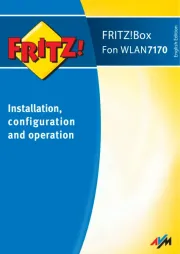
31 Augustus 2025
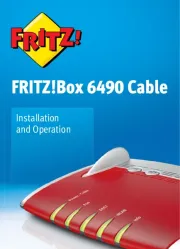
5 Augustus 2025

12 Juni 2025

10 Juni 2025

10 Juni 2025

10 Juni 2025

9 Juni 2025

12 April 2025

29 Maart 2025

4 Maart 2025
Handleiding Niet gecategoriseerd
- Air Guard
- ZYCOO
- Wimberley
- Oromed
- Wetelux
- Gossen
- Cougar
- FXLab
- Majority
- Bestar
- Brinno
- Newell
- Xantech
- Epcom
- Satechi
Nieuwste handleidingen voor Niet gecategoriseerd

14 September 2025

14 September 2025

13 September 2025

13 September 2025

13 September 2025

13 September 2025

13 September 2025

13 September 2025

13 September 2025

13 September 2025