AV:link 421.785UK Handleiding
Bekijk gratis de handleiding van AV:link 421.785UK (2 pagina’s), behorend tot de categorie Klok. Deze gids werd als nuttig beoordeeld door 40 mensen en kreeg gemiddeld 4.9 sterren uit 20.5 reviews. Heb je een vraag over AV:link 421.785UK of wil je andere gebruikers van dit product iets vragen? Stel een vraag
Pagina 1/2

421.785 User Manual UK
Recharge: 10W Wireless Charging
Digital Alarm Clock
Black 421.785UK, White: 421.786UK:
User Manual
Start the day fully charged and ready to go. This versatile alarm clock is the perfect fit for bedside tables, with clear LED
display and a sleek, contemporary design. You can also wirelessly charge your compatible devices, just place your device
on the alarm clock and wake up to a full battery without the need for additional wires.
• Stylish and modern design with easy to read white LED clock display
• Supports fast charging for Samsung 10W and iPhone 7.5W (fast charge mains adaptor required)
• 5W Universal Qi certified charging mode for other devices
• 12-hour and 24-hour, 3-function alarm clo ck
• Thermometer displaying current room temperature
• Available in attractive black and white satin finishes
Technical Specification:
Input
5V 1.5A, 9V 1.67A
Output
5W, 7.5W, 10W
Dimensions
160 x 75 x 40mm
Weight
230g
Controls Diagram:
1. Display on/off button
2. Up adjust button
3. Menu button
4. Down adjust button
5. Micro USB chargin ortg p
6. Time/date display
7. Temperature display
8. Fast wireless charging plate
9. Reset aperture
General Usage:
• Setting the time: On first use to set the Recha s internal clock to the correct time first switch the unit on by rge’,
pressing the Display on/off button ( ). Next long press the Menu button ( ) and select b 12H or 24H time 1 3 etween
display. Use the up adjust and down adjust buttons ( and ) to make your selection then press the Menu button (2 4 3)
to confirm. Next set the hour and minutes using the same method always confirming your selection with the Menu
button ( ). 3
• Setting the year and date 3: Pres the Menu button (s ) to change to date view mode then long press again to
adjust the date. First set the current year using the up adjust and down adjust buttons ( and ) and Menu button 2 4
( ) to confirm followed by the month and day settings accordingly. 3

421.785 User Manual UK
• Setting the alarm: The Recharge has individu alarms that can be set different times throu out the day. T3 al at gh o
enter the alarm setting mode, press the Menu button ( ) repeatedly until you see alarm modes A1, A2 and . In 3A3
any of these modes, long press the Menu button ( ) to adjust the time setting, then use the up adjust and down 3
adjust buttons ( and ) and Menu button ( ) to confirm the required time. Once you have set a time, the relevant 2 4 3
alarm will read or and a small alarm icon will appear in the bottom corner of the “ONA1”, “ONA2”“ONA3”
screen. To enable or disable the alarms at any time, press the up adjust and down adjust buttons ( and ) 2 4 and
Menu button ( in the relevant alarm time mode (e.g for alarm 1, is alarm off is alarm 1 on and 3) “--A1”1 “O 1NA ”
so on). To turn the alarm sound off ring activation, press any button on the unit. If no button on the unit is du
pressed the alarm will sound for 60 seconds and then turn itself off.
• Adjusting the display DP 3: There are 3 possible display settings entitled DP--1, DP--2, and -- respectively. To
enter the display setting mo , press the up adjust button ( ) repeatedly until you reach e required setting then de 2th
press the Menu button ( ) to confirm alternates between time and date display shows only the 3. “DP--1”, “DP 2-- ”
current date and only the current time. There is also a power saving mode which when selected will turn off “DP--3 ”
the display after 15 seconds of inactivity. To enable the power saving feature, press the down adjust button (4)
repeatedly to select either for off or for on, then press the Menu button ( ) to confirm. T view the “--SD” “ONSD”3o
displa for a 15 second period during this setting, press any button on the unit.y
• Using the wireless charging plate: The Recharge is also equipped with a Qi certified, wireless charging plate
capable of charging compatible device To charge a device, simply y it as squarely as possible on the wireless s. la
charging plate on top of the unit ( ). When your device is charging the small charging icon the top left of the 8 in
display will flash. T fast charge compatible devices (Apple 7.5W and Samsung 10 ensure that the Note: o W)
Recharge connected to a fast charge e bled USB power supply.is na
• Temperature display: The Recharge can also display the current room temperature in either Centigrade or
Fahrenheit To change the setting, press and hold the down adjust button ( ) for around 2 sec .. 4onds
FAQ:
Q) Why e wireless charging plate charge my device? doesn’t th A) Ensure that your device is wireless charging
compatible and that the Recharge is connected to a compatible USB power supply. Also ensure your device is laid
s ely on the charging plate, to ensure a good connection. quar
Q) Why the fast charging workingisn’t ? A) Ensure that your device is fast charge compatible and that the Recharge is
connected to a fast charge e bled USB power supply.na
Warnings:
• For reasons of electrical safety, t s device m t never be immersed in water, exposed to damp or humid conditions hi us
or subjected to excessive force s.
• Do not use this device if you find that it is damaged in any way.
• Only use the USB power supply as recommended by the manufacturer.
• Clean only with a soft, dry clot h.
• Do not attempt to repair this device or take apart under any circumstances, as this will invalidate your warranty.
This product assed as Electrical Electronic equipment and should not be disposed with o er household or commercial waste at is cl or th
the end of its useful life. The goods must be disposed of according to your local council guidelines.
Errors and omissions excepted.
C y ght© . AVSL Group Ltd. op ri 2020
Product specificaties
| Merk: | AV:link |
| Categorie: | Klok |
| Model: | 421.785UK |
Heb je hulp nodig?
Als je hulp nodig hebt met AV:link 421.785UK stel dan hieronder een vraag en andere gebruikers zullen je antwoorden
Handleiding Klok AV:link

31 Maart 2023

27 Maart 2023
Handleiding Klok
- IHome
- La Crosse Technology
- EMOS
- Irox
- IKEA
- Freek Vonk
- Amplicom
- RCA
- Kogan
- United Office
- Cresta
- Global Tronics
- Casio
- Karlsson
- DB Technologies
Nieuwste handleidingen voor Klok
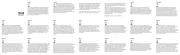
28 Juli 2025

14 Juli 2025

5 Juli 2025

10 Juni 2025
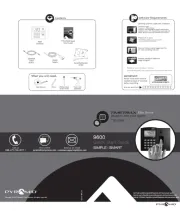
10 Juni 2025

10 Juni 2025
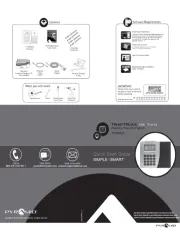
10 Juni 2025
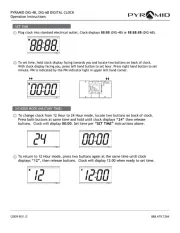
9 Juni 2025
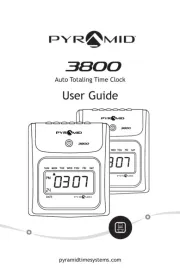
9 Juni 2025
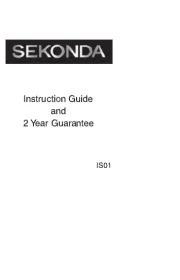
9 Juni 2025