AVer HUB30 Handleiding
AVer
Bewakingscamera
HUB30
Bekijk gratis de handleiding van AVer HUB30 (5 pagina’s), behorend tot de categorie Bewakingscamera. Deze gids werd als nuttig beoordeeld door 11 mensen en kreeg gemiddeld 4.8 sterren uit 6 reviews. Heb je een vraag over AVer HUB30 of wil je andere gebruikers van dit product iets vragen? Stel een vraag
Pagina 1/5

©20
25
AVer Information Inc. All rights reserved.
HUB30 4K BYOM Matrix Switcher
Quick Start Guide
Package Contents
HUB30
Power Adapter &
Power Cord
USB-C to C 2 3.2 Gen
Cable (2 m / 6 ft)
USB-A to B 3.0 Cable
(1.5 m / 4.92 ft)
Cable Tie (x17)
Cable Fixing Plate
(x2)
Rack Mount Bracket
(x2)
Terminal Block
3-pole (x1)
M3 x 5.0 mm Truss
Head Screw (x8)
M3 x 10 mm
Screw (x4)
Quick Start Guide
User Manual and Software:
www.aver.com/download/HUB30
Warranty Policy:
communication.aver.com/warranty
Parts Info
F ront View
1. Power Button
- The device automatically powers
on when connected to power
- Press and hold for 5 seconds to
enter Standby Mode. Press once
to wake up.
2. LED Indicators
3. Reset Hole
Insert a paper clip, push in and hold
for 5 seconds to reset to default
settings.
4. Input 1: USB-C 3.0 Port with
Charging
5. Input 2: USB-C 3.0 Port
6. Input 3: USB-B 3.0 / HDMI Ports
7. Input 4: USB-B 3.0 / HDMI Ports
Rear View
8. HDMI Output Port 1
9. HDMI Output Port 2
10. USB-A 3.0 Ports
11. RS-232 Port
12. Ethernet Port
13. DC Power Jack
14. Kensington Lo ck

LED Indicators
LED Color Status
Power
Solid green Operational
Solid orange Standby
Flashing green Firmware update
Flashing orange Factory reset
USB-C charging
Solid green Charging
Input 1-4 Solid green Connected
Output 1-2 Solid green Connected
Dimensions
Cable Fixing Plate Installation
1. Secure the cable fixing plate to the device with the included 5.0 . M3 x mm screws (x4)
2. Connect the cables.
3. Use the cable ties to secure the cables and cable fixing plate.
Desk Mount Installation
1. Secure the mount brackets on the device with the included M3 5.0 . rack x mm screws (x4)
2. Install the mount brackets and device under the desk with the included M3 10 . rack x mm screws (x4)
Make sure the fan vents aren’t blocked.

Connections
To share your computer screen, connect your computer to an input port using a USB-C, USB-B or HDMI
cable, then connect an HDMI display to an HDMI output port using an HDMI cable.
Note: To connect via USB-C, make sure your computer supports DisplayPort Alternate (DP Alt)
Mode. Look for the DisplayPort logo or check your device specifications to confirm compatibility.
RS- 232 Pinout
The device provides a 3-pole Phoenix
connector for bi-directional serial communication. The signal levels
are the following:
Output voltage (V)
Logic low level 3 to15
Logic high level -15 to -3
Access the Web Interface
To access the web interface of your device, you can use AVer Device Utility to find its IP address:
1. Download and install AVer Device Utility to your computer from AVer Download Center
( and launch the software. https://www.aver.com/download/device-utility)
2. to see available devices on the same local area network (LAN). Click Search
Note:
• Make sure your device is connected to the internet.
• Device Utility and your device must be on the same LAN. AVer
3. Double-click on your device’s IP address in the column to open the web interface in IPv4 Address
your browser.
4. When you log in for the first time, enter the default username and password . admin/admin
You will be prompted to set up a new username and password. The account and password cannot be
the same.
Note:
• The device’s default network is DHCP.
• If the DHCP server fails to assign an IP after several attempts, the device defaults to 192.168.1.168.
Multiple devices will be assigned random IPs within 192.168.1.1 192.168.1.254. –
• To troubleshoot, make sure your DHCP server is running. Then disconnect and reconnect the LAN
cable.
Product specificaties
| Merk: | AVer |
| Categorie: | Bewakingscamera |
| Model: | HUB30 |
Heb je hulp nodig?
Als je hulp nodig hebt met AVer HUB30 stel dan hieronder een vraag en andere gebruikers zullen je antwoorden
Handleiding Bewakingscamera AVer

23 Juni 2025

24 Februari 2025

11 December 2024

10 December 2024

7 December 2024

7 December 2024
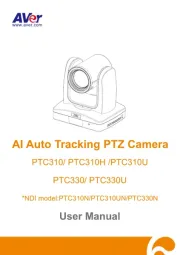
25 Juni 2024
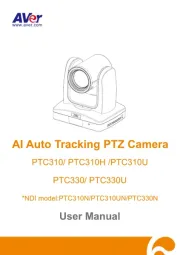
25 Juni 2024

25 Juni 2024

25 Juni 2024
Handleiding Bewakingscamera
- Wasserstein
- Monacor
- Netgear
- Apc
- KJB Security Products
- Kogan
- Flamingo
- Sanyo
- August
- ZKTeco
- Orion
- Ferguson
- Satel
- I-PRO
- MEE Audio
Nieuwste handleidingen voor Bewakingscamera

2 September 2025

2 September 2025

2 September 2025

2 September 2025

1 September 2025

1 September 2025

1 September 2025

1 September 2025

1 September 2025

1 September 2025