Aukey EP-E7 Handleiding
Aukey
Niet gecategoriseerd
EP-E7
Bekijk gratis de handleiding van Aukey EP-E7 (2 pagina’s), behorend tot de categorie Niet gecategoriseerd. Deze gids werd als nuttig beoordeeld door 130 mensen en kreeg gemiddeld 4.6 sterren uit 65.5 reviews. Heb je een vraag over Aukey EP-E7 of wil je andere gebruikers van dit product iets vragen? Stel een vraag
Pagina 1/2

- 01 - - 02 - - 03 -
User Manual
Wireless IP Camera
Model: VT-CM1
AUKEY INTERNATIONAL LIMITED
Web: E-mail: www.aukey.com support@aukey.com
Add: No.102, Building P09, Electronic Trade Center
Huanan City, Pinghu Town, Longgang District
Shenzhen, Guangdong 518111 CN
Made in China
- 04 - - 05 - - 06 - - 07 - - 08 - - 09 -
Introduction
Hi. Thank you for purchasing the AUKEY VT-CM1 Wireless Security IP Camera. Please read this user
manual carefully and keep it in a safe place for future reference. If you need any assistance,
please contact our support team with your product model number and Amazon order number.
Package Contents
● Wireless Security IP Camera
● Micro USB Cable
● USB Adapter
● EthernetCable
● Reset Pin
● Mounting Bracket, Screws, Anchors
● User Manual
● Warranty Card
Product Diagram
Specifications
Image Sensor
Night Vision Distance
Video Resolution
Angle of View
Network Protocols
Storage Space
Operating Temperature
Power Input
Dimensions
1/2.7" 2 Megapixel CMOS Image Sensor
Up to 49ft/15m
1920 x 1080 @ 30fps
(H)80 , (V)45 , (D)92° ° °
Wired Ethernet
Wireless: 2.4Ghz (802.11b/g/n) WEP, WPA, WPA2 Encryption
TCP/IP, UDP/IP, HTTP, DHCP, RTMP, MUTP
Supports up to 64Gb Micro SD Card
14 - 131 (-10 ℉ ℉ ℃ ℃ - 60 )
DC 5V 2A
85 x 85 x 120mm / 3.4” x 3.4” x 4.7”
Infrared LED
Camera Lens
Wireless Network Indicator
Speaker
Sensor
Wired Network Indicator
Microphone
Reset Button
Power Port
Micro SD Slot
Function Button
LAN Port
Connectivity
Operating Camera via Mobile Phone
Download the App
Option 1: Download the App from the App Store (iOS 7.1 or later) or Google Play (Android “MIPC”
4.3 or later).
Option 2: Scan the QR code below that corresponds with your device's OS to download and
install the App.
Sign Up & Login
New Account: Select “Sign up” and create a Username and Password.
Existing Account: Enter Username and Password then click “Sign In”.
Forgot username or password Press Reset Button with the included pin to reboot camera.?
Connecting
Click “+” on the upper left to add device.
Option 1: Select “Manual input device ID”. Enter ID and password found at the bottom of the
VT-CM1.
Option 2: Scan the QR code at the bottom of the VT-CM1.
iOS Android
Wireless Connection Wired Connection
Connect camera to your network with the included Ethernet cable.
*Wireless Network Indicator will flash green 3 times every 3 seconds once successfully connected.
1. Click Wi-Fi icon 4. Wi-Fi is connecting 2. Use the included pin to press
reset button for a few seconds
until you hear a voice prompt
3. Click the button "Already
heard the voice hint"
5. Wi-Fi connected 6. Change password 7. Click “Ok”
*Wired Network Indicator will flash green 3 times every 3 seconds once successfully connected.
1. Click Ethernet icon 3. Change password
4. Select Wi-Fi network
2. Device connecting
5. Enter password
6. Click “Apply”
7. Click “Ok”
Main Interface
Voice Control
Turn on/off the microphone and speaker
Two-way Audio
Press icon to speak from mobile device
Snapshot
Tap icon to take a photo
Live Mode Viewing
Pan: Swipe the screen from left or right
Tilt: Scroll the screen up or down
Zoom: Use two fingers to zoom in/out
Video
Tap icon to start video recording
View Content
Customize Your System
Operating Camera via PC
To access camera via web browser or download for PC, please visit www.mipcm.com. Connect
camera to your network with the included Ethernet cable.
Log In & Sign Up
New Account: Select “Sign up” and create a Username and Password.
Existing Account: Enter Username and Password then click “Sign In”.
Forgot username or password Press Reset Button with the included pin to reboot camera.?
Connecting
1. Click “+” on the lower left of screen and input device ID, click "Next"
2. Enter password, click “Add”
3. Change password
4. Select Wi-Fi Network and enter password
5. Device is added successfully
*Wireless Network Indicator will flash green 3 times every 3 seconds once successfully connected.
Note: ID and password can be found on the bottom of VT-CM1.
① Stop/ Play
② Video
Click icon to start video recording
③ Snapshot
Click icon to take a photo
④ Two-way Audio
Click icon to speak from PC
(Microphone required)
Main Interface
⑤ Voice Control
Turn on/off the microphone and speaker
⑥ Arrow Keys
Adjust camera direction - Left / Right / Up / Down
⑦ Device Settings
Adjust brightness, contrast, saturation,
sharpness, mode, resolution
⑧ Live Mode Viewing
View Contents
① Record
View recorded videos
② Snapshot
View recorded photos
③ All
View all recorded photos and videos
④ Calendar
Filter date to find specific recordings
Product Care
● Do not attempt to disassemble or modify the product
● Keep away from liquid, extreme heat, and strong magnetic fields
● Ensure the working temperature is 14 - 131 (-10 ℉ ℉ ℃ ℃ - 60 )
● Please format your Micro SD card before you start recording
Warranty & Customer Support
For questions, assistance, support, or warranty claims, please contact us at the address below that
corresponds with your region. Please include your Amazon order number and product model
number.
Amazon US orders: support.us@aukey.com
Amazon EU orders: support.eu@aukey.com
Amazon CA orders: support.ca@aukey.com
Amazon JP orders: support.jp@aukey.com
*Please note, AUKEY can only provide after sale service for products purchased directly from AUKEY. If you have
purchased from a different seller, please contact them directly for service or warranty issues.
1. Snapshot
View recorded photos
2. Record
View recorded videos
3. All
View all recorded photos and videos
4. Calendar
Filter date to find specific recordings
- 10 - - 11 - - 12 - - 13 - - 14 - - 15 - - 16 - - 17 - - 18 -
Einführung
Hallo! Vielen Dank für Ihren Kauf AUKEY VT-CM1 Drahtlose Sicherheit IP Kamera. Lesen Sie bitte diese
Bedienungsanleitung sorgfältig durch und bewahren im sicheren Platz für zukünftige Referenz auf.
Sollten Sie jegliche Unterstützung brauchen, kontaktieren Sie bitte unserem Support-Team mit Ihrer
Produktmodell-Nummer und Amazon-Bestellnummer.
Lieferumfang
● Drahtlose Sicherheit IP Kamera
● Micro USB Kabel
● USB Adapter
● EthernetKabel
● Zurücksetzen-Pin
● Montagehalterung, Schrauben, Anker
● Bedienungsanleitung
● Garantiekarte
Produkt-Diagramm
Spezifikationen
Bildsensor
Nachtsicht-Abstand
Video-Auflösung
Betrachtungswinkel
Netzwerkprotokolle
Speicherraum
Betriebstemperaturen
Netzeingang
Abmessungen
1/2,7" 2 Megapixel CMOS Bildsensor
Bis zu 49ft/15m
1920 x 1080 @ 30fps
(H)80 , (V)45V, (D)92° °
Drahtes Ethernet
Drahtlos: 2.4GHz(802.11b/g/n) WEP, WPA, WPA2 Verschlüsselung
TCP/IP, UDP/IP, HTTP, DHCP, RTMP, MUTP
Unterstützt bis zu 64Gb Micro-SD-Karte
14 - 131 (-10 ℉ ℉ ℃ ℃ - 60 )
DC 5V 2A
85 x 85 x 120mm / 3,4” x 3,4” x 4,7”
Verbindung
Kamera per Mobiltelephone steuern
App herunterladen
Option 1: Laden die App “ ” von App Store(iOS 7.1 oder später) oder Google Play (Android MIPC
4.3 oder später) herunter.
Option 2: Scannen den folgenden QR-Code zum Herunterladen, dass mit dem OS Ihres Geräts
entspricht, und installieren die App.
Anmelden & Einloggen
Neu Konto: Wählen “Anmelden” und erstellen einen Benutzername und Passwort.
Bestehendes Konto: Geben den Benutzername und Passwort, dann klicken “Einloggen”.
Benutzername oder Passwort vergessen? Drücken die Zurücksetzen-Taste mit dem mitgelieferten
Pin zum Reboot der Kamera.
Verbindung
Klicken “+” auf der oberen Linke, um Gerät hinzuzufügen.
Option 1: Wählen “Gerät ID manuell eingeben”. Geben das ID und Passwort, die sich an der
Unterseite von VT-CM1 befinden.
Option 2: Scannen den QR-Code an der Unterseite von VT-CM1.
iOS Android
Drahtlose Verbindung Drahte Verbindung
Die Kamera an Ihres Netzwerk mit mitgeliefertem Ethernet Kabel anschließen.
*Drahtlose Netzwerk-Anzeige wird im Grün 3 Mal alle 3 Sekunden blinken, sobald erfolgreich verbunden.
1. Klicken Wi-Fi Symbol 4. Wi-Fi verbinden2. Drücken die Zurücksetzen-Taste
mit dem mitgeliefertn Pin für ein
paar Sekunden lang, bis Sie eine
Sprachbenachrichtigung hören
3. Klicken die Taste "Already
heard the voice hint"
5. Wi-Fi ist verbunden 6. Das Passwort ändern 7. Klicken “OK”
*Drahte Netzwerk-Anzeige wird im Grün 3 Mal alle 3 Sekunden blinken, sobald erfolgreich
verbunden.
Hinweis: Ohne Wi-Fi-Bedingung, Sie können den Wi-Fi-Konfiguration-Schritt überspringen.
1. Klicken Ethernet Symbol 3. Passwort ändern
4. Wählen Wi-Fi Netzwerk
2. Gerät verbinden
5. Geben das Passwort
6. Klicken “Anwenden”
7. Klicken “OK”
Hauptbildschirm
Inhalt anschauen
Ihr System individuell einrichten
Kamera per PC steuern
Für den Zugriff auf die Kamera per Webbrowser oder Herunterladen für PC, besuchen www.mipcm.com.
Und schließen die Kamera an Ihres Netzwerk mit dem mitgelieferten Ethernet-Kabel an.
Einloggen & Anmelden
Neu Konto: Wählen “Anmelden” und erstellen einen Benutzername und Passwort.
Bestehendes Konto: Geben den Benutzername und Passwort, dann klicken “Einloggen”.
Benutzername oder Passwort vergessen? Drücken die Zurücksetzen-Taste mit dem mitgelieferten
Pin zum Reboot der Kamera.
Verbindung
① Stop/ Play
② Video
Klicken Symbol, um die Video-Aufnahme
zu starten
③ Snapshot
Klicken Symbol, um ein Foto zu machen
④ Zwei-Wege-Audio
Klicken Symbol zum Sprechen von PC
(Mikrofon erfordert)
Hauptbildschirm
⑤ Stimm steuern
Das Mikrofon und Lautsprecher ein/ausschalten
⑥ Pfeiltasten
Die Richtung der Kamera nach links/rechts
/oben/unten verstellen
⑦ Gerät-Einstellungen
Die Helligkeit, der Kontrast, die Sättigung, die Schärfe,
der Modus, die Auflösung verstellen
⑧ Live-Modus anschauen
Inhalte anschauen
① Aufnahme
Aufgenommene Videos anschauen
② Snapshot
Aufgenommene Fotos anschauen
③ All
Alle aufgenommene Fotos und
Videos anschauen
④ Kalender
Filtern das Datum, um bestimmte Aufnahmen
zu finden
Produktpflege
● Versuchen nicht, das Produkt zu demontieren oder modifizieren
● Halten von Flüssigkeit, extremer Hitze und starken magnetischen Bereichen fern
● Sicherstellen, dass die Betriebstemperatur 14° F - 131° F (-10° C - 60° C) ist
● Formatieren Ihre Micro-SD-Karte, bevor Sie die Aufnahme starten
Garantie & Kundendienst
Für Anfrage, Hilfe, Unterstützung, oder Garantieanspruch kontaktieren Sie bitte uns per die
folgende E-Mail Adresse. Bitte geben Sie uns dabei Ihre Amazon Bestellnummer und Produktmod-
ell-Nummer.
Amazon EU Bestellungen: support.eu@aukey.com
* Achten Sie bitte darauf, dass AUKEY nur Kundendienst nach Verkauf für die Produkte anbieten kann, die direkt
von AUKEY verkauft werden. Wenn Sie von anderem Verkäufer gekauft haben, kontaktieren Sie dem direkt für
Dienst oder Garantieanspruch.
1. Snapshot
Aufgenommene Fotos anschauen
2. Aufnahme
Aufgenommene Videos anschauen
3. All
Alle aufgenommene Fotos und Videos anschauen
4. Kalender
Filtern das Datum, um bestimmte Aufnahmen zu finden
- 19 - - 20 - - 21 - - 22 - - 23 - - 24 - - 25 - - 26 - - 27 -
Introduction
Bonjour, merci d'avoir acheté la AUKEY VT-CM1 Caméra IP Sans Fil de Sécurité. Veuillez lire attentivement
ce mode d’emploi et le garder dans un endroit sûr pour référence future. Si vous avez besoin des
aides, veuillez contacter notre équipe de service client avec le numéro de modèle et votre numéro
de commande Amazon.
Contenus de l’Emballage
● Caméra IP Sans Fil de Sécurité
● Câble Micro USB
● Adaptateur USB
● Câble Ethernet
Schéma du Produit
Spécifications
Capteur d'Image
Distance de Vision de Nuit
Résolution Vidéo
Angle de Vue
Protocoles de Réseau
Espace de Stockage
Température de Fonctionnement
Entrée de Puissance
Dimension
Capteur d'Image CMOS de 1/2.7" 2 Mégapixels
Jusqu’à 49 pieds / 15m
1920 x 1080 @ 30fps
(H)80 , (V)45 , (D)92° ° °
Ethernet Filaire
Sans Fil: 2.4Ghz (802.11b/g/n) WEP, WPA, WPA2 Densification
TCP/IP, UDP/IP, HTTP, DHCP, RTMP, MUTP
Soutient la Carte Micro SD jusqu’à 64Gb
14 - 131 (-10 ℉ ℉ ℃ ℃ - 60 )
DC 5V 2A
85 x 85 x 120mm / 3,4"x 3,4” x 4,7”
Connectivité
Opérez la Caméra via Téléphone Mobile
Téléchargez le App
Option 1: Téléchargez App " " de App Store (iOS 7.1 ou une version dernière) ou Google Play MIPC
(Android 4.3 ou une version dernière).
Option 2: Scannez le code QR ci-dessous qui correspond à OS de vos appareils pour télécharger
et installer App.
S’inscrire & Entrer
Nouveau compte: Sélectionnez “inscrire” et créez un nom d'utilisateur et mot de passe.
Compte existant: Saisissez Nom d'utilisateur et Mot de Passe puis cliquez sur "Entrer".
Identifiant ou mot de passe est oublié Appuyez sur le bouton de réinitialisation avec l'épingle ?
inclus pour redémarrer la caméra.
Connection
Cliquez sur "+" en haut à gauche pour ajouter appareil.
Option 1: Sélectionnez "Entrer manuellement le dispositif ID". Entrez ID et mot de passe au bas de
la VT-CM1.
Option 2: Scannez le code QR au bas de la VT-CM1.
iOS Android
Connexion Sans Fil Connexion Filaire
Connectez la caméra à votre réseau avec le câble Ethernet inclus.
*L’indicateur de réseau sans fil clignotera en vert 3 fois toutes les 3 secondes une fois connecté
avec succès.
1. Cliquez sur icône Wifi 4. Wi-Fi est en train de se connecter 2.Utilisez l’épingle incluse pour
appuyer sur le bouton de
réinitialisation pendant quelques
secondes jusqu'à ce que vous
entendiez un message vocal
3.Cliquez sur le bouton "déjà
entendu le signal vocal"
5. Wi-Fi connecté 6. Changez le mot de passe 7. Cliquez sur “Ok”
*L’indicateur de réseau filaire clignotera en vert 3 fois toutes les 3 secondes une fois connecté
avec succès.
1. Cliquez sur l'icône Ethernet 3. Changez le mot de passe
4. Sélectionnez réseau Wi-Fi
2. Connecte dispositif
5. Saisissez mot de passe
6. Cliquez sur "Appliquer"
7. Cliquez sur “Ok”
Interface Principale
Voir le Contenu
Personnalisez votre Système
Opérez la Caméra via PC
Pour accéder à la caméra via un navigateur web ou télécharger pour PC, veuillez visiter www.mipc.com.
Et connecter la caméra à votre réseau avec le câble Ethernet inclus.
Entrer & S'inscrire
Nouveau compte: Sélectionnez “Inscrire” et créez un nom d'utilisateur et mot de passe.
Compte existant: Saisissez Nom d'utilisateur et Mot de Passe puis cliquez sur "Entrer".
Identifiant ou mot de passe est oublié Appuyez sur le bouton de réinitialisation avec l'épingle ?
inclus pour redémarrer la caméra.
Connection
1. Cliquez sur "+" en bas à gauche de l'écran, et saisissez le ID du dispositif, cliquez sur "Suivant"
2. Saisissez le mot de passe, cliquez sur “Add”
3. Changez le mot de passe
4. Sélectionnez le réseau Wifi et saisissez le mot de passe
5. L'appareil est ajouté avec succès
*L’indicateur de réseau sans fil clignotera en vert 3 fois toutes les 3 secondes une fois connecté
avec succès.
Note: ID et mot de passe peuvent être trouvés sur le fond du VT-CM1.
① Arrêter / Jouer
② Vidéo
Cliquez sur l'icône pour commencer
l'enregistrement vidéo
③ Instantané
Cliquez sur l''icône pour prendre une photo
④ Audio de deux voies
Cliquez sur l'icône pour parler du PC
(Microphone requis)
Interfaces principales
⑤ Contrôle Vocale
Allumer / Éteindre le microphone et haut-parleur
⑥ Touches directionnelles
Ajustez la direction de la caméra - Gauche
/ Droite / Haut / Bas
⑦ Réglages de dispositif
Réglez luminosité, contraste, saturation, netteté,
mode, et résolution
⑧ Visualisation en Mode Direct
Voir le Contenu
① Record
Voir les vidéos enregistrées
② Instantané
Voir les photos enregistrées
③ Tout
Voir toutes les photos et les vidéos
enregistrées
④ Calendrier
Filtrez date pour trouver des
enregistrements spécifiques
Entretien du produit
● N’essayez pas de démonter ou modifier le produit
● Tenir à l'écart de liquide, chaleur extrême et des champs forts magnétiques
● Veuillez assurer la température de travail est 14 ℉ ℉ - 131 (-10 ℃ ℃ - 60 )
● Veuillez formater votre carte Micro SD avant de commencer l'enregistrement
Garantie & Service Client
Pour des questions, l'assistance, le soutien et les demandes de garanties, veuillez nous contacter
à l'adresse ci-dessous qui correspond à votre région. Veuillez inclure le numéro de commande
Amazon et de modèle du produit.
Amazon EU commandes: support.eu@aukey.com
*Veuillez noter que, AUKEY ne peut fournir le service après-vente que pour les produits achetés directement chez
AUKEY. Si vous avez acheté auprès d'un vendeur différent, veuillez le contacter pour tous services ou garanties.
1. Instantané
Voir les photos enregistrées
2. Record
Voir les vidéos enregistrées
3. Tout
Voir toutes les photos et les vidéos enregistrées
4. Calendrier
Filtrez date pour trouver des enregistrements spécifiques
- 28 - - 29 - - 30 - - 31 - - 32 - - 33 - - 34 - - 35 - - 36 -
Introducción
Hola. Gracias por comprar AUKEY VT-CM1 Cámara de Seguridad IP Inalámbrica. Por favor, lea
atentamente el manual usuario y guárdelo en un sitio seguro para futuras consultas. Si necesita
cualquier ayuda, póngase en contacto con nuestro equipo de servicio con su número de
modelo del producto y su número de orden de Amazon.
Contenidos del Paquete
● Cámara de Seguridad IP Inalámbrica
● Cable Micro USB
● Adaptador USB
● Cable Ethernet
Diagrama del Producto
Especificaciones
Sensor de Imagen
Distancia de Visión Nocturna
Resolución de Vídeo
Ángulo de Visión
Protocolos de Red
Espacio de Almacenamiento
Temperatura de Funcionamiento
Potencia de Entrada
Dimensiones
1/2,7" Sensor de Imagen CMOS de 2 Megapíxeles
Hasta 49ft/15m
1920 x 1080 @ 30fps
(H)80°, (V)45 , (D)92° °
Ethernet con Cable
Inalámbrico: 2,4Ghz (802.11b/g/n) WEP, WPA, WPA2 Cifrado
TCP/IP, UDP/IP, HTTP, DHCP, RTMP, MUTP
Soporta hasta 64Gb Tarjeta Micro SD
14 ℉ - 131 (-10 ℉℃ ℃ - 60 )
DC 5V 2A
85 x 85 x 120mm / 3,4” x 3,4” x 4,7”
Conectividad
Montar la Cámara
● Pegue la base en una superficie plana
● Asegure con los tornillos y anclas incluidos
● Ajuste al ángulo deseado
Operar la Cámara a través del Teléfono Móvil
Descargar la Aplicación
Opción 1: Descargue la Aplicación desde la Tienda de Aplicaciones (iOS 7.1 o reciente) "MIPC"
o Google Play (Android 4.3 o reciente).
Opción 2: Escanee el código QR debajo que se corresponde con el Sistema Operativo de su
dispositivo para descargar e instalar la Aplicación.
Registrarse & Iniciar Sesión
Cuenta Nueva: Seleccione "Registrarse" y cree un Nombre de Usuario y una Contraseña.
Cuenta Existente: Introduzca el Nombre de Usuario y la Contraseña, a continuación, haga clic en
"Iniciar Sesión".
¿ ?Olvidó su nombre de usuario o la contraseña Pulse el Botón de Reinicio con el pin incluido para
reiniciar la cámara.
Conexión
Haga clic "+" en la parte superior izquierda para añadir dispositivo.
Opción 1: Seleccione "Introducir manualmente la Identificación del dispositivo". Introduzca la
Identificación y la contraseña que se encuentran en la parte inferior del VT-CM1.
Opción 2: Escanee el código QR en la parte inferior del VT-CM1.
iOS Android
Conexión Inalámbrica Conexión Cableada
Conecte la cámara a la red con el cable Ethernet incluido.
*El Indicador de Red Inalámbrico se parpadeará en color verde 3 veces cada 3 segundos una
vez conectado con éxito.
1. Haga clic en el icono de Wi-Fi 4. Wi-Fi está conectando2. Utilice el pin incluido para
pulsar el botón de reinicio de
unos segundos hasta que
eschucha una indicación de voz
3. Haga click en el botón "Ya
ha oído la indicación de voz"
5. Wi-Fi conectado 6. Cambie la contraseña 7. Haga Click “Ok”
*El Indicador de Red Cableado se parpadeará en color verde 3 veces cada 3 segundos una vez
conectado con éxito.
1. Haga clic en el icono de
Ethernet
3. Cambie la contraseña
4. Seleccione la red de Wi-Fi
2. El dispositivo está conectando
5. Introduzca la contraseña
6. Haga click “Solicitar”
7. Haga click “Ok”
Interfaz Principal
Ver el Contenido
Personalizar Su Sistema
Establecer el tiempo de inicio y el tiempo final de la
grabación
Modelo, versión y la identificación del dispositivo
Configurar la conexión de Wi-Fi
Comprobar el almacenamiento disponible y usado
Establecer alarma para la detección de movimiento
Operar la Cámara a través del PC
Para acceder a la cámara a través del navegador web o descargar para el PC, por favor, visite
www.mipcm.com. Y conecte la cámara a la red con el cable Ethernet incluido.
Iniciar Sesión & Registrarse
Cuenta Nueva: Seleccione "Registrarse" y cree un Nombre de Usuario y una Contraseña.
Cuenta Existente: Introduzca el Nombre de Usuario y la Contraseña, a continuación, haga clic en
"Iniciar Sesión".
¿ ?Olvidó su nombre de usuario o la contraseña Pulse el Botón de Reinicio con el pin incluido para
reiniciar la cámara.
Conexión
1. Haga clic "+" en la parte inferior izquierda de la pantalla. Introduzca la Identificación del dispositivo,
haga click ''Siguiente''.
2. Introduzca la contraseña, haga clic "Añadir"
3. Cambie la contraseña
4. Seleccione la red de Wi-Fi e introduzca la contraseña
5. El dispositivo p1-ha sido añadido con éxito
* El Indicador de Red Inalámbrico se parpadeará en color verde 3 veces cada 3 segundos una
vez conectado con éxito.
Nota: La Identificación y la contraseña se pueden encontrar en la parte inferior del VT-CM1.
① Detener / Reproducir
② Vídeo
Haga click en el icono para iniciar la grabación
de vídeo
③ Instantánea
Haga click en el icono para tomar una foto
④ Audio Bidireccional
Haga click en el icono para hablar desde el PC
(Micrófono requerido)
Interfaz Principal
Ver los Contenidos
① Registro
Ver los vídeos grabados
② Instantánea
Ver las fotos grabadas
③ Todos
Ver todas las fotos y los vídeos grabados
④ Calendario
Filtrar la fecha para buscar las grabaciones
específicas
Cuidado del Producto
● No trate de desmontar ni modificar el producto
● Mantenga lejos de líquido, calor extremo y campos magnéticos fuertes
● Asegúrese de que la temperatura de funcionamiento sea de 14°F - 131°F (-10 ° C - 60 °C)
● Por favor, formatee la tarjeta Micro SD antes de empezar la grabación
Garantía & Soporte al Cliente
Para preguntas, asistencias, apoyos o reclamaciones de garantía, por favor póngase en contacto
con nosotros en la siguiente dirección que se corresponde con su región. Por favor, incluya su número
de orden de Amazon y su número de modelo del producto.
Amazon EU pedidos: support.eu@aukey.com
*Por favor, tenga en cuenta que AUKEY sólo puede ofrecer servicio postventa a los productos comprados
directamente de AUKEY. Si usted p1-ha comprado del vendedor diferente, por favor, póngase en contacto con ellos
directamente sobre la garantía o los problemas de servicio.
1. Instantánea
Ver las fotos grabadas
2. Registro
Ver los vídeos grabados
3. Todas
Ver todas las fotos y los vídeos grabados
4. Calendario
Filtrar la fecha para buscar las grabaciones específicas
①②③④
- 37 - - 38 - - 39 - - 40 - - 41 - - 42 - - 43 - - 44 - - 45 -
Introduzione
Grazie per aver acquistato l’AUKEY VT-CM1 Telecamera IP Wireless di Sicurezza. Si prega di
leggere attentamente il manuale d’uso e di conservarlo in un luogo sicuro per le consultazioni in
futuro. Se p1-ha bisogno di qualsiasi assistenza, si prega di contattare il nostro gruppo di supporto con
il numero del modello del Suo prodotto e il numero d'ordine di Amazon.
Contenuti del Pacco
● Telecamera IP Wireless di Sicurezza
● Cavo Micro USB
● Adattatore USB
● Cavo Ethernet
Diagramma del Prodotto
Specificazioni
Sensore d’Immagine
Distanza di Visione Notturna
Risoluzione di Video
Angolo di Visione
Protocolli di Rete
Spazio di Conservazione
Temperatura d’Operazione
Potenza d’Ingresso
Dimensioni
1/2,7" 2 Megapixel CMOS Sensore d’Immagine
Fino a 49ft / 15m
1920 x 1080 @ 30fps
(H)80 , (V)45 , (D)92° ° °
Ethernet via Cavo
Wireless: 2,4Ghz (802,11b/g/n) WEP, WPA, WPA2 Crittografia
TCP/IP, UDP/IP, HTTP, DHCP, RTMP, MUTP
Supporta la Scheda Micro SD fino a 64Gb
14°F - 131°F (-10℃ ℃ - 60 )
DC 5V 2A
85 x 85x120mm / 3,4” x 3,4” x 4,7”
Connettività
Operare la Telecamera tramite Telefono
Scaricare l’App
Opzione 1: Scaricare l’App “ ” dall’App Store (iOS 7.1 o ulteriore) o dal Google Play (Android MIPC
4.3 o ulteriore).
Opzione 2: Scandire il codice QR di sotto che corrisponde all'OS dei Suoi dispositivi per scaricare
ed installare l’App.
Registrazione & Accesso
Account Nuovo: Scegliere “Sign up” e creare un Nome d’Utente e la Password.
Account Esistente: Inserire il Nome d’Utente e la Password, poi cliccare “Sign In”.
Ha dimenticato il nome d’utente o la password Premere il Pulsante di Reset con l’ago incluso per ?
riavviare la telecamera.
Connessione
Cliccare “+” in alto a sinistra per aggiungere un dispositivo.
Opzione 1: Scegliere “Manual input device ID”. Inserire l’ID e la password trovati in fondo al
VT-CM1.
Opzione 2: Scandire il codice QR in fondo al VT-CM1.
iOS Android
Connessione Wireless Connessione via Cavo
Collegare la telecamera alla Sua rete con il cavo Ethernet incluso.
*L’Indicatore di Rete Wireless lampeggia in verde 3 volte ogni 3 secondi una volta che è collegato
con successo.
1. Cliccare l'icona Wi-Fi 4. Wi-Fi sta collegando 2. Usare l'ago incluso per
premere il pulsante di reset per
qualche secondo fino a quando
si sente un prompt vocale
3. Cliccare il pulsante "Already
heard the voice hint"
5. Wi-Fi collegato 6. Cambiare la password 7. Cliccare “Ok”
*L’Indicatore di Rete via Cavo lampeggia in verde 3 volte ogni 3 secondi una volta che è collegato
con successo.
1. Cliccare l’icona Ethernet 3. Cambiare la password
4. Scegliere la rete Wi-Fi
2. Dispositivo collegando
5. Inserire la password
6. Cliccare “Apply”
7. Cliccare “Ok”
Interfaccia Principale
Vedere i Contenuti
Personalizzare il Suo Sistema
Operare la Telecamera tramite PC
Per accedere la telecamera tramite browser web o scaricare per PC, si prega di visitare ww.mipcm.com
e collegare la telecamera alla Sua rete con il cavo Ethernet incluso.
Registrazione & Accesso
Account Nuovo: Scegliere “Sign up” e creare un Nome d’utente e la Password.
Account Esistente: Inserire il Nome d'Utente e la Password, poi cliccare “Sign In”.
Ha dimenticato il nome d’utente o la password Premere il Pulsante di Reset con l’ago incluso per ?
riavviare la telecamera.
Connessione
1. Cliccare "+" in basso a sinistra dello schermo ed inserire l'ID del dispositivo, poi cliccare "Next"
2. Inserire la password, cliccare “Add”
3. Cambiare la password
4. Scegliere la Rete Wi-Fi ed inserire la password
5. Il dispositivo è aggiunto con successo
*L’Indicatore di Rete Wireless lampeggia in verde 3 volte ogni 3 secondi una volta che è collegato
con successo.
Nota: L’ID e la password possono essere trovati in fondo al VT-CM1.
① Pausa / Gioco
② Video
Cliccare l’icona per iniziare la registrazione
di video
③ Fotografia Istantanea
Cliccare l’icona per scattare una foto
④ Audio Bidirezionale
Cliccare l’icona per parlare dal PC
(Microfono richiesto)
⑤ Controllo di Voce
Accendere / Spegnere il microfono e
l’altoparlante
⑥ Tasti di Freccia
Regolare la direzione della telecamera – Sinistra
/ Destra / Su / Giù
⑦ Impostazioni del Dispositivo
Regolare la luminosità, il contrasto, la saturazione,
la chiarezza, la modalità e la risoluzione
⑧ Visione di Modalità dal Vivo
Interfaccia Principale
Vedere i Contenuti
① Registrazione
Vedere i video registrati
② Fotografia Istantanea
Vedere le foto registrate
③ Tutto
Vedere tutti i video e le foto registrati
④ Calendario
Filtrare la data per trovare le registrazioni
specifiche
Cura del Prodotto
● Non provare a smontare o modificare il prodotto
● Allontanarsi dal liquido, dal calore e dai forti campi magnetici
● Assicurarsi che la temperatura d’operazione sia 14°F - 131°F (-10℃ - 60 )℃
● Si prega di formattare la Sua scheda Micro SD prima della registrazione
Garanzia & Assistenza ai Clienti
Per domande, assistenza, supporto, o richieste di garanzia, si prega di contattarci al seguente indirizzo
corrisponde alla Sua regione. Si prega d’inserire il Suo numero d'ordine di Amazon e di modello dei
prodotti.
Ordini di Amazon EU: support.eu@aukey.com
*Si prega di notare che AUKEY può offrire solo il servizio di post-vendita per i prodotti acquistati direttamente da AUKEY. Se
ha acquistato da un venditore diverso, si prega di contattarlo direttamente per problemi di servizio o di garanzia.
1. Fotografia Istantanea
Vedere le foto registrate
2. Registrazione
Vedere i video registrati
3. Tutto
Vedere tutti i video e le foto registrati
4. Calendario
Filtrare la data per trovare le registrazioni specifiche
● Épingle de Réinitialisation
● Support de montage, Vis, Ancres
● Mode d’Emploi
● Carte de Garantie
● Reset Pin
● Soporte de Montaje, Tornillos, Anclas
● Manual Usuario
● Tarjeta de Garantía
⑤ Control de Voz
Encienda / apague el micrófono y el altavoz
⑥ Teclas de Flecha
Ajuste la orientación de la cámara - Izquierda
/ Derecha / Arriba / Abajo
⑦ Configuraciones del Dispositivo
Ajuste el brillo, el contraste, la saturación, la nitidez,
el modo, la resolución
⑧ Visualización del Modo en Vivo
● Ago da Reset
● Supporto da Montaggio, Viti, Ancore
● Manuale d’Uso
● Certificato di Garanzia
English 01~09
Italiano 37~45
Deutsch 10~18
Français 19~27
Español 28~36
Contents
Getting Started
Insert micro SD card into the camera. Connect one end of the included Micro USB cable to the
Power Port of VT-CM1 and the other end to a USB charger. Plug into a wall socket.
Device Settings
Adjust brightness, contrast, saturation, sharpness,
mode (auto, day, night), resolution
Stimm steuern
Das Mikrofon und der Lautsprecher
ein/ausschalten
Zwei-Wege-Audio
Drücken Symbol zum Sprechen vom Mobilgerät
Snapshot
Tippen Symbol, um ein Foto zu machen
Live-Modus anschauen
Schwenk: Wischen den Bildschirm nach links oder rechts
Neigung: Scrollen den Bildschirm nach oben oder unten
Zoom: Benutzen zwei Finger zum Vergrößern/Verkleinern
Visualisation en Mode Direct
Changer: glissez l'écran de gauche ou de droite
Tilt: inclinez l'écran vers haut ou vers bas
Zoom: utilisez deux doigts pour zoomer / dézoomer
Video
Tippen Symbol, um Video-Aufnahme zu starten
Gerät-Einstellungen
Die Helligkeit, der Kontrast, die Sättigung,
die Schärfe, der Modus(Auto, Tag, Nacht),
die Auflösung verstellen
Contrôle Vocale
Allumer / Éteindre le microphone et haut-parleur
Audio de deux voies
Appuyez sur l'icône pour parler du
dispositif mobile
Instantané
Appuyez sur l'icône pour prendre une photo
Vidéo
Appuyez sur l'icône pour commencer
l'enregistrement vidéo
Réglages de l'appareil
Réglez luminosité, contraste, saturation, netteté,
mode (auto, jour, nuit), et résolution.
Visualización del Modo en Vivo
Pan: Mueva la pantalla de izquierda o derecha
Tilt: Desplace la pantalla hacia arriba o hacia abajo
Zoom: Utilice dos dedos para acercar / alejar
Control de Voz
Encienda / apague el micrófono y el
altavoz
Audio Bidireccional
Pulse el icono para hablar desde el
dispositivo móvil
Instantánea
Toque el icono para tomar una foto
Vídeo
Toque el icono para iniciar la grabación
de vídeo
Configuraciones del Dispositivo
Ajuste el brillo, el contraste, la saturación, la nitidez,
el modo (automático, de día, de noche),
la resolución
Visione di Modalità dal Vivo
Pan: Sfiorare lo schermo dalla sinistra alla destra
Tilt: Scorrere lo schermo su o giù
Zoom: Usare due dita per zoom in / out
Controllo di Voce
Accendere / Spegnere il microfono
e l’altoparlante
Audio Bidirezionale
Premere l’icona per parlare dal dispositivo
mobile
Fotografia Istantanea
Toccare l’icona per scattare una foto
Video
Toccare l’icona per iniziare la registrazione
di video
Impostazioni del Dispositivo
Regolare la luminosità, il contrasto, la saturazione,
la chiarezza, la modalità (automatica,
diurna, notturna) e la risoluzione
LED a Infrarossi
Lenti della Telecamera
Indicatore di Rete Wireless
Altoparlante
Sensore
Indicatore di Rete via Cavo
Microfono
Pulsante di Reset
Porta d'Alimentazione
Fessura Micro SD
Pulsante di Funzione
Porta LAN
LED Infrarrojo
Lente de Cámara
Indicador de Red Inalámbrico
Altavoz
Sensor
Indicador de Red Cableado
Micrófono
Botón de Reinicio
Puerto de Alimentación
Ranura para Micro SD
Botón de Función
Puerto LAN
LED Infrarouge
Objectif de la caméra
Indicateur de Réseau Sans Fil
Haut-parleur
Capteur
Indicateur de Réseau Câblé
Microphone
Bouton de Réinitialisation
Port d'alimentation
Fente Micro SD
Bouton de fonction
Port LAN
Micro-SD-Slot
Infrarot-LED
Kamera-Linse
Drahtlose Netzwerk-Anzeige
Lautsprecher
Sensor
Drahte Netzwerk-Anzeige
Mikrofon
Zurücksetzen-Taste
Stromanschluss
Funktionstaste
LAN-Anschluss
Mount the Camera
● Affix the base to a flat surface
● Secure with the included screws and anchors
● Adjust to desired angle
Erste Schritte
Stecken die Micro-SD-Karte in die Kamera ein. Schließen Sie das Ende des mitgelieferten Micro-USB-Kabels
an den Netzanschluss von VT-CM1 und das andere Ende an USB Ladegerät an. Stecken in die
Wandsteckdose.
Kamera montieren
● Befestigen die Basis an eine flache Oberfläche
● Bringen die mitgelieferte Schrauben und Anker an
● Verstellen für gewünschten Winkel
Pour Commencer
Insérez la carte micro SD dans la caméra. Branchez une extrémité du câble Micro USB inclus au
port d'alimentation du VT-CM1 et l'autre extrémité à un chargeur USB. Branchez à une prise
murale.
Montez la Caméra
● Apposez la base sur une surface plane
● Fixez avec les vis et chevilles incluses
● Ajustez à l'angle désiré
Empezando
Inserte la tarjeta micro SD en la cámara. Conecte un extremo del cable Micro USB incluido al Puerto
de Alimentación del VT-CM1 y el otro extremo a un cargador USB. Conecte a una toma de corriente.
Per Iniziare
Inserire la scheda Micro SD nella telecamera. Collegare un’estremità del cavo Micro USB incluso
alla Porta d’Alimentazione del VT-CM1 e l’altra a un caricatore USB. Inserirlo in una presa da muro.
Set recording start and end time
Set alarm for motion detection
Set up Wi-Fi connection
Model, version and device ID
Check available and used storage
①②③④⑤
Stellen die Aufnahme Start- und Endzeit ein
Modell, Version und Gerät-ID
Stellen die Wi-Fi-Verbindung ein
Checken verfügbaren und gebrauchten Speicher
Stellen Alarm für Bewegungserkennung ein
Réglez le temps de début et de fin d'enregistrement
Modèle, version et ID de l’appareil
Réglez la connexion Wifi
Vérifiez le stockage disponible et stockage utilisé
Réglez l’alarme pour la détection de mouvement
Impostare l’ora d’inizio e di fine della registrazione
Modello, versione ed ID del dispositivo
Impostare la connessione Wi-Fi
Controllare la conservazione usata e disponibile
Impostare l’allarme per il rilevamento di movimento
1. Klicken “+” auf der unteren Linke von Bildschrim und ID vom Eingang-Gerät, klicken "Nächst"
2. Geben Gerät-ID, klicken “Hinzufügen”
3. Passwort ändern
4. Wählen Wi-Fi Netzwerk und geben Passwort
5. Das Gerät ist erfolgreich hinzufügt
*Drahtlose Netzwerk-Anzeige wird im Grün 3 Mal alle 3 Sekunden blinken, sobald erfolgreich
verbunden.
Hinweis: ID und Passwort können an der Unterseite von VT-CM1 gefunden werden.
①②③④
①②③④
①②③④
Montare la Telecamera
● Fissare la base a una superficie piana
● Avvitare le viti e le ancore incluse
● Regolare un angolo desiderato
Networking mode
Your device is not online,please select the
networking mode
Smart Wi-Fi Setup
No Ethernet cable needed
Wi-Fi Prerequisites Wi-Fi connection
Please press RESET button 1 second and
then take off,after listen the voice hint,WI-
FI lights start flashing in red and green,see
the above pictures
Ethernet Setup
Ethernet cable needed for setup only Already heard the voice hint
Sound is helpful for Wi-Fi connection
please keep the phone speaker close to
the camera’s mic
Camera Router Server
177s
Wi-Fi connection QR code connection
Wi-Fi connection
Wi-Fi connection
QR code connection
Configuration success
Modify Password
Device ID :1jfiegbp3fzxq
Your password of device is too simple,
please modify password. New password
shall not be less than six characters.
Device ID :1jfiegbp3fzxq
Camera Router Server
136s
Change
OK
1 Add device、
2 Modify password、
3 Config Wi-Fi、
Success
Success
Success
Finish
Networking mode
Your device is not online,please select the
networking mode
Smart Wi-Fi Setup
No Ethernet cable needed
Wi-Fi Prerequisites Wi-Fi connection
Please press RESET button 1 second and
then take off,after listen the voice hint,WI-
FI lights start flashing in red and green,see
the above pictures
Ethernet Setup
Ethernet cable needed for setup only Already heard the voice hint
Sound is helpful for Wi-Fi connection
please keep the phone speaker close to
the camera’s mic
Camera Router Server
177s
Wi-Fi connection QR code connection
Wi-Fi connection
Wi-Fi connection
QR code connection
Configuration success
Modify Password
Device ID :1jfiegbp3fzxq
Your password of device is too simple,
please modify password. New password
shall not be less than six characters.
Device ID :1jfiegbp3fzxq
Camera Router Server
136s
Change
OK
1 Add device、
2 Modify password、
3 Config Wi-Fi、
Success
Success
Success
Finish
Networking mode
Your device is not online,please select the
networking mode
Smart Wi-Fi Setup
No Ethernet cable needed
Wi-Fi Prerequisites Wi-Fi connection
Please press RESET button 1 second and
then take off,after listen the voice hint,WI-
FI lights start flashing in red and green,see
the above pictures
Ethernet Setup
Ethernet cable needed for setup only Already heard the voice hint
Sound is helpful for Wi-Fi connection
please keep the phone speaker close to
the camera’s mic
Camera Router Server
177s
Wi-Fi connection QR code connection
Wi-Fi connection
Wi-Fi connection
QR code connection
Configuration success
Modify Password
Device ID :1jfiegbp3fzxq
Your password of device is too simple,
please modify password. New password
shall not be less than six characters.
Device ID :1jfiegbp3fzxq
Camera Router Server
136s
Change
OK
1 Add device、
2 Modify password、
3 Config Wi-Fi、
Success
Success
Success
Finish
Networking mode
Your device is not online,please select the
networking mode
Smart Wi-Fi Setup
No Ethernet cable needed
Wi-Fi Prerequisites Wi-Fi connection
Please press RESET button 1 second and
then take off,after listen the voice hint,WI-
FI lights start flashing in red and green,see
the above pictures
Ethernet Setup
Ethernet cable needed for setup only Already heard the voice hint
Sound is helpful for Wi-Fi connection
please keep the phone speaker close to
the camera’s mic
Camera Router Server
177s
Wi-Fi connection QR code connection
Wi-Fi connection
Wi-Fi connection
QR code connection
Configuration success
Modify Password
Device ID :1jfiegbp3fzxq
Your password of device is too simple,
please modify password. New password
shall not be less than six characters.
Device ID :1jfiegbp3fzxq
Camera Router Server
136s
Change
OK
1 Add device、
2 Modify password、
3 Config Wi-Fi、
Success
Success
Success
Finish
Networking mode
Your device is not online,please select the
networking mode
Smart Wi-Fi Setup
No Ethernet cable needed
Wi-Fi Prerequisites Wi-Fi connection
Please press RESET button 1 second and
then take off,after listen the voice hint,WI-
FI lights start flashing in red and green,see
the above pictures
Ethernet Setup
Ethernet cable needed for setup only Already heard the voice hint
Sound is helpful for Wi-Fi connection
please keep the phone speaker close to
the camera’s mic
Camera Router Server
177s
Wi-Fi connection QR code connection
Wi-Fi connection
Wi-Fi connection
QR code connection
Configuration success
Modify Password
Device ID :1jfiegbp3fzxq
Your password of device is too simple,
please modify password. New password
shall not be less than six characters.
Device ID :1jfiegbp3fzxq
Camera Router Server
136s
Change
OK
1 Add device、
2 Modify password、
3 Config Wi-Fi、
Success
Success
Success
Finish
Config Wi-Fi Finish
Device ID :1jfiegbp3fzxq
Your device is still not connected to your Wi-
Fi,please configure your Wi-Fi.
1 Add device 、
2 Modify password、
3 Config Wi-Fi、
Config Wi-Fi
Device ID :1jfiegbp3fzxq
Your device is still not connected to your Wi-
Fi,please configure your Wi-Fi.
Apply
Skip
Please input Wi-Fi name
input password
Apply
Skip
123456789
.......
Success
Success
Success
Device ID :1jfiegbp3fzxq
OK
Networking mode Ethernet connection Modify password
Your device is not online,please select the
networking mode
Smart Wi-Fi Setup
No Ethernet cable needed
Ethernet Setup
Ethernet cable needed for setup only
Device ID :1jfiegbp3fzxq
Your device in not online,please check the
device’s line connection.
1.Power adaptor 2.Power slot 3.Ethernet slot
4.Ethernet
Waiting for device to be online.
Step 1:Power on your device.
Step 2: Connect one end of a network
cable to connect to your router and the
other end of the access device network
port.
Device ID :1jfiegbp3fzxq
Your password of device is too simple,
please modify password. New password
shall not be less chan six characters.
Change
1 2 3 4
1
2 3
4
Config Wi-Fi Finish
Device ID :1jfiegbp3fzxq
Your device is still not connected to your Wi-
Fi,please configure your Wi-Fi.
1 Add device 、
2 Modify password、
3 Config Wi-Fi、
Config Wi-Fi
Device ID :1jfiegbp3fzxq
Your device is still not connected to your Wi-
Fi,please configure your Wi-Fi.
Apply
Skip
Please input Wi-Fi name
input password
Apply
Skip
123456789
.......
Success
Success
Success
Device ID :1jfiegbp3fzxq
OK
Networking mode Ethernet connection Modify password
Your device is not online,please select the
networking mode
Smart Wi-Fi Setup
No Ethernet cable needed
Ethernet Setup
Ethernet cable needed for setup only
Device ID :1jfiegbp3fzxq
Your device in not online,please check the
device’s line connection.
1.Power adaptor 2.Power slot 3.Ethernet slot
4.Ethernet
Waiting for device to be online.
Step 1:Power on your device.
Step 2: Connect one end of a network
cable to connect to your router and the
other end of the access device network
port.
Device ID :1jfiegbp3fzxq
Your password of device is too simple,
please modify password. New password
shall not be less chan six characters.
Change
1 2 3 4
1
2 3
4
Config Wi-Fi Finish
Device ID :1jfiegbp3fzxq
Your device is still not connected to your Wi-
Fi,please configure your Wi-Fi.
1 Add device 、
2 Modify password、
3 Config Wi-Fi、
Config Wi-Fi
Device ID :1jfiegbp3fzxq
Your device is still not connected to your Wi-
Fi,please configure your Wi-Fi.
Apply
Skip
Please input Wi-Fi name
input password
Apply
Skip
123456789
.......
Success
Success
Success
Device ID :1jfiegbp3fzxq
OK
Networking mode Ethernet connection Modify password
Your device is not online,please select the
networking mode
Smart Wi-Fi Setup
No Ethernet cable needed
Ethernet Setup
Ethernet cable needed for setup only
Device ID :1jfiegbp3fzxq
Your device in not online,please check the
device’s line connection.
1.Power adaptor 2.Power slot 3.Ethernet slot
4.Ethernet
Waiting for device to be online.
Step 1:Power on your device.
Step 2: Connect one end of a network
cable to connect to your router and the
other end of the access device network
port.
Device ID :1jfiegbp3fzxq
Your password of device is too simple,
please modify password. New password
shall not be less chan six characters.
Change
1 2 3 4
1
2 3
4
Config Wi-Fi Finish
Device ID :1jfiegbp3fzxq
Your device is still not connected to your Wi-
Fi,please configure your Wi-Fi.
1 Add device 、
2 Modify password、
3 Config Wi-Fi、
Config Wi-Fi
Device ID :1jfiegbp3fzxq
Your device is still not connected to your Wi-
Fi,please configure your Wi-Fi.
Apply
Skip
Please input Wi-Fi name
input password
Apply
Skip
123456789
.......
Success
Success
Success
Device ID :1jfiegbp3fzxq
OK
Networking mode Ethernet connection Modify password
Your device is not online,please select the
networking mode
Smart Wi-Fi Setup
No Ethernet cable needed
Ethernet Setup
Ethernet cable needed for setup only
Device ID :1jfiegbp3fzxq
Your device in not online,please check the
device’s line connection.
1.Power adaptor 2.Power slot 3.Ethernet slot
4.Ethernet
Waiting for device to be online.
Step 1:Power on your device.
Step 2: Connect one end of a network
cable to connect to your router and the
other end of the access device network
port.
Device ID :1jfiegbp3fzxq
Your password of device is too simple,
please modify password. New password
shall not be less chan six characters.
Change
1 2 3 4
1
2 3
4
Config Wi-Fi Finish
Device ID :1jfiegbp3fzxq
Your device is still not connected to your Wi-
Fi,please configure your Wi-Fi.
1 Add device 、
2 Modify password、
3 Config Wi-Fi、
Config Wi-Fi
Device ID :1jfiegbp3fzxq
Your device is still not connected to your Wi-
Fi,please configure your Wi-Fi.
Apply
Skip
Please input Wi-Fi name
input password
Apply
Skip
123456789
.......
Success
Success
Success
Device ID :1jfiegbp3fzxq
OK
Networking mode Ethernet connection Modify password
Your device is not online,please select the
networking mode
Smart Wi-Fi Setup
No Ethernet cable needed
Ethernet Setup
Ethernet cable needed for setup only
Device ID :1jfiegbp3fzxq
Your device in not online,please check the
device’s line connection.
1.Power adaptor 2.Power slot 3.Ethernet slot
4.Ethernet
Waiting for device to be online.
Step 1:Power on your device.
Step 2: Connect one end of a network
cable to connect to your router and the
other end of the access device network
port.
Device ID :1jfiegbp3fzxq
Your password of device is too simple,
please modify password. New password
shall not be less chan six characters.
Change
1 2 3 4
1
2 3
4
①②③④
Live Records Settings
Snapshot Record All
You don’t have record
E O N E S O A 2 0 1 6 - 1 0 - 1 2 1 4 : 4 5 : 1 9
127KB
Live Records Settings
①②③④
Live Records Settings
Snapshot Record All
You don’t have record
E O N E S O A 2 0 1 6 - 1 0 - 1 2 1 4 : 4 5 : 1 9
127KB
Live Records Settings
①②③④
Live Records Settings
Snapshot Record All
You don’t have record
E O N E S O A 2 0 1 6 - 1 0 - 1 2 1 4 : 4 5 : 1 9
127KB
Live Records Settings
①②③④
Live Records Settings
Snapshot Record All
You don’t have record
E O N E S O A 2 0 1 6 - 1 0 - 1 2 1 4 : 4 5 : 1 9
127KB
Live Records Settings
①②③④
Live Records Settings
Snapshot Record All
You don’t have record
E O N E S O A 2 0 1 6 - 1 0 - 1 2 1 4 : 4 5 : 1 9
127KB
Live Records Settings
Live Records Settings
Settings
About
Nickname
Device admin password
Device guest passeord
Network
OSD
SD card
Storage Device
Motion and Notification
Schedule alerting
Schedule recording
Day/Time
System
NEW
Live Records Settings
Settings
About
Nickname
Device admin password
Device guest passeord
Network
OSD
SD card
Storage Device
Motion and Notification
Schedule alerting
Schedule recording
Day/Time
System
NEW
Live Records Settings
Settings
About
Nickname
Device admin password
Device guest passeord
Network
OSD
SD card
Storage Device
Motion and Notification
Schedule alerting
Schedule recording
Day/Time
System
NEW
Live Records Settings
Settings
About
Nickname
Device admin password
Device guest passeord
Network
OSD
SD card
Storage Device
Motion and Notification
Schedule alerting
Schedule recording
Day/Time
System
NEW
Live Records Settings
Settings
About
Nickname
Device admin password
Device guest passeord
Network
OSD
SD card
Storage Device
Motion and Notification
Schedule alerting
Schedule recording
Day/Time
System
NEW
User name
Password
Stay signed in
Click to download the PC client
English Sign up
Download
User name
Password
Stay signed in
Click to download the PC client
English Sign up
Download
User name
Password
Stay signed in
Click to download the PC client
English Sign up
Download
User name
Password
Stay signed in
Click to download the PC client
English Sign up
Download
User name
Password
Stay signed in
Click to download the PC client
English Sign up
Download
⑧
⑦
①②③④⑤
● Device ID :1jfiegbp3f zxq
!
⑥
⑧
⑦
①②③④⑤
● Device ID :1jfiegbp3f zxq
!
⑧
⑦
①②③④⑤
● Device ID :1jfiegbp3f zxq
!
⑧
⑦
①②③④⑤
● Device ID :1 jfiegbp3f zxq
!
⑧
⑦
①②③④⑤
● Device ID :1 jfiegbp3f zxq
!
①②③④
● Device ID :1jfiegbp3fzxq
!
Snapshot Record All Day
No history
Home Playback Records Settings
Brightness
Contrast
Saturation
Sharpness
Mode
Flip F
Auto
Power
frequency
60hz
Reset
Brightness
Contrast
Saturation
Sharpness
Mode
Flip
Power
frequency
F
Auto
MIPC
Reset
60hz
MIPC
Home
Playback Records
Settings
Add device
Input device ID:
Brightness
Contrast
Saturation
Sharpness
Mode
Flip
Power
frequency
Brightness
Contrast
Saturation
Sharpness
Mode
Flip
Power
frequency
Brightness
Contrast
Saturation
Sharpness
Mode
Flip
Power
frequency
Brightness
Contrast
Saturtion
Sharpness
Mode
Flip
Power
frequency
Brightness
Contrast
Saturation
Sharpness
Mode
Flip
Power
frequency
Brightness
Contrast
Saturation
Sharpness
Mode
Flipt
Power
frequency
Brightness
Contrast
Saturation
Sharpness
Mode
Flip
Power
frequency
Brightness
Contrast
Saturation
Sharpness
Mode
Flip
Power
frequency
①②③④
● Device ID :1jfiegbp3fzxq
!
Snapshot Record All Day
No history
Home Playback Records Settings
①②③④
● Device ID :1jfiegbp3fzxq
!
Snapshot Record All Day
No history
Home Playback Records Settings
①②③④
● Device ID :1jfiegbp3fzxq
!
Snapshot Record All Day
No history
Home Playback Records Settings
①②③④
● Device ID :1jfiegbp3fzxq
!
Snapshot Record All Day
No history
Home Playback Records Settings
⑥
⑥
⑥
⑥

Product specificaties
| Merk: | Aukey |
| Categorie: | Niet gecategoriseerd |
| Model: | EP-E7 |
Heb je hulp nodig?
Als je hulp nodig hebt met Aukey EP-E7 stel dan hieronder een vraag en andere gebruikers zullen je antwoorden
Handleiding Niet gecategoriseerd Aukey

14 December 2024

14 December 2024

14 December 2024

14 December 2024

14 December 2024

14 December 2024

14 December 2024

14 December 2024

14 December 2024

14 December 2024
Handleiding Niet gecategoriseerd
- InfiRay
- VoltX
- JD Bug
- Benavent
- DataVideo
- Numatic
- Microsoft
- Vonyx
- Samson
- SBS
- Dualit
- Blizzard
- Jung
- Sky-Watcher
- Stabila
Nieuwste handleidingen voor Niet gecategoriseerd

31 Juli 2025

31 Juli 2025

31 Juli 2025
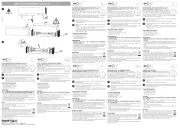
31 Juli 2025

31 Juli 2025

31 Juli 2025

31 Juli 2025

31 Juli 2025

31 Juli 2025
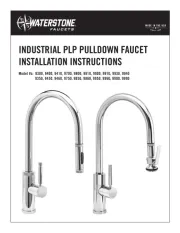
31 Juli 2025