AudioQuest JitterBug FMJ Handleiding
AudioQuest
Niet gecategoriseerd
JitterBug FMJ
Bekijk gratis de handleiding van AudioQuest JitterBug FMJ (9 pagina’s), behorend tot de categorie Niet gecategoriseerd. Deze gids werd als nuttig beoordeeld door 105 mensen en kreeg gemiddeld 5.0 sterren uit 53 reviews. Heb je een vraag over AudioQuest JitterBug FMJ of wil je andere gebruikers van dit product iets vragen? Stel een vraag
Pagina 1/9


JitterBug – Flight Manual
AudioQuest JitterBug USB Filter
JitterBug is designed to remove unwanted noise currents and parasitic resonances
from both the data (communication) and Vbus (power) lines of USB ports. JitterBug
meets all USB 2.0 speed specications. JitterBug’s excellent performance is the result
of careful design and craftsmanship, comprehensive technical measurements, and
thorough listening tests.
JitterBug is extremely easy to use and will oer reliable results for many years to come.
It can be used with external USB digital-to-analog converters (DACs), mobile phones
and portable media devices, and network streaming/storage devices. AudioQuest
oers the following recommendations:
EN
Instructions in English are available at the link below.
ES
Las instrucciones de instalación en el español se encuentran disponibles en el enlace que
se indica a continuación.
FR
Les instructions d’installation en français sont disponibles au lien suivant.
DE
Eine Anleitung in englischer Sprache ist unter dem unten stehenden Link verfügbar.
NL
Instructies in het Nederlands zijn beschikbaar via onderstaande link.
ZH
≠㪏㶋タ㶬㳺㭴㥲⼜ⱪ㺙䓓⮮㻚
JA
᪥ᮏㄒࡢ
ࣥ
ࢫ
࢞
ࣝ
࣮
ࢺࢻࡣୗグ
ࣥ
ࣜ
ࢡඛ࡛ࡈぴ࠸ࡓࡔࡅࡲࡍࠋ
KO
ዽ࿌ചၵໜౘ໕ᆳხᆹၔྤ೭ൟሙย༘ၰཀఁఋ
RU
Инструкции по установке на русском языке можно найти по ссылке ниже.
IT
Le istruzioni per l’installazione in italiano sono disponibili nel link indicato in basso.
PT
Pode encontrar as instruções de instalação em português através do link em baixo.
PL
Instrukcja w języku polskim są dostępne w linku poniżej.
TH
ijú ú Ņ ìö ĨĔì ö öà÷ Ņ ûę÷ņïäŎäņóäğņħęēęČòķĻĽ ēòêóľ ņäéČij ŀòģäĨöĨ÷
www.audioquest.com/jitterbug/manual

For Use with External USB DACs
1. Shut down all audio applications (such as iTunes, JRiver, Qobuz, Tidal, Spotify,
Windows Media Player, or any other application you currently use to play music).
2. Insert JitterBug into any one of your computer’s available
USB ports. Next, use a USB cable to connect JitterBug to your
DAC. Open your computer’s Preferences/Congurations
to make sure that communication between the DAC and
computer is exactly as you left it.
3. Many computers include more than one USB port. A second JitterBug lter can be
used in parallel, but not in series with the rst lter. Plugging a second JitterBug
lter into an additional port will oer an incremental improvement to your system’s
overall sonic performance. That said, we do not recommend more than two JitterBug
lters per computer.*
(Footnote: In certain instances, your computer may have more than
one dedicated USB bus. For instance, an express card such as the Sonnet
USB 3.0 ExpressCard/34 adaptor (http://www.sonnettech.com/product/
usb3expresscard34.html) adds a second bus to your computer. In such
situations, where there are additional [and independent] USB bus
systems, each bus can support and will benet from up to two JitterBug
lters. If you do not know how many USB buses exist on your computer,
we recommend that you err on the side of caution: Presume that your
computer has only one bus.)
For Use with External USB Peripherals
When listening to music, USB DAC users should avoid connecting additional USB
devices (such as printers, cameras, and hard drives) to the computer. The reason
for this is simple: Each additional device requires valuable resources, and, as
greater demands are placed on the bus, the computer’s overall sonic performance
is diminished. However, we realize that limiting your computer’s peripherals to a
single external USB device may be impractical. You may, for instance, have to use
an external USB hard drive for media storage. In such cases, we recommend using a
JitterBug in series with the additional USB device, remembering that no more than
two JitterBug lters should be used on any given bus.
If you have multiple USB peripherals (such
as printers, cameras, and hard drives) that
must always be connected to the computer,
we recommend that you install these
devices into an external powered USB hub.
The USB cable leading from the hub to
the computer should be connected to the
second JitterBug. This will ensure that noise
from all devices is signicantly reduced.
e
e
USB Hub
USB DAC
HDD
Product specificaties
| Merk: | AudioQuest |
| Categorie: | Niet gecategoriseerd |
| Model: | JitterBug FMJ |
Heb je hulp nodig?
Als je hulp nodig hebt met AudioQuest JitterBug FMJ stel dan hieronder een vraag en andere gebruikers zullen je antwoorden
Handleiding Niet gecategoriseerd AudioQuest
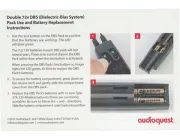
18 April 2025

8 April 2025

8 April 2025

31 Mei 2023

2 Mei 2023

30 April 2023

26 April 2023

10 April 2023

19 Maart 2023

12 Maart 2023
Handleiding Niet gecategoriseerd
- Primedic
- Artec
- Marmitek
- Nesco
- Chord
- Britax
- Audeze
- Hoover
- Boretti
- Healthy Choice
- Keter
- Hifonics
- Strex
- Pieps
- Gaggia
Nieuwste handleidingen voor Niet gecategoriseerd
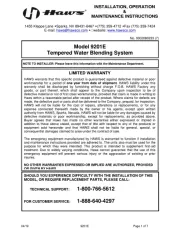
16 September 2025
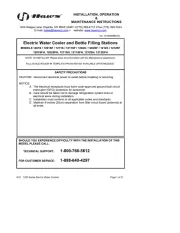
16 September 2025
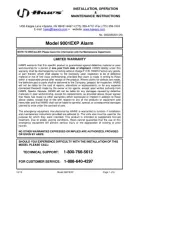
16 September 2025

16 September 2025
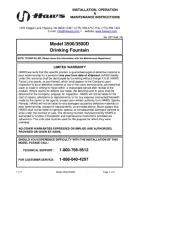
16 September 2025
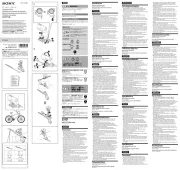
16 September 2025
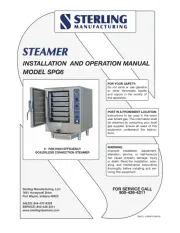
16 September 2025

16 September 2025

16 September 2025

16 September 2025