ATAG SX4511D Handleiding
Bekijk gratis de handleiding van ATAG SX4511D (24 pagina’s), behorend tot de categorie Oven. Deze gids werd als nuttig beoordeeld door 93 mensen en kreeg gemiddeld 4.9 sterren uit 47 reviews. Heb je een vraag over ATAG SX4511D of wil je andere gebruikers van dit product iets vragen? Stel een vraag
Pagina 1/24
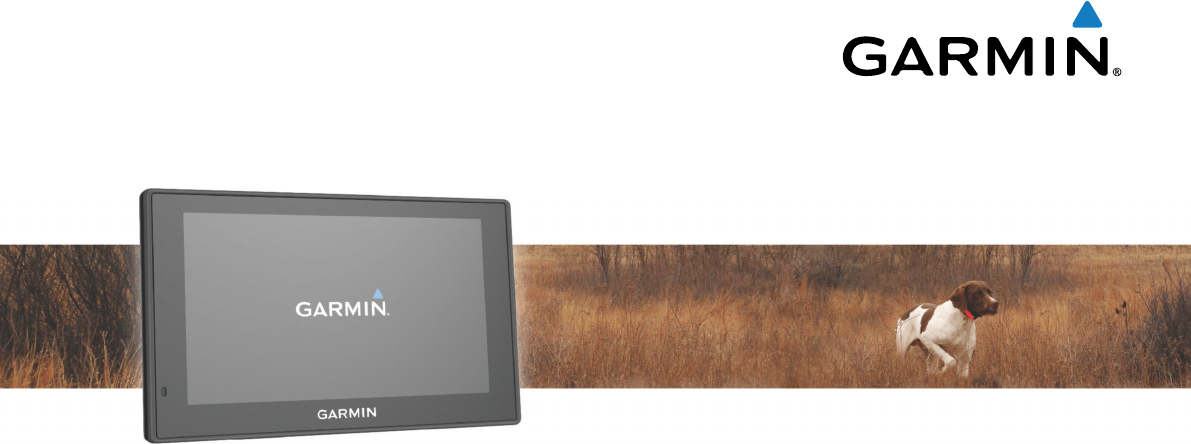
Garmin DriveTrack™ 70
Owner’s Manual
May 2016 190-02080-00_0A
All rights reserved. Under the copyright laws, this manual may not be copied, in whole or in part, without the written consent of Garmin. Garmin reserves the
right to change or improve its products and to make changes in the content of this manual without obligation to notify any person or organization of such
changes or improvements. Go to www.garmin.com for current updates and supplemental information concerning the use of this product.
Garmin® and the Garmin logo are trademarks of Garmin Ltd. or its subsidiaries, registered in the USA and other countries. These trademarks may not be used
without the express permission of Garmin.
Garmin DriveTrack™, Garmin Express™, myTrends™, nüMaps Guarantee™, and nüMaps Lifetime™ are trademarks of Garmin Ltd. or its subsidiaries. These
trademarks may not be used without the express permission of Garmin.
Android™ is a trademark of Google Inc. Apple® and Mac® are trademarks of Apple Inc, registered in the U.S. and other countries. The Bluetooth® word mark and
logos are owned by the Bluetooth SIG, Inc., and any use of such word mark or logo by Garmin is under license. Foursquare® is a trademark of Foursquare
Labs, Inc. in the U.S. and in other countries. HD Radio™ and the HD logo are trademarks of iBiquity Digital Corporation. HD Radio Technology manufactured
under license from iBiquity Digital Corporation. U.S. and foreign patents. microSD™ and the microSDHC logo are trademarks of SD-3C, LLC. Windows®,
Windows Vista®, and Windows XP® are registered trademarks of Microsoft Corporation in the United States and other countries.

Table of Contents
Getting Started............................................................... 1
Support and Updates.................................................................. 1
Updating Maps and Software with Garmin Express.............. 1
Garmin DriveTrack 70 Device Overview.....................................1
Connecting the Device to Vehicle Power................................... 1
Turning the Device On or Off...................................................... 2
Acquiring GPS Signals............................................................... 2
Status Bar Icons......................................................................... 2
Using the On-Screen Buttons..................................................... 2
Adjusting the Volume.................................................................. 2
Enabling Automatic Volume................................................... 2
Using the Audio Mixer............................................................ 2
Adjusting the Screen Brightness................................................ 2
Driver Awareness Features and Alerts........................ 2
Enabling or Disabling Audible Driver Alerts................................ 3
Red Light and Speed Cameras.................................................. 3
Navigating to Your Destination..................................... 3
Routes........................................................................................ 3
Starting a Route.......................................................................... 3
Starting a Route by Using the Map........................................ 3
Going Home........................................................................... 3
Your Route on the Map...............................................................3
Active Lane Guidance............................................................ 4
Viewing Turns and Directions................................................ 4
Viewing the Entire Route on the Map.................................... 4
Adding a Location to Your Route................................................ 4
Shaping Your Route................................................................... 4
Taking a Detour.......................................................................... 4
Stopping the Route..................................................................... 4
Changing the Route Calculation Mode....................................... 4
Trip Planner................................................................................ 5
Planning a Trip....................................................................... 5
Navigating to a Saved Trip.....................................................5
Optimizing the Order of Destinations in a Trip....................... 5
Editing and Reordering Locations in a Trip............................ 5
Editing and Saving Your Active Route................................... 5
Changing Routing Options for a Trip..................................... 5
Scheduling a Trip................................................................... 5
Using Suggested Routes............................................................ 5
Avoiding Delays, Tolls, and Areas.............................................. 5
Avoiding Traffic Delays on Your Route.................................. 5
Avoiding Toll Roads............................................................... 6
Avoiding Toll Stickers.............................................................6
Avoiding Road Features........................................................ 6
Avoiding Environmental Zones.............................................. 6
Custom Avoidances............................................................... 6
Navigating Off Road................................................................... 6
Finding and Saving Locations...................................... 6
Finding a Location Using the Search Bar................................... 6
Viewing Search Results on the Map........................................... 7
Changing the Search Area......................................................... 7
Points of Interest......................................................................... 7
Finding a Location by Category............................................. 7
Searching Within a Category................................................. 7
Navigating to Points of Interest Within a Venue.................... 7
Foursquare.............................................................................7
Search Tools...............................................................................7
Finding an Address................................................................ 7
Finding an Intersection...........................................................7
Finding a City......................................................................... 7
Finding a Location Using Coordinates................................... 8
Viewing Recently Found Locations............................................ 8
Clearing the List of Recently Found Locations...................... 8
Finding Your Last Parking Spot.................................................. 8
Viewing Current Location Information........................................ 8
Finding Emergency Services and Fuel.................................. 8
Getting Directions to Your Current Location.......................... 8
Adding a Shortcut....................................................................... 8
Removing a Shortcut............................................................. 8
Saving Locations........................................................................ 8
Saving a Location.................................................................. 8
Saving Your Current Location................................................ 8
Editing a Saved Location....................................................... 8
Assigning Categories to a Saved Location............................ 8
Deleting a Saved Location..................................................... 8
Using the Map................................................................. 9
Map Tools................................................................................... 9
Viewing a Map Tool............................................................... 9
Enabling Map Tools............................................................... 9
Up Ahead.................................................................................... 9
Viewing Upcoming Locations................................................. 9
Customizing the Up Ahead Categories.................................. 9
Trip Information...........................................................................9
Viewing Trip Data from the Map............................................ 9
Viewing the Trip Information Page......................................... 9
Viewing the Trip Log.............................................................. 9
Resetting Trip Information......................................................9
Viewing Upcoming Traffic......................................................... 10
Viewing Traffic on the Map.................................................. 10
Searching for Traffic Incidents............................................. 10
Customizing the Map................................................................ 10
Customizing the Map Layers............................................... 10
Changing the Map Data Field.............................................. 10
Changing the Map Perspective............................................ 10
BirdsEye Imagery..................................................................... 10
Dog Tracking................................................................ 10
Receiving Data From Your Handheld Device........................... 10
Tracking Your Dogs.................................................................. 10
Dog Status Icons..................................................................10
Viewing Your Dogs on the Map................................................ 10
Viewing the Topographic Map.................................................. 10
Traffic Data.................................................................... 10
Receiving Traffic Data Using a Traffic Receiver....................... 11
About Traffic Subscriptions....................................................... 11
Viewing Traffic Subscriptions............................................... 11
Adding a Subscription.......................................................... 11
Enabling Traffic......................................................................... 11
Voice Command........................................................... 11
Setting the Wakeup Phrase...................................................... 11
Activating Voice Command.......................................................11
Voice Command Tips............................................................... 11
Starting a Route Using Voice Command.................................. 11
Muting Instructions....................................................................11
Voice Control............................................................................ 11
Configuring Voice Control.................................................... 11
Using Voice Control............................................................. 12
Voice Control Tips................................................................12
Hands-Free Calling....................................................... 12
Pairing Your Phone...................................................................12
Disconnecting a Bluetooth Device............................................ 12
Deleting a Paired Phone........................................................... 12
Using the Apps............................................................. 12
Viewing Help Files.................................................................... 12
Searching Help Topics......................................................... 12
Viewing Previous Routes and Destinations.............................. 12
Customizing the Device............................................... 12
Transportation Mode Settings.................................................. 12
Table of Contents i
Product specificaties
| Merk: | ATAG |
| Categorie: | Oven |
| Model: | SX4511D |
| Apparaatplaatsing: | Ingebouwd |
| Soort bediening: | Rotary,Touch |
| Kleur van het product: | Black,Stainless steel |
| Deurscharnieren: | Neer |
| Ingebouwd display: | Ja |
| Breedte: | 597 mm |
| Diepte: | 547 mm |
| Hoogte: | 458 mm |
| Opwarmfunctie: | Ja |
| Kinderslot: | Ja |
| Geïntegreerde klok: | Ja |
| Soort klok: | Elektronisch |
| Convectie koken: | Ja |
| Stoom koken: | Ja |
| Warmhoud functie: | Ja |
| Totale binnen capaciteit (ovens): | 51 l |
| Aantal ovens: | 1 |
| Aantal automatische programma's: | 96 |
| Makkelijk schoon te maken: | Ja |
| Controle positie: | Voorkant |
| Installatie compartiment breedte: | 568 mm |
| Installatie compartiment diepte: | 550 mm |
| Installatie compartiment hoogte: | 450 mm |
| Materiaal deur: | Glas |
| Hoeveelheid glazendeur panelen: | 3 |
| Energieverbruik (conventioneel): | - kWu |
| Energieverbruik (geforceerde convectie): | - kWu |
| Koken: | Ja |
| Grootte oven: | Middelmaat |
| Soort oven: | Elektrische oven |
| Totaal vermogen van de oven: | - W |
| Netto capaciteit oven: | 51 l |
| Boven- en onderverwarming: | Ja |
| Thermostaatbereik oven: | 35 - 100 °C |
| Capaciteit watertank: | 1.5 l |
| Zelfreinigend: | Ja |
| Koeldeur: | Ja |
| Deurkoelventilator: | Ja |
| Uitneembaar deurglas: | Ja |
| Type timer: | Digitaal |
| Vingerafdrukbestendig: | Ja |
| Aantal schappen: | 1 schappen |
| Aantal schap-posities: | 4 |
| Maximum temperatuur (conventioneel): | 100 °C |
| Type beeldscherm: | TFT |
| Oven-ontdooifunctie: | Ja |
Heb je hulp nodig?
Als je hulp nodig hebt met ATAG SX4511D stel dan hieronder een vraag en andere gebruikers zullen je antwoorden
Handleiding Oven ATAG

21 Juli 2025

21 Juli 2025

21 Juli 2025

21 Juli 2025

21 Juli 2025

21 Juli 2025

21 Juli 2025

7 December 2024

5 Mei 2024

4 Mei 2024
Handleiding Oven
Nieuwste handleidingen voor Oven
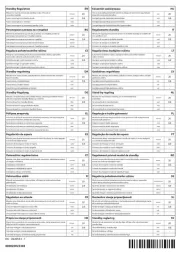
30 Juli 2025
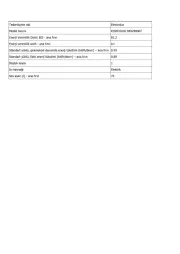
30 Juli 2025
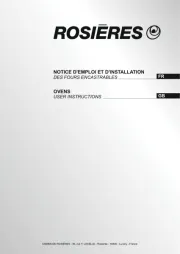
29 Juli 2025
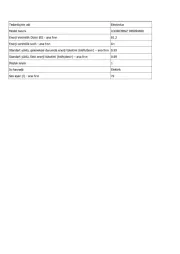
29 Juli 2025
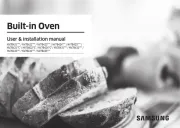
29 Juli 2025
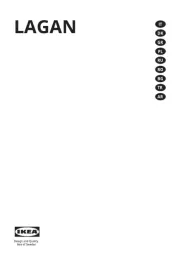
29 Juli 2025
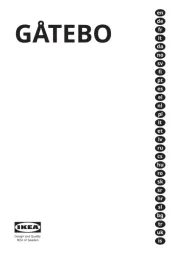
29 Juli 2025
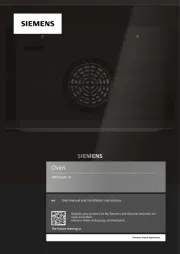
29 Juli 2025

29 Juli 2025
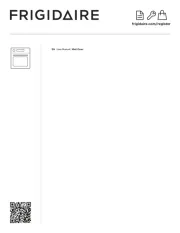
29 Juli 2025