Asus ROG RAIKIRI Handleiding
Asus
Controller
ROG RAIKIRI
Bekijk gratis de handleiding van Asus ROG RAIKIRI (2 pagina’s), behorend tot de categorie Controller. Deze gids werd als nuttig beoordeeld door 7 mensen en kreeg gemiddeld 4.6 sterren uit 4 reviews. Heb je een vraag over Asus ROG RAIKIRI of wil je andere gebruikers van dit product iets vragen? Stel een vraag
Pagina 1/2

DE
EN
TC
SC
RU
EN
TC
DE
SC
JP
KR
FR
Activer/Désactiver les gâchettes échelonnées
Vous pouvez actionner ces interrupteurs pour raccourcir la course des gâchettes gauche et droite
en faisant glisser les interrupteurs vers l’extérieur. Pour revenir au mode gâchette complète, faites
simplement glisser les interrupteurs vers l’intérieur.
선택 가능한 스텝 트리거 활성화/비활성화하기
스위치를 바깥쪽으로 밀어 왼쪽 및 오른쪽 트리거의 이송 거리를 단축하도록 스위치를
활성화할 수 있습니다.전체 트리거 모드로 돌아가려면 간단히 스위치를 안쪽으로 밀기만 하면
됩니다.
JP
FR
Prise en main
1. Connectez le câble Type-C® fourni à votre manette.
2. a) Connectez votre manette au PC ou à la console Xbox, puis
appuyez sur le bouton Xbox pour commencer (le voyant LED de
la manette devient blanc fixe une fois la manette connectée).
b) Téléchargez et installez le logiciel Armoury sur : https://www.
asus.com/fr/supportonly/Armoury%20Crate/HelpDesk_
Download/
c) Personnalisez votre manette avec Armoury Crate.
3. (Optionnel) Lorsqu'un casque 3,5 mm est connecté, le microphone
est désactivé par défaut. Vous pouvez réactiver le son en appuyant
sur le bouton de sourdine.
État de la
manette
Couleur
du voyant
Non connecté Éteint
Connecté Blanc
État du
microphone
Couleur
du
voyant
Sourdine (par défaut) Orange
Rétablir le son Éteint
Stufenschalter für die Auslösetasten aktivieren/deaktivieren
Sie können die Schalter aktivieren, um die Drucktiefe der linken und rechten Auslösetaste zu
verkürzen, indem Sie die Schalter nach außen schieben. Um in den Modus mit kompletter
Auslösetaste zurückzukehren, schieben Sie einfach die Schalter nach innen.
KR
컨트롤러
상태
표시등 색
연결되지 않은 끄기
연결됨 흰색
마이크 상태 표시등 색
음소거(기본값) 주황색
음소거 해제 끄기
시작하기
1. 제품과 함께 제공된 Type-C
®
케이블을 컨트롤러에 연결하십시오.
2. a) 컨트롤러를 PC 또는 Xbox 콘솔 게임기에 연결한 다음 Xbox
버튼을 눌러 시작합니다(컨트롤러가 연결되면 컨트롤러 상태
표시기가 순백색으로 켜짐).
b) https://www.asus.com/supportonly/Armoury%20Crate/
HelpDesk_Download/ 에서 ROG Armoury Crate 소프트웨어를
다운로드하여 설치합니다.
c) Armoury Crate를 사용하여 컨트롤러를 사용자 지정합니다.
3. (옵션) 3.5mm 헤드셋이 연결되면 기본적으로 마이크가
음소거됩니다. 음소거 버튼을 눌러 음소거를 해제할 수 있습니다.
Erste Schritte
1. Verbinden Sie das mitgelieferte Typ-C-Kabel mit Ihrem Controller.
2. a) Verbinden Sie Ihren Controller mit dem PC oder der Xbox-
Konsole und drücken Sie dann die Xbox-Taste zum Starten
(die Statusanzeige des Controllers leuchtet dauerhaft weiß, wenn
die Verbindung besteht).
b) Laden Sie die Armoury Crate Software unter https://www.asus.
com/supportonly/Armoury%20Crate/HelpDesk_Download/
herunter und installieren Sie sie.
c) Passen Sie Ihren Controller über Armoury Crate an.
3. (Optional) Wenn ein 3,5-mm-Headset angeschlossen ist, wird
das Mikrofon standardmäßig stummgeschaltet. Sie können das
Mikrofon aktivschalten, indem Sie die Taste zum Stummschalten/
Aktivschalten drücken.
Controller-
Status
Angezeigte
Farbe
Nicht verbunden Aus
Verbunden Weiß
Mikrofonstatus
Angezeigte
Farbe
Stummschaltung
(Standard)
Orange
Stummschaltung
aufheben
Aus
Включение/выключение выбираемых пошаговых переключателей
Для включения короткого режима левого и правого триггеров, сдвиньте переключатели
наружу. Для возврата в полный режим, просто сдвиньте переключатели внутрь.
Q20182
First Edition
June 2022
Copyright © ASUSTeK Computer Inc.
All Rights Reserved
Package Contents
Quick Start Guide
快速使用指南(繁體中文)
快速使用指南(簡體中文)
クイックスタートガイド (JP)
빠른 시작 설명서
(KR)
Guide de démarrage rapide (FR)
Schnellstartanleitung (DE)
Guida rapida (IT)
Краткое руководство
(RU)
Guía de inicio rápido (PT:BR)
Beknopte handleiding (NL)
Hızlı Başlangıç Kılavuzu (TR)
Gyors üzembe helyezési útmutató
(HU)
Стисле керівництво для початку
експлуатації (UA)
Przewodnikk szybkiego startu (PL)
Rychlý průvodce (CS)
Ghid de pornire rapidă (RO)
Snabbstartsguide (SE)
Stručný návod na spustenie (SK)
Quick Start-vejledning (DA)
Pikaopas (FI)
Hurtigstartveiledning (NO)
Guia de consulta rápida (PG)
(AR)
)HB
Device features
Top view
Warranty Card
Enabling/Disabling Selectable Step Triggers
You can enable the switches to shorten the travel distance between the left and right triggers by
sliding the switches outwards. To go back to full trigger mode, simply slide the switches inwards.
ROG RAIKIRI
Wired Gaming Controller
Bottom view
Enabling/Disabling Selectable Step Triggers
You can enable the switches to shorten the travel distance of the left and right triggers by sliding the
switches outwards. To go back to full trigger mode, simply slide the switches inwards.
Short trigger mode
Full trigger mode
Getting started
1. Connect the bundled Type-C
®
cable to your controller.
2. a) Connect your controller to the PC or the Xbox console machine,
then press the Xbox button to begin (the Controller status
indicator turns solid white when connected).
b) Download and install the Armoury Crate software from https://
www.asus.com/supportonly/Armoury%20Crate/HelpDesk_
Download/
c) Customize your controller using Armoury Crate.
3. (Optional) When a 3.5mm headset is connected, the microphone is
muted by default. You may unmute it by pressing the mute button.
Controller Status
Indicator
color
Not connected Off
Connected White
Microphone
Status
Indicator
color
Mute (Default) Amber
Unmute Off
Mute
Unmute
PC
Getting started
Connect to PC
Connect to Xbox console machine
Connect to headphone
IT
AR
HB
PT:BR
NL
TR
HU
UA
PL
CS
RO
SE
SK
DA
FI
NO
PG
Ativando/Desativando gatilhos de etapa selecionáveis
Você pode habilitar os acionadores para encurtar a distância de deslocamento dos gatilhos
esquerdo e direito deslizando os acionadores para fora. Para voltar ao modo de disparo completo,
basta deslizar os acionadores para dentro.
Activeringen selecteerbare stap in-/uitschakelen
U kunt de schakelaars inschakelen om de bewegingsafstand van de linker- en rechtertriggers
te verkorten door de schakelaars naar buiten te schuiven. Om terug te keren naar de volle
triggermodus, schuift u de schakelaars naar binnen.
Seçilebilir Adım Tetikleyicilerini Etkinleştirme / Devre Dışı Bırakma
Anahtarları dışa doğru kaydırarak sol ve sağ tetikleyicilerin hareket mesafesini kısaltmak için
anahtarları etkinleştirebilirsiniz. Tam tetikleme moduna geri dönmek için anahtarları içeri doğru
kaydırmanız yeterlidir.
Választható ravasz funkciók engedélyezése/letiltása
A ravasz válaszadási idejének csökkentését a kapcsolók kifelé csúsztatásával engedélyezheti. A
normál módva való visszatéréshez egyszerűen csúsztassa a kapcsolókat befelé.é.
Активація/Вимкнення вибраних кроків тригерів.
Можна активувати перемикачі на скорочення траєкторії лівого та правого тригерів, провівши
перемикачі назовні. Щоб перейти у режим повного тригера, просто проведіть перемикачі
всередину.
Włączanie/Wyłączanie wybieralnych wyzwalaczy krokowych
Przesunięcie przełączników na zewnątrz umożliwia skrócenie dystansu między lewym i prawym
wyzwalaczem. Aby przywrócić pełny tryb wyzwalaczy, wystarczy przesunąć przełączniki do środka.
Aktivace/Deaktivace volitelných krokových spouští
Posunutím spínačů směrem ven můžete povolit spínačům zkrátit dráhu pohybu levé a pravé
spouště. Chcete-li obnovit režim plného rozsahu spouští, posuňte spínače směrem dovnitř.
Activarea/Dezactivarea declanșatoarelor cu trepte selectabile
Puteți activa comutatoarele pentru a scurta distanța de deplasare pentru declanșatoarele stânga și
dreapta glisând comutatoarele spre exterior. Pentru a reveni la modul de declanșare completă, pur și
simplu glisați comutatoarele spre interior.
Zapnutie/Vypnutie voliteľných krokových spúšťačov
Spínače môžete zapnúť, ak chcete skrátiť vzdialenosť dráhy ľavého a pravého spúšťača tak, že
spínače vysuniete von. Ak sa chcete vrátiť späť do režimu úplného spustenia, spínače jednoducho
zasuňte dnu.
Sådan slås valgbare trinudløsere til/fra
Kontakterne kan slås til, så du kan forkorte afstanden mellem venstre og højre udløser ved, at trykke
kontakterne udad. For at gå tilbage til fuld udløserfunktion, skal du blot trykke kontakterne indad
igen.
Valittavissa olevien Askel-liipaisimien ottaminen käyttöön / pois käytöstä
Voit ottaa käyttöön kytkimet lyhentääksesi vasemman ja oikean liipaisimen välimatkan pituutta
liu’uttamalla kytkimiä ulospäin. Siirtyäksesi takaisin kokoliipaisintilaan, liu’uta kytkimiä sisäänpäin.
Aktivere/Deaktivere valgbare trinnutløsere
Du kan aktivere bryterne for å forkorte avstanden mellom venstre og høyre utløser ved å skyve
bryterne utover.For å gå tilbake til full utløsermodus skyver du bare bryterne innover.
Ativar/Desativar seleção de curso dos gatilhos
É possível encurtar a distância de curso dos gatilhos esquerdo e direito deslizando os interruptores
para fora. Para voltar ao modo de gatilho de curso total, basta deslizar os interrutores para dentro.
Aktivera/Inaktivera valbara stegutlösare
Du kan aktivera omkopplarna för att förkorta färdsträckan för vänster och höger avtryckare genom
att skjuta omkopplarna utåt. För att gå tillbaka till fullt utlösningsläge drar man bara omkopplarna
inåt.
IT
Abilitazione/disabilitazione degli step trigger selezionabili
È possibile abilitare gli interruttori per ridurre la distanza di corsa dei trigger sinistro e destro
facendo scorrere gli interruttori verso l’esterno. Per tornare alla modalità trigger completa, fare
semplicemente scorrere gli interruttori verso l’interno.
Per iniziare
1. Collegate il cavo USB di tipo C® in dotazione alla controller.
2. a) Collegare il controller al PC o al computer della console Xbox,
quindi premere il tasto Xbox per iniziare (il Indicatore di stato del
controller diventa bianco fisso quando connesso).
b) Scaricate e installate il software Armoury Crate dal sito https://
www.asus.com/supportonly/Armoury%20Crate/HelpDesk_
Download/
c) Usate Armory Crate per personalizzare la vostra controller.
3. (Opzionale) Quando sono collegate le cuffie da 3,5 mm, il
microfono è disattivato per impostazione predefinita. È possibile
riattivarlo premendo il tasto Disattivaaudio.
Stato del
controller
Colore
indicatore
Non collegato Off
Collegato Bianco
Stato del
microfono
Colore
indicatore
Disattiva audio
(predefinito)
Giallo
Riattiva audio Off
Device features
ROG Aura RGB LED /
ROG Aura RGB LED ROG Aura RGB LED 燈 / 燈
Joystick /
類比搖桿 / 搖桿
View button /
檢視鍵
/
查看鍵
Hybrid D-pad /
Hybrid 方向鍵
/
Hybrid 方向鍵
Xbox button /
Xbox / Xbox 鍵鍵
USB Type-C
®
port /
USB Type-C® USB Type-C® 連接埠 / 接口
ROG plate /
ROG 銘牌
/
ROG 銘牌
Controller status indicator /
控制器狀態指示燈 / 手柄狀態指示燈
Share button /
分享鍵 / 共享鍵
Menu button /
功能表鍵 / 菜單鍵
ABXY buttons /
ABXY / ABXY 鍵鍵
Microphone mute button / Microphone status indicator /
麥克風靜音鍵 麥克風狀態指 /
示燈 / / 麥克風靜音鍵 麥克風狀態指示燈
Bumpers (LB/RB) /
緩衝鍵( )LB/RB / LB/RB肩鍵( )
Triggers (LT/RT) /
發射鍵(LT/RT / LT/RT)扳機鍵( )
Step trigger switches /
發射鍵行程開關 / 扳機鍵行程開關
Multi-functional rear buttons (M1/M2) /
多功能後側按鍵( )M1/M2 / 多功能後側按鍵
( )M1/M2
3.5mm headphone jack /
3.5mm / 3.5mm 耳麥插孔 耳麥插孔
Top view
Bottom view
ROG RAIKIRI wired gaming controller/
ROG RAIKIRI 有線遊戲控制器/
ROG RAIKIRI 有線游戲手柄
USB Type-C® cable /
USB
Type-C® 傳輸線 / USB
Type-C® 數據線
Technical documents /
技術文件 / 技術文件
開啟 / 關閉二段式發射鍵
您可以透過向外滑動開關來縮短左右發射鍵的行程。 要返回全行程發射鍵模式,只需
向內滑動開關即可。
開啟 / 關閉二段式扳機鍵
您可以通過向外滑動開關來縮短左右扳機鍵的行程。 要返回全行程扳機鍵模式,只需
向內滑動開關即可。
開始使用
1. 將隨附的 Type-C® 線連接至遊戲控制器。
2. a) 連接您的遊戲控制器至電腦或 主機,然後按下 Xbox Xbox
鍵開始使用(當處於已連接狀態時,控制器狀態指示燈
顯示白色恒亮)。
b) 請至 https://www.asus.com/supportonly/Armoury%20
Crate/HelpDesk_Download/ 下載並安裝 Armoury Crate
軟體。
c) 透過 自訂您的遊戲控制器。 Armoury Crate
3. (可選 當連接) 3.5mm 耳麥時,麥克風預設為靜音。您可以
按下靜音鍵取消靜音。
遊戲控制器狀態
指示燈
顏色
未連接 關閉
已連接 白色
麥克風狀態
指示燈
顏色
靜音 琥珀色
取消靜音 關閉
開始使用
1. 將隨附的 Type-C® 線連接至游戲手柄。
2. a) 連接您的游戲手柄至電腦或 主機,然後按下 Xbox Xbox
鍵開始使用(當處於已連接狀態時,手柄狀態指示燈顯
示白色恒亮)。
b) 請至 https://www.asus.com.cn/supportonly/Armoury%20
Crate/HelpDesk_Download/ 下載並安裝 Armoury Crate 軟
件。
c) 使用 個性化您的游戲手柄。 Armoury Crate
3. (可選 當連接) 3.5mm 耳麥時,麥克風默認靜音。您可以按
下靜音鍵取消靜音。
游戲手柄狀態
指示燈
顏色
未連接 關閉
已連接 白色
麥克風狀態
指示燈
顏色
靜音 琥珀色
取消靜音 關閉
ステップトリガースイッチのオン/オフ
ステップトリガースイッチをスライドすることで、トリガーストローク(深さ)を変更することができ
ます。スイッチを外側へスライドするとストロークは浅くなり、スイッチを内側へスライドするとスト
ロークは深くなります。
はじめに
1. 付属の USB Type-C® ケーブルをコントローラーに接続します。
2. USB Type-C® ケーブルのもう一端をPCまたはXbox本体に接続しa)
ます。正しくコントローラーが接続されると、コントロールステー
タスインジケーターがホワイトに点灯します。
b) 本製品をPCでお使いの場合は、ASUSウェブサイトから Armoury
Crate アプリをダウンロードしてインストールします。
https://www.asus.com/supportonly/Armoury%20Crate/
HelpDesk_Download/
c) Armoury Crate を起動し、コントローラーの設定をカスタマイズ
することができます。
3. コントローラーの 3.5mm ヘッドホンジャックにヘッドセットを接続
した場合、マイクはデフォルトでミュートになります。マイクを使用
する場合は、ミュートボタンを押してミュートを解除します。
コントローラー
の状態
インジケ
ーター
未接続 オフ
接続済み ホワイト
マイクの状態
インジケ
ーター
ミュート (既定値) オレンジ
ミュート解除 オフ

部件名稱 有害物質
鉛 (Pb) 汞 (Hg) 鎘(Cd) 六價鉻
(Cr (VI))
多溴聯苯
(PBB)
多溴二苯醚
(PBDE)
外壳
○ ○ ○ ○ ○ ○
電路板組件
○ ○ ○ ○ ○ ○
马达
○ ○ ○ ○ ○ ○
连 线接 及配件
○ ○ ○ ○ ○ ○
本表格依據 SJ/T 11364 的規定編制。
○: 表示該有害物質在該部件所有均質材料中的含量均在 GB/T 26572 規定的限量要求以下。
×: 表示該有害物質至少在該部件的某一均質材料中的含量超出 GB/T 26572 規定的限量要求,然該部件仍符合歐盟指令
2011/65/EU 的規范。
備註:此產品所標示之環保使用期限,係指在一般正常使用狀況下。
電子電氣產品有害物質限制使用標識:圖中之數字為產品之環保使用期限。僅指電子電氣
產品中含有的有害物質不致發生外洩或突變,從而對環境造成污染或對人身、財產造成嚴
重損害的期限。
單元 限用物質及其化學符號
鉛 (Pb) 汞 (Hg) 鎘 (Cd)
六價鉻
(Cr
+6
)
多溴聯苯
(PBB)
多溴二苯醚
(PBDE)
外殼
○ ○ ○ ○ ○ ○
電路板組件
○ ○ ○ ○ ○ ○
馬達
○ ○ ○ ○ ○ ○
連接線及配件
○ ○ ○ ○ ○ ○
備考1. “O”係指該項限用物質之百分比含量未超出百分比含量基準值。
備考2. “-”係指該項限用物質為排除項目。
「產品之限用物質含有情況」之相關資訊,請參考下表:
ASUS contact information
ASUSTeK COMPUTER INC.
Address 1F., No. 15, Lide Rd., Beitou Dist., Taipei City 112
Telephone +886-2-2894-3447
Fax +886-2-2890-7798
Web site https://www.asus.com
Technical Support
Telephone +86-21-38429911
Online support https://qr.asus.com/techserv
ASUS COMPUTER INTERNATIONAL (America)
Address 48720 Kato Rd., Fremont, CA 94538, USA
Telephone +1-510-739-3777
Fax +1-510-608-4555
Web site https://www.asus.com/us/
Technical Support
Support fax +1-812-284-0883
Telephone +1-812-282-2787
Online support https://qr.asus.com/techserv
ASUS COMPUTER GmbH (Germany and Austria)
Address Harkortstrasse 21-23, 40880 Ratingen, Germany
Web site https://www.asus.com/de
Online contact https://www.asus.com/support/Product/ContactUs/
Services/questionform/?lang=de-de
Technical Support
Telephone (DE) +49-2102-5789557
Telephone (AT) +43-1360-2775461
Online support https://www.asus.com/de/support
Manufacturer
ASUSTeK Computer Inc.
Tel: +886-2-2894-3447
Address: 1F., No. 15, Lide Rd., Beitou Dist.,
Taipei City 112
Authorised representative
in Europe
ASUSTeK Computer GmbH
Address: Harkortstrasse 21-23, 40880
Ratingen, Germany
KC: Korea Warning Statement
Ukraine Certification Logo EAC Certification Logo
Safety Guidelines
Keep the device away from liquid, humidity, or moisture. Operate the device only within the specic temperature range of 0°C
(32°F) to 40°C (104°F). When the device exceeds the maximum temperature, unplug or switch o the device to let it cool down.
安全說明
- 此遊戲控制器只應在溫度不高於 40°C(104°F)的環境下使用。
Notices
Limitation of Liability
Circumstances may arise where because of a default on ASUS’ part or other liability, you are entitled to recover damages from
ASUS. In each such instance, regardless of the basis on which you are entitled to claim damages from ASUS, ASUS is liable for
no more than damages for bodily injury (including death) and damage to real property and tangible personal property; or any
other actual and direct damages resulted from omission or failure of performing legal duties under this Warranty Statement, up
to the listed contract price of each product.
ASUS will only be responsible for or indemnify you for loss, damages or claims based in contract, tort or infringement under this
Warranty Statement.
This limit also applies to ASUS’ suppliers and its reseller. It is the maximum for which ASUS, its suppliers, and your reseller are
collectively responsible.
UNDER NO CIRCUMSTANCES IS ASUS LIABLE FOR ANY OF THE FOLLOWING: (1) THIRD-PARTY CLAIMS AGAINST YOU FOR
DAMAGES; (2) LOSS OF, OR DAMAGE TO, YOUR RECORDS OR DATA; OR (3) SPECIAL, INCIDENTAL, OR INDIRECT DAMAGES OR FOR
ANY ECONOMIC CONSEQUENTIAL DAMAGES (INCLUDING LOST PROFITS OR SAVINGS), EVEN IF ASUS, ITS SUPPLIERS OR YOUR
RESELLER IS INFORMED OF THEIR POSSIBILITY.
Federal Communications Commission Statement
This device complies with Part 15 of the FCC Rules. Operation is subject to the following two conditions:
• This device may not cause harmful interference.
• This device must accept any interference received including interference that may cause undesired operation.
This equipment has been tested and found to comply with the limits for a Class B digital device, pursuant to Part 15 of the FCC
Rules. These limits are designed to provide reasonable protection against harmful interference in a residential installation.
This equipment generates, uses and can radiate radio frequency energy and, if not installed and used in accordance with
manufacturer’s instructions, may cause harmful interference to radio communications. However, there is no guarantee that
interference will not occur in a particular installation. If this equipment does cause harmful interference to radio or television
reception, which can be determined by turning the equipment o and on, the user is encouraged to try to correct the
interference by one or more of the following measures:
• Reorient or relocate the receiving antenna.
• Increase the separation between the equipment and receiver.
• Connect the equipment to an outlet on a circuit different from that to which the receiver is connected.
• Consult the dealer or an experienced radio/TV technician for help.
CAUTION! The use of shielded cables for connection of the monitor to the graphics card is required to assure
compliance with FCC regulations. Changes or modifications to this unit not expressly approved by the party
responsible for compliance could void the user’s authority to operate this equipment.
警告 VCCI準拠クラスB機器(日本)
この装置は、情報処理装置等電波障害自主規制協議会(VCCI)の基準に基づくクラスB情報技術装置です。この装置は、家
庭環境で使用することを目的としていますが、この装置がラジオやテレビジョン受信機に近接しaて使用されると、受信障
害を引き起こすことがあります。
取扱説明書に従って正しい取り扱いをして下さい。
VCCI: Japan Compliance Statement
VCCI Class B Statement
CE Mark Warning
English ASUSTeK Computer Inc. hereby declares that this device is in compliance with the essential requirements and other
relevant provisions of related Directives. Full text of EU declaration of conformity is available at: www.asus.com/support
Français AsusTek Computer Inc. déclare par la présente que cet appareil est conforme aux critères essentiels et autres clauses
pertinentes des directives concernées. La déclaration de conformité de l’UE peut être téléchargée à partir du site Internet
suivant : www.asus.com/support.
Deutsch ASUSTeK Computer Inc. erklärt hiermit, dass dieses Gerät mit den wesentlichen Anforderungen und anderen
relevanten Bestimmungen der zugehörigen Richtlinien übereinstimmt. Der gesamte Text der EU-Konformitätserklärung ist
verfügbar unter: www.asus.com/support
Italiano ASUSTeK Computer Inc. con la presente dichiara che questo dispositivo è conforme ai requisiti essenziali e alle altre
disposizioni pertinenti con le direttive correlate. Il testo completo della dichiarazione di conformità UE è disponibile all’indirizzo:
www.asus.com/support
Русский Компания ASUS заявляет, что это устройство соответствует основным требованиям и другим соответствующим
условиям соответствующих директив. Подробную информацию, пожалуйста, смотрите на www.asus.com/support
Български С настоящото ASUSTeK Computer Inc. декларира, че това устройство е в съответствие със съществените
изисквания и другите приложими постановления на свързаните директиви. Пълният текст на декларацията за съответствие
на ЕС е достъпна на адрес: www.asus.com/support
Hrvatski ASUSTeK Computer Inc. ovim izjavljuje da je ovaj uređaj sukladan s bitnim zahtjevima i ostalim odgovarajućim
odredbama vezanih direktiva. Cijeli tekst EU izjave o sukladnosti dostupan je na: www.asus.com/support
Čeština Společnost ASUSTeK Computer Inc. tímto prohlašuje, že toto zařízení splňuje základní požadavky a další příslušná
ustanovení souvisejících směrnic. Plné znění prohlášení o shodě EU je k dispozici na adrese: www.asus.com/support
Dansk ASUSTeK Computer Inc. erklærer hermed, at denne enhed er i overensstemmelse med hovedkravene og andre relevante
bestemmelser i de relaterede direktiver. Hele EU-overensstemmelseserklæringen kan findes på:
www.asus.com/support
Nederlands ASUSTeK Computer Inc. verklaart hierbij dat dit apparaat voldoet aan de essentiële vereisten en andere relevante
bepalingen van de verwante richtlijnen. De volledige tekst van de EU-verklaring van conformiteit is beschikbaar op: www.asus.
com/support
Eesti Käesolevaga kinnitab ASUSTeK Computer Inc, et see seade vastab asjakohaste direktiivide oluliste nõuetele ja teistele
asjassepuutuvatele sätetele. EL vastavusdeklaratsiooni täielik tekst on saadaval järgmisel aadressil: www.asus.com/support
Suomi ASUSTeK Computer Inc. ilmoittaa täten, että tämä laite on asiaankuuluvien direktiivien olennaisten vaatimusten ja
muiden tätä koskevien säädösten mukainen. EU-yhdenmukaisuusilmoituksen koko teksti on luettavissa osoitteessa:
www.asus.com/support
Ελληνικά Με το παρόν, η AsusTek Computer Inc. δηλώνει ότι αυτή η συσκευή συμμορφώνεται με τις θεμελιώδεις απαιτήσεις
και άλλες σχετικές διατάξεις των Οδηγιών της ΕΕ. Το πλήρες κείμενο της δήλωσης συμβατότητας είναι διαθέσιμο στη διεύθυνση:
www.asus.com/support
Magyar Az ASUSTeK Computer Inc. ezennel kijelenti, hogy ez az eszköz megfelel a kapcsolódó Irányelvek lényeges
követelményeinek és egyéb vonatkozó rendelkezéseinek. Az EU megfelelőségi nyilatkozat teljes szövege innen letölthető: www.
asus.com/support
Latviski ASUSTeK Computer Inc. ar šo paziņo, ka šī ierīce atbilst saistīto Direktīvu būtiskajām prasībām un citiem citiem
saistošajiem nosacījumiem. Pilns ES atbilstības paziņojuma teksts pieejams šeit: www.asus.com/support
Lietuvių „ASUSTeK Computer Inc.“ šiuo tvirtina, kad šis įrenginys atitinka pagrindinius reikalavimus ir kitas svarbias susijusių
direktyvų nuostatas. Visą ES atitikties deklaracijos tekstą galima rasti: www.asus.com/support
Norsk ASUSTeK Computer Inc. erklærer herved at denne enheten er i samsvar med hovedsaklige krav og andre relevante
forskrifter i relaterte direktiver. Fullstendig tekst for EU-samsvarserklæringen finnes på: www.asus.com/support
Polski Firma ASUSTeK Computer Inc. niniejszym oświadcza, że urządzenie to jest zgodne z zasadniczymi wymogami i innymi
właściwymi postanowieniami powiązanych dyrektyw. Pełny tekst deklaracji zgodności UE jest dostępny pod adresem:
www.asus.com/support
Português A ASUSTeK Computer Inc. declara que este dispositivo está em conformidade com os requisitos essenciais e outras
disposições relevantes das Diretivas relacionadas. Texto integral da declaração da UE disponível em:
www.asus.com/support
Română ASUSTeK Computer Inc. declară că acest dispozitiv se conformează cerinţelor esenţiale şi altor prevederi relevante ale
directivelor conexe. Textul complet al declaraţiei de conformitate a Uniunii Europene se găseşte la: www.asus.com/support
Srpski ASUSTeK Computer Inc. ovim izjavljuje da je ovaj uređaj u saglasnosti sa osnovnim zahtevima i drugim relevantnim
odredbama povezanih Direktiva. Pun tekst EU deklaracije o usaglašenosti je dostupan da adresi: www.asus.com/support
Slovensky Spoločnosť ASUSTeK Computer Inc. týmto vyhlasuje, že toto zariadenie vyhovuje základným požiadavkám a
ostatým príslušným ustanoveniam príslušných smerníc. Celý text vyhlásenia o zhode pre štáty EÚ je dostupný na adrese:
www.asus.com/support
Slovenščina ASUSTeK Computer Inc. izjavlja, da je ta naprava skladna z bistvenimi zahtevami in drugimi ustreznimi določbami
povezanih direktiv. Celotno besedilo EU-izjave o skladnosti je na voljo na spletnem mestu: www.asus.com/support
Español Por la presente, ASUSTeK Computer Inc. declara que este dispositivo cumple los requisitos básicos y otras
disposiciones pertinentes de las directivas relacionadas. El texto completo de la declaración de la UE de conformidad está
disponible en: www.asus.com/support
Svenska ASUSTeK Computer Inc. förklarar härmed att denna enhet överensstämmer med de grundläggande kraven och andra
relevanta föreskrifter i relaterade direktiv. Fulltext av EU-försäkran om överensstämmelse finns på: www.asus.com/support
Українська ASUSTeK Computer Inc. заявляє, що цей пристрій відповідає основним вимогам та іншим відповідним
положенням відповідних Директив. Повний текст декларації відповідності стандартам ЄС доступний на:
www.asus.com/support
Türkçe AsusTek Computer Inc., bu aygıtın temel gereksinimlerle ve ilişkili Yönergelerin diğer ilgili koşullarıyla uyumlu olduğunu
beyan eder. AB uygunluk bildiriminin tam metni şu adreste bulunabilir: www.asus.com/support
Bosanski ASUSTeK Computer Inc. ovim izjavljuje da je ovaj uređaj usklađen sa bitnim zahtjevima i ostalim odgovarajućim
odredbama vezanih direktiva. Cijeli tekst EU izjave o usklađenosti dostupan je na: www.asus.com/support
Simplified UKCA Declaration of Conformity
ASUSTeK Computer Inc. hereby declares that this device is in compliance with the essential requirements and other relevant
provisions of related UKCA Directives. Full text of UKCA declaration of conformity is available at: www.asus.com/support
Compliance Statement of Innovation, Science and Economic Development Canada (ISED)
This device complies with Innovation, Science and Economic Development Canada licence exempt RSS standard(s). Operation
is subject to the following two conditions: (1) this device may not cause interference, and (2) this device must accept any
interference, including interference that may cause undesired operation of the device.
CAN ICES-003(B)/NMB-003(B)
D
é
claration de conformit
é
de Innovation, Sciences et D
é
veloppement
é
conomique Canada
(ISED)
Le présent appareil est conforme aux CNR d’Innovation, Sciences et Développement économique Canada applicables aux
appareils radio exempts de licence. L’exploitation est autorisée aux deux conditions suivantes : (1) l’appareil ne doit pas produire
de brouillage, et (2) l’utilisateur de l’appareil doit accepter tout brouillage radioélectrique subi, même si le brouillage est
susceptible d’en compromettre le fonctionnement.
CAN ICES-003(B)/NMB-003(B)
REACH
Complying with the REACH (Registration, Evaluation, Authorisation, and Restriction of Chemicals) regulatory framework, we
published the chemical substances in our products at ASUS REACH website at http://csr.asus.com/english/REACH.htm.
ASUS Recycling/Takeback Services
ASUS recycling and takeback programs come from our commitment to the highest standards for protecting our environment.
We believe in providing solutions for you to be able to responsibly recycle our products, batteries, other components as well as
the packaging materials. Please go to http://csr.asus.com/english/Takeback.htm for detailed recycling information in dierent
regions.
Proper disposal
DO NOT throw the device in municipal waste. This product has been designed to enable proper reuse of parts
and recycling. The symbol of the crossed out wheeled bin indicates that the product (electrical, electronic
equipment and mercury-containing button cell battery) should not be placed in municipal waste. Check local
regulations for disposal of electronic products.
DO NOT throw the device in fire. DO NOT short circuit the contacts.
DO NOT disassemble the device.
RU
CS
RO
RU
PT:BR
NL
TR
HU
UA
PL
Iniciando
1. Ligue o cabo USB Type-C® fornecido ao seu controle.
2. a) Conecte seu controlador ao PC ou ao console Xbox e pressione o
botão Xbox para começar (o indicador de status do controle fica
branco sólido quando conectado).
b) Transfira e instale o software ROG Armoury Crate a partir
de https://www.asus.com/supportonly/Armoury%20Crate/
HelpDesk_Download/.
c) Personalize o controle utilizando o software Armoury Crate.
3. (Opcional) Quando um fone de ouvido de 3,5 mm está conectado,
o microfone fica mudo por padrão. Você pode ativar o som
pressionando o botão mudo.
Status do
Controle
Cor do
Indicador
Não conectado Desligar
Conectado Branco
Status do
Microfone
Cor do
Indicador
Mudo (Padrão) Âmbar
Desativar mudo Desligar
Aan de slag
1. Sluit de meegeleverde USB Type-C®-kabel aan op uw controller.
2. a) Sluit uw controller naar de pc of de Xbox-console en
druk dan op de Xbox-knop om te beginnen (de indicator
controllerstatus wordt stabiel wit indien aangesloten).
b) Download en installeer de ROG Armoury Crate-software
van https://www.asus.com/supportonly/Armoury%20Crate/
HelpDesk_Download/.
c) Pas uw controller aan met Armoury Crate.
3. (Optioneel) Wanneer een 3,5 mm headset wordt aangesloten,
wordt de microfoon standaard gedempt. U kunt het dempen
opheffen door op de knop Dempen te drukken.
Controllerstatus Indicatorkleur
Niet verbonden Uit
Verbonden Wit
Microfoonstatus Indicatorkleur
Dempen
(standaard)
Oranje
Dempen opheffen Uit
Başlarken
1. Birlikte verilen USB Type-C® kablosunu denetleyicilernize bağlayın.
2. a) Denetleyicinizi bilgisayara veya Xbox konsol makinesine
bağlayın, ardından başlamak için Xbox düğmesine basın
(bağlandığında denetleyici durum göstergesi’i sabit beyaza
döner).
b) Aşağıdaki link üzerinden Armoury Crate yazılımını indirin ve
yükleyin: https://www.asus.com/tr/supportonly/Armoury%20
Crate/HelpDesk_Download/.
c) Armoury Crate yazılımını kullanarak denetleyicilernizi özelleştirin.
3. (Isteğe bağlı) 3,5 mm kulaklık bağlandığında, mikrofonun sesi
varsayılan olarak kapatılır. Sessiz düğmesine basarak sesini
açabilirsiniz.
Denetleyici
Durumu
Gösterge
Rengi
Bağlı değil Kapalı
Bağlı Beyaz
Mikrofon
Durumu
Gösterge
Rengi
Sessiz (Varsayılan) Kehribar
Sesini aç Kapalı
Első lépések
1. Csatlakoztassa a tartozék Type-C® kábelt a kontrollerhez.
2. a) Csatlakoztassa a kontrollert a PC-hez vagy az Xbox konzolhoz,
majd nyomja meg az Xbox gombot a kezdéshez (a vezérlő
állapotjelző-je a csatlakoztatáskor folyamatos fehérre vált).
b) Töltse le és telepítse az ROG Armoury Crate szoftvert a következő
weboldalról https://www.asus.com/supportonly/Armoury%20
Crate/HelpDesk_Download/.
c) Testreszabhatja a kontroller az Armoury Crate segítségével.
3. (Választható) Ha 3,5 mm-es fejhallgatót csatlakoztat, a
mikrofon alapértelmezés szerint némítva van. A némító gomb
megnyomásával feloldhatja a némítást.
Kontroller
állapota
Jelzőfény
színe
Nem kapcsolódik Ki
Csatlakoztatva Fehér
Mikrofon
állapota
Jelzőfény
színe
Néma
(alapértelmezett)
Sárga
Némítás
megszüntetése
Ki
Початок роботи
1. Підключіть до контролера кабель USB Type-C® з комплекту.
2. a) Підключіть контролер до ПК або до приставки Xbox, а потім
натисніть кнопку Xbox, щоб розпочати (коли підключено,
індикатор статусу контролера починає постійно світитися
білим).
b) Завантажте і встановіть ПЗ ROG Armoury Crate з https://
www.asus.com/supportonly/Armoury%20Crate/HelpDesk_
Download/.
c) Налаштуйте контролер за допомогою Armoury Crate.
3. (Опціонально) Коли підключено гарнітуру 3.5 мм, мікрофон
вимкнено за замовчуванням. Його можна увімкнути,
натиснувши кнопку «без звуку».
Білий
Rozpoczęcie
1. Podłącz do kontroler dołączony kabel Type-C®.
2. a) Podłącz kontroler do komputera lub konsoli Xbox, a następnie
naciśnij przycisk Xbox, aby rozpocząć (po podłączeniu wskaźnik
wskaźnik stanu kontrolera zacznie świecić na biało).
b) Pobierz i zainstaluj oprogramowanie ROG Armoury Crate ze
strony https://www.asus.com/supportonly/Armoury%20Crate/
HelpDesk_Download/.
c) Dostosuj kontroler za pomocą oprogramowania Armoury Crate.
3. (opcjonalna) Po podłączeniu zestawu słuchawkowego 3,5 mm
mikrofon zostanie domyślnie wyciszony. Aby wyłączyć wyciszenie,
należy nacisnąć przycisk wyciszenia
Stan kontrolera
Kolor
wskaźnika
Nie połączony Wył.
Połączony Biały
Stan
mikrofonu
Kolor
wskaźnika
Wyciszenie
(domyślnie)
Bursztynowy
Wyłączenie
wyciszenia
Wył.
Začínáme
1. Připojte dodaný kabel USB Type-C® ke ovladač.
2. a) Připojte ovladač k počítači nebo herní konzoli Xbox a potom
začněte stisknutím tlačítka Xbox (po připojení začne indikátor
indikátor stavu ovladače svítit bíle).
b) Stáhněte a nainstalujte software Armoury z webu https://Crate
www.asus.com/supportonly/Armoury%20Crate/HelpDesk_
Download/.
c) Přizpůsobte nastavení vašeho ovladače pomocí Armoury Crate.
3. (volitelný) Po připojení sluchátek pomocí 3,5mm konektoru bude.
Stav ovladače
Barva
indikátoru
Nepřipojený Nesvítí
Připojeno Bílý
Stav mikrofonu
Indicator
color
Ztlumit (výchozí) Oranžová
Zrušit ztlumení Nesvítí
Noţiuni introductive
1. Conectați cablul Type-C® inclus în pachet la controler.
2. a) Conectați controlerul la PC sau la consola Xbox, apoi apăsați
butonul Xbox pentru a începe (indicator stare controler
luminează alb continuu atunci când este conectat).
b) Descărcaţi şi instalaţi software-ul ROG Armoury Crate de la
adresa https://www.asus.com/supportonly/Armoury%20Crate/
HelpDesk_Download/.
c) Particularizaţi controler cu ajutorul software-ului Armoury Crate.
3. (Opţional) Atunci când este conectat un set de căști cu microfon de
3,5 mm, microfonul este dezactivat în mod implicit. Îl puteți activa
prin apăsarea butonului Dezactivare microfon.
Stare controler
Culoare
indicator
Nu este conectat Dezactivat
Conectat White
Stare microfon
Culoare
indicator
Dezactivare microfon
(implicit)
Galben
Activare microfon Dezactivat
SE
SK
DA
FI
NO
PG
AR
HB
Type-C® 1
Xbox a 2
Xbox
https:// Armoury Crate b
/
Armoury Crate
3
Mute
Type-C 1
Xbox a 2
Xbox
ROG Armoury Crate (b
https://www.asus.com/supportonly/Armoury%20Crate/
./HelpDesk_Download
Armoury Crate
) .3
Começar a utilizar
1. Ligue o cabo USB Type-C® ao seu comando.
2. a) Ligue o seu comando ao PC ou consola Xbox e, em seguida,
pressione o botão Xbox para iniciar (o indicador de estado do
controlador permanecerá aceso em branco quando estiver
ligado).
b) Transfira e instale o software Armoury Crate a partir de https://
www.asus.com/supportonly/Armoury%20Crate/HelpDesk_
Download/.
c) Personalize seu comando usando Armory Crate.
3. (Opcional) Por predefinição, quando forem ligados auscultadores
de 3,5 mm, o microfone será silenciado. É possível ativar o som
pressionando o botão de interrupção.
Estado do
comando
Cor do
indicador
Não conectado Desligado
Conectado Branco
Estado do
microfone
Cor do
indicador
Som desativado
(predefinição)
Âmbar
Som ativado Desligado
Komme i gang
1. Koble den medfølgende Type-C®-kabelen til kontroller.
2. a) Koble kontrolleren til en PC eller Xbox, og trykk Xbox-
knappen for å begynne. Kontroller-statusindikator lyser hvitt
når den er tilkoblet.
b) Last ned og installer ROG Armoury Crate-programvaren fra
https://www.asus.com/supportonly/Armoury%20Crate/
HelpDesk_Download/.
c) Tilpass Kontroller ved hjelp av Armoury Crate.
3. (Ekstrautstyr) Når et 3,5 mm hodesett er tilkoblet, er
mikrofonen dempet som standard. Du kan slå på lyden igjen
ved å trykke demp-knappen.
Kontrollerstatus Indikatorfarge
Ingen forbindelse Av
Innlemmet hvit
Mikrofonstatus Indikatorfarge
Demp (standard) Gul
Opphev demping Av
Näin pääset alkuun
1. Liitä mukana toimitettu USB Type-C ® -kaapeli ohjain.
2. a) Liitä ohjain tietokoneeseen tai Xbox-konsolikoneeseen, paina
sitten Xbox-painiketta aloittaaksesi (ohjaimen tilan merkkivalo-
valo palaa tasaisesti valkoisena, kun yhdistetty).
b) Lataa ja asenna ROG Armoury Crate -ohjelmisto osoitteesta
https://www.asus.com/supportonly/Armoury%20Crate/
HelpDesk_Download/.
c) Mukauta ohjaimesi Armoury Crate-ohjelmistolla.
3. (Valinnainen) Kun 3,5 mm:n kuulokkeet on liitetty, mikrofoni
on mykistetty oletuksena. Voit poistaa mykistyksen painamalla
mykistä-painiketta.
Ohjaimen tila
Merkkivalon
väri
Ei yhteyttä Pois
Yhdistetty Valkoinen
Mikrofonin tila
Merkkivalon
väri
Mykistä (Oletus) Keltainen
Poista mykistys Pois
Kom godt i gang
1. Forbind medfølgende Type-C®-kabel til din controller.
2. a) Slut controlleren til computeren eller Xbox-konsollen.
Tryk derefter på Xbox-knappen for, at starte (Controller-
statusindikator lyser hvid, når den er forbundet).
b) Download og installer programmet ROG Armoury Crate fra
https://www.asus.com/supportonly/Armoury%20Crate/
HelpDesk_Download/.
c) Tilpas dit controller ved brug af Armoury Crate.
3. (Valgfri) Hvis et 3,5 mm hovedtelefonstik tilsluttes, slås mikrofonen
som standard fra. Den kan slås til igen, ved at trykke på lydløs-
knappen.
Controller-
status
Indikatorfarve
Ikke forbundet Fra
Forbundet Hvid
Mikrofonstatus Indikatorfarve
Lydløs (standard) Gul
Lydløs fra Fra
Začíname
1. Pripojte dodávaný kábel Type-C® ku riadiacej jednotke.
2. a) Riadiacu jednotku pripojte k počítaču alebo konzole Xbox na
stroji a potom stlačením tlačidla Xbox začnite (po pripojení bude
svietiť indikátor stavu ovládača.
b) Z lokality https://www.asus.com/supportonly/Armoury%20
Crate/HelpDesk_Download/ si prevezmite súbor ROG Armoury
Crate a nainštalujte si ho.
c) Riadiacu jednotku si prispôsobte podľa aplikácie Armoury Crate.
3. (Voliteľný) Keď je pripojená 3,5 mm náhlavná súprava, mikrofón
je štandardne stlmený. Stlmenie môžete zrušiť stlačením tlačidla
Mute (Stlmiť).
Stav riadiacej
jednotky
Farba
svetelnej
kontrolky
Nepripojený Nesvieti
Pripojené Biely
Stav mikrofónu
Farba
svetelnej
kontrolky
Stlmiť (štandardne) Žltá
Zrušiť stlmenie Nesvieti
Komma igång
1. Anslut den medföljande Type-C ® -kabeln till kontroll.
2. a) Anslut kontrollen till datorn eller Xbox-konsolmaskinen, tryck
därefter på Xbox-knappen för att starta (kontrollstatusindikator
lyser med fast vitt ljus när den är ansluten).
b) Hämta och installera ROG Armoury Crate-programvaran
från https://www.asus.com/supportonly/Armoury%20Crate/
HelpDesk_Download/.
c) Anpassa kontroll med Armoury Crate.
3. (Tillval) När man ansluter ett headset är mikrofonljudet
avstängt som standard. Du kan sätta på ljudet genom att trycka på
ljudknappen.3,5 mm..
Kontrollstatus Indikatorfärg
Inte ansluten Av
Inloggad Vit
Mikrofonstatus Indikatorfärg
Ljud av (standard) Gul
Ljud på Av
Начало работы
1. Подключите поставляемый кабель Type-C к контроллеру.
2. a) Подключите контроллер к компьютеру или консоли Xbox,
затем нажмите кнопку Xbox (индикатор состояние контроллера
загорится белым цветом при подключении).
b) Скачайте и установите программное обеспечение Armoury
Crate с https://www.asus.com/supportonly/Armoury%20Crate/
HelpDesk_Download/
c) Выполните настройку контроллера с помощью Armoury Crate.
3. (опционально) При подключении гарнитуры 3,5 мм микрофон
по умолчанию отключен. Его можно включить, нажав кнопку
отключения звука.
Состояние
контроллера
Цвет
индикатора
Не подключен Откл
Подключен Белый
Состояние
микрофона
Цвет
индикатора
Отключить звук
(по умолчанию)
Янтарный
Включить звук Откл
Type-C
®
India E-waste (Management) Rules 2016
T
his product complies with the "India E-Waste (Management) Rules, 2016" and prohibits use of lead, mercury,
hexavalent chromium, polybrominated biphenyls(PBBs) and polybrominated diphenyl ethers (PBDEs) in
concentrations exceeding 0.1 % by weight in homogenous materials and 0.01 % by weight in homogenous
materials for cadmium, except for the exemptions listed in Schedule II of the Rule.
ASUS products sold in Vietnam, on or after September 23, 2011,meet the requirements of the Vietnam Circular
30/2011/TT-BCT.
Các sản phẩm ASUS bán tại Việt Nam, vào ngày 23 tháng 9 năm2011 trở về sau, đều phải đáp ứng các yêu cầu
của Thông tư 30/2011/TT-BCT của Việt Nam.
China RoHS EFUP
Labelling
R-R-MSQ-GU200X
Product specificaties
| Merk: | Asus |
| Categorie: | Controller |
| Model: | ROG RAIKIRI |
| Kleur van het product: | Zwart |
| Gewicht: | 300 g |
| Breedte: | 155 mm |
| Diepte: | 64 mm |
| Hoogte: | 103 mm |
| Snoerlengte: | 3 m |
| Gewicht verpakking: | 538 g |
| Breedte verpakking: | 193 mm |
| Diepte verpakking: | 87 mm |
| Hoogte verpakking: | 163 mm |
| Gebruiksaanwijzing: | Ja |
| USB-connectortype: | USB Type-C |
| Connectiviteitstechnologie: | Bedraad |
| Meegeleverde kabels: | USB Type-a naar USB Type-C |
| Garantiekaart: | Ja |
| LED backlight: | Ja |
| Ondersteunt Windows: | Windows 10, Windows 11 |
| Soort apparaat: | Gamepad |
| Aansluiting: | USB |
| Backlight-kleur: | Multi |
| Combo koptelefoon/microfoon port: | Ja |
| Compatibiliteit: | - Windows 10\n- Windows 11\n- Xbox Series X|S\n- Xbox One |
| Gaming controle technologie: | Analoog/digitaal |
| Analoge duim-sticks: | Ja |
| Gaming platforms ondersteund: | PC, Xbox One, Xbox One S, Xbox One X, Xbox Series S, Xbox Series X |
| Programmeerbare knoppen: | Ja |
| Reflex vibratie: | Ja |
| Gaming controle functie toetsen: | D-pad, Home button, Menu button, Share button |
| Schouder knopen: | Ja |
Heb je hulp nodig?
Als je hulp nodig hebt met Asus ROG RAIKIRI stel dan hieronder een vraag en andere gebruikers zullen je antwoorden
Handleiding Controller Asus
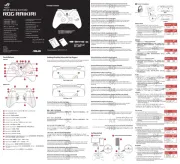
14 April 2025
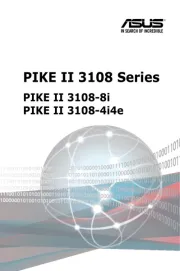
20 Februari 2025
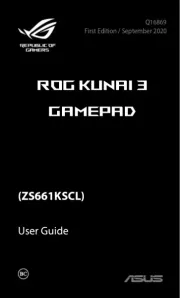
9 December 2024

16 November 2023

12 Juni 2023

14 Maart 2023

13 Maart 2023

23 November 2022

2 November 2022
Handleiding Controller
- ALC
- Juniper
- Turtle Beach
- Universal Remote Control
- Synology
- AFX
- BeamZ
- Visual Productions
- Samsung
- Kramer
- Ikan
- Vakoss
- Contour Design
- Vivanco
- Sony
Nieuwste handleidingen voor Controller

2 September 2025

1 September 2025
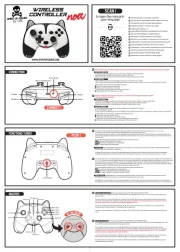
1 September 2025
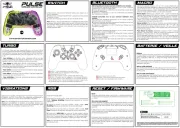
1 September 2025

31 Augustus 2025
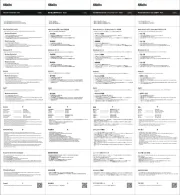
31 Augustus 2025
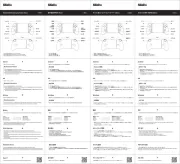
31 Augustus 2025
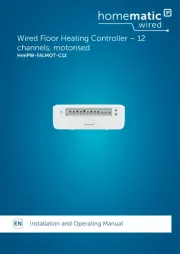
25 Augustus 2025
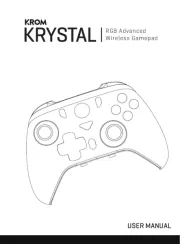
18 Augustus 2025
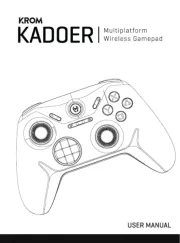
18 Augustus 2025