Armodd Candywatch Crystal 3 Handleiding
Armodd
Smartwatch
Candywatch Crystal 3
Bekijk gratis de handleiding van Armodd Candywatch Crystal 3 (5 pagina’s), behorend tot de categorie Smartwatch. Deze gids werd als nuttig beoordeeld door 38 mensen en kreeg gemiddeld 4.9 sterren uit 19.5 reviews. Heb je een vraag over Armodd Candywatch Crystal 3 of wil je andere gebruikers van dit product iets vragen? Stel een vraag
Pagina 1/5

Thank you for purchasing our product.
Please read these instructions before use. The manufacturer is not liable for any damage
caused by improper use.
Charging and Switching On
1. The smartwatch must be fully charged before rst use. Always use the original charging
cable supplied with the smartwatch. Always charge for no more than 2 hours and do not
move the smartwatch while it is being charged.
2. Connect the charging cable to the USB port of your notebook (it must be plugged in) or
conventional mobile phone adapters (5 V) and attach the magnetic connectors at the
opposite end of the cable to the charging contacts. While charging, the magnetic
connectors of the charging cable must not come into contact with the strap or metal
components. It could result in the charger short-circuiting or strap being damaged.
Therefore, always charge the watch only with the strap detached.
3. If the display does not activate on its own, gently press the side button (1) for at least 3
seconds.
Pairing the watch with a mobile phone
For setting the smartwatch, the current time and date and their proper operation, the smartwatch
must be paired with a mobile phone via the recommended GloryFit app. Do not pair the
smartwatch to your mobile phone just via your phone’s Bluetooth; always use the app! You can
download the app using the QR code in the watch or nd it in Google Play or the App Store.
1. During installation, we recommend that you allow all authorisations that you are requested,
including running the app in the background.
2. Depending on your mobile phone model, we also recommend checking setting
authorisations in the app management in your phone, especially location tracking.
3. Before pairing, activate Bluetooth (make sure it is visible for all devices for an unlimited
time) and GPS in your phone. Do not pair the smartwatch using the Bluetooth menu of the
phone!
4. Open the GloryFit. It is recommended that you create an account.
5. The smartwatch should be as close as possible to the phone during pairing.
6. Tap on the “Device” icon in the app (bottom ) and then on “Select device”.
7. Tap on your device in the scanned devices shown. Conrm the pairing request on both the
watch and the phone.
8. Once the devices have been paired, set the required smartwatch functions in the app.
9. To allow more precise measurements, it is recommended that you ll in your personal
prole in the app.
Language settings
Tap on the in the app and then on the and select the desired language. Settings Languages
Smartwatch controls
Button (1)
- Press and hold to turn the smartwatch on/o.
- Press briey to activate the display or return to the menu.
- Carefully turn the button and choose among watch faces or browse functions.
Press the button gently so as to not damage it.

Touchscreen (2)
Swipe from left to right to show a list of functions.
Swipe from right to left to show basic stats and selected functions.
Swipe from top to bottom to show “Quick settings”.
Swipe from bottom to top to display the messages page .
Swipe from bottom to top then from top to bottom to switch between functions.
A short tap activates the function of your choice.
Display activation by twisting the wrist
Allow and set it up in the smartwatch and in the app in your phone.
Change the watch face
You may change it using several methods, both in the smartwatch and using the app.
a) By turning the button 1,
b) Holding your nger on the display shows an overview of watch faces to select from by swiping
from right to left, Tapping on the watch face of your choice to select it.
c) Change watch face In “Settings” –
d) Other watch faces can be added directly from the app. In the app, tap on the “Watch faces”
and select from the gallery the desired watch face to be transferred to the smartwatch.
(Loading all watch faces in the app may take several minutes due to the large amount of data
and depending on the phone model.)
Customise the watch face
For a successful setting of the watch face, the smartwatch and phone need to be suciently
charged.
In the application, tap on the Watch faces Own watchface, then on any watch face in the gallery –
marked with line in the upper right corner (usually watch faces in the rst row). Tap again on the
watch face and select whether to take a photo or select an image from your phone. Edit the image
in the viewport. To transfer the image to the smartwatch, tap on “Start update”. In the event of an
error message during the upload, please check whether the size of the image is suitable and whether
the phone and smartwatch are charged suciently. Then repeat the process.
Calling
1. Make sure the watch is paired with the app on your phone and that you have Bluetooth
turned on on your phone.
2. In the watch menu, click on the Phone icon, then click on the Bluetooth Switch to turn it on.
3. In the Bluetooth available devices on your phone, click on your watch (ARMODD CC3) and
set the desired functions. (The procedure may vary depending on the phone model).
If the function is permitted and the smartwatch is paired with your phone, you may make and
answer calls both on the smartwatch and your phone.
You can save your contacts on the smartwatch via the app.
Messages
To receive messages and notications, your smartwatch must be paired with your phone, and the
receipt of messages and notications must be allowed in the p. Furthermore, you must allow the ap
app access to messages and notications in the settings of your phone. (This is typically done
during installation.)

Heart rate
It is measured continuously.
Blood Pressure, SpO2
After activation, wait for the measurement to begin and end. The smartwatch must be in the correct
position on your wrist.
Mood, Stress
Please update the rmware from the app to the latest version before rst use. In the event of an
error message start the measurement from the app.
Sports
Tap to commence the measurement of the sport mode of your choice.
Music player
Tap to enter the music player menu. The smartwatch must be paired with the phone, and the
player must be turned on in the phone. Tap to play/stop, skip one track forward or backward.
Audio output from the smartwatch allow . Turn on the Bluetooth Switch. – “Sound”
Audio output from the phone S – deactivate “ ound”.
Weather
The data in the smartwatch is updated according to the weather data collected by the phone app.
Sleep
This function monitors your sleep automatically (at night), as long as you have your smartwatch on.
The sleep data will be displayed the following morning in the app as well as on the smartwatch.
Other functions
Stopwatch, Voice assistant, Alarm, Light, Calculator, Find a phone, Breathing training,
Physiological cycle (setting in the app), Menu style, Setting (Languages, Change the watch face,
Screen timeout, Vibration intensity, BT calling, Password (for practical reasons we do not
recommend setting it up) and Restore factory settings).
Other functions must be set and allowed in the app, and their operation depends on both the
specic phone model and settings as well as the current version of the smartwatch. These are, for
example, notications of incoming calls, messages, notications from social media, alarm clock,
“Do not disturb” mode (DND mode), continuous heart rate measurement (takes place
automatically in the set interval), physiological cycle, non-activity reminders, drinking regime,
activating the display by twisting the wrist and others.
Important notes, recommendations and FAQs
1. To save the values measured and the current date and time, make sure you synchronise
the smartwatch with the app on a daily basis. During the night, the values measured by the
smartwatch may reset.
2. This product is not a medical device. Neither the smartwatch nor the app are intended for
the diagnosis, treatment or prevention of illnesses and symptoms thereof. The values
measured are illustrative and may dier from values measured by certied medical devices
Product specificaties
| Merk: | Armodd |
| Categorie: | Smartwatch |
| Model: | Candywatch Crystal 3 |
Heb je hulp nodig?
Als je hulp nodig hebt met Armodd Candywatch Crystal 3 stel dan hieronder een vraag en andere gebruikers zullen je antwoorden
Handleiding Smartwatch Armodd

2 Januari 2025

19 Maart 2024

19 Maart 2024

19 Maart 2024

19 Maart 2024

17 Juli 2023

17 Juli 2023

17 Juli 2023

17 Juli 2023

17 Juli 2023
Handleiding Smartwatch
- Fossil
- Nordval
- Xlyne
- ORA
- Smartbook
- Beafon
- Archos
- Medion
- Growing
- Nedis
- Media-tech
- Withings
- Goclever
- Pebble
- Oppo
Nieuwste handleidingen voor Smartwatch
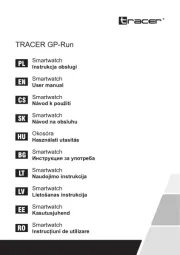
5 Augustus 2025
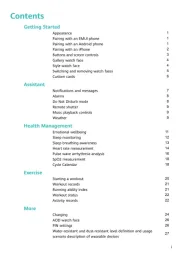
4 Augustus 2025
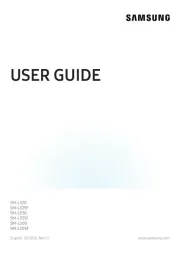
3 Augustus 2025

22 Juli 2025
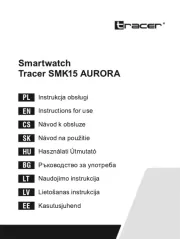
21 Juli 2025

15 Juli 2025
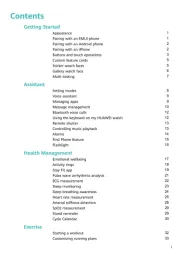
15 Juli 2025

15 Juli 2025
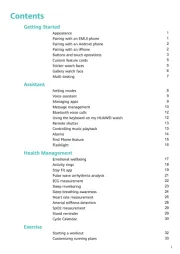
15 Juli 2025
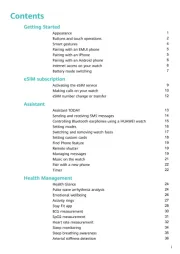
14 Juli 2025