Areca ARC-1886-6N2I Handleiding
Areca
Controller
ARC-1886-6N2I
Bekijk gratis de handleiding van Areca ARC-1886-6N2I (2 pagina’s), behorend tot de categorie Controller. Deze gids werd als nuttig beoordeeld door 59 mensen en kreeg gemiddeld 4.9 sterren uit 30 reviews. Heb je een vraag over Areca ARC-1886-6N2I of wil je andere gebruikers van dit product iets vragen? Stel een vraag
Pagina 1/2
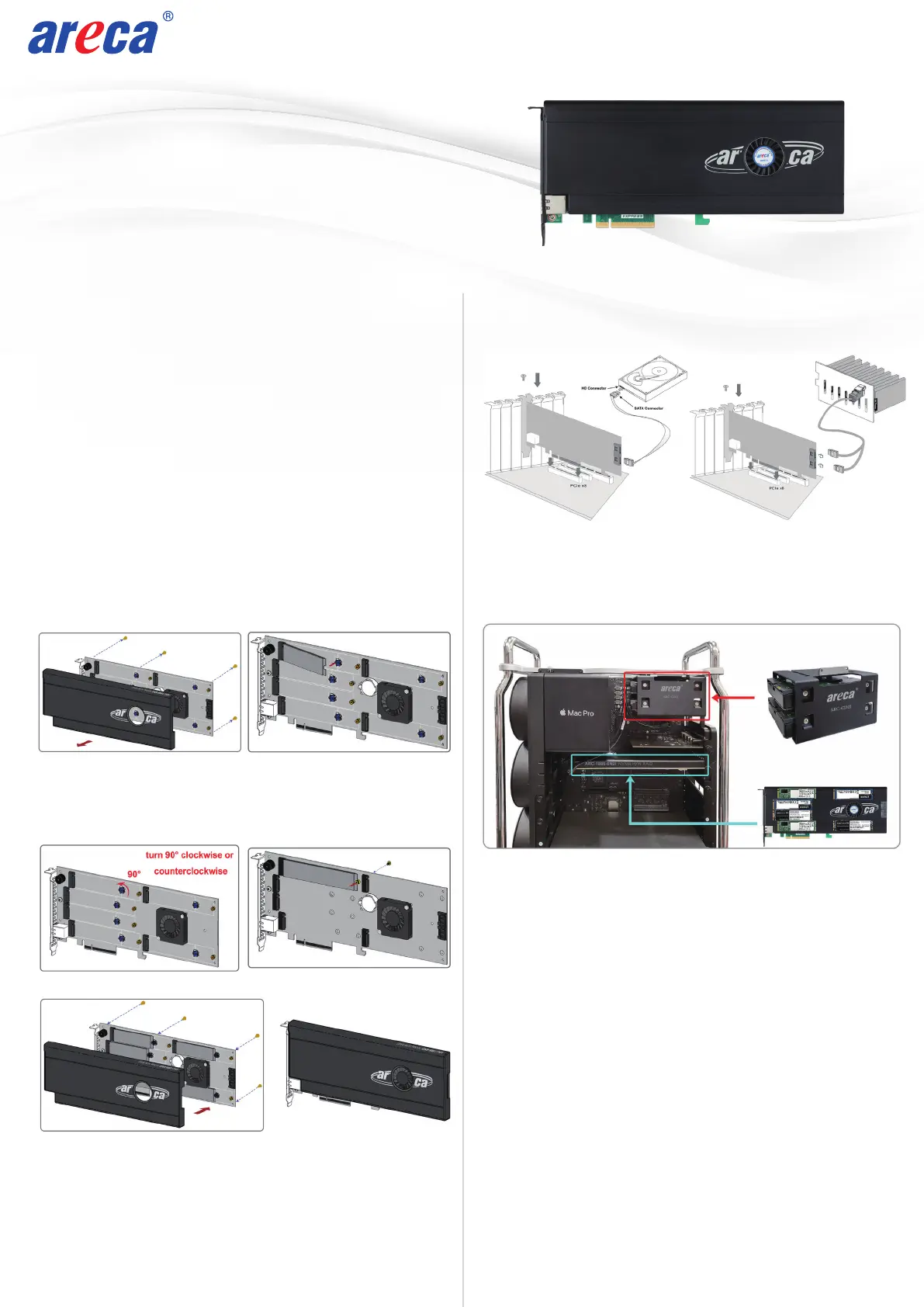
www.areca.com.tw
M.2 NVMe Tri-Mode
RAID Adapters
ARC-1886-6N2I
Quick Installation Guide
NVMe RAID
Mac Pro
Disk RAID
ARC-1886-6N2I
Automatically backup to Disk RAID when workload does not reach the preset values.
ARC-CD2I
Checklist
Inspect ARC-1886-6N2I RAID adapter from the package. If it
appears damaged, or if any items of the contents listed below
are missing or damaged, please contact your dealer or
distributor.
Step 1: Unpack
2 x SATA cable
1 x RAID adapter in an ESD-protective bag
1 x ARC-1886-6N2I quick installation guide
Dual Core RAID-on-Chip (ROC) 1.6GHz processor
PCIe Gen 4.0 p1-x8 lane host interface
8GB on-board DDR4-2666 SDRAM with ECC
Support both 2280 and 22110 form factor M.2 drives
•
•
•
Adapter Architecture
•
•
•
•
Step 3: Power PC/Server Off and Discoennect Power Cable
Remove the mounting screw and existing bracket from the
rear panel behind the selected PCIe 4.0 slot. Align the
gold-fingered edge on the card with the selected PCIe 4.0
slot. Press down gently but firmly to ensure that the card is
properly seated in the slot. Then, screw the bracket into the
computer chassis.
Step 4: Install the RAID Adapters
Step 2: Mount the M.2 NVMe SSD
(1) Remove four screws that secure unit’s front panel
If you use 2280 M.2 NVMe SSD...
(2) Gently insert the SSD into slot and fasten SSD with the
board latch
(3) Repeat steps 2 to install the remaining SSDs
Step 5: Install SAS/SATA Connection Cable (Optional)
The ARC-1886-6N2I utilizes the optional CBM module to
provide below function:
(1). Support Off module (PLP) hold-up power, eliminating the
need for capacitors on the NVMe SSDs which helps reduce
cost.
(2). Support M.2 slot fault LED status and easily be identified
as a failed drive when it is removed from the system PCIe
slot.
(3). Support power to the 8GB cache if it contains data not
yet written to the drives when power is lost.
Please refer to Appendix B of the user manual for installing
the cache backup module (CBM) in your ARC-1886 RAID
adapter.
Step 7: Adding a CBM Backup Module (Optional)
Step 6: Connect Monitor Port - LAN Port
User can remote manage the RAID adapter without adding
any user specific software (platform independent) via
standard web browsers directly connected to the RJ45 LAN
port.
The ARC-1886-6N2I can use two SAS/SATA ports to support
secondary array module.
Below is an example using the space and connections inside
the 2019 Mac Pro next to the PCIe card slots to install and
connect ARC-CD2I up to two SAS/SATA drives in the 2019
Mac Pro.
(4) Refasten four screws to secure unit’s front panel
Connecting to HDD
Connecting to Expander Backplane
If you use 22110 M.2 NVMe SSD...
(※2) Turn the latch 90° clockwise or counterclockwise to
remove it and also remove six screws on the board
(※3) Gently insert the SSD into slot, meawhile put the screw
into the groove and fasten the screw to secure SSD

www.areca.com.tw
Quick Installation Guide
2700-1M1886-6N11
TEL:886-2-87974060 FAX: 886-2-87975970
Technical Support: support@areca.com.tw Sales: sales@areca.com.tw
Serial
Attached
SCSI
12
2. When you double-click on the “ArcHTTP64”, it shows all RAID
adapters available on the system and create an individual RAID
adapter icon located on left column of the “ArcHTTP Configura-
tions” screen.
3. Locate “ARC-1886-6N2I Web Management” and launch the
selected MRAID storage manager.
See chapter 6 of ARC-1886-6N2I user manual for information
on customizing your RAID volumes using MRAID storage manager.
※ Method 2: MRAID Manager From LAN Port
User can remote manage the ARC-1886-6N2I without adding any
user specific software (platform independent) via standard web
browsers directly connected to the RJ45 LAN port. You can find
controller Ethernet port default IP address in McBIOS RAID
manager “System Information” option. Launch the Web Browser-
based MRAID storage manager by entering http://[IP Address]
in the web browser.
1. Power on your computer. When prompted, press Tab or F6.
2. The McBIOS RAID manager window appears showing a selection
dialog box listing the RAID adapters, select your adapter, then
press Enter to show the McBIOS RAID manager message.
3. Follow the McBIOS RAID manager to complete the configuration.
•
•
If you need more detail information, please download user manual from the website below:
• https://www.areca.com.tw/products/nvme-1886.html
• https://www.areca.com.tw/support/downloads.html
※ Method 1: McBIOS RAID Manager (Not For Mac User)
The McBIOS RAID manager is a menu-driven program, residing
in the firmware, which allows you to scroll through various menus
and sub-menus and select among the predetermined configuration
options.
※ Method 3: MRAID Storage Manager From ArcHTTP
1. Start ArcHTTP– Browser Edition:
(1) In Windows, right-click on “Start” menu and choose
“Programs”. Clicking “MRAID” program icon starts the
ArcHTTP utility (From the Start menu, choose Programs >
MRAID > ArcHTTP).
(2) On a Mac, there is one MARID icon showing on your desktop.
This icon is for you to start up the ArcHTTP utility.
Step 10: Install ArcHTTP Proxy Server (Optional)
Step 11: Configure RAID Set & Volume Set
ArcHTTP has to be installed for GUI RAID console (MRAID
storage manager) to run. It is used to launch the web browser
MRAID storage manager. It also runs as a service or daemon
in the background that allows capturing of events for mail and
SNMP traps notification. The on-board RJ45 LAN port [Step 6]
can provide the same function as above.
Follow the steps below to install the ArcHttp utility.
1. Download ArcHttp proxy server (or MRAID software) from
Areca website:
2. Follow the steps on the user manual to complete the
installation
If you need additional information about installation and
start-up of this function, see the ArcHTTP Proxy Server
Installation section in Chapter 5 of the user manual. For SNMP
agent function, please refer to Appendix C of the user manual.
You can create and configure a RAID adapter using any of
these tools:
• McBIOS RAID Manager
— BIOS-based menus and keyboard navigation.
• MRAID Storage Manager
— Web browser firmware-based manager, which is accessible via
the web browser installed on your operating system. It can be
launched through ArcHttp utility or onboard LAN port.
https://www.areca.com.tw/support/downloads.html
Type the User Name and Password. The RAID adapter default
User Name is “admin” and the Password is “0000”. After entering
the user name and password, click the button to access the
MRAID storage manager.
See the chapter 6 of Web Browser-based Configuration on the
user manual detailing the MRAID storage manager to customize
your RAID configuration.
Step 8: Power up the System
Step 9: Install the Adapter Driver
Please refer to Chapter 4 “Diver Installation” of the user
manual for the detailed installation procedure.
Click on the “Quick Create” in the main menu, your volume is
automatically configured based on the number of disks in your
system. You can create a RAID set associated with exactly one
volume set.
4. Type the User Name and Password when the login page prompt.
The RAID adapter default User Name is “admin” and Password
is “0000”. After logging in, the MRAID storage manager process
starts.
5. Click on the “Quick Create” in the main menu, your volume is
automatically configured based on the number of disks in your
system. You can create a RAID set associated with exactly one
volume set.
Product specificaties
| Merk: | Areca |
| Categorie: | Controller |
| Model: | ARC-1886-6N2I |
Heb je hulp nodig?
Als je hulp nodig hebt met Areca ARC-1886-6N2I stel dan hieronder een vraag en andere gebruikers zullen je antwoorden
Handleiding Controller Areca
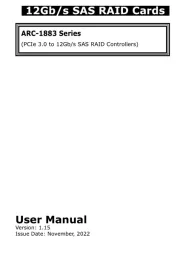
29 Januari 2025

8 April 2024

16 November 2023

16 November 2023

16 November 2023

15 November 2023

15 November 2023

15 November 2023
Handleiding Controller
- Nyko
- Dragonshock
- Nicolaudie Architectural
- Apricorn
- Tru Components
- Magnus
- 8BitDo
- Roland
- HID Identity
- Scosche
- Pyle
- Inovonics
- Kenwood
- Flir
- Philips
Nieuwste handleidingen voor Controller
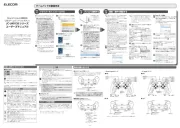
15 September 2025
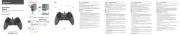
15 September 2025
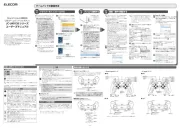
15 September 2025
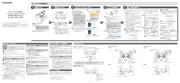
15 September 2025

15 September 2025

2 September 2025

1 September 2025
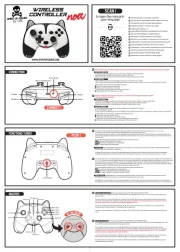
1 September 2025
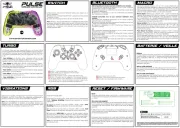
1 September 2025

31 Augustus 2025