Archos Gmini XS202s Handleiding
Archos
Mp3 speler
Gmini XS202s
Bekijk gratis de handleiding van Archos Gmini XS202s (26 pagina’s), behorend tot de categorie Mp3 speler. Deze gids werd als nuttig beoordeeld door 61 mensen en kreeg gemiddeld 4.8 sterren uit 31 reviews. Heb je een vraag over Archos Gmini XS202s of wil je andere gebruikers van dit product iets vragen? Stel een vraag
Pagina 1/26

1
Gmini™
Gmini™
Gmini™
Gmini™ XS202
XS202
XS202
XS202
Gmini™ XS202
S
S
S
S
S
MP3 & WMA Digital Music Player & USB 2.0 Hard Drive
English user manual
Version 2.0 - Please see the Archos web site (WWW.ARCHOS.COM) for the most recent manual and software updates for your Gmini™.
2
2
An introductory note from ARCHOS
Dear Customer,
Archos thanks you for choosing our new ultra-small Gmini™ XS202
S. Check out our web site www.archos.com
to fi nd the available accessories for this product (car adapter, carrying cases, power adapter etc.). Also, while at
our web site, check for free downloads of updated and improved software for your device.
The principal function of the Gmini™ is, of course, to play music. Because it has a real hard disk inside of it,
you can store thousands of songs. Using a standard audio cable, you can also play your music through a home
entertainment system. You can bring your entire CD collection with you anywhere and play it over anyone’s
sound system.
Putting music onto your Gmini™ is as easy as ‘drag and drop’ for your unprotected music fi les. And for protected
purchased music from PlaysForSure
® web sites, it is as easy as clicking the Sync button in Windows Media
®
Player 10. Plus, with its USB 2.0 high speed port, transfers are fi nished before you know it. The Gmini™ is also
ID3 compatible. This means that the ARCLibrary will sort your music so that you can listen to it by artist, album,
title, year, or genre. Click on Shuffl e, and listen to your music at random.
Finally, you can use the Gmini™ as a portable hard drive to store your important fi les. You can even use the
Archos double-browser to rename, create, copy, move, and delete fi les and folders.
This manual gives you all the information you need to know on using your Gmini™. Read through it carefully,
you just may fi nd out the Gmini™ includes some additional functionality that you didn’t expect. If you require
extra assistance, you can always call our help line or e-mail support to get a friendly Archos agent to give you a
hand.
Wishing you the best music listening experience,
The Archos Team
__________
As our engineers are always updating and improving the software, your device’s software may have a slightly
different appearance or modifi ed functionality than presented in this manual.

3
3
C
C
C
CCont
ont
ont
ontents
ents
ents
entsontents
1 Ports, Buttons, and Connections 5
2 First Time Usage 6
2.1 Charging the Battery 6
2.2 Turning the Gmini™ XS202S ON and OFF 7
2.3 Changing the Interface language 7
2.4 Caring for the Gmini™ 7
2.5 Foreign Character Sets 7
3 Playing Music 8
3.1 Playing a Music File 8
3.2 Play Screen and Button Control 9
3.3 Playback Menu Items 11
3.4 ARCLibrary Specifi cs 11
3.5 ARCLibrary Updating 12
3.6 Setting a Bookmark 12
3.7 The Resume Function 12
3.8 Locking the Gmini™ Buttons 13
4 Putting Music onto your Gmini™ XS202
S
14
4.1 Synchronizing Music from Windows Media® Player (WMP) to the Gmini™ XS202S 14
4.2 Comparison of Windows Media Player 10 to Windows Media Player 9 15
4.3 Transferring your CD collection to the Gmini™ XS202
S 15
4.4 Installing Windows Media® Player (WMP) 9 16
4.5 Installing Windows Media® Player (WMP) 10 16
5 Playlists 17
5.1 Creating a new Playlist 17
5.2 Loading a Playlist 18
5.3 Playing a Playlist 18
5.4 Playlist Menu Options 18
4
4
6 Settings 20
6.1 Changing the Sound Settings 20
6.2 Changing the PlayMode Settings 22
6.3 Changing the time & date settings 23
6.4 Changing the Display Settings 24
6.5 Changing the Power Settings 25
6.6 Changing the System Settings 26
7 Using the Browser 27
7.1 Inside the MUSIC Folder 27
7.2 Navigating the Directory Structure 28
7.3 File and Folder Operations in Browser Mode 29
7.3.1 Contextual Menu on a File 29
7.3.2 Contextual Menu on a Folder 29
7.3.3 Contextual Menu while in the Double Browser 30
7.4 Using the Virtual Keyboard 30
8 Connecting the Gmini™ XS202
S
to a Stereo system 32
9 Connecting the Gmini™ to your Computer 33
9.1 USB Connection Type (‘Hard Drive’ or ‘Windows Device’) 33
9.2 Connecting the Gmini™ XS202S 33
9.3 Disconnecting the Gmini™ from your Computer 34
35
10 Using iTunes™ with your Gmini™ XS202
S
37
11 Updating the Gmini™ XS202
S
Firmware 38
11.1 Download the Update_GminiXS202.AOS fi le 38
11.2 Copy to Gmini™ root and Update 38
11.3 ‘Hard Drive’ or ‘Windows Device’? 39
11.4 Activate the Update 39
12 Troubleshooting 40
12.1 USB Connection issues 40
12.2 File issues, corrupted data, formatting, and partitioning. 42
12.2.1 Windows® ME Running Scan-Disk (Error Checking) - Hard Disk Mode only 42
12.2.2 Windows® XP & 2000 Running Check Disk Utility (ChkDsk) - Hard Disk Mode only 43
13 Technical Specifi cations 44
14 Technical Support 45
15 Legal and Safety Notices 48

5
5
1
1
1
1 1
Ports, Buttons, and Connections
Ports, Buttons, and Connections
Ports, Buttons, and Connections
Ports, Buttons, and Connections
Ports, Buttons, and Connections
A Headphone jack
B Power On indicator
C Hard Disk activity indicator
D Battery charger indicator
E Stop/Escape/Off
F Navigation Joystick & Play/Enter button (Press down)
G On/Menu
H USB 2.0 port (USB 1.1 compatible) to connect to computer
I Power Connector (to connect an optional AC adapter/charger)
6
6
2
2
2
2 2
First
First
First
First T
T
T
Time Usage
ime Usage
ime Usage
ime Usage First Time Usage
2.1
2.1
2.1
2.1 Charging the Battery
Charging the Battery
Charging the Battery
Charging the Battery 2.1 Charging the Battery
Before using your Gmini XS202S for the fi rst time, completely charge the battery for three hours.
• The Gmini™ is charged through its USB connector. Connect the included USB cable to a running
computer and plug the other end into the Gmini™ while it is off. This will charge its internal battery. The CHG
indicator will also light up to show that its battery is charging.
• The battery is fully charged when the full battery icon appears.
Animated battery: Full battery:
The battery is currently being charged. The battery is fully charged.
• You can purchase an Archos charger/adapter to charge the battery from a wall outlet. The blue CHG indicator
lights up to indicate that the external adapter is connected. The battery will charge automatically when it is
plugged in.
• After the fi rst initial full charge, you may use the Gmini while the AC adapter is plugged in.
Product specificaties
| Merk: | Archos |
| Categorie: | Mp3 speler |
| Model: | Gmini XS202s |
Heb je hulp nodig?
Als je hulp nodig hebt met Archos Gmini XS202s stel dan hieronder een vraag en andere gebruikers zullen je antwoorden
Handleiding Mp3 speler Archos

6 April 2025

6 April 2025
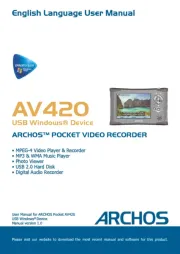
6 April 2025

6 April 2025
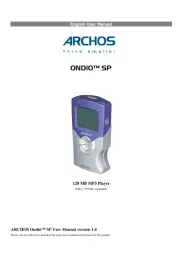
31 Maart 2025

25 Februari 2025

25 Februari 2025

25 Februari 2025

25 Februari 2025

18 Augustus 2024
Handleiding Mp3 speler
- Apple
- Sanyo
- Tevion
- Sakar
- OneConcept
- Apart
- JWIN
- Audiovox
- Truly
- Curtis
- Lexibook
- Cresta
- Konig Electronic
- Panasonic
- Silvercrest
Nieuwste handleidingen voor Mp3 speler
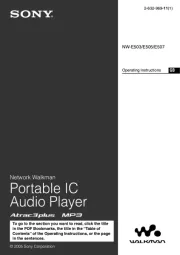
6 Augustus 2025
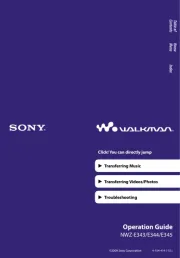
6 Augustus 2025
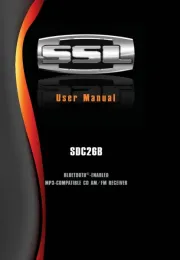
4 Augustus 2025
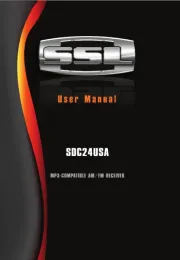
4 Augustus 2025
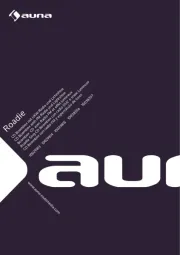
2 Augustus 2025

4 Juli 2025

4 Juli 2025

3 Juli 2025
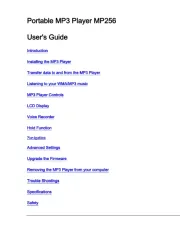
19 Juni 2025

18 Juni 2025