Apc BR1000G-BR Handleiding
Bekijk gratis de handleiding van Apc BR1000G-BR (10 pagina’s), behorend tot de categorie UPS. Deze gids werd als nuttig beoordeeld door 41 mensen en kreeg gemiddeld 3.5 sterren uit 21 reviews. Heb je een vraag over Apc BR1000G-BR of wil je andere gebruikers van dit product iets vragen? Stel een vraag
Pagina 1/10

Installation and Operation Manual
Back-UPS® BR1000G-BR
Connect the battery
Inventory Safety
This unit is intended for indoor use only.
Do not operate this unit in direct sunlight, in
contact with fluids, or where there is
excessive dust or humidity.
Do not block the air vents on this unit.
Charge the battery for at least 16
hours before use.
bu001a
bu055a
bu057a
bu059a
bu058a
bu060a

Back-UPS BR1000G-BR Installation and Operation2
PowerChute® Personal Edition Software
Overview
PowerChute Personal Edition So to access additional power protection and ftware allows you to use your computer
management features of the Back-UPS.
Using PowerChute, you can:
• Preserve work in progress during a power outage by putting your computer into Hibernate mode. When the
power returns, the computer will appear exactly as it did before the power outage.
• Configure the Back-UPS management features, such as power-saving outlets, shutdown parameters, audible
alarms, and more.
• Monitor and view the status of the Back-UPS, including the estimated runtime, power consumption, power
event history, and more.
Available features will vary by Back-UPS model and operating system.
If you choose not to install PowerChute, the Back-UPS will still provide backup power and power protection to
connected equipment. However, you will only be able to configure a limited number of features using the display
interface.
Compatibility
PowerChute is compatible with Windows operating systems only. For a detailed list of supported operating systems,
go to www.apc.com, select Software & Firmware.
For Mac operating systems, we recommend using the native shutdown application (within System Preferences)
which recognizes your battery backup and allows you to configure shutdown of your system during power outages.
To access this application, connect a USB cable from the Back-UPS DATA PORT (POWERCHUTE PORT) to a USB port
on your computer, and see the documentation provided with your computer.
Installation
Connect the Back-UPS to a computer using a USB cable. Plug one end into the P C OWER HUTE PORT on the rear panel
of the Back-UPS and the other into a USB port on your computer.
Insert the PowerChute CD into your computer and follow the on-screen instructions. If your Back-UPS did not come
with a PowerChute CD, download the software from www.apc.com, select Software & Firmware.

Back-UPS BR1000G-BR Installation and Operation 3
Connect the equipment
Battery Backup and Surge Protected outlets
When the Back-UPS is receiving input power, the
Surge Protection only outlets and the Battery
Backup with Surge Protection outlets will supply
power to connected equipment. During a power
outage or other utility problems, only the Battery
Backup outlets receive power for a limited time
from the Back-UPS.
Connect equipment such as printers, FAX
machines, scanners, or other peripherals that do not
need battery backup power to the Surge Protection
Only outlets. These outlets provide full time
protection from surges even if the Back-UPS is
switched off.
Master and Controlled outlets
To conserve electricity, when the device connected
to the Master outlet goes into Sleep or Standby
mode, or turns off, the Controlled by Master
device(s) will shut down as well, saving electricity.
Connect a master device, such as a desktop
computer or audio/visual receiver to the Master
outlet. Connect peripheral devices such as a printer,
speakers, or a scanner to the Controlled by Master outlets.
USB and Serial Data port To use PowerChute Personal Edition, connect the supplied USB software cable or serial cable
(not supplied).
Ground screw Connect the ground wire from another surge suppression device such as a network or data line
surge protector to the ground screw on the Back-UPS.
Building Wiring Fault LED When the LED illuminates, a building wiring fault has occurred. Contact a qualified electrician to
correct the fault.
Surge Protection outlets,
Controlled by Master outlets
These outlets provide surge protection during a power outage. These outlets will disconnect
from A/C power during a power outage, or in the event that the Master outlet goes into Sleep
mode.
Surge Protection outlets These outlets provide full-time surge protection, when the unit is turned on or off. Connect a
printer, scanner or other devices that do not require battery backup protection.
AC Power Cable Connect the Back-UPS to A/C power.
Battery Backup outlets with
Surge Protection
During a power outage or other utility problems, these outlets provide power from the
Back-UPS battery. Connect critical equipment such as desktop computer, computer monitor,
modem or other data sensitive devices to these outlets.
Battery Backup, Controlled by
Master outlet with Surge
Protection
During a power outage or other utility problems, these outlets provide power from the
Back-UPS battery.
These outlets will disconnect from A/C power during a power outage, or in the event that the
Master outlet goes into Sleep mode.
Connect critical equipment such as desktop computer, computer monitor, modem or other data
sensitive devices to these outlets.
Master outlet Connect the master device to this outlet, in most scenarios, this will be the main computer.
Gigabit Ethernet
surge-protected ports
Use an Ethernet cable to connect a modem to the IN port, and a computer to the OUT port.
Coaxial ports with
Surge Protection
Connect a modem or other devices with coaxial connectors to the coaxial ports.
bu216a
Battery
Backup
Surge
Only
PowerChute
Port
Cable In
Cable out
USB & Serial
Product specificaties
| Merk: | Apc |
| Categorie: | UPS |
| Model: | BR1000G-BR |
| Kleur van het product: | Zwart |
| Gewicht: | 10700 g |
| Breedte: | 100 mm |
| Diepte: | 382 mm |
| Hoogte: | 250 mm |
| Snoerlengte: | 1.83 m |
| Geluidsniveau: | 45 dB |
| Vormfactor: | Tower |
| Aantal USB 2.0-poorten: | 1 |
| Aantal Ethernet LAN (RJ-45)-poorten: | 1 |
| Certificering: | TUV |
| Geluidsalarm(en): | Ja |
| Duurzaamheidscertificaten: | RoHS |
| Uitgangsvermogen: | 600 W |
| Accu/Batterij oplaadtijd: | 8 uur |
| Temperatuur bij opslag: | -5 - 45 °C |
| Stroomspanning bescherming: | Overbelasting |
| Frequentie: | 50/60 Hz |
| Luchtvochtigheid bij opslag: | 0 - 95 procent |
| Hoogte, in bedrijf: | 0 - 3000 m |
| Hoogte bij opslag: | 0 - 15000 m |
| Overbelastingsprotectie: | Ja |
| Bedrijfstemperatuur (T-T): | 0 - 40 °C |
| Relatieve vochtigheid in bedrijf (V-V): | 0 - 95 procent |
| Batterijtechnologie: | Sealed Lead Acid (VRLA) |
| Type beeldscherm: | LCD |
| Surge energy rating: | 355 J |
| Aantal AC uitgangen: | 6 AC-uitgang(en) |
| Nominale input voltage: | 115 V |
| Input-connectietype: | NBR 14136 |
| Output power capacity: | 1 kVA |
| Ingang operation voltage (min): | - V |
| Ingang operation voltage (max): | - V |
| Uitgang operation voltage (min): | - V |
| Uitgang operation voltage (max): | - V |
| Typische backup tijd op halve lading: | - min |
| Typische backup tijd op volledige lading: | - min |
| Netspanning, in bedrijf: | 115 V |
| Hoorbare alarmstanden: | Batterijvervanging |
| Spanningsbeveiliging: | Ja |
Heb je hulp nodig?
Als je hulp nodig hebt met Apc BR1000G-BR stel dan hieronder een vraag en andere gebruikers zullen je antwoorden
Handleiding UPS Apc
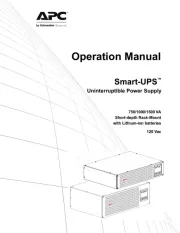
1 Augustus 2025
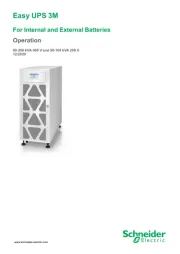
1 Augustus 2025
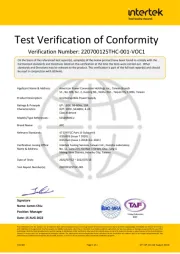
31 Juli 2025
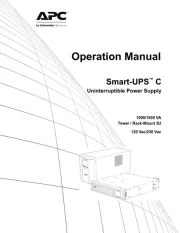
31 Juli 2025
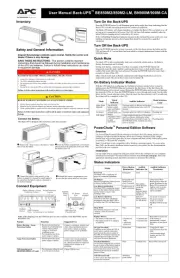
31 Juli 2025
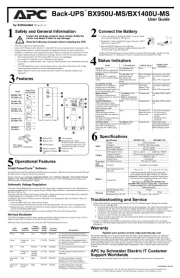
19 Juli 2025
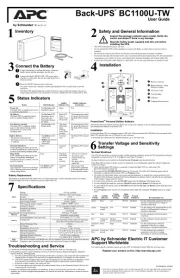
19 Juli 2025
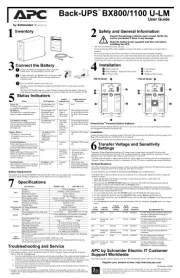
19 Juli 2025
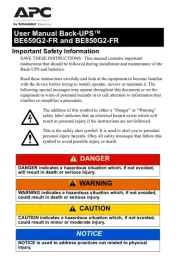
15 Juli 2025

14 Juli 2025
Handleiding UPS
- Atlantis Land
- Block
- Vanson
- Tripp Lite
- Teltonika
- FSP/Fortron
- Altronix
- Green Cell
- Emerson
- LevelOne
- Eaton
- Hikvision
- Maruson
- Armac
- Minuteman
Nieuwste handleidingen voor UPS
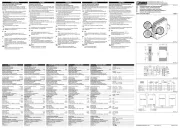
30 Juli 2025

30 Juli 2025
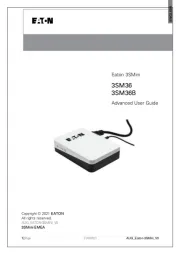
28 Juli 2025

15 Juli 2025
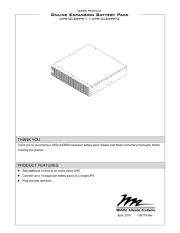
8 Juli 2025
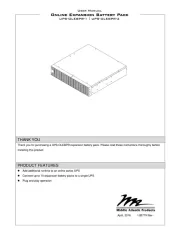
7 Juli 2025
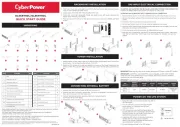
4 Juli 2025
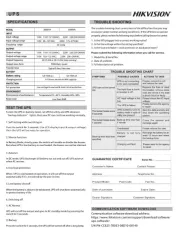
21 Juni 2025
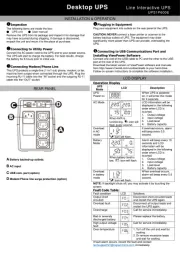
21 Juni 2025

19 Juni 2025