AMX VARIA-100 Handleiding
AMX
Niet gecategoriseerd
VARIA-100
Bekijk gratis de handleiding van AMX VARIA-100 (2 pagina’s), behorend tot de categorie Niet gecategoriseerd. Deze gids werd als nuttig beoordeeld door 297 mensen en kreeg gemiddeld 4.6 sterren uit 149 reviews. Heb je een vraag over AMX VARIA-100 of wil je andere gebruikers van dit product iets vragen? Stel een vraag
Pagina 1/2

QUICK START GUIDE
VARIA-100 10.1” Touch Panel
VARIA-100N -10.1” Touch Panel (No Comm)
Overview
AMX VARIA- -100 (AMX UTP1011) & VARIA- -100N (AMX UTP1011N) are 10.1”
professional- s grade touch panel designed to adapt to the unique needs of your
environment by offering a selection of personas. Varia personas are pre-loaded
apps that define the entire panel experience.
s Microphone (except No-Comm)
S ettings Button
Function Button
Side LED LAN/POE
USB
Speakers
FIG. 1 AMX - T P VARIA 100 ouch anel
Product Specifications
VARIA SPECIFICATIONS- 100
Dimensions (HWD)
6 7/8 x 9 9/16 x 13/16” ” ”
(173.9mm x 242.88mm 5mm)x 20.
Weight
1.17 lb (532 g)
Power Consumption
PoE, 802.3af, 15.4 watt
External Power
Supply Required
Optimal performance requires use of one of the
following AMX PoE power supplies (not included):
• PS- - -POE AF TC, PoE Injector, 802.3AF
Compliant (FG423- 83)
• PS- -AT-POE TC, PoE Injector, 802.3AT
Compliant (FG423-84)
Certifications &
Compliance
• UL
• CE
• CB
•
FCC Class B (- 5dB)
Environmental
Operating Temperature
• 0°C - – 40° C (32°F 104°F)
• 5% - 85% Humidity
Storage Temperature
• -2 – 6 4 – 0 0°C 0° C ( °F 14 °F)
•
5% - 90% Humidity
Included Accessories
• Mounting Plate
• Adhesive Pad
• Set Screw
•
Installation Template
VARIA- 100 Installation
Varia - can be surface mounted onto a wall, glass or other smooth surface, or
connect to any number of popular VESA mounts with the included mounting
bracket & hardware.
The VARIA- 100 converts to a tabletop touch panel when used in conjunction with
a tabletop stand accessory (sold separately).
TABLETOP STAND ACCESSORIES
VARIA- - ACS 100F
( - - 01) AMX UMT 10
AMX Varia Fixed Tabletop S tand
for VARIA- - 100 & VARIA 100N
VARIA- - ACS 810A
( - - ) AMX UMT 8111
AMX Varia Angle- Select Tabletop Stand
for VARIA- -80, VARIA 100, & VARIA-100N
Power Over Ethernet
Power is supplied via Power Over Ethernet (PoE), utilizing an AMX certified PoE
injector such as the PS- - -POE AF TC PoE Injector (FG423-83) or compatible
network switch which is classified as ES1 and PS2 output in accordance with
IEC/EN/UL 62368-1. Connect the incoming Ethernet cable to the RJ-45 port on
the VARIA- . 100
Mounting Plate
The included mounting plate contains a 75x75 VESA hole pattern, set screw, and
dedicated area for the included adhesive pad.
Set Screw
Adhesive Pad 75x75 VESA
FIG. 2 Mounting Plate
STEP 1: Installation Prerequisites
Prior to touch panel installation, identify a proper installation surface in
accordance with local laws and building codes. Ensure that your category cable
(networking cable) has access to the location.
STEP 2: Install the Mounting Plate
If installing on wall, mark your surface using the included installation template
for the four (4) VESA holes and one (1) - desired cable pass thru location. Drill
holes as required and screw the mounting bracket o , nto the surface using
appropriate hardware for the surface (ie. drywall, concrete, brick, etc.).
If installing on glass or other smooth surface using the adhesive pad, first apply
the adhesive pad to the mounting bracket, only exposing one side of the pad.
Then adhere the mounting bracket to the surface with the set screw hole facing
UP and the two tabs on the BOTTOM. Make sure it is a secure fit, but do not
apply too much pressure as glass may break.
STEP 3: Route Category Cable
Remove the panel’s lower touch rear cover by removing two (2) screws and then
sliding the cover off. Press the rectangular holes to push the cover away from
you.
FIG. 3 Lower Cover Holes
P lug in the networking cable and route it out one (1) (3) of the three available
openings in the lower cover Once fully seated, : left, right, or bottom. reattach
the lower rear cover.
Screw Location
Screw Location

©2023 HARMAN. All rights reserved. SmartScale, , NetLinx Enova, AMX, AV FOR AN IT WORLD, and HARMAN, and their respective logos are registered
trademarks
of HARMAN. Oracle, Java and any other company name may or brand referenced be trademarks/registered trademarks of their respective
companies.
AMX does not assume responsibility for errors or omissions. AMX also reserves alter the right to specifications without prior notice at any time. The
AMX Warranty and Return Policy and related documents can be viewed/downloaded at www.amx.com .
3000 RESEARCH DRIVE, RICHARDSON, | | TX 75082 AMX.com 800.222.0193 469.624.8000 +1.469.624.7400 | | fax 469.624.7153
1000374844 REV:C
Last Revised 2023-05-11
STEP 4: Mount the Panel to Plate
Using the top tab & slot, insert the panel to the mounting bracket. Make sure
the tabs are fully engaged.
STEP 5: Set Screw
Insert & tighten the set screw to secure the panel to the mounting bracket.
Caution: This product is only suitable for installations less than or equal to 2m
(6.56ft) high for CE/UL safety.
Removing
To remove the panel, follow the installation directions in reverse.
Powering On & Panel Setup Wizard
Powering on for the first time (o ) r after a factory reset will launch a setup
wizard where device settings and the panel’s persona are selected. After being
selected, the panel will boot to that persona on each subsequent power cycle
or reboot.
1. Select your language
2. Select your time zone, date, & time
3. Set up your network
4. Select your panel’s persona:
• AMX G5 Control: AMX NetL inx control panel, utilizing a TP5 file
created using TPDesign5 . software
• A MX Book: Intuitive room scheduling, connecting to Microsoft
Exchange, O365, or Google Calendar.
• Zoom Rooms Controller: Zoom’s native ZRC app UI to control a
Zoom Rooms space
• Web Kiosk: a full- screen borderless HTML5 interface to display web
content via URL.
FIG. 4 Select App page in the Setup Wizard
The persona can be changed at any time in the Advanced Settings menu.
Each selection requires its own setup. After confirming your app selection, the
panel will continue to step through setup for the selected persona. Full step-
by-step walkthroughs can be found in the AMX Varia Programming &
Configuration Guide available on AMX.com.
AMX Varia : Programming & Configuration Guide
https://www.amx.com/en-
US/site_elements/configuration- -programming
manual- - -varia touch panels
Function Button
The touch panel has a flush button on the top of the bezel, on the right side.
Function Button
S ettings Button
Microphone
FIG. 5 Panel Button s Location
The Function Button serves multiple purposes:
1. A quick press & release will turn the panel’s display on & off (ie.
sleep wake).&
2. A press & hold for 4 seconds will return to the primary persona.
This is useful if another app had been loaded on top of the panel’s
primary persona app.
3. If the panel is shut down, pressing the Function button will boot up
the panel.
4. If the Function button is pressed & held during the boot process, the
panel will launch into Safe Mode.
Settings Button
The touch panel has a pin hole button which serv- es two purposes:
1. A quick press & release will open Panel Settings
2. A press will reboot the panel & hold for 4 seconds
The default protected password to access Panel Settings is 1988.
NOTE: D S -o not confuse the ettings button (pin hole button) with any of the
microphone or sensor holes. The button is the Settings larger hole located
closest to the Function Button. Irreparable damage may occur if a foreign
object is pushed down the microphone hole o . r into one of the sensors
Light Sensor & Proximity Sensor
FIG. 6 Panel Camera & Sensor Locations
The ambient light sensor can automatically adjust panel brightness based on
the environment. See to enable automatic brightness.D Sisplay ettings
The laser proximity sensor will detect nearby motion
to wake the panel up without requiring a touch.
NFC
When using NFC, use the included decal to indicate the location of the sensor.
Note: No- . Comm panels do not have NFC
FIG. 7 NFC Sensor Location & Decal Placement
Sensors
Camera (except No-Comm)
Product specificaties
| Merk: | AMX |
| Categorie: | Niet gecategoriseerd |
| Model: | VARIA-100 |
Heb je hulp nodig?
Als je hulp nodig hebt met AMX VARIA-100 stel dan hieronder een vraag en andere gebruikers zullen je antwoorden
Handleiding Niet gecategoriseerd AMX
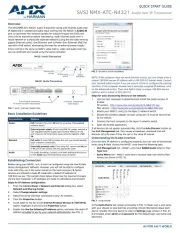
5 Augustus 2025
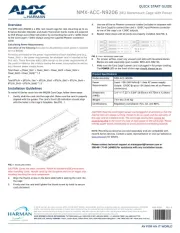
5 Augustus 2025
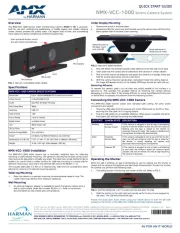
4 Augustus 2025

4 Augustus 2025

4 Augustus 2025
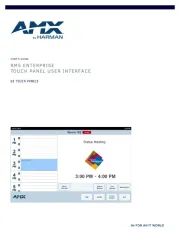
4 Augustus 2025

4 Augustus 2025
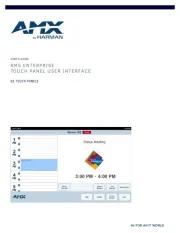
4 Augustus 2025

4 Augustus 2025

4 Augustus 2025
Handleiding Niet gecategoriseerd
- Rowenta
- Eurochron
- Edimax
- Ford
- ActiveJet
- UPM
- Tanita
- Flemoon
- Daikin
- Cougar
- Bluestork
- Salewa
- EQ-3
- Berner
- Lowel
Nieuwste handleidingen voor Niet gecategoriseerd

14 September 2025

13 September 2025

13 September 2025

13 September 2025

13 September 2025

13 September 2025

13 September 2025

13 September 2025

13 September 2025

13 September 2025