AMX UVC1-4K Handleiding
AMX
Niet gecategoriseerd
UVC1-4K
Bekijk gratis de handleiding van AMX UVC1-4K (2 pagina’s), behorend tot de categorie Niet gecategoriseerd. Deze gids werd als nuttig beoordeeld door 65 mensen en kreeg gemiddeld 3.5 sterren uit 33 reviews. Heb je een vraag over AMX UVC1-4K of wil je andere gebruikers van dit product iets vragen? Stel een vraag
Pagina 1/2

AV FOR AN IT WORLD ®
QUICK START GUIDE
UVC1-4K
Overview
UVC1-4K is a high-quality, high-performance capture device which is
specially designed for high-denition and 4K video capture applications.
It supports 1 channel of up to 4096×2160p @ 60 fps video from an HDMI
source and selectable HDMI or 3.5mm analog audio.
What’s in the box
The following items are included with the UVC1-4K:
• USB 3.0 A to C Cable
• Quick Start Guide (QSG)
Specications
UVC1-4K SPECIFICATIONS
Video Input Interface HDMI 2.0
Audio Input Interface HDMI Embedded Audio / 3.5mm Analog Stereo Audio
Video RAW Data
Format
YUY2, P010 (Support on outputs below 1080P60)
NV12, I420 (Support on all outputs)
Video Input Resolution Up to 4096×2160p@60fps (4:4:4 10-Bit HDR)
Recording Video
Format
YUY2, P010, NV12, I420 (USB 3.0)
UVC Output Resolution 4096×2160p@60/50fps and 3840×2160p@60/50fps
inputs will be output at 3840×2160p@30fps
(NV12, I420) or 1920×1080p@60fps (YUY2, P010)
For all inputs below 3840×2160p@30fps, UVC1-4K
outputs will match the input resolution
LED Red/Green
OS Compatibility Windows 10 (64-bit)
macOS 10.12 or newer
Power Consumption 3.57W Max (4.76V / 750mA)
Dimensions (H x W x D) 0.66" x 1.43" x 3.44" (17.0mm x 36.3mm x 87.3mm)
Weight 93.62g
Installation
UVC1-4K supports operating system:
• Windows 10 (64-bit)
• macOS 10.12 or newer
For UVC devices, such as the UVC1-4K, there is no need to install drivers.
The driver will activate automatically when the device is attached to your
PC or Mac.
Interface
• 3.5mm TRS audio jack for Line in/Mic in
(Gain: Line in is 0dB, Mic in is 32dB)
• HDMI 2.0 port supports input resolution up to 4096×2160 pixels
• USB 3.0 Type C
LED Indicator and Video Notication
LED Video Input status
Red “No Signal” white text on a
black background
HDMI is not connected
Red “Signal Unlock” white text on
a black background
HDMI is connected, but
the signal is not locked
Green Source video HDMI is connected
with source
Red & Green
cross ashing
Content protection
(video stops, freezes, etc.)
HDCP protected content
System Requirement
Notebook
CPU: 7th generation Intel® Core™ i7‐7XXX (Quad‐Core) or above
Memory: 8GB (dual-channel)
Graphic: NVIDIA GeForce GTX 870M,
Intel HD graphics 4000, or above
USB port: USB3.0 standard type-A port (use USB3.0 type-C to type-A cable)
Or USB3.0 type-C port
(use USB3.0 type-C to type-C cable - not included with product)
Desktop PC
CPU: 6th generation Intel® Core™ i5‐6XXX (Quad‐Core) or above
Memory: 8GB (dual-channel)
Graphic: NVIDIA GeForce GTX 660, Intel HD graphics 4000, or above
USB port: USB3.0 standard type-A port (use USB3.0 type-C to type-A cable)
Or USB3.0 type-C port
(use USB3.0 type-C to type-C cable - not included with product)

© 2021 Harman. All rights reserved. SmartScale, NetLinx, Enova, AMX, AV FOR AN IT WORLD, and HARMAN, and their respective logos are
registered trademarks of HARMAN. Oracle, Java and any other company or brand name referenced may be trademarks/registered trademarks of
their respective companies.
AMX does not assume responsibility for errors or omissions. AMX also reserves the right to alter specifications without prior notice at any time.
The AMX Warranty and Return Policy and related documents can be viewed/downloaded at www.amx.com.
3000 RESEARCH DRIVE, RICHARDSON, TX 75082 AMX.com | 800.222.0193 | 469.624.8000 | +1.469.624.7400 | fax 469.624.7153 Last Revised: 2021-05-25
3. Firmware Update:
Update UVC1-4K device firmware with the following steps:
(1) Press “Send firmware update” button.
(2) Browse to the firmware image and click open to select file.
(3) If the firmware image file is incorrect or damaged, the update procedure will
stop and show the following warning message.
(4) Click “YES” to install new firmware.
**Please do not disconnect power or USB during firmware update
procedure.
(5) Wait for the firmware update to complete
(until 100% with “Update Successfully” message pop up).
AMX UVC Conguration Tool User Guide
I. Connect UVC1-4K to PC with USB cable.
II. If updating rmware, download rmware image le from AMX.com.
III. Download and install “UVC Conguration Tool” application from AMX.com.
IV. Run UVC Conguration Tool to congure the connected UVC1-4K.
V. Please close UVC Conguration Tool before using video capture software.
1. Video Settings:
(1) Preferred EDID: Select the preferred video resolution EDID setting for
UVC1-4K capture device (for example 1920x1080 @ 60Hz).
This setting indicates the preferred resolution to the video source.
2. Audio Settings:
Select audio input source
(1) HDMI: From HDMI embedded audio
(2) Line in: From external analog audio
(3) Mic in: From microphone
(4) HDMI + Line in: Mix audio from HDMI and external analog audio
(5) HDMI + Mic in: Mix audio from HDMI and microphone
(6) NONE: UVC1-4K does not output audio
Product specificaties
| Merk: | AMX |
| Categorie: | Niet gecategoriseerd |
| Model: | UVC1-4K |
Heb je hulp nodig?
Als je hulp nodig hebt met AMX UVC1-4K stel dan hieronder een vraag en andere gebruikers zullen je antwoorden
Handleiding Niet gecategoriseerd AMX
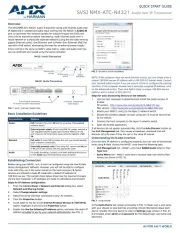
5 Augustus 2025
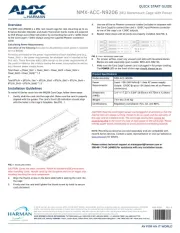
5 Augustus 2025
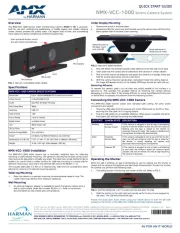
4 Augustus 2025

4 Augustus 2025

4 Augustus 2025
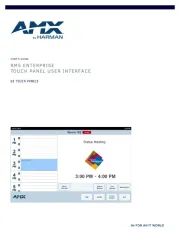
4 Augustus 2025

4 Augustus 2025
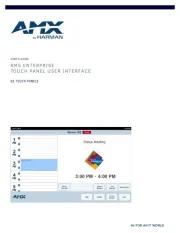
4 Augustus 2025

4 Augustus 2025

4 Augustus 2025
Handleiding Niet gecategoriseerd
- Geuther
- Zurn
- Keter
- Swarovski Optik
- Membantu
- Fuzzix
- Davis
- Randell
- Toro
- Thermador
- Milan
- Advantech
- Brennenstuhl
- REVITIVE
- Euro Cuisine
Nieuwste handleidingen voor Niet gecategoriseerd

14 September 2025

13 September 2025

13 September 2025

13 September 2025

13 September 2025

13 September 2025

13 September 2025

13 September 2025

13 September 2025

13 September 2025