AMX NXD-700i Handleiding
Bekijk gratis de handleiding van AMX NXD-700i (2 pagina’s), behorend tot de categorie Monitor. Deze gids werd als nuttig beoordeeld door 63 mensen en kreeg gemiddeld 4.6 sterren uit 32 reviews. Heb je een vraag over AMX NXD-700i of wil je andere gebruikers van dit product iets vragen? Stel een vraag
Pagina 1/2

Installation Guide
NXD-700i 7”Modero® Wall/Flush Mount Touch Panel with Intercom
Overview
The NXD-700i (FG2258-10) is an incredibly versatile user interface, combining a sleek,
compact size, Wall/Flush Mount flexibility and the ability to create a high quality digital home/
office intercom network or to make/receive digital local, long distance and international
telephone calls.
Simply add the AMX SIP Communications Gateway (FG2182-0x) for calls that sound
incredibly clear.
ATTENTION!
Verify you are using the latest NetLinx Master and Modero touch panel firmware (available
from www.amx.com). Verify the TPDesign4 program being used is Version 2.6 or higher, and
download the latest G4 Support Files from www.amx.com.
Specifications
Installing the NXD-700i
Consult the NXD-700i Touch Panels Operation/Reference Guide for the various supported
installation methods and dimensions.
Panel Connectors
FIG. 2 shows the connectors located on the NXD-700i:
• The mini-USB port is used both for programming the touch panel and for audio output.
• The mini-USB port automatically detects the presence of a headphone adaptor,
allowing the port to be used for headphone connectivity.
Note: For more information on connection and use of the Panel Connectors, as well as
information on programming and headphone connectivity, please refer to the NXD-700i
Operation/Reference Guide, available at www.amx.com.
FIG. 1 NXD-700i (shown with Trim Ring 60-2258-26)
NXD-700i Specifications
Dimensions (HWD):
NXD-700i
(Faceplate included) 5.93" x 7.87" x 3.28" (15.06 cm x 20.00 cm x 8.33 cm)
CB-TP7 (optional
Rough-In Box)
5.47" x 7.23" x 3.40" (13.90 cm x 18.40 cm x 8.64 cm)
Power Requirements • PoE Powered - No local power supply needed
• Max power draw: 5.5W
Memory: • 128 MB SDRAM
• 256MB integrated Flash Memory (not upgradeable - factory
programmed)
Weight: 1lb (0.45kg)
Panel LCD
Parameters: • Aspect ratio: 16 x 9
• Brightness (luminance): 300 cd/m2
• Contrast ratio: 400:1
• Display colors: 256 thousand colors (18-bit color depth)
• Dot/pixel pitch: 0.19 mm
• Panel type: TFT Color Active-Matrix
• Screen Resolution: 800 x 480 pixels (HV) @ 60 Hz frame frequency
Active Screen Area: 6.00" x 3.60" (15.24cm x 9.14cm)
Viewing Angle: Up/Down/Left/Right: 70/60/70/70
IR Reception Angle: • Horizontal: + 50° (left and right from center)
• Vertical: + 30° (up and down from center)
Supported Audio
Sample Rates
48000Hz, 44100Hz, 32000Hz, 24000Hz, 22050Hz, 16000Hz, 12000Hz,
11025Hz, and 8000Hz
Intercom Full duplex VoIP capabilities
Video Capabilities: Supports DynaMo™ (M-JPEG), including DynaMo Resource (enhanced
M-JPEG) Images. Refer to the TPDesign4 online help and NXD-700i /
NXT-CA7 Operation/Reference Guide for details on configuring DynaMo
and DynaMo Resource Images.
Front Panel: • Light Sensor: Photosensitive light detector for automatic adjustment
of the panel brightness
• Motion Sensor (PIR): Proximity Infrared Detector to wake the panel
when panel is approached
• Front Bezel Button: Provides both access to the setup and calibration
pages and toggles the panel between “sleep” or “wake” state. This
button is also user-programmable.
• Microphone: Frequency response of 300 to 3400Hz; used for
intercom applications.
• Speaker: Output of 4Ohm, 2 Watt, with a 300Hz low cutoff frequency
Programmable pushbutton/LED
Microphone
Sleep / Setup Access button
Speaker
Programmable pushbutton/LED
Note: Programmable pushbutton/LEDs available only on Trim Ring 60-2258-26
Trim Ring
NXD-700i Specifications (Cont.)
Side Panel Connectors • Ethernet 10/100 Port: RJ-45 port for 10/100 Mbps communication.
The Ethernet port automatically negotiates the connection speed
(10 Mbps or 100 Mbps), and whether to use half duplex or full duplex
mode.
Power is supplied through Power Over Ethernet (PoE).
NXD-700i panels communicate with the NetLinx Master using the
ICSP protocol over Ethernet.
LEDs show communication activity, connections, speeds, and mode
information:
• L/A- link /activity - Yellow LED lights On when Ethernet cables are
connected and terminated correctly and then blinks when receiving
Ethernet data packets.
• SPD-speed - Green LED lights On when the connection is 100 Mbps
and turns off when the speed is 10 Mbps.
• Mini-USB Connector: 5-pin Mini-USB connector used for
programming, firmware update, and touch panel file transfer between
the PC and the target panel.
The connector is also used for providing audio output for external
speakers.
Operating /Storage
Environments: • Operating Temperature: 0° C (32° F) to 40° C (104° F)
• Operating Humidity: 20% - 85% RH
• Storage Temperature: -20° C (-4° F) to 60° C (140° F)
• Storage Humidity: 5% - 85% RH
Certifications: • FCC Part 15 Class B and CE
• IEC60950
• RoHS
Included
Accessories: • Installation Kit for NXD-700i panels (KA2258-02):
- 4 Phillips-head screws (#4-40 x 0.250 Black) (80-0112)
- 3 Drywall clips (62-5924-05)
- 3 #6 sheet metal screws (80-0192)
• Trim Ring with button openings (60-2258-26)
• Trim Ring without button openings (60-2258-25)
Other AMX Equipment: • NXA-RK7 Rack Mount Kit (FG2904-53)
• CB-TP7 Rough-In Box (FG035-10)
• PS-POE-AF PoE Injector (FG423-80)
• CC-USB Type-A to Mini-B5-wire programming cable (FG10-5965)
• USB to Headphone Adaptor (FG5966-23)
• AMX SIP Communications Gateway (FG2182-0x)
FIG. 2 Connector layout on the NXD-700i

For full warranty information, refer to the AMX Instruction Manual(s) associated with your Product(s).
12/11
©2011 AMX. All rights reserved. AMX and the AMX logo are registered trademarks of AMX.
AMX reserves the right to alter specifications without notice at any time.
3000 RESEARCH DRIVE, RICHARDSON, TX 75082 • 800.222.0193 • fax 469.624.7153 • technical support 800.932.6993 • www.amx.com
93-2258-10 REV: B
Ethernet/RJ-45 Port: Connections and Wiring
FIG. 3 describes the blink activity for the Ethernet 10/100 Base-T RJ-45 connector and cable.
The Ethernet cable is connected to the rear of Table Top and side of the Wall Mount panels.
Modero Setup and System Connection
The panel is equipped with setup pages that allow you to set and configure various features
on the panel. Consult the NXD-700i Touch Panels Operation/Reference Guide for detailed
information on the Setup pages.
Accessing the Setup and Protected Setup Pages
1. Press the grey Front Setup Access button for 3 or 6 seconds to open the Setup page.
2. Press the Protected Setup button.
This invokes a keypad for entry of the password to allow access to the Protected Setup
page.
Enter 1988 (the default password), and press Done to proceed.
Note: Clearing Password #5, from the initial Password Setup page, removes the need for
you to enter the default password before accessing the Protected Setup page.
Setting the Panel’s Device Number
In the Protected Setup page:
1. Press the field to open the Device Number keypad.Device Number
Enter a unique Device Number assignment for the panel and press ,Done to return to
the Protected Setup page.
2. Press Reboot to reboot the panel, and apply the new Device Number.
Master Connection
The panel requires you to establish the connection between it and your master. In the
Protected Setup page:
1. Select System Settings
2. When using Ethernet, press the listed Mode to toggle through the available connection
modes:
3. Select the Master Port Number to open the keypad and change this value. The default
setting for the port is 1319.
4. Set your Master Port and select Done.
If you have enabled password security on your master you need to set the username
and password within the device.
a. Select the blank field Username to open the keyboard.
b. Set your Username and select Done.
c. Select the blank field Password to open the keyboard.
d. Set your Password and select Done.
5. Press the button to return to the Back Protected Setup page.
6. Press the button to reboot device and confirm changes.Reboot
Panel Intercom Configuration
Incorporating an Intercom Capable Panel Into Your NetLinx System
Download the module for the intercom panel from www.amx.com, and include it in your
NetLinx project file.
For searching purposes, the module manufacturer is AMX and the model is Intercom.
Advanced Setup
The intercom’s advanced setup pages are accessed through the intercom setup pages. The
advanced pages allow you to set the panel intercom to be monitored, to monitor other
intercom panels, and to name the panel. It is important to name the intercom panel, the name
is displayed in other panels’ intercom call directory pages.
Consult the NXD-700i Touch Panels Operation/Reference Guide for more intercom setup
features.
1. Select the button on your intercom page.Setup
2. On the intercom setup page, press Advanced Setup. This launches the password
numeric keypad.
3. Enter the password and press Done. The default password is Password 4 of the
panel’s firmware Password Setup.
Naming the Panel
In the intercom Advanced Setup page:
1. Press in the area under . This launches an on screen keyboard.Panel Name
2. Type the name of the panel and press Done. This is the name that is displayed in
other panels’ intercom call directory pages.
3. Press Back to return to the intercom setup pages.
4. Press Exit when you are finished.
Note: The Panel Name is also the G4 Web Control Name and can be set via the panel’s
firmware pages.
Calibrating the Panel
Peel the protective plastic film from the LCD.
Note: If the protective plastic film on the LCD is not removed, the panel may not respond
properly to touch points on the LCD nor allow proper screen calibration.
1. Press and hold the grey Front Setup Access button (see FIG. 1) for 6 seconds to
pass-over the Setup page and access the Calibration setup page.
2. Press the crosshairs (on the Calibration page) to set the calibration points on the LCD
3. After the "Calibration Successful.." message appears, press anywhere on the screen
to continue and return to the Setup page.
Additional Documentation
For more detailed installation, configuration, programming, file transfer, and operating
instructions, refer to the NXD-700i Touch Panels Operation/Reference Guide, available on-
line at www.amx.com.
Related Documents
• VisualArchitect Operation/Reference Guide
• G4 PanelBuilder Operation/Reference Guide
•TPDesign4 Touch Panel Design Program Operation/Reference Guide
FIG. 3 Ethernet connector (showing communication and connection LEDs)
Ethernet RJ-45 Pinouts and Signals
Pin Signals Connections Pairing Color
1 TX + 1 --------- 1 1 --------- 2 Orange-White
2 TX - 2 --------- 2 Orange
3 RX + 3 --------- 3 3 --------- 6 Green-White
4 no connection 4 --------- 4 Blue
5 no connection 5 --------- 5 4 --------- 5 Blue-White
6 RX - 6 --------- 6 Green
7 no connection 7 --------- 7 7 --------- 8 Brown-White
8 no connection 8 --------- 8 Brown
Connection Modes
Mode Description Procedures
Auto The device connects to the first
master that responds.
This setting requires you set the
System Number.
Setting the System Number:
1. Select the System Number to open the keypad.
2. Set your System Number select Done.
URL The device connects to the
specific IP of a master via a TCP
connection.
This setting requires you set the
Master’s IP.
Setting the Master IP:
1. Select the Master IP number to the keyboard.
2. Set your Master IP and select Done.
Listen The device "listens" for the mas-
ter to initiate contact.
This setting requires you provide
the master with the device’s IP.
Confirm device IP is on the Master URL list.
You can set the Host Name on the device and use it
to locate the device on the master.
Host Name is particularly useful in the DHCP
scenario where the IP address can change.
ETHERNET
A L
A - Activity LED (yellow)
lights when receiving or
transmitting Ethernet
data packets
L - Link LED (green) lights when
the Ethernet cables are connected
and terminated correctly.
1 2 3 4 5 6 7 8
1 2 3 4 5 6 7 8
Product specificaties
| Merk: | AMX |
| Categorie: | Monitor |
| Model: | NXD-700i |
| Kleur van het product: | Zwart |
| Beeldschermdiagonaal: | 7 " |
| Resolutie: | 800 x 480 Pixels |
| Touchscreen: | Ja |
| Beeldscherm vorm: | Flat |
| Typische contrastverhouding: | 400:1 |
| Helderheid: | 300 cd/m² |
| Aantal Ethernet LAN (RJ-45)-poorten: | 1 |
| Ingebouwde luidsprekers: | Ja |
| Certificering: | FCC 15 B, CE, IEC 60950, RoHS\r\n |
| Pixel pitch: | 0.19 x 0.19 mm |
| Beeldverhouding: | 16:9 |
| Effectieve beelddiameter: | 152.4 x 91.4 mm |
| Gewicht (zonder voet): | 450 g |
| AMD FreeSync: | Nee |
| NVIDIA G-SYNC: | Nee |
| Temperatuur bij opslag: | -20 - 60 °C |
| Luchtvochtigheid bij opslag: | 5 - 85 procent |
| Aantal upstream-poorten: | 1 |
| Ophangsysteem voor aan de muur: | Ja |
| Afmetingen (B x D x H): | 200 x 83.3 x 150.6 mm |
| Stroomverbruik (typisch): | 5.5 W |
| Bedrijfstemperatuur (T-T): | 0 - 40 °C |
| Relatieve vochtigheid in bedrijf (V-V): | 20 - 85 procent |
Heb je hulp nodig?
Als je hulp nodig hebt met AMX NXD-700i stel dan hieronder een vraag en andere gebruikers zullen je antwoorden
Handleiding Monitor AMX

14 November 2023

14 November 2023

14 November 2023

13 November 2023

13 November 2023

13 November 2023

13 November 2023

13 November 2023

13 November 2023

13 November 2023
Handleiding Monitor
- Voxicon
- Pyle
- ARRI
- Fostex
- Kubo
- Stairville
- Mobile Pixels
- DataVideo
- Eve Audio
- Insignia
- Bauhn
- Edifier
- MicroTouch
- Mitsai
- InFocus
Nieuwste handleidingen voor Monitor

16 September 2025
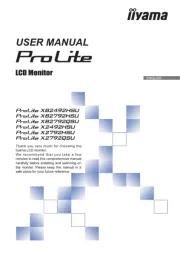
16 September 2025

15 September 2025
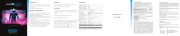
15 September 2025
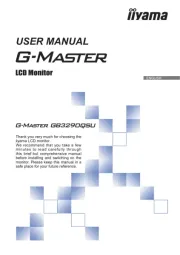
15 September 2025
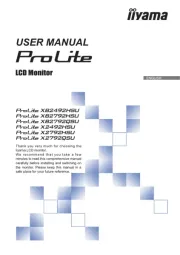
15 September 2025

15 September 2025

14 September 2025

14 September 2025

12 September 2025