AMX NT-ST-701 Handleiding
AMX
Niet gecategoriseerd
NT-ST-701
Bekijk gratis de handleiding van AMX NT-ST-701 (15 pagina’s), behorend tot de categorie Niet gecategoriseerd. Deze gids werd als nuttig beoordeeld door 72 mensen en kreeg gemiddeld 4.8 sterren uit 36.5 reviews. Heb je een vraag over AMX NT-ST-701 of wil je andere gebruikers van dit product iets vragen? Stel een vraag
Pagina 1/15

N-Touch Configuration Options Guide 6
SVSI N-Touch
Configuration Options Guide
The N-Touch web interface allows you to configure basic settings (e.g., unit name, network settings, screen
brightness, passwords, etc.), view logs and LLDP information, set up mobile access, as well as create custom touch-
panel layouts for display on the N-Touch device’s screen.
This guide takes you through all of the N-Touch configuration options, screen-by-screen. For ease of navigation, it is
organized to directly reflect the graphical user interface (GUI).
N-Touch Interface Overview
The N-Touch interface is divided into five main pages:
Settings (described in detail beginning on page 7)
Logs (described on page 9)
LLDP (described on page 9)
Users (described on page 10)
Panel Builder (described in detail beginning on page 11)
You can access the main pages by clicking on the links available at the top of any screen (see Figure 1).
NOTE: The Panel Builder page opens in a new webpage, therefore whichever page you launch it from remains accessible
on a separate tab of your browser.
FIG. 1 Accessing the Main Pages
Access the main pages using these links.

Settings Page
N-Touch Configuration Options Guide 7
Settings Page
The first screen to display after you log in is the Settings page (shown in Figure 2). Here you can perform important
unit setup operations such as:
Changing the device’s name and home screen.
Performing an operating system reboot.
Conf iguring network settings.
Changing your password.
NOTE: If you need instructions for logging in to the unit, refer to the N-Touch device’s Quick Start Guide (provided in
shipment).
FIG. 2 Settings Page
Refer to Table 1 for detailed descriptions of the options available on the Settings page.
TABLE 1 Settings Page Option Descriptions
Option Description
Settings
Device Name Change the name to something meaningful and more user-friendly so that it may be
easily referenced. By default, the unit is named by its MAC address.
Panel Project Once you have created panels in the Panel Editor, you can choose one from this list to
be the panel’s home page. See the section Panel Builder on page 11 for more
information.
NOTE: Active projects can also be set from within Panel Builder by selecting File > Save >
Set project to Wall Controller.

Settings Page
N-Touch Configuration Options Guide 8
Home page Enter the URL for the screen you would like displayed as the home page on the
N-Touch Wall Controller screen. The URL automatically populates when you select a
saved panel from the Panel Project drop-down menu (see above).
Brightness Adjust the backlight of the N-Touch Controller’s active panel screen. (The screen dims
automatically during sleep mode.)
Dimness Adjust how dim the backlight will be when the N-Touch Controller panel screen goes
into sleep mode.
Sleep Delay Sec Enter time (in seconds) until the N-Touch Controller’s panel screen goes into sleep
mode when idle. Enter 0 for never.
Discovery Packet Transmit Enable to send out multi-cast packets so the N-Touch Controller can be discovered.
Discovery Interval (sec) Enter an interval (in seconds) to lapse in between transmission of the multi-cast
packets.
Cancel/Save buttons Cancel or save any changes made in the section of this page. When making Settings
changes to device Settings, no changes will occur until this Save button has been
clicked. One or more changes can be made at the same time.
NOTE: This Cancel/Save choice does not apply to the other areas of the Settings page
(Network Setup, Change Password, etc.).
Software
Serial View the unit’s serial number.
Mac Address View the MAC address of the unit’s network interface.
Web Version View the date code for the currently running version of the web interface.
Firmware Version View the date code for the currently running version of the internal firmware.
Calibrate Touch Click to begin an on-screen calibration test on the touch screen unit. Follow on-screen
instructions to complete the test.
Factory Restore button Click to restore the unit to its factory default settings.
Reboot Click to reboot the device (does not affect current configuration).
Network Setup
IP Mode Select the IP mode from the drop-down menu. The options are AUTO IP, DHCP, and
STATIC. For most applications, a STATIC IP address is recommended.
IP Address (primary) View the current IP address. When in STATIC mode, you can enter a new IP address
here. All IP addresses must be unique. Two or more devices set to the same IP address
will cause problems with the SVSI system and controls. This includes third-party IP
devices as well.
Netmask View the current subnet mask. When in STATIC mode, a new subnet mask can be
entered here.
Gateway Address View the current gateway address. When in STATIC mode, you can enter a new
gateway address here. A gateway address is required even if a gateway is not present
in the project. If this is the case, enter an IP address such as 169.254.1.1 (or a value
that works with the desired IP scheme).
IP Address 2 Check this box to enable a second IP address for the unit.
IP Address (secondary) View the unit’s second IP address. When in STATIC mode, you can enter a new IP
address here. All IP addresses must be unique. Two or more devices set to the same IP
address will cause problems with the SVSI system and controls. This includes third-
party IP devices as well.
Netmask (secondary) View the current subnet mask (for IP Address 2). When in STATIC mode, you can enter
a new subnet mask here.
Manual DNS Enable if you would like to manually assign your DNS (domain name system) server
address(es).
DNS address (1-3) Enter up to three DNS server addresses.
TABLE 1 Settings Page Option Descriptions (Cont.)
Option Description
Product specificaties
| Merk: | AMX |
| Categorie: | Niet gecategoriseerd |
| Model: | NT-ST-701 |
| Kleur van het product: | Zwart |
| Breedte: | 186 mm |
| Hoogte: | 122 mm |
| Beeldschermdiagonaal: | 7 " |
| Resolutie: | 1024 x 600 Pixels |
| RAM-capaciteit: | 512 MB |
| Ethernet LAN: | Ja |
| Montagewijze: | In-bovenblad |
| Kijkhoek, horizontaal: | 89 ° |
| Kijkhoek, verticaal: | 89 ° |
| Helderheid: | 400 cd/m² |
| Ingebouwde luidsprekers: | Ja |
| Certificering: | FCC Part 15 Class B\nCE EN 55022\nCE EN 55024\nCE EN 60950-1\nIEC 60950-1\nIC CISPR 22 Class B\nC-Tick CISPR 22 Class B\nUL 60950-1\nVCCI CISPR 22 Class B\nRoHS\nWEEE |
| Intern geheugen: | 4096 MB |
| Beeldverhouding: | 16:9 |
| Ethernet LAN, data-overdrachtsnelheden: | 10, 100 Mbit/s |
| Temperatuur bij opslag: | 20 - 60 °C |
| Ondersteunde netwerkprotocollen: | UDP, TCP, DHCP, HTTP, HTTPS |
| Luchtvochtigheid bij opslag: | 5 - 85 procent |
| RJ-45 ports hoeveelheid: | 1 |
| Vermogen luidsprekers: | 1.5 W |
| Contrastverhouding: | 800:1 |
| Stroomverbruik (typisch): | 8 W |
| Bedrijfstemperatuur (T-T): | 0 - 40 °C |
| Relatieve vochtigheid in bedrijf (V-V): | 20 - 85 procent |
| Type beeldscherm: | TFT |
| Vermogenstoevoer locatie: | Extern |
Heb je hulp nodig?
Als je hulp nodig hebt met AMX NT-ST-701 stel dan hieronder een vraag en andere gebruikers zullen je antwoorden
Handleiding Niet gecategoriseerd AMX

11 Juni 2025
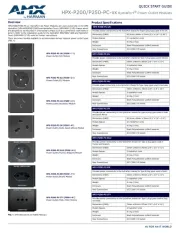
10 Juni 2025
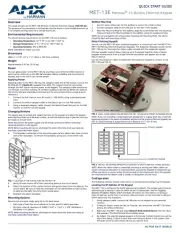
9 Juni 2025
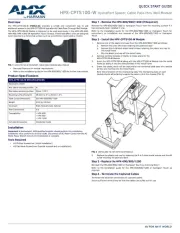
9 Juni 2025

9 Juni 2025
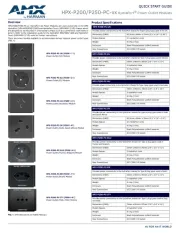
9 Juni 2025
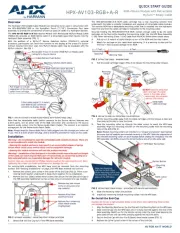
9 Juni 2025
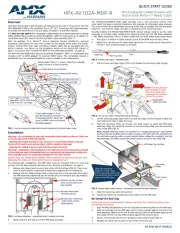
9 Juni 2025

9 Juni 2025

9 Juni 2025
Handleiding Niet gecategoriseerd
- Innovaphone
- Oliveri
- PTZ Optics
- Amaran
- Hangman
- WHD
- NOCO
- BRIO
- Gigabyte
- SpeakerCraft
- Watercool
- Burigotto
- Daikin
- Archos
- ActiveJet
Nieuwste handleidingen voor Niet gecategoriseerd
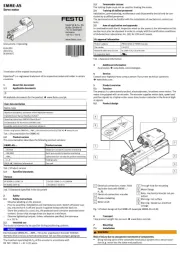
1 Augustus 2025
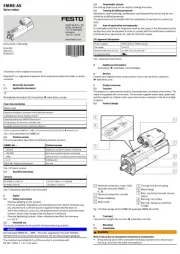
1 Augustus 2025
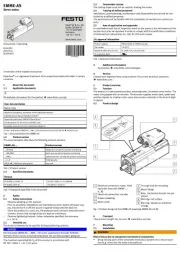
1 Augustus 2025

1 Augustus 2025

1 Augustus 2025
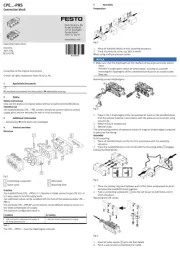
1 Augustus 2025

1 Augustus 2025
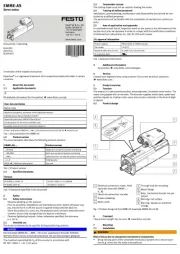
1 Augustus 2025

1 Augustus 2025
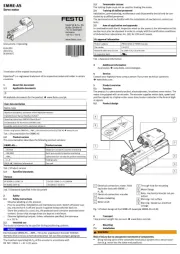
1 Augustus 2025