AMX NDT-VKP Handleiding
AMX
Niet gecategoriseerd
NDT-VKP
Bekijk gratis de handleiding van AMX NDT-VKP (2 pagina’s), behorend tot de categorie Niet gecategoriseerd. Deze gids werd als nuttig beoordeeld door 59 mensen en kreeg gemiddeld 4.7 sterren uit 30 reviews. Heb je een vraag over AMX NDT-VKP of wil je andere gebruikers van dit product iets vragen? Stel een vraag
Pagina 1/2

QUICK START GUIDE
NDT-VKP Virtual Keypad
Overview
Virtual Keypad (FG3005-01) provides a simple web-based user interface for
NetLinx control systems which can be used in a wide range of control
environments. You can program Virtual Keypad and upload the settings to a
NetLinx Master using AMX’s NetLinx Studio application. Virtual Keypad works in
an identical fashion to a physical keypad.
This single Virtual Keypad module has the ability to display two different button
layouts depending on the size of the display being used. On screens with
resolution less than 1000 x 700 pixels, the Mobile button layout will
automatically be displayed. The standard button layout will be displayed on all
other screen sizes.
• The standard button layout is designed to look like an AMX Mio Modero
12-button Keypad (FIG. 1):
• The Mobile button layout is designed for use on mobile devices, optimized
for use on Apple ® iPhone™ and iPod Touch™ touchscreens (FIG. 2):
• While the Mobile User Interface is optimized for use with the iPhone and
iPod Touch (screen resolution: 480 x 320 pixels at 163 ppi, with 3:2 aspect
ratio), it is suitable for use with any web-enabled mobile phone.
• Your iPhone / iPod Touch must have OS v2.1 or greater in order to view
Virtual Keypad web pages.
Installing Virtual Keypad onto a NetLinx Master
Note: Before you start, verify that you have installed the latest version of NetLinx
Studio 3 (free download at www.amx.com).
1. Unzip the Virtual Keypad.zip file, and double-click the VirtualKeypad.axw file
to open the Import from AXW File dialog (FIG. 3) in NetLinx Studio 3.
2. Use the Browse button to navigate to the location in which you want to
extract the files.
3. Click Extract to extract the files to the designated location.
4. In NetLinx Studio, open the Virtual Keypad workspace (FIG. 4).
5. In the application workspace, add the custom code to implement
functionality for button events, line text feedback, and button label text. This
includes constant definitions, virtual device number definitions, variable
definitions (for ramping), module definitions, data events, and button
events.
6. Ensure the virtual device definition for the Virtual Keypad has a unique
device number, as there may be other previously-defined virtual devices.
7. Click the Build Active System button to build the system and ensure all code
compiles without errors.
8. Select the NetLinx Master to which you want to transfer the code.
9. Click Send to transfer the code to the NetLinx Master.
FIG. 1 NDT-VKP VIRTUAL KEYPAD STANDARD USER INTERFACE
FIG. 2 NDT-VKP VIRTUAL KEYPAD MOBILE USER INTERFACE
FIG. 3 IMPORT FROM AXW FILE DIALOG (NETLINX STUDIO 3)
FIG. 4 NETLINX STUDIO 3 - VIRTUAL KEYPAD WORKSPACE
Browse buttons

© 2016 Harman. All rights reserved. Modero, AMX, AV FOR AN IT WORLD, HARMAN, and their respective logos are registered trademarks of
HARMAN. Oracle, Java and any other company or brand name referenced may be trademarks/registered trademarks of their respective companies.
AMX does not assume responsibility for errors or omissions. AMX also reserves the right to alter specifications without prior notice at any time.
The AMX Warranty and Return Policy and related documents can be viewed/downloaded at www.amx.com.
3000 RESEARCH DRIVE, RICHARDSON, TX 75082 AMX.com | 800.222.0193 | 469.624.8000 | +1.469.624.7400 | fax 469.624.7153
AMX (UK) LTD, AMX by HARMAN - Unit C, Auster Road, Clifton Moor, York, YO30 4GD United Kingdom • +44 1904-343-100 • www.amx.com/eu/
93-3005 REV: E
Last Revised: 05/24/2016
Changing the Button Text
1. In NetLinx Studio, locate the DATA_EVENT section.
2. Enter the following line of code:
SEND_COMMAND VIRTUALKEYPAD, "'LABELx-<string>'"
where:
• x corresponds to the number of the button on the user interface
•<string> represents the text you want to appear on the button.
You can also enter the code as:
SEND_COMMAND VIRTUALKEYPAD, "'LABELx-',<variable>"
where <variable> represents a previously-defined variable that contains the
text you want to appear on the button.
Changing the Line Text
1. In NetLinx Studio, locate the DATA_EVENT section.
2. Enter the following line of code:
SEND_COMMAND VIRTUALKEYPAD, "'LINETEXTx-<string>'"
where:
•x corresponds to the line of text on the user interface
•<string> represents the text you want to appear.
You can also enter the code as:
SEND_COMMAND VIRTUALKEYPAD, "'LINETEXTx-',<variable>"
where <variable> represents a previously-defined variable that contains the
text you want to appear.
Clearing a Line of Text
1. In NetLinx Studio, open the Virtual Keypad workspace.
2. Enter the following line of code:
SEND_COMMAND VIRTUALKEYPAD, "'CLEARTEXTx'"
where x corresponds to the line of text to be cleared.
- You can use 0 through 3 as valid values.
- Using 0 clears all lines.
Note: The number of buttons on the user interface is set and cannot be altered. The
base color of each button also cannot be changed. The font, font size, and font
color are browser-based and cannot be changed through NetLinx Studio. Unicode
characters are not supported.
Channel Codes
Channel codes correspond to the number of each button on the keypad. For
example, the channel code for button 1 is 1.
The same logic applies for all 12 buttons on the keypad.
Instantiating Virtual Keypad Module
Instantiate the Virtual Keypad module with one of the following commands,
depending on which version you are using:
NDT-VKP Virtual Keypad:
DEFINE_MODULE 'VirtualKeypad_dr1_0_0' VKP (VIRTUALPAD,
VIRTUALPAD)
You must enter the name of the module ( 'VirtualKeypad_dr1_0_0')
exactly as indicated above in the DEFINE_START section of the NetLinx code for
Virtual Keypad to work.
For Best Performance
• Only one instance of Virtual Keypad can be run per NetLinx Master.
• For the best possible performance, you should only have one instance of a
browser open at a time using Virtual Keypad.
• Multiple browsers simultaneously using Virtual Keypad on the same network
may cause a delay in response time.
• If you are experiencing delays in response time, please wait until all queued
commands have been executed before issuing new commands.
• If response times are unusually long and commands do not seem to be
executing, reboot the NetLinx Master.
Note: “Apple” is a trademark of Apple Inc., registered in the U.S. and other
countries. “iPhone” and “iPod Touch” are trademarks of Apple Inc.
Product specificaties
| Merk: | AMX |
| Categorie: | Niet gecategoriseerd |
| Model: | NDT-VKP |
Heb je hulp nodig?
Als je hulp nodig hebt met AMX NDT-VKP stel dan hieronder een vraag en andere gebruikers zullen je antwoorden
Handleiding Niet gecategoriseerd AMX

11 Juni 2025
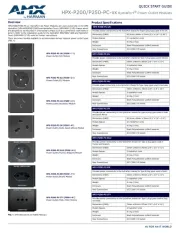
10 Juni 2025
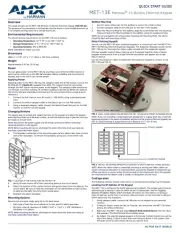
9 Juni 2025
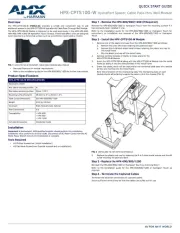
9 Juni 2025

9 Juni 2025
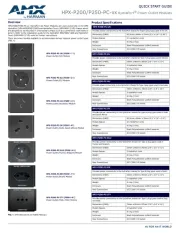
9 Juni 2025
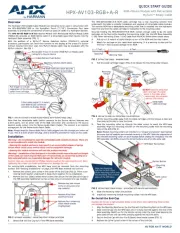
9 Juni 2025
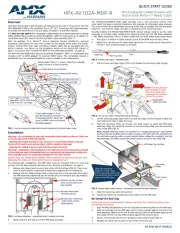
9 Juni 2025

9 Juni 2025

9 Juni 2025
Handleiding Niet gecategoriseerd
- Bruder Mannesmann
- Sthor
- Bodum
- BASSBOSS
- Southwire
- GRAUGEAR
- Salewa
- Signature Hardware
- Forza
- Ion
- Powerfix
- Massoth
- Eventide
- Zoom
- Celestion
Nieuwste handleidingen voor Niet gecategoriseerd

1 Augustus 2025

1 Augustus 2025

1 Augustus 2025

1 Augustus 2025

1 Augustus 2025

1 Augustus 2025

1 Augustus 2025

1 Augustus 2025

1 Augustus 2025

1 Augustus 2025