AMX MXD-430 Handleiding
AMX
Niet gecategoriseerd
MXD-430
Bekijk gratis de handleiding van AMX MXD-430 (2 pagina’s), behorend tot de categorie Niet gecategoriseerd. Deze gids werd als nuttig beoordeeld door 72 mensen en kreeg gemiddeld 4.5 sterren uit 36.5 reviews. Heb je een vraag over AMX MXD-430 of wil je andere gebruikers van dit product iets vragen? Stel een vraag
Pagina 1/2

QUICK START GUIDE
MXD-430 4.3" Modero X® Series Wall/Flush Mount Touch Panel
Overview
The MXD-430 4.3” Modero X Series Wall/Flush Mount Touch Panel (FG5968-15)
features edge-to-edge capacitive touch glass with multi-touch capabilities as well
as advanced technology empowering users to operate AV equipment seamlessly,
while providing the ultimate in audio and video quality. The distinctive appearance
will complement even the most sophisticated meeting facilities and homes.
Product Specifications
Connector Locations
USB peripherals (mouse, keyboard, etc.) may be connected to either of the two
USB ports on the rear of the device (see FIG. 1). The connectors are accessible
via the Access Slot shown in FIG. 2. and FIG. 3.
Updates to the device’s firmware can also made via the USB ports.
Power via PoE
Power for the MXD-430 is supplied via Power Over Ethernet (PoE), utilizing an
AMX-certified, capacitive touch-compliant PoE injector such as the PS-POE-AF-
TC High Power PoE Injector (FG423-83) or other approved AMX PoE power
source.
The incoming Ethernet cable should be connected to the RJ45 port on the MXD-
430 (FIG. 2).
Installing the MXD-430 Into a Wall
The MXD-430 comes with a clear plastic Backbox (designed to attach the panel to
most standard wall materials. This Backbox has two locking tabs (one on each
side) to help lock the Backbox to the wall.
These locking tabs are only extended AFTER the Backbox is inserted into the wall
(FIG. 3)..
• When installing the Backbox, make sure that the assembly is in the correct
position and in the correct place. Once the locking tabs are extended and
locked into place, removing the Backbox may be difficult without having
access to the back of the wall or causing damage to the wall.
• In order to ensure a stable installation of the MXD-430, the thickness of the
wall material must be a minimum of .50 inches (1.27cm) and a maximum of
.875 inches (2.22cm). The mounting surface should also be smooth and flat.
Installing the Backbox
For best results, use the included Installation Template (68-5968-05) to ensure
proper placement.
WARNING: Using the Installation Template to select the final placement of the
Backbox is highly recommended. The outside edges of the template are the same
dimensions as the touch panel, which allows you to troubleshoot possible conflicts
with wall edges, doors, and other potential obstacles.
1. Prepare the area by removing any screws or nails from the drywall before
beginning the cutout process.
2. After ensuring proper placement, cut out the mounting surface, using the
(included) Installation Template as a guide.
CAUTION: Making sure the actual cutout opening is slightly smaller than the
provided dimensions is highly recommended. This action provides a margin
for error if the opening needs to be expanded. Too little wall material removed
is always better than too much.
3. Thread the incoming Ethernet cable through the surface opening.
Leave enough slack in the wiring to accommodate any re-positioning of the
panel.
FIG. 1 MXD-430
MXD-430 SPECIF ICATIONS
Dimensions (HWD) 4 7/8" x 3 1/4" x 2 3/8" (120 mm x 82 mm x 61 mm)
Weight 0.75 lbs (.34 Kg)
Power Consumption • Full-On: 6.5W
• Standby: 4.2W
• Shutdown: 1.9W
• Start-Up Inrush Current: Not applicable due to PoE
standard
External Power
Supply Required
Optimal performance requires use of one of the following
AMX PoE power supplies (not included):
• PS-POE-AF-TC, PoE Injector, 802.3AF Compliant
(FG423-83)
• NXA-ENET8-2POE, Gigabit PoE Ethernet Switch
(FG2178-63)
Certifications • UL 60950-1
• FCC Part 15 Class B
• C-Tick CISPR 22 Class B
• CE EN 55022, EN 55024 and EN 60950-1
• IEC 60950-1
• IC
• IEC/EN-60950
• RoHS / WEEE compliant
Environmental • Temperature (Operating): 32°F to 104°F (0°C to 40°C)
• Temperature (Storage): 4°F to 140°F (-20°C to 60°C)
• Humidity (Operating): 20% to 85% RH
• Humidity (Storage): 5% to 85% RH
• Power ("Heat") Dissipation:
On: 22.2 BTU/hr
Standby: 14.3 BTU/hr
Included
Accessories
• MXA-USB-C, USB Port Cover Kit (FG5968-18)
• MXA-CLK, Modero X/S Series Cleaning Kit (FG5968-16)
• MXD-430 Installation Template
Sleep
NFC
Left LED Right LED
USB RJ45
Button
Sensor
PortPort
front rear
FIG. 2 BOTTOM VIEW - SHOWING RJ45 AND USB PORTS
FIG. 3 MXD-430 BACK BOX (SIDE VIEW)
RJ45 Port
USB Port
Front Access
Slot
Access Slot
Backbox
Locking Tab

© 2015 Harman. All rights reserved. Modero X and Modero X Series, AMX, AV FOR AN IT WORLD, and HARMAN, and their respective logos are
registered trademarks of HARMAN. Oracle, Java and any other company or brand name referenced may be trademarks/registered trademarks
of their respective companies.
AMX does not assume responsibility for errors or omissions. AMX also reserves the right to alter specifications without prior notice at any time.
The AMX Warranty and Return Policy and related documents can be viewed/downloaded at www.amx.com.
3000 RESEARCH DRIVE, RICHARDSON, TX 75082 AMX.com | 800.222.0193 | 469.624.8000 | +1.469.624.7400 | fax 469.624.7153
AMX (UK) LTD, AMX by HARMAN - Auster Road, Clifton Moor, York, YO30 4GD United Kingdom • +44 1904-343-100 • www.amx.com/eu/
93-5968-15 REV: H
Last Revised: 6/22/2015
4. Remove the knockout from the backbox to open the access slot (FIG. 3), and
thread the incoming wiring through the hole
5. Push the backbox flat into the mounting surface and secure with either the
locking tabs or #4 mounting screws (not included).
6. Extend the locking tabs on the sides of the Backbox by tightening the screws
inside the box until snug.
Apply enough pressure to the screw head to keep the box flush with the wall:
this ensures that the locking tabs will tighten up against the inside of the
wall.
The Backbox is clear to allow visual confirmation that the tabs have been
extended and are gripping the wall, as well as in assisting with removal if
necessary.
Note: The maximum recommended torque to screw in the locking tabs on the
Backbox is 5 IN-LB [56 N-CM]. Applying excessive torque while tightening the
tab screws, such as with powered screwdrivers, can strip out the locking tabs
or damage the Backbox.
7. For additional strength, #4 mounting screws (not included) may be secured
via mounting holes located at the corners of the MXD-430 (see FIG. 1).
In order to prevent damage to the touch panel, make sure that any screws
used are flush with the back box, and the back box goes freely into the
opening.
8. Insert each connector into its corresponding location along the back of the
MXD-430.
9. Test the incoming wiring by attaching the panel connections to their
terminal locations and applying power. Verify that the panel is receiving
power and functioning properly to prevent repetition of the installation.
Note: Do not disconnect the connectors from the touch panel. The unit must
be installed with the attached connectors before being inserted into the
drywall.
Remove power before continuing with the installation.
10. Latch the panel onto the bottom hooks on the back box and rotate it up.
Press gently but firmly and evenly on the surface of the glass until the top
panel snap “clicks” to lock it down.
WARNING: if you see a gap between the panel and the back box, or feel any
binding while locking down the panel, stop immediately and verify that no
cables or other items are in the way. Do not force the panel into position, as
this can cause damage to the touch screen or the panel electronics.
11. Reconnect the terminal Ethernet and USB to their respective locations on
either the Ethernet port or NetLinx Master.
Powering On/Off X Series Panels
Modero X Series touch panels may be powered on by touching and holding the
Sleep button. To power off the panel, press and hold the Sleep button, and select
Power Off on the on-screen menu (FIG. 4):
Conf iguration and Programming
X Series touch panels are equipped with a Settings menu that provides the ability
to configure various features on the panels. To access the Settings menu, press
and hold the Sleep button, and select Settings.
Note: Information on the Settings menu, panel configuration, and programming is
provided in the Modero X Series Programming Guide, available at www.amx.com.
Setting the Panel’s Device Number and Device Name
1. In the Settings menu, select NetLinx. This opens a password keypad.
2. Enter the panel password into the keypad (the default is 1988) and select
OK to access the NetLinx page.
3. Press Device Number to open the NetLinx editing window.
4. Enter a unique Device Number assignment for the panel and press OK.
5. Enter a unique Device Name assignment for the panel and press OK.
Conf iguring the Panel’s IP Address
These steps configure the panel to communicate with a network; it is still
necessary to connect to the NetLinx Master (see Connecting to a NetLinx Master
below).
Network Communication via DHCP
1. In the Ethernet page, press DHCP/Static field to open the DHCP/Static
window. Note that DHCP is the default setting.
2. Select Host Name, enter the new host name
3. Press OK to save changes.
Network Communication via Static Address
1. In the Ethernet page, press DHCP/Static to open the DHCP/Static window.
2. Select Static to open the Static IP window.
3. Press any field to open a keypad or keyboard (depending on the field), and
enter the appropriate network address information.
4. Press OK to save your changes and return to the Ethernet page.
Connecting to a NetLinx Master
To establish the type of connection to make between the panel and the NetLinx
Master:
1. In the NetLinx page, press Mode to choose the connection mode (URL,
Listen or Auto):
2. If password security is enabled on the target Master, enter the Username
and Password:
a. Select Username to open the NetLinx window.
b. Enter the Username and Password required by the Master.
c. Press OK to save changes and return to the NetLinx page.
Related Software and Additional Documentation (at www.amx.com)
• Programming the Modero X Series touch panels requires the use of the
latest versions of NetLinx Studio and TPDesign4, both available to download
at www.amx.com. Refer to the NetLinx Studio and TPDesign4 online help for
information.
• For additional information on the MXD-430 panel, refer to the X-Series
Touch Panels MXD/T-1000, MXD/T-700 and MXD-430 Instruction Manual.
• For detailed information on the Settings menu as well programming
information and instructions on upgrading firmware, refer to the Modero X
Series Programming Guide.
FIG. 4 SLEEP BUTTON - PRESS AND HOLD TO ACCESS POWER OFF/SETTINGS OPTIONS
CONNECTION MODES
Mode Description Procedures
URL The device connects to the
target Master’s IP address
via a TCP connection.
1) Select URL in the Mode menu.
2) Enter the Master IP/URL, Master Port
Number, and Username/Password (if
required by the Master).
Press OK to save changes.
Listen This mode allows the panel
to “listen” for the Master’s
communication signals.
Note that in this mode, the
System Number and Master
IP/URL fields are read-only.
1) Select Listen in the Mode menu.
2) Confirm the panel’s IP address is on the
Master’s URL list (via NetLinx Studio).
3) Press OK to save changes.
Note: The Host Name (set on the Ethernet
page), can be used to locate the panel on the
Master (particularly useful for DHCP
connections where the IP address can change).
Auto Use this mode when both
the panel and the NetLinx
Master are on the same
Subnet.
1) Select Auto in the Mode menu.
2) Enter the System Number and Username
and Password (if applicable).
3) Press OK to save changes.
Product specificaties
| Merk: | AMX |
| Categorie: | Niet gecategoriseerd |
| Model: | MXD-430 |
| Kleur van het product: | Zwart |
| Beeldschermdiagonaal: | 4.3 " |
| Resolutie: | 480 x 800 Pixels |
| Touchscreen: | Ja |
| Oorspronkelijke beeldverhouding: | 9:16 |
| Kijkhoek, horizontaal: | 80 ° |
| Kijkhoek, verticaal: | 80 ° |
| Beeldscherm vorm: | Flat |
| Typische contrastverhouding: | 1000:1 |
| Helderheid: | 500 cd/m² |
| Touch screen type: | Multi-gebruiker |
| LED backlight: | Ja |
| Aantal Ethernet LAN (RJ-45)-poorten: | 1 |
| Certificering: | - FCC Part 15 Class B\n- C-Tick CISPR 22 Class B\n- CE EN 55022 Class B & EN 55024\n- CB Scheme IEC 60950-1\n- IC\n- IEC/EN-60950\n- RoHS / WEEE |
| Beeldscherm, aantal kleuren: | 16.78 miljoen kleuren |
| Display technologie: | LCD |
| Beeldverhouding: | 16:9 |
| Effectieve beelddiameter: | 56 x 94 mm |
| Ingebouwde camera: | Nee |
| Gewicht (zonder voet): | 340 g |
| AMD FreeSync: | Nee |
| NVIDIA G-SYNC: | Nee |
| Backlight type: | LED |
| Temperatuur bij opslag: | -20 - 60 °C |
| Grootte beeld (diagonaal): | 109 mm |
| Luchtvochtigheid bij opslag: | 5 - 85 procent |
| Bedrijfstemperatuur, bereik: | 32 - 104 °F |
| Aantal upstream-poorten: | 1 |
| Touchscreen technologie: | Capacitief |
| Afmetingen (B x D x H): | 82 x 61 x 120 mm |
| Bedrijfstemperatuur (T-T): | 0 - 40 °C |
| Relatieve vochtigheid in bedrijf (V-V): | 20 - 85 procent |
Heb je hulp nodig?
Als je hulp nodig hebt met AMX MXD-430 stel dan hieronder een vraag en andere gebruikers zullen je antwoorden
Handleiding Niet gecategoriseerd AMX
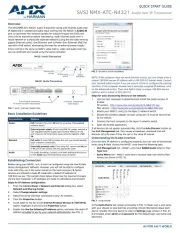
5 Augustus 2025
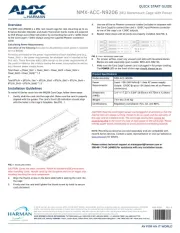
5 Augustus 2025
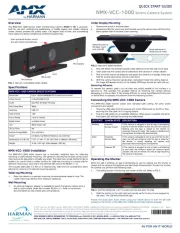
4 Augustus 2025

4 Augustus 2025

4 Augustus 2025
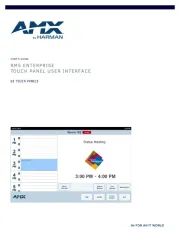
4 Augustus 2025

4 Augustus 2025
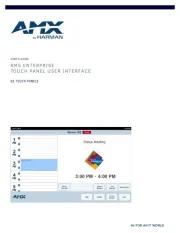
4 Augustus 2025

4 Augustus 2025

4 Augustus 2025
Handleiding Niet gecategoriseerd
- Vinci
- Medion
- Klavis
- Comfee
- DMax
- Atosa
- EXSYS
- Martens
- Tor Rey
- Ion
- Plantronics
- Fluance
- IMM Photonics
- Silent Knight
- YoLink
Nieuwste handleidingen voor Niet gecategoriseerd

14 September 2025

13 September 2025

13 September 2025

13 September 2025

13 September 2025

13 September 2025

13 September 2025

13 September 2025

13 September 2025

13 September 2025