AMX MXA-STMK-10 Handleiding
AMX
Niet gecategoriseerd
MXA-STMK-10
Bekijk gratis de handleiding van AMX MXA-STMK-10 (2 pagina’s), behorend tot de categorie Niet gecategoriseerd. Deze gids werd als nuttig beoordeeld door 73 mensen en kreeg gemiddeld 3.8 sterren uit 37 reviews. Heb je een vraag over AMX MXA-STMK-10 of wil je andere gebruikers van dit product iets vragen? Stel een vraag
Pagina 1/2

QUICK START GUIDE
MXA-STMK-10 Secure Table Mount Kit
MXA-STMK-10
The MXA-STMK-10 Secure Table Mount Kit (FG5968-66) is a beautifully styled plate
that, when attached to the Modero X Series® 10.1” Tabletop Touch Panel and secured
with the under-table tamper resistant bolts, will make it virtually theft proof. If drilling
into the table is not feasible, the secure mounting plate can be attached to the touch
panel (but not the table) and then secured with a Kensington® Lock.
Use both methods simultaneously for extra security. The MXA-STMK-10 is compatible
with all Modero X Series 10.1” Tabletop Touch Panels, including the MXT-1001
(FG5968-47), MXT-1000 (FG5968-03) and MXT-1000-NC (FG5968-24).
Installation
The MXA-STMK-10 may be mounted in one of two ways: it can be affixed to a table or
other surface using the included hex head bolts and tamper-proof nuts, or it can be
allowed to move freely but constrained by a Kensington Lock cable. For additional
security, both options may be used at the same time.
NOTE: For the table mount installation, the tools necessary include a drill with a 1/4” bit,
a Phillips head screwdriver, and an adjustable-head box wrench. The Kensington Lock
installation requires use of a Phillips head screwdriver.
Table Mount Installation
To install the MXA-STMK-10 to a table or other surface:
1. Place the security mount base in the location where it is to be installed, taking
care not to put the mount base past the edge of the table.
2. Mark the location of the hex head bolt holes going through the security mount
base, such as by drilling through the holes into the table (FIG. 2).
When drilling through the holes, use a 1/4” or 5/16” drill bit to allow the bolts to
pass through during installation.
Clean out the drilling debris from the holes and from the surface of the table.
3. On the touch panel, turn the touch panel upside down and remove the 2 Phillips
head screws at each corner from the bottom of the device (FIG. 3).
The screws to be removed are next to the rubber feet on the front end.
Store these screws in a secure location in case you wish to uninstall the secure
table mount plate.
4. Install the hex head bolts through the security mount base.
Do NOT secure the bolts in the table at this time.
5. Using the two Phillips flat head screws included in the kit, secure the security
mount base to the bottom of the touch panel from the underside of the base
(FIG. 4).
These holes must align with the holes in the touch panel’s base from which the
screws were already removed (FIG. 3).
6. Pass the hex head bolts through the table.
FIG. 1 MXA-STMK-10 SECURE TABLE MOUNT KIT
PRODUCT SPECIF ICATIONS
Dimensions (HWD): 0.49” x 9.92” x 5.88” (1.25 cm x 25.20 cm x 12.42 cm)
Weight: 1.90 lbs (0.86 kg)
Included Accessories: • Security Mount Base (62-5968-52)
• Kensington Lock Bracket (62-5968-50)
• Screw, 8-32 X .1.00, Torx Flat Head, Black (2) (80-5005)
• Screw, 6-32 X .375, Phillips Flat Head, Black (2) (80-5006)
• Nut, 1/4-20, Tamper Proof (3) (80-5007)
• Washer, 1.5 Dia X .312 Thick , Nylon (2) (80-5008)
• Bolt, 1/4-20 X 3.00 Hex Head, Black (2) (80-5009)
• Round Dip-Molded End Cap, Black (2) (80-5010)
• MXA-STMK-10 Quick Start Guide (93-5968-66)
Other AMX Equipment: • MXT-1000 10.1" Modero X Series Tabletop Touch Panel
(FG5968-03)
• )MXT-1001 10.1" Modero X Series G5 Tabletop Touch Panel
(FG5968-47)
• MXT-1000-NC 10.1" Modero X Series Tabletop Touch Panel (no
Camera, no Microphone) (FG5968-21)
For more information on the MXT-1000 10.1" Modero X Series Tabletop Touch Panel, refer
to the MSD/T-1000 Operation Reference Guide (available to view/download at
www.amx.com).
Kensington
Lock Bracket
5.88”
(12.42 cm)
9.92”
(25.20 cm)
Top
Front
0.49”
(1.25 cm)
Hex Head
Bolt Holes
FIG. 2 MARKING THE LOCATION OF THE HEX HEAD BOLT HOLES
FIG. 3 LOCATION OF THE PHILLIPS HEAD SCREWS ON THE BOTTOM OF THE TOUCH PANEL
FIG. 4 SECURING THE SECURITY MOUNT BASE TO THE BOTTOM O F THE TOUCH PANEL
Phillips head screw

© 2015 Harman. All rights reserved. Modero X and Modero X Series, AMX, AV FOR AN IT WORLD, HARMAN, and their respective logos are registered
trademarks of HARMAN. Oracle, Java and any other company or brand name referenced may be trademarks/registered trademarks of their
respective companies.
AMX does not assume responsibility for errors or omissions. AMX also reserves the right to alter specifications without prior notice at any time.
The AMX Warranty and Return Policy and related documents can be viewed/downloaded at www.amx.com.
3000 RESEARCH DRIVE, RICHARDSON, TX 75082 AMX.com | 800.222.0193 | 469.624.8000 | +1.469.624.7400 | fax 469.624.7153
AMX (UK) LTD, AMX by HARMAN - Unit C, Auster Road, Clifton Moor, York, YO30 4GD United Kingdom • +44 1904-343-100 • www.amx.com/eu/
93-5968-66 REV: B
Last Revised: 11/04/2015
7. On the underside of the table, put a washer and then one of the tamper-proof
nuts on the end of each hex head bolt (FIG. 6).
Make sure that the wide side of the tamper-proof nut is facing the underside of
the table. Finger-tighten the tamper-proof nut.
8. With the wide side facing away from the table surface, put the spare tamper-proof
nut on the end of one of the two bolts and finger-tighten the nut (FIG. 6).
With the two nuts touching, use an adjustable-head box wrench to further tighten
the table-side nut (FIG. 7).
DO NOT OVERTIGHTEN.
9. When sufficiently tightened, remove the outside nut. Repeat step 8 with the other
hex head bolt.
10. Save the remaining outside nut in a secure place.
NOTE: When the table-side nut is sufficiently tightened and the touch panel is
secure, the remaining hex head bolt may be trimmed back to prevent damage or
injury from the excess length. In order to uninstall the touch panel and security
mount base in the future, do NOT trim the bolt flush with the narrow side of the
table-side nut. Always leave at least 1/4” (0.64 cm) of the bolt below the table-side
nut to allow uninstallation of the panel.
11. When finished, cover the end of each hex head bolt with an end cap (80-5010) to
protect against injury or damage from the bolt end.
Table Mount Removal
To remove the touch panel and security mount base:
1. Attach the spare outside nut to the end of the hex head bolt, wide side away from
the table, and finger-tighten to the table-side nut (FIG. 5).
2. With the two nuts touching, use a wrench to loosen the table-side nut. Remove
the table-side nut and the washer from the hex head bolt.
3. Repeat step 2 with the other hex head bolt.
4. Lift the touch panel and the security mount base from the table surface.
5. On the bottom of the security mount base, remove the two Phillips head screws.
Remove the security mount base.
Kensington Lock Installation
In installations that require the ability to move the touch panel around a table surface,
but where the touch panel needs to remain secure, a Kensington Lock and cable, or
similar cable locking system, may be used. To use the MXA-STMK-10’s Kensington Lock
bracket:
1. On the security mount base (FIG. 1), loosen the two screws holding the
Kensington Lock bracket to the base (FIG. 8) and remove the bracket.
2. Reverse the bracket in its slot so the rounded end faces outward (FIG. 8), and re-
secure it to the security mount base with the two bracket screws.
On the touch panel, turn the touch panel upside down and remove the 2 Phillips
head screws from the bottom of the device.
3. Using the two Phillips flat head screws included in the kit, secure the security
mount base to the bottom of the touch panel from the underside of the base.
These holes must align with the holes in the touch panel’s base from which the
screws were already removed (FIG. 3).
4. Following the manufacturer’s instructions, pass the Kensington Lock cable
through the slot in the bracket and secure the end to the desired lock, post, or
other secure location.
5. To remove the Kensington Lock and hide the bracket, reverse the order of steps 1
through 5.
FIG. 5 INSTALLATION, UNDERSIDE O F THE TABLE SURFACE
FIG. 6 TAMPER-RESISTANT NUT INSTALLATION, DETAIL
FIG. 7 TIGHTENING OF TAMPER-RESISTANT NUTS, DETAIL
Table surface
Hex Head Bolt
Washer
Table-side nut
Outside nut
Table-side nut
Washer
Hex Head Bolt
Outside nut
Wrench
Outside nut
Hex Head Bolt
FIG. 8 KENSINGTON LOCK BRACKET INSTALLATION
Kensington Lock Bracket
Security Mount Base
Bracket screws
Product specificaties
| Merk: | AMX |
| Categorie: | Niet gecategoriseerd |
| Model: | MXA-STMK-10 |
| Kleur van het product: | Zwart |
| Montagewijze: | Bureau |
| Compatibiliteit: | MXT-1001 (FG5968-47), MXT-1000 (FG5968-03), MXT-1000-NC (FG5968-24) |
| Aantal displays ondersteund: | 1 |
Heb je hulp nodig?
Als je hulp nodig hebt met AMX MXA-STMK-10 stel dan hieronder een vraag en andere gebruikers zullen je antwoorden
Handleiding Niet gecategoriseerd AMX

11 Juni 2025
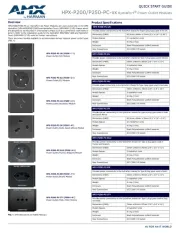
10 Juni 2025
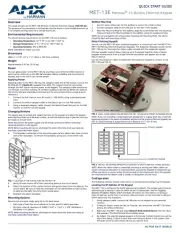
9 Juni 2025
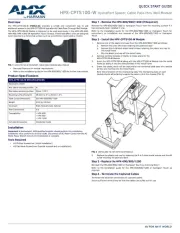
9 Juni 2025

9 Juni 2025
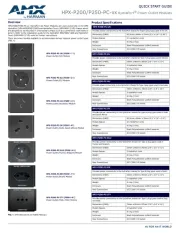
9 Juni 2025
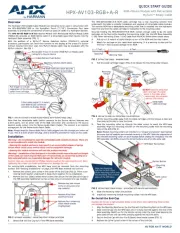
9 Juni 2025
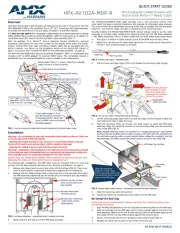
9 Juni 2025

9 Juni 2025

9 Juni 2025
Handleiding Niet gecategoriseerd
- Creamsource
- Eschenbach
- Festool
- Bulgin
- Hudora
- LTC
- Gamber-Johnson
- Advance
- Saturn
- STANDARD
- Goodway
- Schwinn
- Primedic
- Europa Leisure
- Unold
Nieuwste handleidingen voor Niet gecategoriseerd
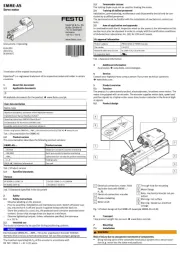
1 Augustus 2025
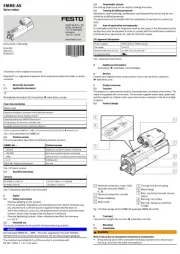
1 Augustus 2025
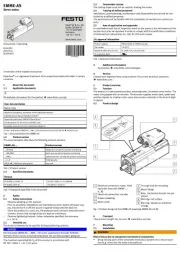
1 Augustus 2025

1 Augustus 2025

1 Augustus 2025
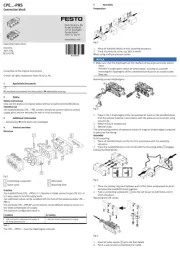
1 Augustus 2025

1 Augustus 2025
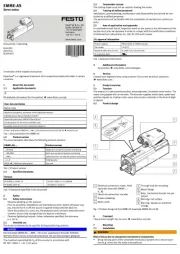
1 Augustus 2025

1 Augustus 2025
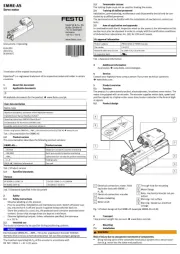
1 Augustus 2025