AMX MXA-FMK-20 Handleiding
AMX
Niet gecategoriseerd
MXA-FMK-20
Bekijk gratis de handleiding van AMX MXA-FMK-20 (2 pagina’s), behorend tot de categorie Niet gecategoriseerd. Deze gids werd als nuttig beoordeeld door 76 mensen en kreeg gemiddeld 5.0 sterren uit 38.5 reviews. Heb je een vraag over AMX MXA-FMK-20 of wil je andere gebruikers van dit product iets vragen? Stel een vraag
Pagina 1/2

QUICK START GUIDE
MXA-FMK-20 Modero X Series® Flush Mount Kit
MXA-FMK-20
The MXA-FMK-20 Flush Mount Kit (FG5968-68) allows the Modero X 20.3” Wall
Mount Touch Panels to be installed totally flush with the wall. The MXA-FMK-20 is
compatible with all Modero X 20.3” Wall Mount Touch Panels including:
Installation of the Flush Mount Kit
The MXA-FMK-20 Flush Mount Kit is designed to attach the touch panel to most
standard wall and solid surface materials.
Note: To guarantee a stable installation of the MXA-FMK-20, the thickness of the wall
material must be a minimum of .50 inches (1.27cm) and a maximum of .875 inches
(2.22cm). The surface should also be smooth and flat.
After ensuring proper placement, cut out the mounting surface, using the MXA-FMK-
20 Flush Mount Kit Template (68-5968-09) as a guide (FIG. 1).
CAUTION: The cutout dimensions shown will allow the unit to pass through without
any dragging or interference. The outer border shows the perimeter of the mounting
flange. If any part of the cutout extends up to or beyond that perimeter, the cut edge
will be visible after installation, or the unit could fall through the opening. A larger
cutout reduces the available surface to support the unit when mounted, so the cut
should be as close to the indicated dimensions as possible. If the cutout is too small,
forcing the unit into place could result in mechanical binding, faulty operation, or
damage to the product. Always check for a proper fit before final installation.
A - These six notches serve as clearance for the drywall expansion clips. If you
are not using the drywall expansion clips, DO NOT cut these notches into the
mounting surface.
B - These four notches are clearance notches for the screw heads on the sides
of the wall frame. These notches must be cut.
WARNING: Cut to the inner perimeter of the template. Do NOT cut to the outer
perimeter.
Note: Before installing the touch panel in the wall, check the flush alignment of the
panel in the frame. Install the panel in the wall frame, and push it in to its recessed
position (see step 10). Lay the trim ring over the unit to check the relative position of
the touch panel with the trim ring face. Note that the unit should be oriented as it will
sit in the wall as gravity can have an effect on the f inal position of the panel. If they
are not coplanar, use the four set screws to adjust the depth of the installed panel
until it is flush with the trim ring (see FIG. 2).Only small adjustments (if any) of one
turn or less should be required. Adjusting the position too far could result in the catch
not having enough room to engage. After completing the adjustments, test that all
catches engage and release. Remove the panel and proceed with wall installation.
Installing the Wall Frame
1. Remove the appropriate knockouts from the wall frame to accommodate the
cables being threaded through to the touch panel (FIG. 3).
2. Ensure the corresponding wiring knockouts in the back box have been
removed, and place the back box into the wall frame. Align the screw holes in
the back box with the standoffs in the wall frame (FIG. 4).
3. Use the 6-32 screws included with the flush mount kit to affix the back box to
the wall frame.
4. Before installing the wall frame, thread the incoming Ethernet and power
wiring through the knockouts in the wall frame. Position the cables in the cable
guide slots to prevent interference with the edge of the cutout during
installation.
5. Install the wall frame into the wall. Secure it into place by tightening the
drywall clips.
Note: If mounting the panel in a harder surface than drywall, use masonry
screws (not provided) to secure the wall frame into the wall.
6. Insert each connector into its corresponding location along the back of the
touch panel. For more information, consult the Quick Start Guide for the panel
being installed.
7. Test the incoming wiring by attaching the touch panel connections to their
terminal locations and applying power. Verify that the panel is receiving power
and functioning properly to prevent repeating the installation.
Note: Do not disconnect the connectors from the touch panel. The unit must be
installed with the attached connectors before being inserted into the wall.
8. Use the 4 pilot pins on the panel as guides to mount the touch panel onto the
back box (FIG. 5). Ensure the pilot pins are secured firmly in place.
•MXD-2001-PAN-P (FG5968-36)•MXD-2000XL-PAN-L (FG5968-11)
•MXD-2001-PAN-L (FG5968-37)•MXD-2000XL-PAN-P-NC (FG5968-33)
•MXD-2000XL-PAN-P (FG5968-05)•MXD-2000XL-PAN-L-NC (FG5968-34)
PRODUCT SPECIFICATIONS
Dimensions (HWD): 10 5/16” x 20 7/8” x 3” (261.82 mm x 530.32 mm x 76.2 mm)
Weight: 8.45 lbs (3.83 kg)
Included Accessories: • 10 6-32 x .375 screws (80-0137-03)
• 8 trim frame spacers (66-5968-47)
• MXA-FMK-20 Flush Mount Kit Template (68-5968-09)
• MXA-FMK-20 Quick Start Guide (93-5968-68)
FIG. 1 MXA-FMK-20 CUTOU T TEMPLATE (PORTRAIT ORIENTATION)
FIG. 2 SET SCREWS ARE LOCATED ON THE BASE OF THE WALL FRAME, ONE IN EACH CORNER
21.53”
(546.768mm)
10.605”
(269.37mm)
BB
B
B
A
AAA
AA
set screw
FIG. 3 WALL FRAME KNOCKOUTS
FIG. 4 ALIGN SCREW HOLES IN BACK BOX WITH STANDOFFS IN WALL FRAME
FIG. 5 INSERT PILOT PINS INTO MARKED LOCATIONS
Cable guide slots
Wiring knockouts
Wall Frame
Back Box
Standoffs
Pilot Pins

© 2015 Harman. All rights reserved. Modero, Modero X and Modero X Series, AMX, AV FOR AN IT WORLD, HARMAN, and their respective logos are
registered trademarks of HARMAN. Oracle, Java and any other company or brand name referenced may be trademarks/registered trademarks of
their respective companies.
AMX does not assume responsibility for errors or omissions. AMX also reserves the right to alter specifications without prior notice at any time.
The AMX Warranty and Return Policy and related documents can be viewed/downloaded at www.amx.com.
3000 RESEARCH DRIVE, RICHARDSON, TX 75082 AMX.com | 800.222.0193 | 469.624.8000 | +1.469.624.7400 | fax 469.624.7153
AMX (UK) LTD, AMX by HARMAN - Unit C, Auster Road, Clifton Moor, York, YO30 4GD United Kingdom • +44 1904-343-100 • www.amx.com/eu/
93-5968-68 REV: B
Last Revised: 11/04/2015
9. Use the included 4-40 screws to secure the touch panel onto the back box
(FIG. 6). There are five screw holes to use for securing the panel on the left and
right side of the back box (landscape installation; for a portrait installation, the
holes are located on the top and bottom of the back box.)
Note: Use a screwdriver or other flat tool to hold the edge of the clear back box
casing for additional ease applying the screws.
10. Push the touch panel into the wall frame evenly all around until you begin to feel
resistance from the spring catches. You should begin to feel resistance when the
panel is about halfway into its recessed position. The panel glass should be
parallel to the wall with no edge tilted in further than any other edge.
In a portrait orientation, start by pressing the bottom two corners of the panel.
Do not release pressure until both corners have clicked into place. Press the top
two corners and, once again, do not release until you hear both clicks. When
unlocking the panel, begin with the bottom corners, then proceed to the top
corners.
Note: If one corner does not click, try pushing in that area again to engage the
catch. If it still does not click, do not try to force it. Release all four corners and
start again. If it still does not click in, check to see if the panel glass is free to move
into the wall frame. If the edge of the glass contacts the edge of the metal, call tech
support before proceeding.
11. Insert the small end of the trim spacers between the touch panel and the wall
frame, inserting two spacers into each corner of the panel, and fold the spacer on
its crease until the adhesive (larger) side of the spacer is on the panel.
12. Apply the cosmetic frame to the outside of the touch panel. Remove the adhesive
protector along each side of the interior frame before applying the frame. Once
adhered, remove the exterior protective film for the frame.
13. Remove the trim spacers from the touch panel.
Using the MXA-FMK-20
Once the touch panel is installed in the MXA-FMK-20, the panel may be extended from
the wall for enhanced speaker and microphone exposure and to access the panel’s
Sleep/Setup button. To extend the panel from the Flush Mount Kit, press the bottom
two corners of the panel and do no t release pressure on until you hear both corners
click out of their locked position. Perform the same action on the top corners. Release
the panel to extend it.
To return the touch panel to its flush position, see step 10 above.
Removing the Touch Panel from the MXA-FMK-20
The touch panel may only be removed from the MXA-FMK-20 when the touch panel is
extended from the wall. To remove the touch panel from the MXA-FMK-20, remove the
screws that attach the touch panel to the back box, and disconnect any wiring
connected the panel’s terminal locations.
Additional Documentation
For more information the touch panel, please refer to the Operation Reference Guide of
the panel, available at www.amx.com.
A Note About Wall and Rack Installation
Some products are installed in areas of differing temperature and cooling
methodologies. These include products installed in walls, racks, cabinets, etc. Those
areas may have different temperatures and/or cooling approaches that must be taken
into consideration to maintain the product within the specified operating temperature.
FIG. 8 shows an AMX device installed in a wall with a filled volume (such as with
insulation or concrete), as well as with a closed volume (such as between studs in an
otherwise finished wall). The diagram shows how heat generated by the device or other
devices may have no way to escape, and may build up to levels that may affect device
operation.
In FIG. 9, the diagram displays an AMX device in a typical rack mounting, with full air
circulation around the front and back of the device. In this case, the main concern is
with heat building up between components, possibly to levels that may affect device
operation.
Installation Recommendations
During any installation, a lack of ventilation may produce conditions that may adversely
affect the device’s operation. In these circumstances, special care must be made to
make sure that temperatures within enclosed areas do not exceed the device’s
maximum rated temperature.
FIG. 6 SECURE THE PANEL TO THE BACK BOX VIA SCREW HOLES IN BACK BOX
FIG. 7 PRESS FLAT ON THE CORNER AREA OF THE TOUCH PANEL TO LOCK IT IN PLACE
Back box
Press Do not
press here
here
FIG. 8 HEAT CONVECTION IN FILLED OR CLOSED VOLUME, LIMITED OR NO CONVECTION
FIG. 9 HEAT CONVECTION IN RACK-MOUNTED DEVICES
Product specificaties
| Merk: | AMX |
| Categorie: | Niet gecategoriseerd |
| Model: | MXA-FMK-20 |
Heb je hulp nodig?
Als je hulp nodig hebt met AMX MXA-FMK-20 stel dan hieronder een vraag en andere gebruikers zullen je antwoorden
Handleiding Niet gecategoriseerd AMX

11 Juni 2025
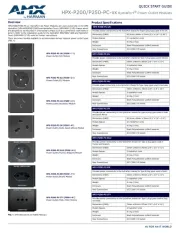
10 Juni 2025
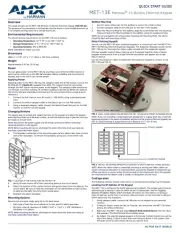
9 Juni 2025
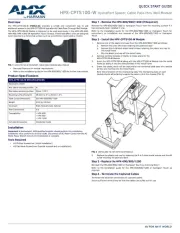
9 Juni 2025

9 Juni 2025
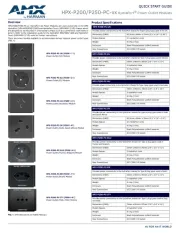
9 Juni 2025
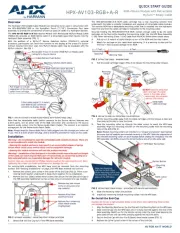
9 Juni 2025
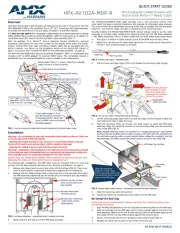
9 Juni 2025

9 Juni 2025

9 Juni 2025
Handleiding Niet gecategoriseerd
- Shuttle
- Arlo
- Polisport
- Garden Place
- Nxg
- Sesame Street
- Dreambaby
- ZTE
- Baccarat
- HomeCraft
- CommScope
- Cuisinart
- Thermarest
- Digital Forecast
- Revlon
Nieuwste handleidingen voor Niet gecategoriseerd
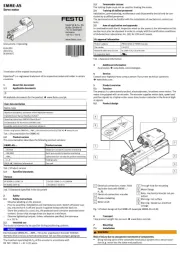
1 Augustus 2025
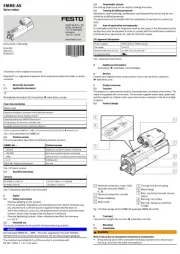
1 Augustus 2025
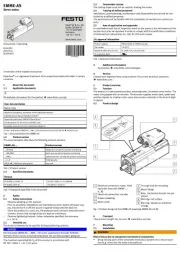
1 Augustus 2025

1 Augustus 2025

1 Augustus 2025
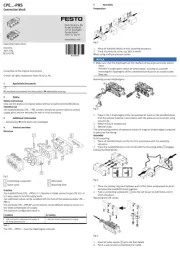
1 Augustus 2025

1 Augustus 2025
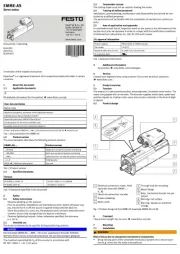
1 Augustus 2025

1 Augustus 2025
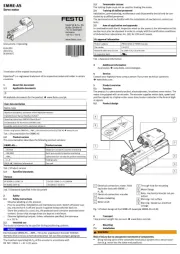
1 Augustus 2025