AMX MXA-FMK-07 Handleiding
AMX
Niet gecategoriseerd
MXA-FMK-07
Bekijk gratis de handleiding van AMX MXA-FMK-07 (2 pagina’s), behorend tot de categorie Niet gecategoriseerd. Deze gids werd als nuttig beoordeeld door 763 mensen en kreeg gemiddeld 4.4 sterren uit 382 reviews. Heb je een vraag over AMX MXA-FMK-07 of wil je andere gebruikers van dit product iets vragen? Stel een vraag
Pagina 1/2
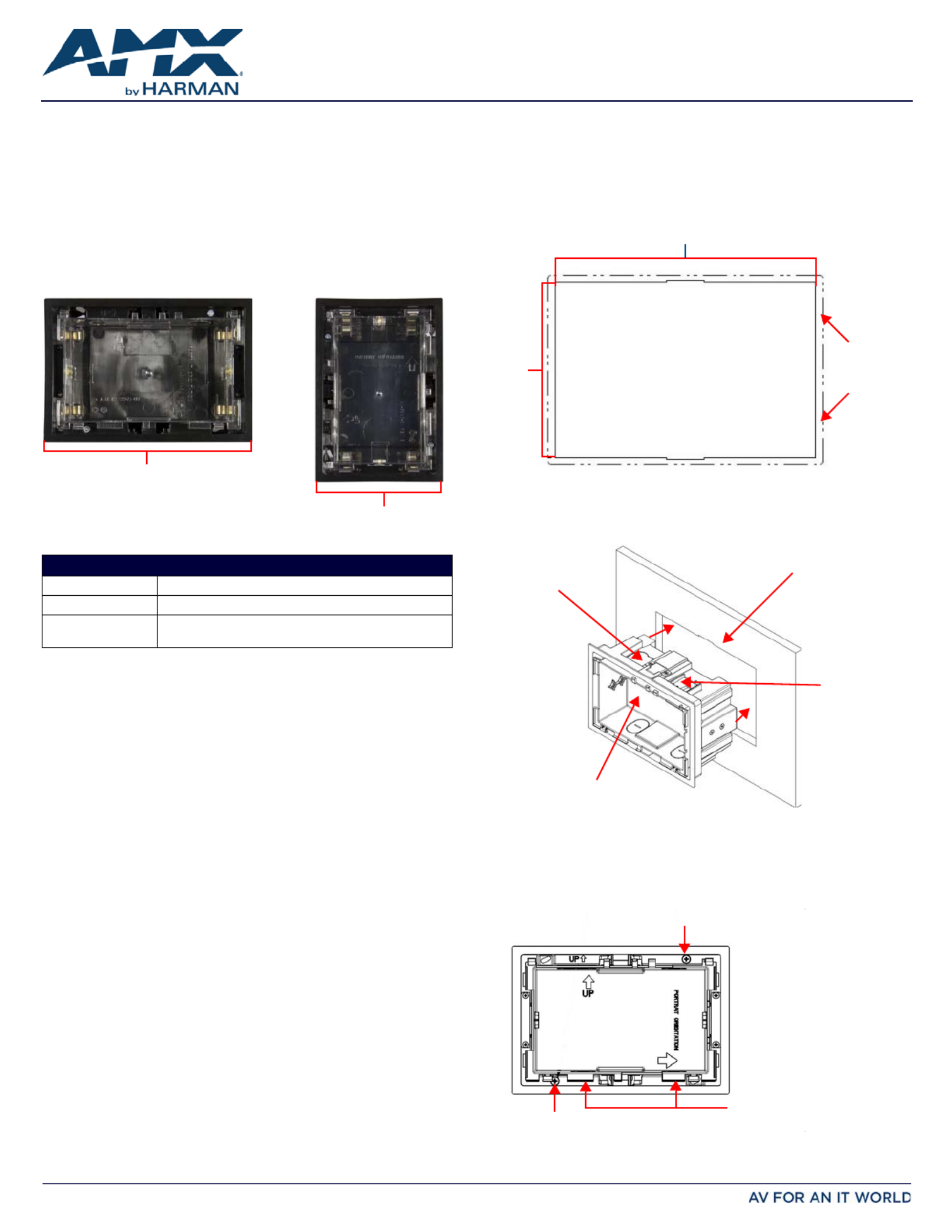
QUICK START GUIDE
MXA-FMK-07 Modero X Series® Flush Mount Kit
MXA-FMK-07
The MXA-FMK-07 Flush Mount Kit (FG5968-71) mounts the Modero X Series 7” Wall
Mount Touch Panels flush with the wall. Once installed, simply press lightly on the black
border area on both sides of the touch panel, and the spring-loaded mechanism
switches the panel between the flush position or slightly extended from the wall
surface. The extended position gives access to the panel’s Sleep/Setup button, as well
as for enhanced speaker and microphone exposure. The MXA-FMK-07 is compatible
with all Modero X Series 7” Wall Mount Touch Panels, including:
• Refer to the 95-5968-71 diagram for detailed installation dimensions.
Installation of the Flush Mount Kit
The MXA-FMK-07 Flush Mount Kit (FIG. 1) is designed to attach the panel to most
standard wall and solid surface materials. It has two locking tabs (landscape: one on
top and one on bottom; portrait: one on each side) to help lock the Flush Mount Kit to
the wall. These locking tabs are only extended AFTER the Flush Mount Kit is inserted
into the wall. Using the locking tabs is highly recommended for standard mounting
surfaces such as walls.
WARNING: When installing the Flush Mount Kit, make sure that the assembly is in the
correct position and in the correct place. Once the locking tabs are extended and
locked into place, removing the Flush Mount Kit may be diff icult without having
access to the back of the wall or causing damage to the wall.
Note: In order to guarantee a stable installation of the MXA-FMK-07, the thickness of the
wall material must be a minimum of .50 inches (1.27cm) and a maximum of .875 inches
(2.22cm). The surface should also be smooth and flat.
WARNING: The maximum recommended torque to screw in the locking tabs on the
plastic Flush Mount Kit is 5 IN-LB [56 N-CM]. Applying excessive torque while
tightening the tab screws, such as with powered screwdrivers, can strip out the
locking tabs or damage the plastic.
1. After ensuring proper placement, cut out the mounting surface, using the MXA-
FMK-07 Cutout Template (68-5968-06) as a guide (FIG. 2).
CAUTION: The cutout dimensions shown will allow the unit to pass through without any
dragging or interference. The outer phantom lines show the perimeter of the mounting
flange. If any part of the cutout extends up to or beyond that perimeter, the cut edge will
be visible after installation, or the unit could fall through the opening. A larger cutout
reduces the available surface to support the unit when mounted, so the cut should be as
close to the indicated dimensions as possible. If the cutout is too small, forcing the unit
into place could result in mechanical binding, faulty operation, or damage to the product.
Always check for a proper fit before final installation.
2. Remove the knockout at the top of the Flush Mount Kit (FIG. 3) and thread the
incoming wiring through the knockout hole. The MXA-FMK-07 has only one
knockout hole, at the top of the device (Landscape) or to the left (Portrait).
3. Thread the incoming Ethernet wiring from their terminal locations through the
surface opening and through the knockout.
4. Push the Flush Mount Kit flat into the mounting surface and secure with the
locking tabs (FIG. 4). In order to prevent damage to the touch panel, make sure
that any screws used are flush with the Flush Mount Kit, and the Flush Mount Kit
goes freely into the opening.
• MXD-701-P (FG5968-54) • MXD-700-P (FG5968-08)
• MXD-701-L (FG5968-55) • MXD-700-L (FG5968-14)
• MXD-700-P-NC (FG5968-28) • MXD-700-L-NC (FG5968-29)
FIG. 1 MXA-FMK-07, LANDSCAPE AND PORTRAIT INSTALLATIONS
PRODUCT SPECIF ICATIONS
Dimensions (HWD): 5.50” x 8.01” x 3.48” (13.97 cm x 20.33 cm x 8.85 cm)
Weight: 1.00 lbs (0.45 kg)
Included Accessories: • MXA-FMK-07 Quick Start Guide (93-5968-07)
• MXA-FMK-07 Cutout Template (68-5968-06)
Landscape Portrait
8.01” (20.33 cm)
5.50” (13.97 cm)
FIG. 2 MXA-FMK-07 CUTOUT TEMPLATE
FIG. 3 INSERTING THE MXA-FMK-07 INTO THE WALL SURFACE (LANDSCAPE)
FIG. 4 LOCKING TAB LOCATION ON THE MXA-FMK-07 (LANDSCAPE)
7.60”
5.09”
(12.94 cm)
(19.30 cm)
Perimeter
of Flush
Mount Kit
flange
Wall Surface
MXA-FMK-07
Knockout
Locking Tab
Note: The
MXA-FMK-07
has only one
knockout hole.
Locking Tab Screw
Locking Tab Screw
Use a screwdriver
or other flat tool
to hold the lower
edge of the back
box above the
case while snapping
down the touch panel.
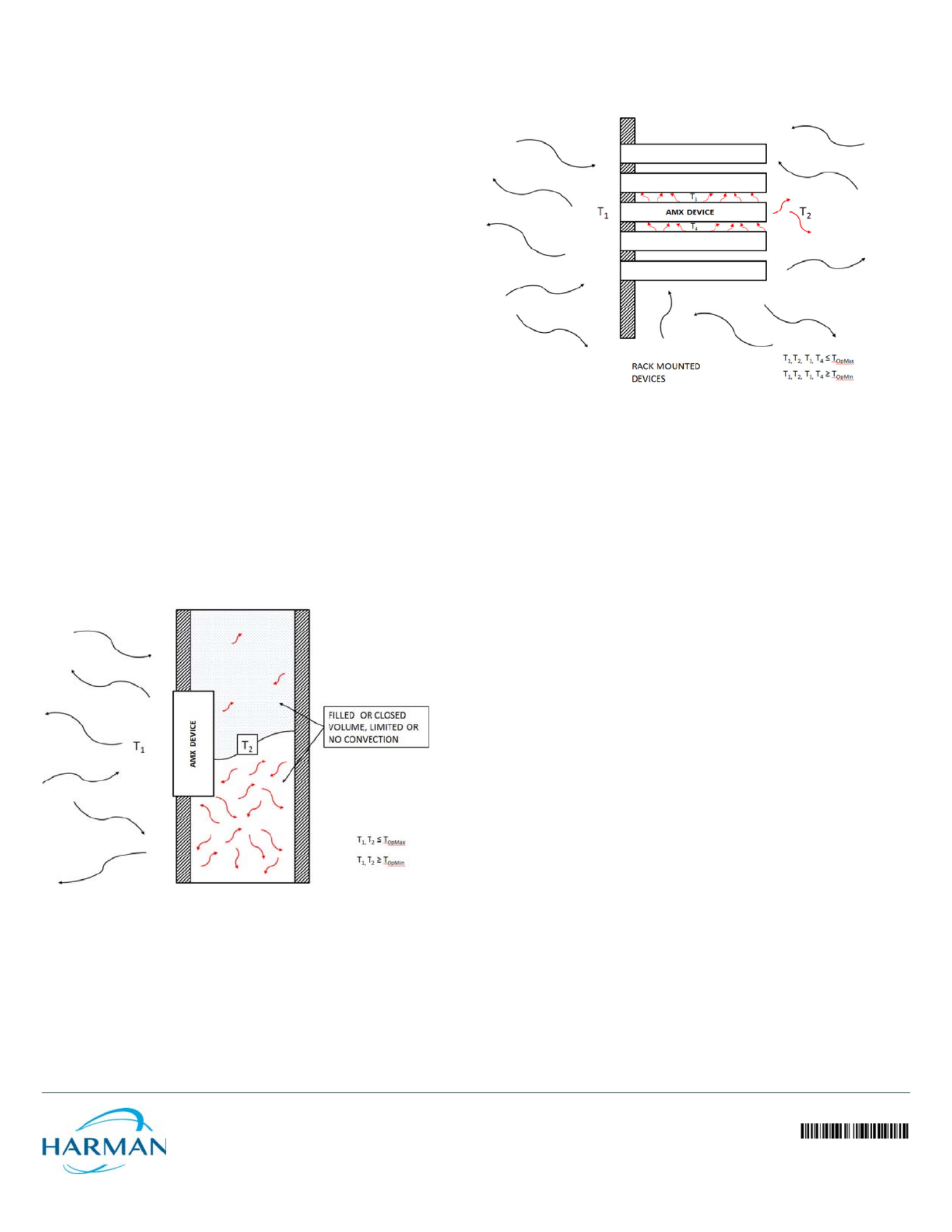
© 2015 Harman. All rights reserved. Modero, Modero X and Modero X Series AMX, AV FOR AN IT WORLD, HARMAN, and their respective logos are
registered trademarks of HARMAN. Oracle, Java and any other company or brand name referenced may be trademarks/registered trademarks of
their respective companies.
AMX does not assume responsibility for errors or omissions. AMX also reserves the right to alter specifications without prior notice at any time.
The AMX Warranty and Return Policy and related documents can be viewed/downloaded at www.amx.com.
3000 RESEARCH DRIVE, RICHARDSON, TX 75082 AMX.com | 800.222.0193 | 469.624.8000 | +1.469.624.7400 | fax 469.624.7153
AMX (UK) LTD, AMX by HARMAN - Unit C, Auster Road, Clifton Moor, York, YO30 4GD United Kingdom • +44 1904-343-100 • www.amx.com/eu/
93-5968-71 REV: D
Last Revised: 11/04/2015
5. Insert each connector into its corresponding location along the back of the touch
panel. For more information, please refer to the Quick Start Guide for the panel
being installed.
6. Test the incoming wiring by attaching the panel connections to their terminal
locations and applying power. Verify that the panel is receiving power and func-
tioning properly to prevent repetition of the installation.
Note: Do not disconnect the connectors from the touch panel. The unit must be
installed with the attached connectors before being inserted into the drywall.
7. Latch the panel onto the top hooks on the Flush Mount Kit and rotate it down
(Landscape) onto the bottom snaps or on the left side and rotate it to the right
(Portrait installation). Press gently but firmly and evenly on the surface of the
glass until the bottom panel snaps “click” to lock it down.
Note: To help lock down the bottom of the touch panel, use a screwdriver or other
flat tool to hold the lower edge of the clear back box casing above the lip of the
main flush mount case while snapping down the bottom. For best results, use the
flat tool on one side, lock down that side, and repeat the process on the other side.
Using the MXA-FMK-07
Once the touch panel is installed in the MXA-FMK-07, the panel may be extended from
the wall for enhanced speaker and microphone exposure and to access the panel’s
Sleep/Setup button. To extend the panel from the Flush Mount Kit, press gently on
either side of the panel’s surface until you hear or feel a “click”. Release the panel to
extend it.
To return the touch panel to its flush position, press again gently on both side s of the
panel’s surface, on the black border on the edge of the panel, until you hear or feel a
“click”. When you release the panel’s surface, the panel will remain in its flush position.
Removing the Touch Panel From the MXA-FMK-07
The touch panel may only be removed from the MXA-FMK-07 when the touch panel is
extended from the wall. For more information on uninstalling the touch panel, refer to
the Instruction Manual of the panel in question, available at www.amx.com.
A Note About Wall and Rack Installation
Some products are installed in areas of differing temperature and cooling
methodologies. These include products installed in walls, racks, cabinets, etc. Those
areas may have different temperatures and/or cooling approaches that must be taken
into consideration to maintain the product within the specified operating temperature.
FIG. 5 shows an AMX device installed in a wall with a filled volume (i.e., insulation or
concrete), as well as with a closed volume (such as between studs in an otherwise
finished wall). The diagram shows how heat generated by the device or other devices
may have no way to escape, and may build up to levels that may affect device operation .
In FIG. 6, the diagram displays an AMX device in a typical rack mounting, with full air
circulation around the front and back of the device. In this case, the main concern is
with heat building up between components, possibly to levels that may affect device
operation.
Installation Recommendations
During any installation, a lack of ventilation may produce conditions that may adversely
affect operation. In these cases, special care must be taken to ensure that temperatures
within enclosed areas do not exceed the device’s maximum rated temperature.
Related Software and Additional Documentation (at
www.amx.com)
• Programming the Modero X Series touch panels requires the use of the latest
versions of NetLinx Studio and TPDesign4, both available to download at
www.amx.com. Refer to the NetLinx Studio and TPDesign4 online help for
information.
• For additional information on the MXD-700 panel, refer to the X-Series Touch Panels
MXD/T-1000, MXD/T-700 & MXD-430 Instruction Manual.
• For detailed information on the Settings menu as well programming information
and instructions on upgrading firmware, refer to the Modero X Series Programming
Guide.
FIG. 5 HEAT CONVECTION IN FILLED OR CLOSED VOLUME, LIMITED OR NO CONVECTION
FIG. 6 HEAT CONVECTION IN RACK-MOUNTED DEVICES
Product specificaties
| Merk: | AMX |
| Categorie: | Niet gecategoriseerd |
| Model: | MXA-FMK-07 |
| Kleur van het product: | Zwart |
| Montagewijze: | Muur |
| Compatibiliteit: | MXD-701-P (FG5968-54), MXD-701-L (FG5968-55), MXD-700-P (FG5968-08), MXD-700-L (FG5968-14), MXD-700-P-NC (FG5968-28), MXD-700-L-NC (FG5968-29) |
| Aantal displays ondersteund: | 1 |
Heb je hulp nodig?
Als je hulp nodig hebt met AMX MXA-FMK-07 stel dan hieronder een vraag en andere gebruikers zullen je antwoorden
Handleiding Niet gecategoriseerd AMX

11 Juni 2025
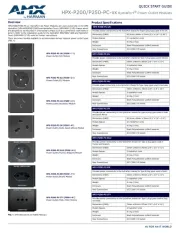
10 Juni 2025
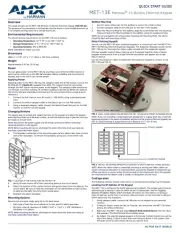
9 Juni 2025
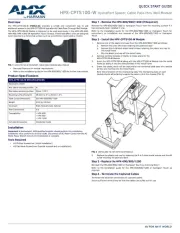
9 Juni 2025

9 Juni 2025
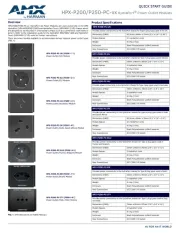
9 Juni 2025
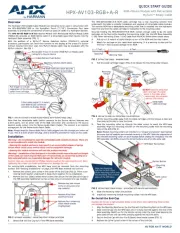
9 Juni 2025
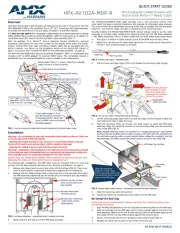
9 Juni 2025

9 Juni 2025

9 Juni 2025
Handleiding Niet gecategoriseerd
- Wharfedale
- BDI
- Audio Pro
- Legamaster
- Bugaboo
- Hubble Connected
- Baldwin
- Lifan
- EMOS
- Teltonika
- Fuzzix
- Sortimo
- Inventum
- Swift
- Eschenbach
Nieuwste handleidingen voor Niet gecategoriseerd

2 Augustus 2025

2 Augustus 2025

2 Augustus 2025

2 Augustus 2025

2 Augustus 2025

1 Augustus 2025

1 Augustus 2025

1 Augustus 2025

1 Augustus 2025

1 Augustus 2025