AMX MT-2002 Handleiding
AMX
Niet gecategoriseerd
MT-2002
Bekijk gratis de handleiding van AMX MT-2002 (2 pagina’s), behorend tot de categorie Niet gecategoriseerd. Deze gids werd als nuttig beoordeeld door 63 mensen en kreeg gemiddeld 4.8 sterren uit 32 reviews. Heb je een vraag over AMX MT-2002 of wil je andere gebruikers van dit product iets vragen? Stel een vraag
Pagina 1/2

AV FOR AN IT WORLD
®
QUICK START GUIDE
MT-2002 20.3” Modero G5 Panoramic Tabletop Touch Panel
Overview
The MT-2002 20.3” Modero G5 Panoramic Tabletop Touch Panel
(FG5969-35) features the G5 Graphics Engine to provide fast and smooth
animations and transitions, as well as a Quad Core Processor.
The MT-2002 features a panoramic capacitive multi-touch screen that
provides users access to multiple applications with minimal navigation. The
distinctive, low-prole design is engineered to sit perfectly on a table without
obstructing views.
Sleep button
Sleep button
USB Ports (2)
Cable slot
FIG. 1 MT-2002
Product Specifications
MT-2002 SPECIFICATIONS
Dimensions (HWD) 9 3/16” x 20 3/8” x 5 7/8” (235 mm x 519 mm x 150 mm)
Weight 12.3 lbs (5.58 Kg)
Power
Consumption Full-On: 35 W (12V ..., 2.9A)
Standby: 7 W (12V
..., 0.58A)
External Power
Supply Required
Requires one of these AMX power sources (not included):
• PSR5.4 Power Supply, 12 VDC, 5.4A, 3.5mm Phoenix Connector with
Retention Screws (FG423-48)
• MXA-MPL Modero X/S Series Multi Preview Live (FG5968-10)
Certications • FCC Part 15 Class B
• AS/NZS CISPR 32 Class B
• CE EN 55032, 55035, 60950-1
• CB Scheme IEC 60950-1
• IC
• IEC/EN-60950
• UL 60950-1
• RoHS/WEEE compliant
Environmental • Temperature (Operating): 32°F to 104°F (0°C to 40°C)
• Temperature (Storage): 4°F to 140°F (-20°C to 60°C)
• Humidity (Operating): 20% to 85% RH
• Humidity (Storage): 5% to 85% RH
• Power (“Heat”) Dissipation:
On: 119.4 BTU/hr
Standby: 23.9 BTU/hr
Included
Accessories
• Locking 2-pin Phoenix connector (41-0002-SA)
• MXA-USB-C, USB Port Cover Kit (FG5968-18)
• HPG-10-10K, 3/4” Mini-Grommet (FG570-01)
• MXA-CLK, Modero X/S Series Cleaning Kit (FG5968-16)
Connector Locations
Two Type A USB ports are located on the rear right corner of the device (FIG. 2).
Type A USB Ports Speaker
Sleep button
FIG. 2 MT-2002-REAR VIEW
USB peripherals (mouse, keyboard, etc.) may be connected to either of the two
USB ports on the rear of the device.
The power and Ethernet connectors, as well as an additional USB port are
located on the bottom of the device (FIG. 3).
The underside USB port, as well as the two rear USB ports, may be used with a
ash drive for page transfers or rmware upgrades.
Ethernet
10/100 Port Type A USB Port
12V . .. Power Port
FIG. 3 MT-2002 UNDERSIDE CONNECTORS
The MT-2002 does not have individual channels on the base of the device
to allow passage of cables from underneath the base. Instead, it has one slot at
the base to allow options on cable conguration, with channels for securing
power and Ethernet cables (FIG. 4).
Ferrite
Tie-wrap channels
Tie-wrap
FIG. 4 TIE-WRAP FOR POWER CONNECTOR FERRITE
Each channel side has slots for attaching tie-wraps to secure each cable. The
ferrite on the power cable must be secured with the included tie-wrap during
installation to prevent the possibility of the panel not sitting ush on the table.
Other cables may be secured with tie-wraps if desired, but this is not necessary.
Wiring Guidelines
The MT-2002 uses a 12V . .. -compliant power supply to provide power to
the panel via the 2-pin 3.5 mm captive wire PWR connector.
The incoming PWR and GND wires from the power supply must be connected to
the corresponding locations within the PWR connector.
Note: Apply power to the panel only after installation is complete.
Note: Connecting power to the MT-2002 should be done using the included
2-pin 3.5mm captive wire connector included with the device. This connector
is retained within its port with locking screws instead of the pins on each side of
standard captive wire connectors, and using force to insert a standard captive
wire connector may damage the device.

Wiring a Power Connection
To use the 2-pin 3.5 mm captive wire connector with a 12V -compliant power ...
supply, the incoming PWR and GND wires from the external source must be
connected to their corresponding locations on the connector (FIG. 5).
The connector uses locking screws to insure a connection to the device, so
make sure to insert and tighten the screws before applying power.
PWR +
Power Supply
To the Touch Panel
GND -
FIG. 5 NETLINX POWER CONNECTOR WIRING DIAGRAM
1. Insert the PWR and GND wires on the terminal end of the 2-pin 3.5 mm
captive wire cable.
Match the wiring locations of the +/- on both the power supply and the
terminal connector.
2. Tighten the clamp to secure the two wires. Do not tighten the screws
excessively; doing so may strip the threads and damage the connector.
3. Verify the connection of the 2-pin 3.5 mm captive wire to the external
12V
... -compliant power supply and apply power.
Powering On/Off Modero G5 Panels
Modero G5 touch panels may be powered on by touching and holding the
Sleep button. To power off the panel, press and hold the Sleep button, and
select on the on-screen menu (FIG. 6):Power Off
FIG. 6 SLEEP BUTTON - PRESS AND HOLD TO ACCESS POWER OFF/SETTINGS OPTIONS
Configuration and Programming
Modero G5 touch panels are equipped with a Settings menu that provides the
ability to congure various features on the panels. To access the Settings menu,
press and hold the Sleep button, and select .Settings
Note: Information on the Settings menu, panel conguration, and programming
is provided in the Modero G5 Programming Guide, available at www.amx.com.
Setting the Panel’s Device Number and Device Name
1. In the Settings menu, select NetLinx. This opens a password keypad.
2. ) and select Enter the panel password into the keypad (the default is 1988
OK to access the page.NetLinx
3. Press Device Number to open the NetLinx editing window.
4. Enter a unique Device Number assignment for the panel and press OK.
5. .Enter a unique Device Name assignment for the panel and press OK
Configuring the Panel’s IP Address
The rst step is to congure the panel’s IP address. Note that this only congures
the panel to communicate with a network; it is still necessary to connect to the
NetLinx Master (see Connecting to a NetLinx Master below).
Network Communication via DHCP
1. In the page, press Ethernet DHCP/Static eld to open the DHCP/Static
window. Note that is the default setting.DHCP
2. Select , enter the new host nameHost Name
3. Press to save changes.OK
Network Communication via Static Address
1. In the page, press to open the window.Ethernet DHCP/Static DHCP/Static
2. Select to open the window.Static Static IP
3. Press any eld to open a keypad or keyboard (depending on the eld), and
enter the appropriate network address information.
4. to save your changes and return to the Press OK Ethernet page.
Connecting to a NetLinx Master
To establish the type of connection to make between the panel and the
NetLinx Master:
1. to choose the connection mode In the NetLinx page, press Mode (URL,
Listen or Auto):
CONNECTION MODES
Mode Description Procedures
URL The device connects to the target
Master’s IP address via a TCP
connection.
1. Select in the Mode menu.URL
2. Enter the , and Master IP/URL, Master Port Number
Username/Password (if required by the Master).
3. Press to save changes.OK
Listen This mode allows the panel
to“listen” for the Master’s
communication signals.
Note that in this mode, the System
Number Master IP/URL and elds
are read-only.
1. Select in the menu.Listen Mode
2. Conrm the panel’s IP address is on the Master’s
URL list (via NetLinx Studio).
3. Press to save changes.OK
Note: The Host Name (set on the Ethernet page), can
be used to locate the panel on the Master (particularly
useful for DHCP connections where the IP address
can change).
Auto Use this mode when both the
panel and the NetLinx Master are
on the same Subnet.
1. Select in the menu.Auto Mode
2. Enter the System Number and Username and
Password (if applicable).
3. Press to savOK e changes.
2. If password security is enabled on the target Master, enter the Username
and Password:
a. Select to open the window. Username NetLinx
b. Enter the and Username Password required by the Master.
c. Press to save changes and return to the page.OK NetLinx
Related Software and Additional Documentation
(at www.amx.com)
• Programming the Modero G5 touch panel requires the use of either Rapid
Project Maker (RPM) or the latest version of Netlinx Studio and TPDesign5,
both available to download at www.amx.com. Refer to the NetLinx Studio
and TPDesign5 online help for information.
• For information on designing touch panel pages intended to optimize the
Modero G5 experience, refer to the G5 Considerations Guide.
• For additional information on the MT-2002 panel, refer to the Modero G5
Touch Panel Instruction Manual.
• For detailed information on the Settings menu as well programming
information and instructions on upgrading rmware, refer to the Modero G5
Programming Guide.
• Detailed specications drawings for the MT-2002 are available to download
from www.amx.com.
© 2019 Harman. All rights reserved. Modero X and Modero X Series, AMX, AV FOR AN IT WORLD, and HARMAN, and their respective logos are
registered trademarks of HARMAN. Oracle, Java and any other company or brand name referenced may be trademarks/registered trademarks
of their respective companies. AMX does not assume responsibility for errors or omissions. AMX also reserves the right to alter specications
without prior notice at any time. The AMX Warranty and Return Policy and related documents can be viewed/downloaded at www.amx.com.
3000 RESEARCH DRIVE, RICHARDSON, TX 75082 AMX.com | 800.222.0193 | 469.624.8000 | +1.469.624.7400 | fax 469.624.7153
AMX (UK) LTD, AMX by HARMAN - Auster Road, Clifton Moor, York, YO30 4GD United Kingdom • +44 1904-343-100 • www.amx.com/eu/ LAST REVISED: 05/01/2019
Product specificaties
| Merk: | AMX |
| Categorie: | Niet gecategoriseerd |
| Model: | MT-2002 |
| Kleur van het product: | Grijs |
| Gewicht: | 5580 g |
| Breedte: | 519 mm |
| Diepte: | 150 mm |
| Hoogte: | 235 mm |
| RAM-capaciteit: | 2000 GB |
| Maximum resolutie: | 1920 x 800 Pixels |
| Aantal kleuren: | 16.7 M |
| Aantal USB 2.0-poorten: | 3 |
| Ethernet LAN, data-overdrachtsnelheden: | 10, 100 Mbit/s |
| Impedantie: | 4 Ohm |
| Temperatuur bij opslag: | -20 - 60 °C |
| Ondersteunde netwerkprotocollen: | CP, TCP, ICMP, ICSP, IGMP, DHCP, SSH, FTP, DNS, RFB (for VNC), HTTP |
| Luchtvochtigheid bij opslag: | 5 - 85 procent |
| Flash memory: | 16000 MB |
| Ethernet interface type: | Fast Ethernet |
| Stroomverbruik (typisch): | 35 W |
| Bedrijfstemperatuur (T-T): | 0 - 40 °C |
| Relatieve vochtigheid in bedrijf (V-V): | 20 - 85 procent |
Heb je hulp nodig?
Als je hulp nodig hebt met AMX MT-2002 stel dan hieronder een vraag en andere gebruikers zullen je antwoorden
Handleiding Niet gecategoriseerd AMX

11 Juni 2025
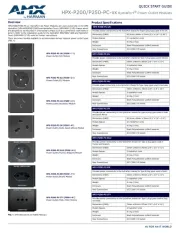
10 Juni 2025
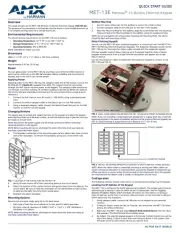
9 Juni 2025
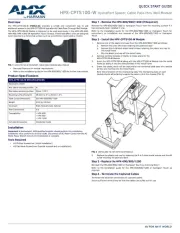
9 Juni 2025

9 Juni 2025
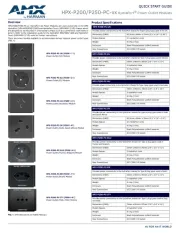
9 Juni 2025
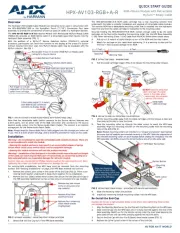
9 Juni 2025
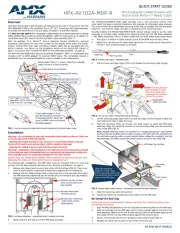
9 Juni 2025

9 Juni 2025

9 Juni 2025
Handleiding Niet gecategoriseerd
- Casablanca
- Panasonic
- Aduro
- Phonak
- Iiyama
- Luxul
- Sweex
- Moldex
- Spypoint
- GlobalTronics
- Astro
- PTZ Optics
- QNAP
- Safety 1st
- Selec
Nieuwste handleidingen voor Niet gecategoriseerd
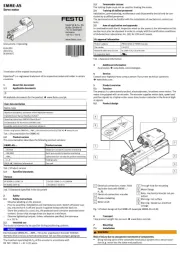
1 Augustus 2025
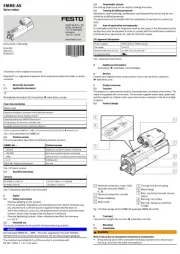
1 Augustus 2025
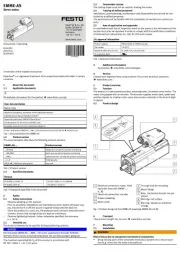
1 Augustus 2025

1 Augustus 2025

1 Augustus 2025
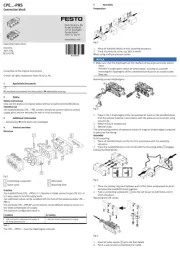
1 Augustus 2025

1 Augustus 2025
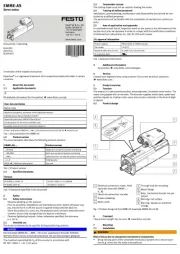
1 Augustus 2025

1 Augustus 2025
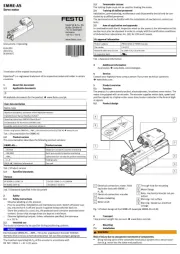
1 Augustus 2025