AMX MT-1002 Handleiding
AMX
Niet gecategoriseerd
MT-1002
Bekijk gratis de handleiding van AMX MT-1002 (2 pagina’s), behorend tot de categorie Niet gecategoriseerd. Deze gids werd als nuttig beoordeeld door 56 mensen en kreeg gemiddeld 4.3 sterren uit 28.5 reviews. Heb je een vraag over AMX MT-1002 of wil je andere gebruikers van dit product iets vragen? Stel een vraag
Pagina 1/2

AV FOR AN IT WORLD
®
QUICK START GUIDE
MT-1002 10” Modero G5 Tabletop Touch Panel
Overview
The MT-1002 (FG5969-47) 10” Modero G5 Tabletop Touch Panel features the
G5 Graphics Engine, Quad Core Processor, and a capacitive multi-touch
display. The touch panel features advanced technology empowering users
to operate AV equipment seamlessly, while providing the ultimate in audio
and video quality.
Sleep button
USB Port
(side view)
FIG. 1 MT-1002
Product Specifications
MT-1002 SPECIFICATIONS
Dimensions (HWD) 6 3/16” x 10 1/16” x 4 1/16” (157mm x 255mm x 103mm)
Weight 2.6 lbs (1.179 Kg)
Power
Consumption
• Full-On: 14.5 W maximum
• Standby: 5.8 W
• Shutdown: 1 W
• Start-Up Inrush Current: Not applicable due to PoE standard
External Power
Supply Required
Optimal performance requires use of one of the following AMX PoE
power supplies (not included):
• PS-POE-AT-TC, PoE Injector, 802.3AT Compliant (FG423-84)
• NXA-ENET8-POE+, Gigabit PoE Ethernet Switch (FG2178-64)
Certications • FCC Part 15 Class B
• CE EN 55032, 55035, 60950-1
• IEC 60950-1
• AS/NZS CISPR 32 Class B
• IC CISPR 22 Class B
• UL 60950-1
• VCCI CISPR 22 Class B
• RoHS
• WEEE
Environmental • Temperature (Operating): 32°F to 104°F (0°C to 40°C)
• Temperature (Storage): 4°F to 140°F (-20°C to 60°C)
• Humidity (Operating): 20% to 85% RH
• Humidity (Storage): 5% to 85% RH
• Power (“Heat”) Dissipation: On: 49.5 BTU/hr, Standby: 19.8 BTU/hr
Included
Accessories
• MXA-USB-C, USB Port Cover Kit (60-5968-29)
• Cat5e Ethernet Cable, Flat Black (ECA2265-10)
• UTP CAT.5E Snap In Coupler, Black (64-5968-01)
Connector Locations
USB peripherals (mouse, keyboard, etc.) may be connected to the USB port on
the rear of the device. Updates to the device’s rmware can also made via the
USB port.
USB Port
Speaker
RJ-45 Port
FIG. 2 MT-1002 (REAR VIEW)
Power via Power Over Ethernet
Power for the MT-1002 is supplied via Power Over Ethernet (PoE), utilizing an
AMX-certied, capacitive touch-compliant PoE injector such as the PS-POE-
AT-TC, PoE Injector, 802.3AT Compliant ( ) or other approved AMX PoE FG423-84
power source. The incoming Ethernet cable should be connected to the RJ45
port on the panel.
Powering On/Off Modero G5 Panels
Modero G5 touch panels may be powered on by touching and holding the
Sleep button. To power off the panel, press and hold the Sleep button, and
select on the on-screen menu (FIG. 3):Power Off
FIG. 3 SLEEP BUTTON - PRESS AND HOLD TO ACCESS POWER OFF/SETTINGS OPTIONS
Configuration and Programming
Modero G5 touch panels are equipped with a menu that provides theSettings
ability to congure various features on the panels. To access the Settings menu,
press and hold the Sleep button, and select .Settings
Note: Information on the Settings menu, panel conguration, and programming
is provided in the Modero G5 Programming Guide, available at www.amx.com.
Setting the Panel’s Device Number and Device Name
1. In the Settings menu, select . This opens a password keypad.NetLinx
2. Enter the panel password into the keypad (the default is ) and select 1988
OK to access the page.NetLinx
3. Press to open the NetLinx editing window.Device Number
4. Enter a unique Device Number assignment for the panel and press .OK
5. Enter a unique Device Name assignment for the panel and press .OK
Configuring the Panel’s IP Address
The rst step is to congure the panel’s IP address. Note that this only congures
the panel to communicate with a network; it is still necessary to connect to the
NetLinx Master ( ).see Connecting to a NetLinx Master below
Network Communication via DHCP
1. In the page, press Ethernet DHCP/Static eld to open the DHCP/Static
window. Note that is the default setting.DHCP
2. Select , enter the new host nameHost Name
3. Press to save changes.OK
Network Communication via Static Address
1. In the page, press to open the window.Ethernet DHCP/Static DHCP/Static
2. Select to open the window.Static Static IP
3. Press any eld to open a keypad or keyboard (depending on the eld), and
enter the appropriate network address information.
4. Press to save your changes and return to the page.OK Ethernet

Connecting to a NetLinx Master
To establish the type of connection to make between the panel and the
NetLinx Master:
1. In the page, press to choose the connection mode (NetLinx Mode URL,
Listen or Auto):
CONNECTION MODES
Mode Description Procedures
URL The device connects to the target
Master’s IP address via a TCP
connection.
1. Select in the Mode menu.URL
2. Enter the , and Master IP/URL, Master Port Number
Username/Password (if required by the Master).
3. Press to save changes.OK
Listen This mode allows the panel
to“listen” for the Master’s
communication signals.
Note that in this mode, the System
Number Master IP/URL and elds
are read-only.
1. Select in the menu.Listen Mode
2. Conrm the panel’s IP address is on the Master’s
URL list (via NetLinx Studio).
3. Press to save changes.OK
Note: The Host Name (set on the Ethernet page), can
be used to locate the panel on the Master (particularly
useful for DHCP connections where the IP address
can change).
Auto Use this mode when both the
panel and the NetLinx Master are
on the same Subnet.
1. Select in the menu.Auto Mode
2. Enter the System Number and Username and
Password (if applicable).
3. Press to savOK e changes.
2. If password security is enabled on the target Master, enter the Username
and Password:
a. Select to open the window.Username NetLinx
b. Enter the required by the Master.Username and Password
c. Press to save changes and return to the page.OK NetLinx
Related Software and Additional Documentation
(at www. .com)amx
• Programming the Modero G5 touch panel requires the use of either Rapid
Project Maker (RPM) or the latest version of Netlinx Studio and TPDesign5,
both available to download at www.amx.com. Refer to the NetLinx Studio
and TPDesign5 online help for information.
• For information on designing touch panel pages intended to optimize the
Modero G5 experience, refer to the G5 Considerations Guide.
• For additional information on the MT-1002 panel, refer to the Modero G5
Touch Panel Instruction Manual.
• For detailed information on the Settings menu as well programming
information and instructions on upgrading rmware, refer to the Modero G5
Programming Guide.
• Detailed specications drawings for the MT-1002 are available to download
from www.amx.com.
© 2019 Harman. All rights reserved. Modero X and Modero X Series, AMX, AV FOR AN IT WORLD, and HARMAN, and their respective logos are
registered trademarks of HARMAN. Oracle, Java and any other company or brand name referenced may be trademarks/registered trademarks
of their respective companies. AMX does not assume responsibility for errors or omissions. AMX also reserves the right to alter specications
without prior notice at any time. The AMX Warranty and Return Policy and related documents can be viewed/downloaded at www.amx.com.
3000 RESEARCH DRIVE, RICHARDSON, TX 75082 AMX.com | 800.222.0193 | 469.624.8000 | +1.469.624.7400 | fax 469.624.7153
AMX (UK) LTD, AMX by HARMAN - Auster Road, Clifton Moor, York, YO30 4GD United Kingdom • +44 1904-343-100 • www.amx.com/eu/ LAST REVISED: 05/01/2019
Product specificaties
| Merk: | AMX |
| Categorie: | Niet gecategoriseerd |
| Model: | MT-1002 |
| Kleur van het product: | Zwart |
| Gewicht: | 1410 g |
| Breedte: | 255 mm |
| Diepte: | 97 mm |
| Hoogte: | 160 mm |
| Beeldschermdiagonaal: | 10.1 " |
| Resolutie: | 1280 x 800 Pixels |
| RAM-capaciteit: | 2048 MB |
| Ethernet LAN: | Ja |
| Kijkhoek, horizontaal: | 89 ° |
| Kijkhoek, verticaal: | 89 ° |
| Helderheid: | 400 cd/m² |
| Ingebouwde luidsprekers: | Ja |
| Intern geheugen: | 16000 MB |
| Ethernet LAN, data-overdrachtsnelheden: | 10, 100 Mbit/s |
| Bekabelingstechnologie: | 10/100Base-T(X) |
| Backlight type: | LED |
| Temperatuur bij opslag: | -20 - 60 °C |
| Luchtvochtigheid bij opslag: | 5 - 85 procent |
| RJ-45 ports hoeveelheid: | 1 |
| Touchscreen technologie: | Projected capacitive-systeem |
| Vermogen luidsprekers: | 2 W |
| Contrastverhouding: | 700:1 |
| Wifi: | Nee |
| Stroomverbruik (typisch): | 5.8 W |
| Bedrijfstemperatuur (T-T): | 0 - 40 °C |
| Relatieve vochtigheid in bedrijf (V-V): | 20 - 85 procent |
| Type beeldscherm: | TFT |
| Aantal USB 2.0 Type-A-poorten: | 1 |
Heb je hulp nodig?
Als je hulp nodig hebt met AMX MT-1002 stel dan hieronder een vraag en andere gebruikers zullen je antwoorden
Handleiding Niet gecategoriseerd AMX

11 Juni 2025
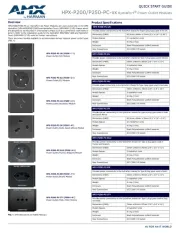
10 Juni 2025
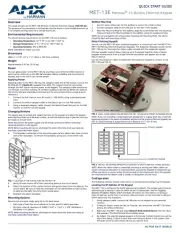
9 Juni 2025
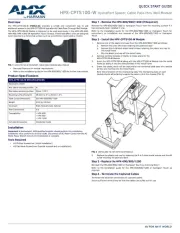
9 Juni 2025

9 Juni 2025
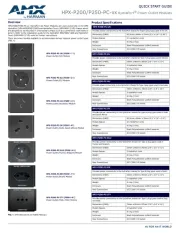
9 Juni 2025
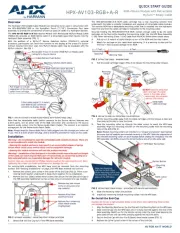
9 Juni 2025
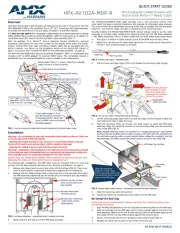
9 Juni 2025

9 Juni 2025

9 Juni 2025
Handleiding Niet gecategoriseerd
- Hamax
- Cosatto
- REL Acoustics
- Fito
- TranzX
- Giardino
- TK Audio
- Truelife
- 9.solutions
- Topcraft
- WEG
- KRK
- Audessence
- Bentley
- Datalogic
Nieuwste handleidingen voor Niet gecategoriseerd
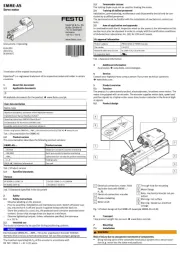
1 Augustus 2025
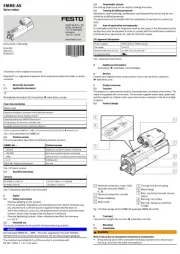
1 Augustus 2025
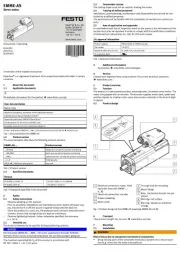
1 Augustus 2025

1 Augustus 2025

1 Augustus 2025
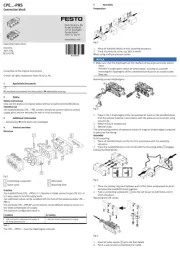
1 Augustus 2025

1 Augustus 2025
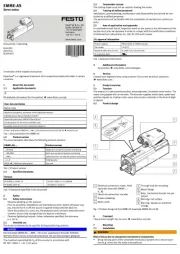
1 Augustus 2025

1 Augustus 2025
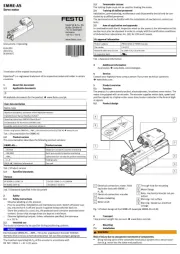
1 Augustus 2025